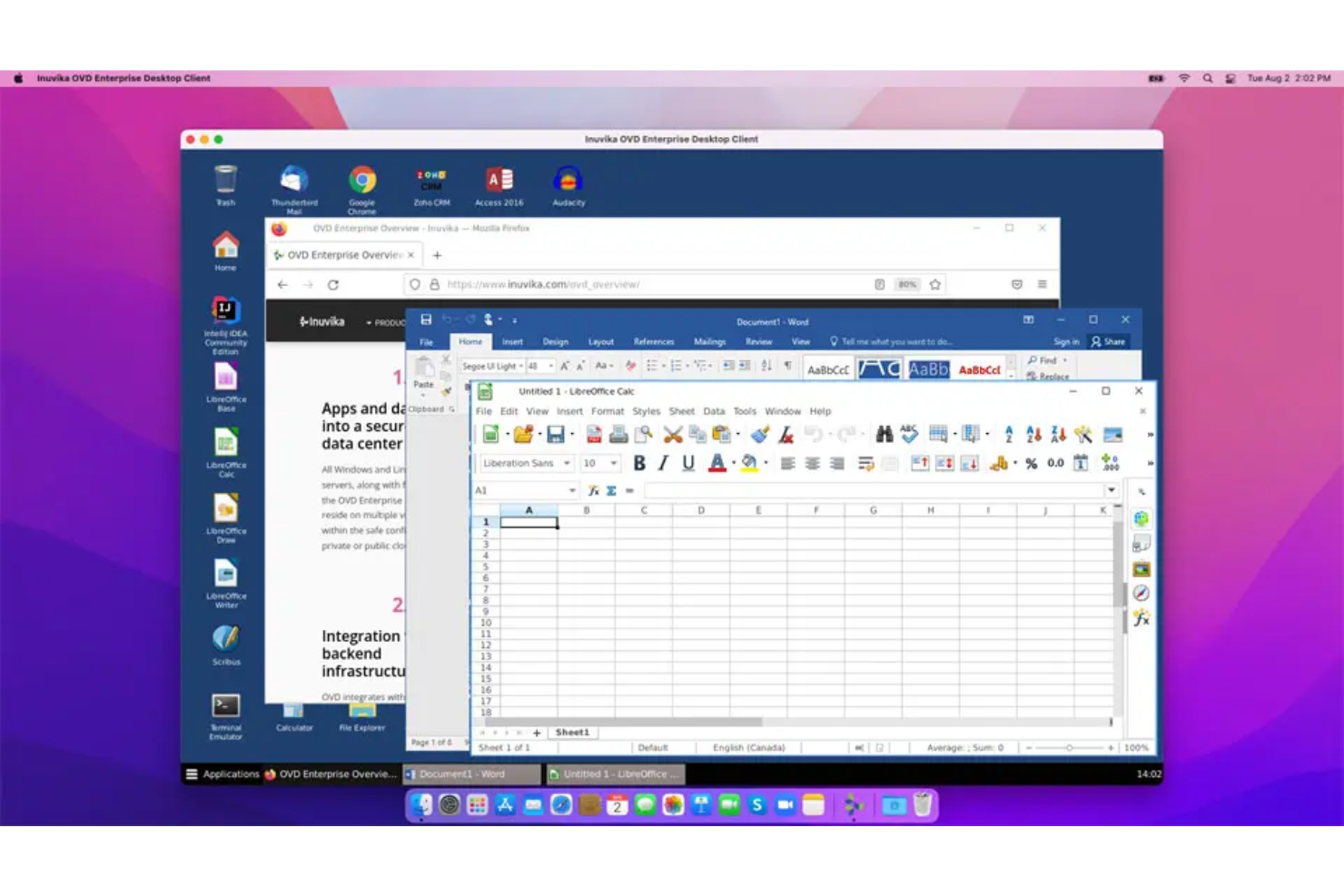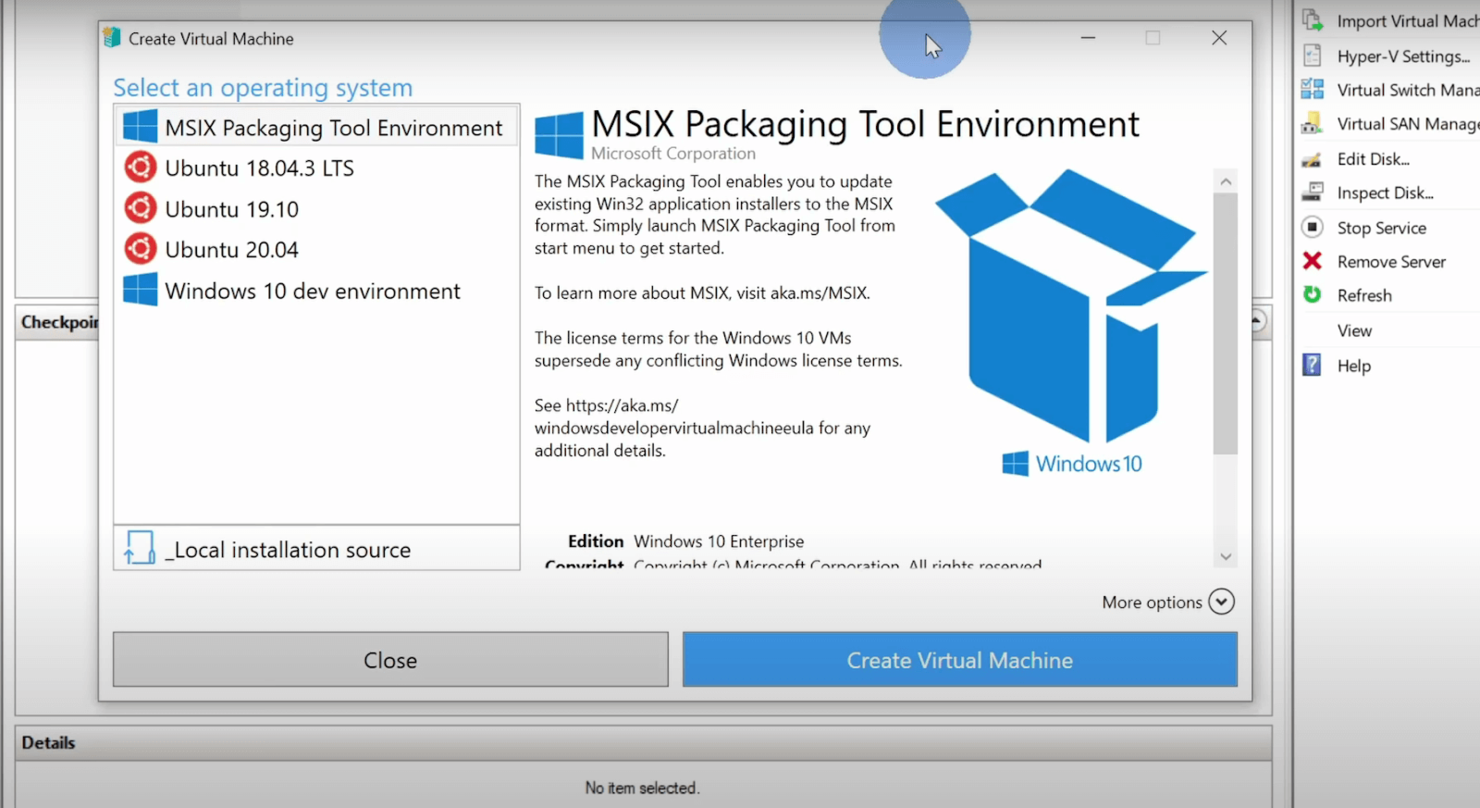10 Best Virtualization Software Shortlist
Here's my pick of the 10 best software from the 18 tools reviewed.
Our one-on-one guidance will help you find the perfect fit.
Virtualization software helps IT teams run multiple operating systems or applications on the same hardware, making better use of resources and simplifying infrastructure management.
Many teams turn to these tools when they're trying to reduce server sprawl, support hybrid environments, or cut down on the complexity of managing physical machines. But with so many options on the market, it can be tough to know which one fits your setup, budget, and goals.
I’ve worked with teams evaluating virtualization platforms to improve performance, reduce hardware costs, and support changing workloads. This guide draws from that experience to help you compare solutions based on real needs, not just technical specs.
What is Virtualization Software?
Virtualization software is a tool that lets you run multiple operating systems or applications on a single physical machine. It's used by IT administrators, developers, and infrastructure teams who want to make better use of hardware and manage systems more efficiently. Features like virtual machine creation, resource allocation, and snapshot management help with reducing hardware costs, testing environments safely, and simplifying server setups. These tools make it easier to run and manage systems without needing more physical machines.
Best Virtualization Software Summary
| Tool | Best For | Trial Info | Price | ||
|---|---|---|---|---|---|
| 1 | Best for unified Windows and Linux delivery | Free demo available | From $7.50/user/month | Website | |
| 2 | Best diagnostic features | 30-day free trial | From $1,917 | Website | |
| 3 | Best for running Windows on Mac | Free plan available | From $8/user/month (billed annually) | Website | |
| 4 | Best for enterprise | Free demo available | Pricing upon request | Website | |
| 5 | Best automation features | Free demo available | Pricing upon request | Website | |
| 6 | Best advanced network configuration features | 30-day free trial | From $15/user/month | Website | |
| 7 | Best cloud functionality | Free plan available | From $24/user/month (billed annually) | Website | |
| 8 | Best Linux virtualization | Not available | Free plan available | Website | |
| 9 | Best Microsoft Windows hypervisor | Free plan available | From $24.95/month | Website | |
| 10 | Best for monitoring cloud-based VMs | 12-month free trial | From $13/user/month (billed annually) | Website |
-

Docker
Visit WebsiteThis is an aggregated rating for this tool including ratings from Crozdesk users and ratings from other sites.4.6 -

Pulumi
Visit WebsiteThis is an aggregated rating for this tool including ratings from Crozdesk users and ratings from other sites.4.8 -

GitHub Actions
Visit Website
Best Virtualization Software Reviews
Below is my assessment of each virtualization tool, including standout features and integrations, pricing info, and pros and cons:
Inuvika OVD Enterprise is a virtualization software solution that delivers Windows and Linux applications and desktops to users on any device.
Why I Picked Inuvika OVD Enterprise: I like that Inuvika OVD Enterprise delivers both Windows and Linux applications through a single interface, so your team can work across platforms without switching environments. It supports access from any device via web portals or local desktops. Its Zero Trust security model gives admins tight control over who can access what. Built-in multi-factor authentication adds another layer of protection. All data is encrypted during transmission to keep your information secure.
Inuvika OVD Enterprise Standout Features and Integrations
Features include fast deployment and configuration, allowing organizations to install the solution in just a few hours, compared to the weeks often required by traditional desktop virtualization software. Additionally, upgrades are straightforward and can be completed in minutes, ensuring that organizations remain agile and up-to-date with the latest features.
Integrations include Cisco Duo, WatchGuard Endpoint Protection Platform (EPP), Zadara, AuthPoint, XenServer, Nutanix AHV, VMware ESXi, Verge-OS, and Microsoft Active Directory.
Pros and cons
Pros:
- Fast deployment and easy upgrades
- Zero Trust security model with built-in 2FA
- Unified access to Windows and Linux applications
Cons:
- Minimum user requirement for on-prem
- Limited third-party integrations
SolarWinds Virtualization Manager is a hypervisor from an IT management and observability company that also offers security, database, and application management products.
Why I Picked SolarWinds: I like SolarWinds’ Hyper-V monitoring tool that gives you detailed insights into your virtual machines from a central dashboard. You get automatic alerts for critical events, such as dips in performance and excessive resource usage, along with recommendations for how to address them. SolarWinds is known for its mature network observability technology, so this definitely tracks.
SolarWinds Virtualization Manager Standout Features and Integrations
Features in SolarWinds that I really liked mostly have to do with managing older items. For example, VM Sprawl Control lets you manage your system by identifying stale or zombie VMs and rightsizing to free up resources. The VMware Snapshot Manager allows you to track how you use snapshots so you have enough information to know which ones you don’t need.
Integrations are pre-built for vSphere, Microsoft Hyper-V, Citrix XenServer, Nutanix, HPE 3PAR, NetApp FAS, Dell EMC VMAX, Cisco UCS, Microsoft Azure, and Amazon Web Services (AWS).
Pros and cons
Pros:
- User-friendly interface
- Detailed monitoring and analytics
- High observability
Cons:
- Expensive compared to other products
- Slow performance
VMware Fusion Pro lets you run virtual machines on MacOS, with support for several guest operating systems, including Windows and Linux.
Why I Picked VMware Fusion Pro: I chose VMware Fusion Pro because of the Migration Assistant feature that lets you quickly transfer a physical Windows machine onto a VM running on Mac. You get multiple options in how you want to handle migration, including the mode of transfer (disk drive, ethernet, or wireless) and what to move (entire system along with user files or just the OS and applications).
VMware Fusion Pro Standout Features and Integrations
Features of VMware Fusion Pro that I liked include Unity View, which allows you to run individual Windows apps on Mac without needing to launch an entire VM environment. This allows you to test out smaller features quickly and without taking up too many resources.
I also liked that Fusion Pro has capabilities for running containers and Kubernetes clusters from your Mac device, letting you develop additional aspects of your app or website’s infrastructure from the same place.
Integrations are available natively with Docker, Kubernetes, GitLab, Jenkins, Visual Studio Code, Ansible, Bitbucket, Chef, Commvault HyperScale X, and Vagrant.
Pros and cons
Pros:
- Free version available
- Unity View lets you run standalone apps easily
- Migration Assistant makes it easy to move between machines
Cons:
- Limited resource management features for users
- Limited support and documentation on everything but the most expensive tier (Pro +)
IBM PowerVM is a server virtualization platform that supports Linux, IBM i, and AIX clients. It runs on the company’s Power Systems platform and takes advantage of its Remote Access Server (RAS) capabilities.
Why I Picked IBM PowerVM: The Active Memory Sharing feature in PowerVM stood out to me immediately because of how it improves resource management and scalability, both important for any growing or large-scale business. The feature sets up a pool of memory that’s shared between logical partitions as needed rather than allocating a fixed amount upfront to each.
IM PowerVM Standout Features and Integrations
Features that set PowerVM apart for me include Power Virtualization Performance (PowerVP), a monitor that gives you real-time insights and analytics on your VMs that you can use to drive management decisions in an enterprise setting. I especially appreciated remote restart capability, which improves availability by saving a partition’s configuration information so that, in case of outages or failures, it can reboot on a different server.
Integrations are available natively with other IBM products like PowerVC, System Director, Spectrum Scale, PowerSC, Tivoli Monitoring, and PowerHA SystemMirror, as well as third parties like Ansible, Red Hat OpenStack, and VMware vSphere.
Pros and cons
Pros:
- Detailed status monitoring, reporting, and analytics
- Strong resource management capabilities
- High availability for virtual machines
Cons:
- Limited guest and host OS options
- No native support for Intel processors
Red Hat Virtualization (RHV) is a Red Hat Enterprise-Linux-based virtualization solution. It supports containerized and cloud-native apps, processes, and resources.
Why I Picked Red Hat Virtualization: I chose RHV because of how easy it was to connect to Ansible, an automation tool from Red Hat. From there, I could define some key rules and constructs and implement full end-to-end automation. This meant I could scale my system with several new VMs and not worry about it getting out of my control.
Features that sold me on RHV include the fact that it’s based on KVM, making it easy to create multiple isolated VMs within Linux. Aside from isolation, it improves security by leveraging technologies such as Red Hat’s own Secure Virtualization (sVirt) and Security-Enhanced Linux (SELinux).
Integrations are available natively with other Red Hat products, including Ansible Automation Platform, OpenStack, OpenShift, and Enterprise Linux. There’s also a REST API to build custom integrations.
Pros and cons
Pros:
- Open source
- Scalable automation features with Ansible
- API for custom solutions
Cons:
- Steep learning curve
- Volatile performance
VMware Workstation Pro enables you to run virtual machines on any x86 OS, including Windows, Linux, and Berkeley Software Distribution (BSD).
Why I Picked VMware Workstation Pro: I picked VMware Workstation Pro because it offers advanced settings for the virtual network adapter, where you can simulate factors such as packet loss, latency, bandwidth, and MAC addresses. With these settings, you can create an environment that mimics the exact conditions you want to explore with your virtual machine.
VMware Workstation Pro Standout Features and Integrations
Features that stood out most to me include support for hundreds of both 32- and 64-bit guest operating systems, giving you plenty of options for how to configure your virtual machine. On Windows OSes, it has a command line interface (CLI) that you can use to develop and operate Kubernetes containers and clusters with networking and isolation features right within the virtual machine.
Integrations include native support for Docker, Kubernetes, OpenText Documentum, Forensic Explorer, vCenter Server, Qualys Web Application Firewall (WAF), Centreon, Akamai Guardicore Segmentation, and Glassware.
Pros and cons
Pros:
- Supports hundreds of guest OSs
- User-friendly interface
- Robust network simulation
Cons:
- Licensing requirements can be restrictive
- Requires high-spec hardware
Compute Engine is an Infrastructure-as-a-service (IaaS) platform that lets you run cloud-based virtual machines.
Why I Picked Google Compute Engine: I picked Google Compute Engine because it runs on the Google Cloud Platform. This gives you access to reliable uptime and availability, processing capabilities, and low latency, all functions that would be beneficial for running a high-performance VM.
Google Compute Engine Standout Features and Integrations
Features in Google Compute Engine’s virtualization offering that I really like include the spot VM option. It allows you to buy unused instances for fault-tolerant workloads and increase your total computing power with discounts as high as 91 percent.
It also studies your usage and gives you personalized recommendations to improve your resource management.
Integrations include native support for Google Cloud services like SQL, Monitoring, Content Delivery Network (CDN), DNS, Load Balancing and Pub/Sub, BigQuery, and Kubernetes.
Pros and cons
Pros:
- Up to 91 percent off spot VMs
- $300 free credits on signup
- Google Cloud Platform integration
Cons:
- Limited configuration options for non-technical users
- No on-premise version
OpenVZ is an open-source container-based virtualization solution for Linux managed by Virtuozzo and makes up the foundation for the company’s VzLinux operating system.
Why I Picked OpenVZ: I chose OpenVZ because it creates virtualizations that use the same resources as the host kernel at the OS level, making it an ideal choice for Linux-based containers. This is the same functionality that makes it the foundation for VzLinux, a Linux-based OS.
OpenVZ Standout Features and Integrations
Features in OpenVZ that stand out to me include the live migration and checkpointing that allows you to move containers between servers without any downtime. I also like that OpenVZ is lightweight, so you’ll never need to worry about it being a resource hog.
Integrations are pre-built for Proxmox VE, OpenVPN, SELinux, AppArmor, Open vSwitch, Bacula, Bareos, Ansible, Grafana, and Docker Swarm.
Pros and cons
Pros:
- Efficient resource usage
- Fast performance because it doesn’t use a hypervisor
- Open source
Cons:
- It’s limited to Linux
- A shared kernel limits flexibility
Microsoft Hyper-V, previously known as Viridian and pre-released as Windows Server Virtualization, is a native virtualization solution available for Microsoft Windows and Windows Server.
Why I Picked Microsoft Hyper-V: I picked Microsoft Hyper-V because of how well it’s integrated into certain versions of the Microsoft Windows operating system. I like that it comes preloaded on all major versions of Windows 10 (except Home), making it easy to adopt for any power user that would need to run a VM.
Microsoft Hyper-V Standout Features and Integrations
Features that made Hyper-V for Windows Server stand out to me include the Virtual Fibre Channel, which allows you to connect the VM directly to your Fibre Channel. With this link, you can access your storage area networks (SANs), even within guest OSs, for functions such as live migration and multipath IO.
On Windows 10, you get a gallery function that allows you to manage your VM images in one place, whether you’ve created them yourself or downloaded them from another source. I appreciated how Microsoft makes this feature easy to use by providing you with an image that contains most of the resources you’d need for development in a virtual environment.
Integrations include native support for Microsoft System Center Suite, Windows Server Active Directory, Azure Services, and Windows Deployment Services.
Pros and cons
Pros:
- Free up-to-date VM images directly from Microsoft
- Easy to set up and use
- Available for free
Cons:
- Fewer features on Windows 10 than Windows Server
- Limited to 64-bit hosts
Azure Virtual Machines from Microsoft work for Windows and Linux, creating instances in the form of images backed by cloud-based computing with prices determined by usage.
Why I Picked Azure Virtual Machines: Azure Virtual Machines’ VM insights feature caught my attention because of how closely it monitors the health of your VMs. It tracks metrics that you can use for functions such as data visualizations for workbooks, analytics for log queries, and dependency mapping.
Azure Virtual Machines Standout Features and Integrations
Features in Azure Virtual Machines that piqued my interest include Reserved VM Instances, which you can book in advance, to save up to 70% compared to the equivalent pay-as-you-go charges. With Hybrid Benefit, you can reuse licenses from on-premise deployments as you migrate to Azure, for further savings.
Integrations are available natively with other Azure cloud services, including Active Directory, Monitor, Backup, Data Factory, Automation, DevOps, Security Center, Functions, and Logic Apps.
Pros and cons
Pros:
- Significant potential savings with Reserved VM Instances and Hybrid Benefit
- High security
- Detailed monitoring features
Cons:
- Difficult to swap OS disks
- Not available on-premises
Other Virtualization Software Options
Here are more virtualization software options that didn’t make the list but are definitely still worth checking out:
- Oracle VirtualBox
Open-source option
- VMmanager
Container virtualization
- Parallels Desktop for Mac
Performance on Apple silicon
- Bootcamp
For resource-intensive applications
- Nvidia Virtual GPU
Graphical performance
- Xen
For fault-tolerant workloads
- KVM
Kernel-based option for enterprise
- Windows Virtual PC
For running multiple productivity applications in a Windows VM
Selection Criteria for Best Virtualization Software
Here's a summary of the primary selection and evaluation criteria I used to develop my list of the best virtualization software:
Core Functionality
Some of the main functions I consider fundamental to any virtualization software are:
- Resource management: The software must effectively use resources such as CPU and memory without straining the host platform.
- Scalability: I wanted options that could expand resource management as operations grow both within one and multiple VMs.
- Security: Encryption capabilities are the bare minimum, but I was also looking for things like authentication and access control.
Key Features
To deliver the core functionality I believe every virtualization solution should have, here are the features I was looking for:
- Hardware compatibility: I checked that each option could run smoothly on various hardware configurations, and looked specifically at how well it accounted for varying processor architectures.
- Comprehensive system management: I considered how well you can tweak settings within the VM to make it easier to run simulations and gather information.
- Consolidation: I looked at how well each solution managed functionality inside a single host, with features such as multitasking, migration, and replication.
Usability
The best virtual machine software has an intuitive and user-friendly interface that provides broad control over the entire virtual environment. When making my picks, I chose options that had a centralized management console that allows you to create, configure, and manage networks and resources from one place. I also prioritized tools that have well-structured, beginner-friendly user guides that account for people with varying technical capabilities.
Integrations
I looked for hypervisors that don’t stifle what you can do within your VMs and extended this into how comprehensive the support for guest operating systems was. Ideally, a virtual machine is a controlled environment where you’d want to test different products and services, and this consideration makes sense within that context.
Virtualization and Containerization
Virtualization and containerization are two key approaches used in modern computing to maximize resource utilization and streamline deployment. Virtualization involves creating multiple virtual machines (VMs) on a single physical server, with each VM running its own operating system. This provides a high level of isolation between environments but comes at the cost of increased resource usage due to the duplication of full OS instances.
On the other hand, containerization software shares the host operating system's kernel, allowing multiple containers to run on the same system without the need for separate OS instances. This results in significantly lower overhead compared to virtualization, making containerization highly efficient in terms of resource usage and deployment.
Containers are particularly well-suited for microservices architecture, enabling rapid scaling and deployment. However, while containerization offers lightweight and agile deployment options, virtualization still provides a more mature solution for applications requiring complete isolation or compatibility with legacy systems.
Application Virtualization
Application virtualization is a technology that allows software applications to run on a host system without being directly installed on its operating system. This decoupling of applications from the underlying hardware and OS simplifies deployment and makes it easier to manage different environments. For instance, organizations can deploy digital twin software in a centralized server and stream them to users' devices, which minimizes compatibility issues and streamlines maintenance.
This approach also provides benefits such as reduced application conflicts, improved security, and simplified patch management, as all updates can be performed centrally rather than across multiple individual machines. Application virtualization is commonly used for enterprise software deployment, providing a flexible solution for running complex applications in controlled environments, such as remote desktop services or cloud-based application delivery.
Security in Virtualization
Security is a crucial aspect of managing virtualized environments. VDI solutions inherently introduce new security challenges, such as vulnerabilities in the hypervisor, which acts as a bridge between the physical hardware and virtual machines. If a hypervisor is compromised, it could potentially lead to a severe breach, affecting all VMs running on that host. Therefore, securing the hypervisor is paramount to maintaining the integrity of the entire virtualized infrastructure.
Moreover, virtual machines are subject to typical security threats like malware, unauthorized access, and data breaches. It is essential to ensure that each virtual machine has proper security controls, such as firewalls, antivirus software, and up-to-date patches. Network segmentation from virtual routers can also be employed to isolate virtual machines from one another, reducing the potential attack surface. Organizations must adopt a multi-layered security approach to safeguard both the hypervisor and the VMs effectively, ensuring that security remains robust in virtualized environments.
Paravirtualization
Paravirtualization is a technique that involves modifying the guest operating systems so they can interact more efficiently with the virtual machine monitor (VMM) or hypervisor. Unlike full virtualization, where the hypervisor must fully emulate hardware for each VM, paravirtualization allows the guest OS to be aware of the virtual environment and communicate directly with the hypervisor.
This awareness helps to reduce the performance overhead typically associated with virtualization by allowing optimized communication between the guest OS and the hypervisor. Paravirtualization can improve the overall efficiency and speed of server virtualization software, making it suitable for scenarios where performance is a critical factor. It is often used in environments where the guest OS can be customized, allowing organizations to achieve near-native performance levels while still benefiting from the flexibility of virtualization. Examples of paravirtualization include the Xen hypervisor, which leverages this approach to enhance performance for compatible guest operating systems.
People Also Ask
Here are some FAQs about virtualization you can review to better assess how it can address your needs:
How does virtualization work?
What is the difference between virtualization and cloud computing?
Is virtualization still relevant today?
Final Thoughts
When choosing a virtualization solution, data virtualization software, storage virtualization options, or otherwise, consider your current resources – finances or raw technical power – and weigh them against your requirements. The right option should strike a balance between the two, and the list above should steer you in the right direction.
Boost your SaaS growth and leadership skills. Subscribe to our newsletter for the latest insights for CTOs and aspiring tech leaders. We'll help you scale smarter and lead stronger with guides, resources, and strategies from top experts!