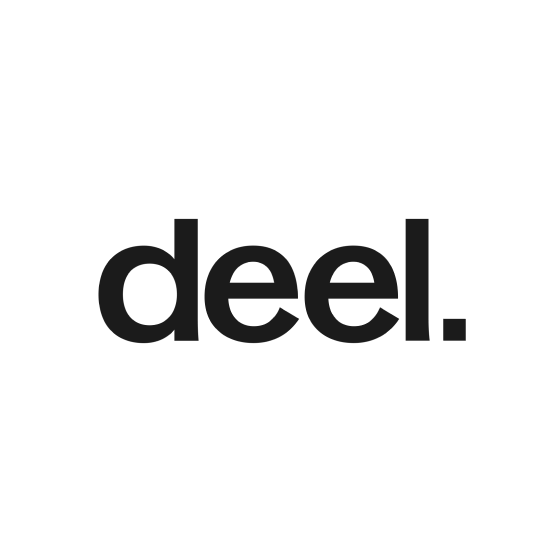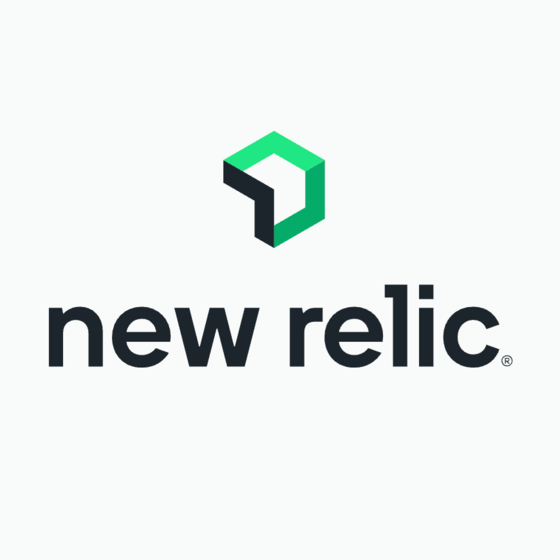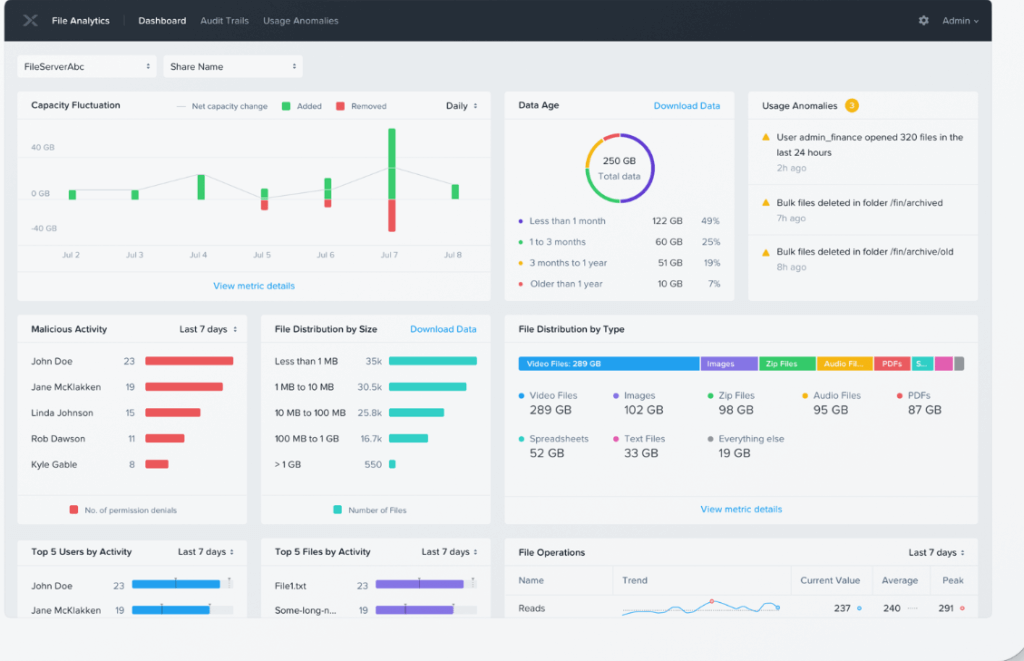Best VDI Solutions Shortlist
Here's my pick of the 10 best software from the 22 tools reviewed.
Our one-on-one guidance will help you find the perfect fit.
Managing a large number of virtual desktops can become complicated fast—crashes, performance bottlenecks, and scattered security protocols all add up to a lot of headaches. If you’ve ever struggled to ensure reliable performance, keep everything secure, or juggle updates across multiple endpoints, you know how crucial it is to find a well-rounded VDI solution. The right software centralizes desktop management, controls resource usage, and creates a more seamless experience for both users and IT teams.
Over the years, I’ve evaluated a range of VDI platforms in real-world deployments, from small setups to large enterprise environments. Drawing on those experiences, I’ve curated a list of top solutions that can help you streamline operations, maintain secure access, and deliver a consistently high-quality user experience.
What Is A VDI Solution?
A virtual desktop infrastructure (VDI) solution is a technology that enables remote access to a computer's operating system, applications, and data. It hosts these resources on a central server, allowing users to access them from their own devices, such as laptops or tablets. With VDI, you have a virtual desktop that can be accessed anytime, making it convenient for remote work or accessing files on the go.
The central server in a VDI solution manages and controls virtual desktops, ensuring personalized environments for each user. It offers familiar desktop functionality, secure data storage, simplified management, and scalability for organizations of all sizes.
Best VDI Solutions Summary
| Tool | Best For | Trial Info | Price | ||
|---|---|---|---|---|---|
| 1 | Best for management and administration of virtual apps | 30-day free trial available | $120/15 users/year | Website | |
| 2 | Best VDI for non-technical businesses | 7-day free trial available | From $40/50 GB/month | Website | |
| 3 | Best for cloud infrastructure | Free demo available | Pricing upon request | Website | |
| 4 | Best VDI for streaming containerized apps and desktops | Free version available | $5/user/month | Website | |
| 5 | Best as a replacement for a traditional desktop | Free tier available | From $7.25/1 vCPU, 2GB/month | Website | |
| 6 | Best for businesses on cloud platforms | Free plan available | From $10/user/month (billed annually) | Website | |
| 7 | Best for remote workforces | Not available | Pricing upon request | Website | |
| 8 | Best for Windows desktops | $200 credit for 30 days | From $5.50/app/month | Website | |
| 9 | Best for securing BYOD employee workspaces | Free demo available | $500/user/year | Website | |
| 10 | Best VDI for startups | Free version available | From $50/user/lifetime | Website |
-

Deel
Visit WebsiteThis is an aggregated rating for this tool including ratings from Crozdesk users and ratings from other sites.4.8 -

New Relic
Visit WebsiteThis is an aggregated rating for this tool including ratings from Crozdesk users and ratings from other sites.4.3 -

Checkmk
Visit WebsiteThis is an aggregated rating for this tool including ratings from Crozdesk users and ratings from other sites.4.7
Best VDI Solutions Reviews
In my research, I found 10 top VDI solutions that offer significant benefits to companies of all sizes:
Parallels RAS is software that lets you access Windows applications from shared servers or cloud systems. It creates virtual workspaces and automates deployments on popular platforms like Microsoft Azure, AVD, and AWS.
Why I picked Parallels RAS: I picked Parallels RAS for its streamlined deployment and management of IT infrastructures. It offers an intuitive management console and tools to deliver applications, desktops, and data to any device.
Parallels RAS Standout Features & Integrations:
Features I noted include providing a single workspace for accessing all necessary applications, which improves user productivity. It creates a central access point for apps from various sources, simplifying the user experience and offering controls for easy management.
Integrations with Parallels RAS include pre-built plugins from Microsoft, AWS, appCure, Lenovo, and Brocade.
Pros and cons
Pros:
- Control who gets in and out of published application based on Active Directory privileges
- Logging which captures incoming connections, IP addresses, and sign in timestamps
- Good speeds for end-users no matter which client they use
Cons:
- Some error codes may be undocumented; outdated documentation may be present in general
- IP filtering for Parallels client has some issues
V2 Cloud is a user-friendly Desktop-as-a-Service solution that allows businesses to securely host and access applications in the cloud. It offers simplicity without extensive training or certifications to deploy cloud desktops.
Why I picked V2 Cloud: I chose V2 Cloud because it allows you to quickly deploy pre-installed desktops with your business applications. You can access them easily from your desktop, browser, or smartphone. Additionally, it offers secure and fast cloud desktops for remote work on employees' own devices.
V2 Cloud Standout Features & Integrations:
Features I encountered that make life easier for businesses by simplifying complex features include a single panel that provides access to cloud resources, user controls, billing, security settings, and backups. Also, the dashboard gives full administrator access to virtual machines and facilitates easy application installation.
Integrations are pre-built and encompass various applications, including Microsoft 365, Quickbooks, Okta, JumpCloud, and FlexManager.
Pros and cons
Pros:
- Easy to specify and implement according to your requirements
- Quick and simple template system setup for easy customization
- Allows you to focus on your business, not on server maintenance
Cons:
- Slight typing and scrolling lag compared to a regular desktop
- Download processes may be slow and needs improvement
Nutanix VDI is a software solution that unifies your hybrid cloud infrastructure. It includes computing, storage, networking, and hypervisors, and it can be deployed in public and private clouds.
Why I picked Nutanix: I chose Nutanix because it combines on-premises and public cloud environments for scalability and cost-effectiveness. It eliminates vendor lock-in and ensures consistency across workloads.
Nutanix Standout Features & Integrations:
Features I liked include the backup of your workloads anywhere you need – on-premises, at edge locations, in the public cloud, or through disaster recovery solutions. It automates service restoration from one platform to minimize service downtime.
Integrations with Natrix are achieved through pre-built plugins. Supported integrations include ZigiOps, IBM, OpsRamp, and Datadog.
Pros and cons
Pros:
- Adding new nodes can be done by configuring IP addresses
- Interface organized by nodes for easy navigation
- Easily track capacity usage for better planning
Cons:
- Initial network setup can be confusing
- Adding GPU cards can be complex and require SSH configuration
Best VDI for streaming containerized apps and desktops
Kasm Workspaces delivers streaming containerized apps and desktops to end-users. With data-loss prevention and web streaming technology, it enables the secure delivery of containerized workloads to your browser.
Why I picked Kasm Workspaces: I picked Kasm Workspaces for its containerized desktop infrastructure, which includes a range of apps, desktops, and templates. These templates are open-source, allowing for easy customization to fit any use case.
Kasm Workspaces Standout Features & Integrations:
Features I found most useful in Kasm Workspaces were those that simplify the process of app containerization. They offer templates that can be used independently or within the Kasm Workspaces platform. Additionally, Kasm Workspaces provides open-source templates for popular operating systems like Ubuntu, CentOS, and NVIDIA CUDA.
Integrations come with pre-built plugins that work with third-party applications. Some of the supported integrations include Microsoft Azure, Docker, Digital Ocean, VNC Connect, and Ubuntu.
Pros and cons
Pros:
- Easy installation
- Containerized applications deployments are versatile; can be hosted on-premise or in the cloud
- Web browser access is possible without agents or VPNs
Cons:
- File upload is through the control panel; easier interaction methods like drag-and-drop should be added
- Remote workers may spend additional time learning the application on different web browsers
Amazon WorkSpaces is a cloud-based virtual desktop that can replace a conventional desktop. It includes an operating system, computing power, storage space, and software applications, enabling you to perform daily tasks just as you would on a regular desktop.
Why I picked Amazon WorkSpaces: I chose Amazon WorkSpaces for its virtual desktop solution, which enables remote management and avoids office computer crashes that require a manual reboot. It replaces physical desktops and enhances flexibility for companies with remote workers.
Amazon WorkSpaces Standout Features & Integrations:
Features that I think are beneficial to companies in Amazon WorkSpaces include bundled hardware and software options. Provisioning is straightforward, so I found it easy to choose suitable bundles for users and launch any preferred number of Amazon WorkSpaces.
Integrations are native but require initial configuration to set up. Integrations include Okta MFA, SAML 2.0, Datadog, and AWS KMS.
Pros and cons
Pros:
- Can quickly spin up new workstations quickly
- Gives companies control over employee and consultant workstations.
- Multi-factor authentication is enabled for better security
Cons:
- MFA is email-only
- Some initial setup is required
IBM Cloud is a cloud service provided by IBM for businesses. It allows you to consolidate your VDI infrastructure on a scalable cloud platform, minimizing the need for extensive hardware investments and maximizing resource usage.
Why I picked IBM Cloud: I liked IBM Cloud for cloud platforms because it simplifies VDI management with centralized updates. I found the remote access worked well across a variety of devices, allowing me to access files, applications, and cloud services from anywhere.
IBM Cloud Standout Features & Integrations:
Features I think are great for cloud platforms are data protection with managed and updated OS images, ensuring confidentiality and secure remote worker authentication. Consolidating processing on host servers and minimizing hardware purchases can significantly cut IT costs.
Integrations are native and encompass Citrix DaaS and Dizzion, providing compatibility and extended functionality within the cloud platform.
Pros and cons
Pros:
- User-friendly and intuitive, offering a well-organized interface for easy usage
- Application and data availability, even during technical malfunctions
- Easily adjust resources to meet changing needs
Cons:
- Slow Ubuntu updates for bug fixes and new features
- Slow snapshot creation which can take hours
HPE GreenLake is a software solution that enables secure and scalable virtual desktop infrastructure. It is delivered as a service, catering to the needs of your remote workforce.
Why I picked HPE GreenLake: I chose HPE GreenLake because it connects edge-to-cloud platforms, allowing easy remote access to applications and data. This guarantees a good user experience, regardless of employee location.
HPE GreenLake Standout Features & Integrations:
Features I found interesting include connecting remote employees through private and public clouds. This enables automated hybrid cloud operations, performance optimization, and security for remote workloads.
Integrations with HPE GreenLake are via pre-built plugins. Supported integrations include DbVisualizer, Rayven, Aruba ESP, and Cylera.
Pros and cons
Pros:
- Enables employees to access applications and data anywhere
- No individual device installations, updates, backups, or virus scans required
- User interface is easy to navigate
Cons:
- Initial setup may be confusing at the start
- There is a learning curve involved
Azure Virtual Desktop (AVD) is a Microsoft Azure-powered solution that enables the virtualization of Windows operating systems. It allows secure access to virtualized desktops and applications hosted in the cloud.
Why I picked Azure Windows Virtual Desktop: I chose AVD because it allows easy deployment and management of virtual desktops and applications for Windows. You can assign users, monitor performance, and quickly provide Windows desktops with all your business applications.
Azure Windows Virtual Desktop Features & Integrations:
Features I found helpful for Windows users include delivering the only virtualized solution fully optimized for Windows 11 and Microsoft 365. I also appreciated the enhanced application and data security, which detects threats proactively and facilitates system compliance and protection.
Integrations are native and include hardware, such as Linux and NVIDIA GPU driver. You can also integrate with Stackify and Snapshot.
Pros and cons
Pros:
- Can publish multiple VMs for different workloads
- Reduces costs the more pooled VMs you have
- System configs can be customized for team needs
Cons:
- Users have little control over processes like restorations or system restarts
- Resources must be managed internally, no third-party solutions are available
Venn is a virtualization platform designed for secure Bring Your Own Device (BYOD) environments. It provides a simplified solution to secure remote work on any unmanaged or personal computer, eliminating the need for expensive virtual desktops or strict PC/Mac lockdowns.
Why I picked Venn: I chose Venn because it simplifies the process of managing and securing company-owned PCs, reducing costs and complexity. It eliminates the need for expensive virtual desktop infrastructure and allows for the benefits of BYOD while ensuring security.
Venn Standout Features & Integrations:
Features I liked include a secure VM on the user's PC or Mac. In this VM, data is encrypted, access is managed, and work applications run locally, separate from personal use. This protects company data without the need to control the entire device, providing secure remote work without a complex VDI.
Integrations with BYOD devices are simple with pre-built plugins. Supported integrations include ZScaler, CATO, Umbrella, OneDrive, and Box.
Pros and cons
Pros:
- No need for multiple logins or devices
- Integrate all apps into Venn–no need for additional software
- It protects work-related data and apps from any personal activities on the computer
Cons:
- Slight learning curve
- Various device brands and models may have compatibility issues with Venn
VirtualBox is a popular, free, and open-source hypervisor that allows easy experimentation. It virtualizes machines quickly and reliably, leveraging the host machine's hardware. Despite being free, VirtualBox offers advanced features comparable to those of the paid tiers in other hypervisors.
Why I picked VirtualBox: I chose VirtualBox for startups because it enables companies to make new VDIs for free. I also liked the way it supports its own container format, which is used when creating a new VDI with a new disk.
VirtualBox Standout Features & Integrations:
Features I thought were useful are software packages that enhance guest system performance and integration with the host machine. It ensures compatibility across different host platforms, enabling easy transfer of virtual machines between hosts with different operating systems (e.g. Windows and Linux).
Integrations offer pre-built integrations known as Guest Additions. These integrations include PACE suite, Clarive, Forensic Explorer, and Huawei RDS.
Pros and cons
Pros:
- Supports virtualization of Windows and many Linux types
- Full product and options are free with unlimited usage
- Easy host and guest sharing and access for development work
Cons:
- Needs more software demonstrations to showcase the product’s capabilities
- Guest systems need to be shut down if you want to modify resources
Other VDI Solution Options
Here are a few VDI solutions that didn’t quite make it to the top 10 but are definitely worth checking out:
- Red Hat Virtualization
For emerging technologies
- VMware Horizon
For managing virtual machines
- Hysolate
Security for VDIs
- NetApp VDS
For Azure desktops at a fixed-price
- NVIDIA GRID
For productivity apps
- Sangfor aDesk VDI
Easy-to-use VDI
- Oracle VDI
For solutions in Oracle data centers
- Dizzion
For distributed and third-party teams
- Inuvika
For VDI processing speed
- NComputing vSpace
For hardware solutions
- Microsoft Remote Desktop Services
VDI for troubleshooting
- Nerdio
For Microsoft Azure deployment
Selection Criteria for VDI Solutions
Curious about how I found the best VDI solutions? As a virtualization specialist, I've had the opportunity to work with different companies and their VDI tools. This firsthand experience helped me evaluate VDI solutions thoroughly and fairly during my search.
Here's what I looked for:
Core Functionality
First, I evaluated VDI solutions on the key functionality that any platform needs to effectively deliver virtualized workspaces.
- VDI offers a consistent desktop experience for users, whether in the office or at home.
- When an organization needs to accommodate temporary expansions, such as seasonal call center agents, the VDI can be easily scaled up.
- Since all data is stored in the data center, the VDI must offer robust security features.
Key Features
To facilitate the core functionality of VDI solutions, here are the key features that I required:
- Device flexibility: Flexibility is a crucial advantage of VDI, as it allows IT departments to integrate with existing systems, enables user BYOD, and can even extend the lifespan of outdated PCs when they are repurposed as VDI endpoints.
- Mobility: Remote workers, including sales reps, project teams, and executives, need mobile access to their apps while traveling.
- User experience: User experience should match or exceed the physical workstation by leveraging centralized resources and proximity to the backend infrastructure.
Usability
I prioritized usability when choosing VDI solutions, so that the given tool will be easy to pick up. I focused on VDI solutions with an intuitive interface, because this enables access to virtual desktops for all employees, regardless of technical expertise.
Security and Compliance
I prioritized VDI solutions that automate responses to suspicious activity, eliminating the need for constant human intervention. These solutions can block malicious traffic and quarantine infected virtual machines.
Pricing
VDI solutions usually require monthly or annual payments, with costs increasing as you maintain your VDI servers. The software for VDI solutions starts at around $40 to $250 per desktop per month and goes up as your company and desktop count increase.
Scalability and Flexibility
I singled out VDI solutions which offered flexibility, allowing companies to scale their virtual desktop environment as needed. For example, when onboarding new employees, additional virtual desktops can be quickly provisioned to accommodate the growing workforce.
People Also Ask
Still have unanswered questions about VDI solutions? Here are some frequently-requested answers to help you fill in the gaps.
Can VDI Solutions enable remote work?
Absolutely! VDI solutions enable remote work by securely granting access to virtual desktops from any location, ensuring productivity and data security for remote employees.
How do you secure VDI?
Securing VDI involves using strong passwords, encrypting data, keeping software up to date, controlling network access, and protecting devices. By following these practices and staying vigilant with updates, you can enhance the security of your VDI environment.
What are dedicated and shared desktops?
Dedicated desktops in VDI solutions are assigned to individual users, providing them with exclusive access and control over their virtual environment. Shared desktops, on the other hand, allow multiple users to share the same virtual desktop, enabling efficient resource utilization and collaboration.
Summary
VDI solutions offer a secure and efficient approach to managing virtual desktops, enhancing productivity and user satisfaction. With simplified operations and centralized desktop management, organizations can enjoy improved security, scalability, and flexibility. I hope this list saves you time as you grow your tech stack and remote connection capabilities.
Get more valuable insights by joining The CTO Club newsletter. Stay ahead with tips, trends, and advice from industry experts.