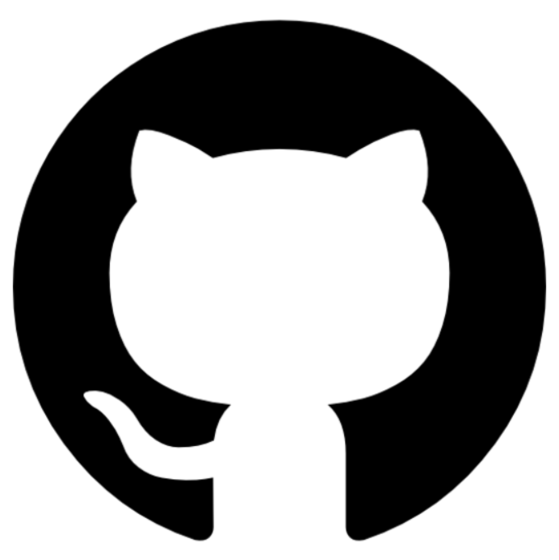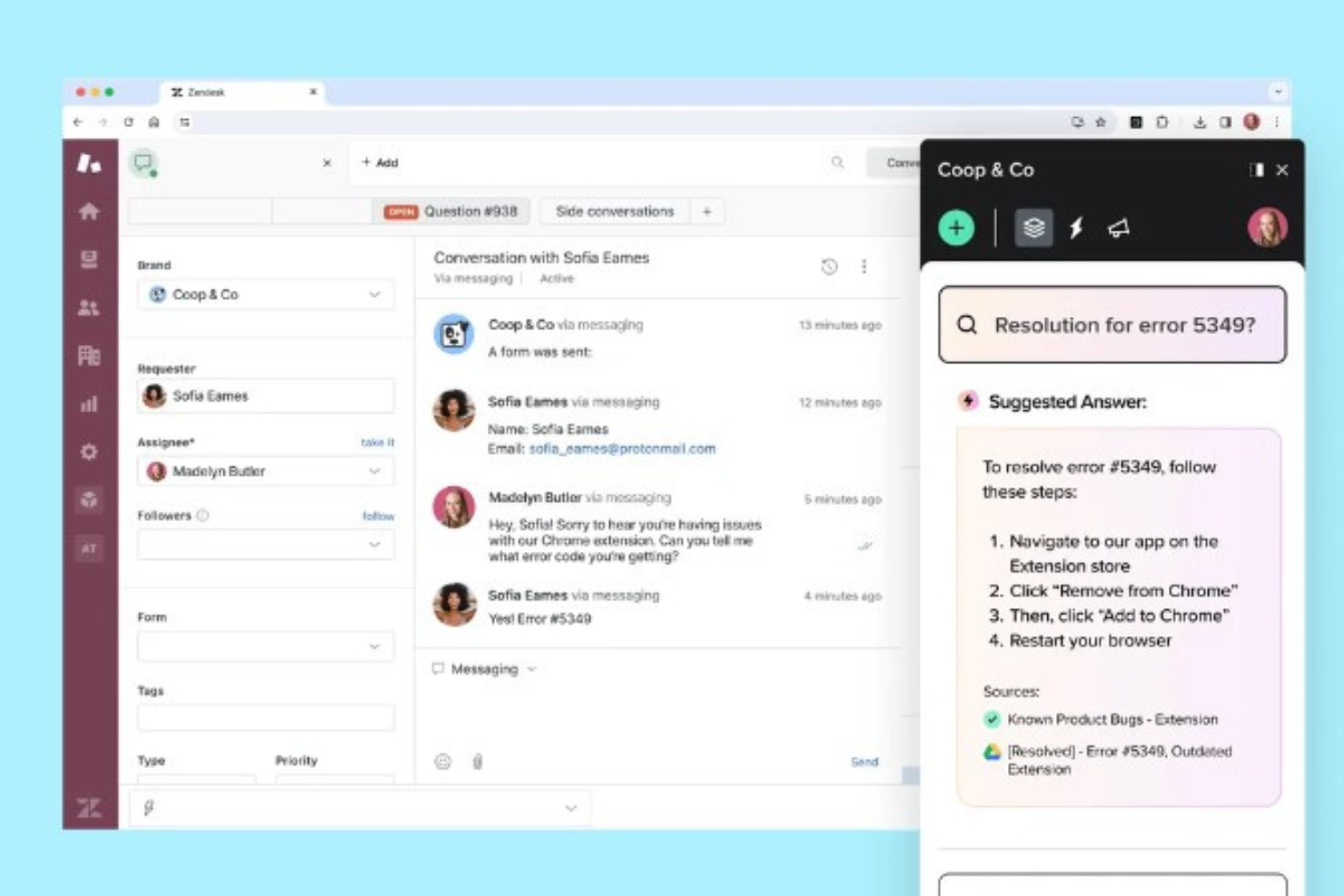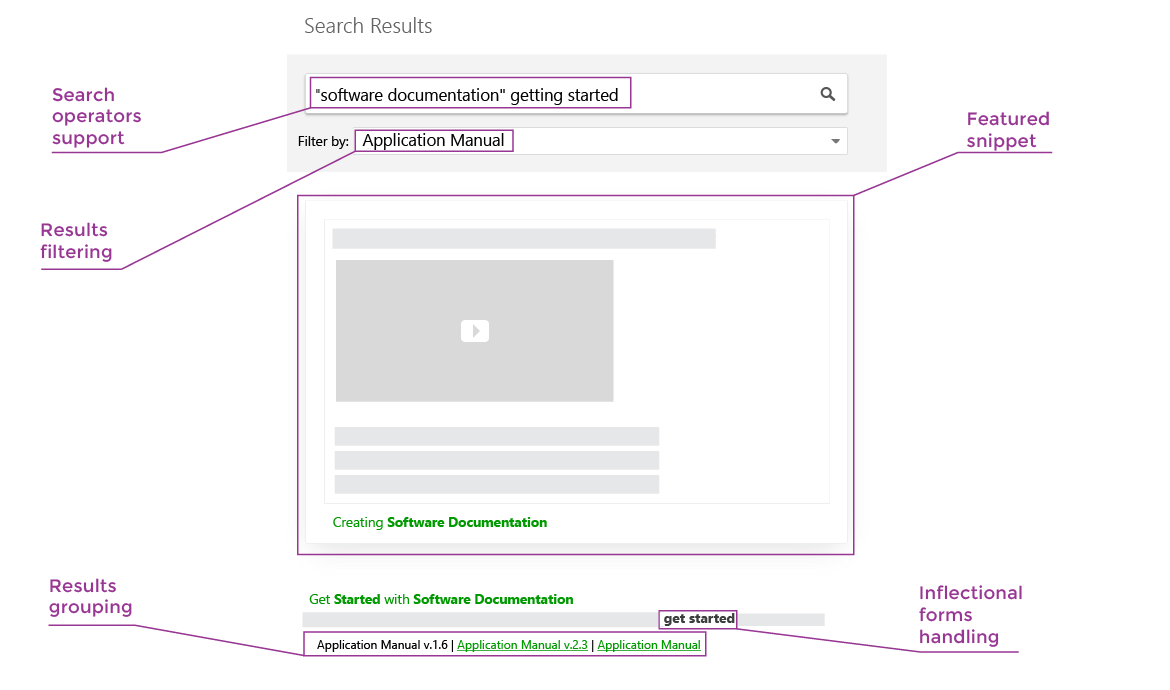Best Documentation Software Shortlist
Here’s my list of the best documentation software:
Our one-on-one guidance will help you find the perfect fit.
If you’ve ever had to dig through a cluttered wiki, outdated PDFs, or random Slack threads just to answer a simple question, you know how much poor documentation can slow down a team. Whether you're managing internal knowledge, technical specs, or product guides, choosing the right documentation software can make—or break—how efficiently your team operates.
Over the past several years, I’ve worked with growing teams and fast-moving product orgs to build scalable documentation systems from scratch. I’ve tested dozens of platforms hands-on, evaluating how they perform under real collaboration pressure—not just in a demo environment.
In this guide, I’ll share the documentation tools that stood out for clarity, structure, collaboration features, and searchability—so you can pick a solution that helps your team move faster, document smarter, and keep information where it belongs.
Why Trust Our Documentation Software Reviews
We’ve been testing and reviewing documentation software since 2023. As It specialists ourselves, we know how critical and difficult it is to make the right decision when selecting software. We invest in deep research to help our audience make better software purchasing decisions.
We’ve tested more than 2,000 tools for different IT use cases and written over 1,000 comprehensive software reviews. Learn how we stay transparent & our hybrid cloud solution review methodology.
Best Documentation Software Summary
| Tool | Best For | Trial Info | Price | ||
|---|---|---|---|---|---|
| 1 | Best for an integrated knowledge base | 30-day free trial | From $18/user/month | Website | |
| 2 | Best for versatile documentation needs | 14-day free trial + free plan available | From $8/user/month (billed annually) | Website | |
| 3 | Best for importing existing training materials | 7-day free trial | From $249/month (billed annually) | Website | |
| 4 | Best for coders and developers | 30-day free trial available | From $4/user/month | Website | |
| 5 | Best for AI video documentation | Free plan available | From $16/user/month | Website | |
| 6 | Best for walkthroughs | 14-day free trial + Demo available | Pricing available upon request | Website | |
| 7 | Best for creating comprehensive knowledge bases | 7-day free trial + Free demo available | From $1/user/month | Website | |
| 8 | Best for internal teams | Free forever for 2GB storage + 30-day free trial on other plans | From $9.99/user/month | Website | |
| 9 | Best for powerful search capabilities | 14-day free trial + demo available | From $25/user/month (billed annually) | Website | |
| 10 | Best for teams who want visual content | 14-day free trial + free plan available | From $5/user/month | Website | |
| 11 | Best for API documentation | as a free trial but doesn’t mention the number of days | Pricing available on request | Website | |
| 12 | Best for documentation from source code | Free forever | Open-source, so free to use | Website |
-

Docker
Visit WebsiteThis is an aggregated rating for this tool including ratings from Crozdesk users and ratings from other sites.4.6 -

Pulumi
Visit WebsiteThis is an aggregated rating for this tool including ratings from Crozdesk users and ratings from other sites.4.8 -

GitHub Actions
Visit Website
Best Documentation Software Reviews
Below are my detailed summaries of the best documentation software that made it onto my shortlist. My reviews offer a detailed look at the key features, pros & cons, integrations, and ideal use cases of each tool to help you find the best one for you.
Guru is an AI-powered search, intranet, and wiki platform that brings your company's knowledge base into your existing tech stack and workflows. The search function surfaces relevant, up-to-date information in your team's day-to-day workspaces, alleviating manual searching and app-switching.
Why I picked Guru: I chose Guru because of its comprehensive AI-powered enterprise search, but also for its customizable employee engagement hub and automated, centralized knowledge base. What makes Guru stand out is its ability to connect all apps, documents, and chats, providing instant answers within the user's workflow. It also offers a zero-data retention policy, private AI models, and role-based access control (RBAC), ensuring the secure storage of your company's docs and knowledge.
Guru Standout Features and Integrations
Features include advanced search capabilities, customizable dashboards, secure data storage, real-time collaboration tools, knowledge management, AI-powered suggestions, robust analytics and reporting, integration with multiple platforms, personalized user experiences, mobile accessibility, document management, workflow automation, social networking features, and multilingual support.
Integrations include Google Chrome, Google Workspace, Slack, Microsoft Teams, Gmail, Outlook, HRIS solutions, Vimeo, Loom, Airtable, Sendesk, Salesforce, Intercom, Freshworks, Confluence, and more. Plus, you can use Zapier, Workato, or the custom API to connect more tools.
Pros and cons
Pros:
- AI-powered helpdesk suggestions
- Excels in organizing and managing knowledge
- Tons of integrations with other tools
Cons:
- Comes with a learning curve
- Limited offline capabilities
Notion is a productivity app that allows you to create and organize notes, tasks, wikis, and databases. Its user-friendly interface makes it easy to use as a documentation tool.
Why I picked Notion: I like Notion's block-based architecture, which allows users to add text, code snippets, images, videos, and even databases to their documentation. This flexibility enables the creation of multi-dimensional documents that can cater to various types of content, making it a versatile solution for all documentation needs. Additionally, Notion's rich template library offers a plethora of pre-designed templates that can be customized to fit specific requirements.
Notion Standout Features and Integrations:
Features include flexible project management tools, which include custom views like timelines and Kanban boards, as well as automation to streamline workflows. Additionally, Notion's real-time collaboration tools allow teams to share, suggest, and comment on documents. It also offers various elements for page layouts like headers, subheaders, lists, and more.
Integrations include Figma, Slack, GitHub, Adobe XD, Canva, Asana, Box, ClickUp, Jira, Loom, and APIs to create custom integrations.
Pros and cons
Pros:
- Real-time collaboration
- Easy to organize and filter information
- Customizable templates
Cons:
- Security features are limited on the free version
- Occasional slow performance when working with complex pages
Trainual is a platform designed to help you document your business processes, policies, and standard operating procedures (SOPs) in one place.
Why I picked Trainual: I picked Trainual because it offers AI-powered content generation, which helps you quickly create and refine documentation with minimal manual effort. It also lets you import existing documents like Google Docs or PDFs directly into the platform, so you don’t have to rebuild everything from scratch. This saves time and makes it easier to centralize all your training materials. These features are especially useful if you’re trying to build consistent, organized documentation for your team.
Trainual Standout Features and Integrations
Features include the ability to embed videos, GIFs, PDFs, and other content from over 700 providers, making the documentation more engaging for your team. Additionally, Trainual offers over 400 industry-proven templates to help you get started quickly.
Integrations include Loom, QuickBooks, Slack, Justworks, Paylocity, Zenefits, Google SSO, Namely, Insperity, Workday, and Okta.
Pros and cons
Pros:
- Good platform flexibility and customization
- Supports collaboration with multiple authors updating content
- Centralizes company processes and procedures
Cons:
- Multilanguage support is only available as an add-on
- Basic reporting features
GitHub is a platform that allows developers to host and share code with other developers. It also has many tools that help you host and share documentation for open-source or private projects.
Why I picked GitHub: I recommend GitHub for coders and developers because of GitHub Wikis, a collaborative documentation platform and part of the GitHub repository. Wikis are particularly useful when you want to save and share information on your project, like how to use it, how the project was designed, and its fundamental principles. You can format wikis by adding images, tables, expandable sections, and quotes.
GitHub Standout Features and Integrations:
Features that I believe developers would like are its offering of GitHub README files that store essential project information like how to get help on a project and who is handling and contributing to the project. Further, they can publish their documentation page as a website with GitHub pages. All tools have powerful text formatting with simple syntax.
Integrations are available as built-in options, including Slack, Microsoft Teams, Terraform, and Jira. Includes a robust API that allows you to integrate with third-party tools.
Pros and cons
Pros:
- Community-driven, so it’s easy to get feedback and suggestions from other coders
- Built-in code highlighting, which makes it easy to read and understand code snippets
- Markdown support
Cons:
- Pricing gets high for large teams
- Security can be a concern
Guidde is a generative AI platform designed to help your team create video documentation faster. It allows you to produce how-to guides, standard operating procedures (SOPs), training materials, and onboarding documents, all in one place.
Why I picked Guidde: I picked Guidde because of its AI-powered video documentation features that let you record a workflow and instantly generate step-by-step guides. The tool automatically adds visual instructions and lets you choose from over 100 voices and languages for narration, which is great for teams with global users. It also comes with smart editing tools that let you easily add text, annotations, voiceovers, and branding to your videos.
Guidde Standout Features and Integrations
Features include automated voice translations, desktop application compatibility, AI-generated descriptions, one-click capture, customizable branding, step-by-step workflow capture, text and annotation addition, voiceover capabilities, Windows and macOS support, and automated step descriptions.
Integrations include Salesforce, Google Drive, Microsoft OneDrive, Slack, Zoom, Zendesk, ServiceNow, Chrome, Notion, and Confluence.
Pros and cons
Pros:
- Multilanguage support for video documentation
- Includes interactive elements and professional voiceovers
- Utilizes AI for automatic storyline creation
Cons:
- Not ideal for teams that don't use video documentation
- Could offer more integrations
Whatfix is a digital adoption platform that you can use to create technical documentation in an interactive and engaging manner. It helps users adopt your software and its workings quickly, especially if you have robust and comprehensive software that users may need help understanding.
Why I picked Whatfix: If you’re looking for a visual way to guide your users through your app, I would definitely suggest Whatfix. With Whatfix, you can create step-by-step walkthroughs without coding so users can understand how to use your product. You can create your in-app guides in multiple formats, like videos, slideshows, GIFs, and PDFs.
Whatfix Standout Features and Integrations:
Features that I want to highlight here are Whatfix’s ability to create flows in the documentation for contextual guidance and give prompts if you want users to take specific actions. You can highlight, circle, and zoom on particular parts of the screen and alert users with essential notifications about any upgrades, events, or changes. With its analytics, you can also track user behavior and optimize your content.
Integrations are natively available, including Salesforce, SAP, SurveyMonkey, Confluence, Workday, Slack, and PowerBI.
Pros and cons
Pros:
- Supports multiple languages
- Self-service feature for common tasks
- Supportive account management team
Cons:
- Steep learning curve
- Needs more customization
Zoho Learn allows organizations to create, store, and manage knowledge base articles, FAQs, and user manuals with customization options for branding and layout. However, it is much more than just documentation software, as it is a complete employee training and development solution.
Why I picked Zoho Learn: My primary reason for choosing Zoho Learn is its ability to be a central repository of all the documentation your business needs. For example, you can create product documentation, handbooks, reports, manuals, roadmaps, wikis, strategies, FAQs, compliance documents, and more and store them in a neat and organized way.
Zoho Learn Standout Features and Integrations:
Features that I believe teams who want a robust knowledge base software will appreciate are that you can collaborate with other users on your documentation, save standard formats of manuals as templates, and track versions. I also liked that you can make shared workspaces to keep similar documentation in one place and offer feedback with comments and mentions.
Integrations are natively available with G Suite and Microsoft Teams, and you can use Zapier and open API for custom integrations.
Pros and cons
Pros:
- Many customization options available
- Affordable pricing plans
- Can track user engagement on the documentation
Cons:
- Limited support for language translation
- Learning its navigation can take time
Dropbox is a cloud-based service that allows teams to store, share, and collaborate on internal documentation in real time.
Why I picked Dropbox: For me, Dropbox is a great solution for internal teams because it’s easy to use. Team members can simultaneously access and edit documents, add comments and annotations, and share feedback. It also uses advanced security measures to protect documents and files with two-factor authentication, role-based permissions, and remote wipe capabilities.
Dropbox Standout Features and Integrations:
Features that I feel internal teams will love are that it offers a mobile app with the full functionalities of a web or desktop Dropbox app. It has a Smart Sync feature that allows users to see and access all files and folders without occupying their hard drives; this can be helpful for teams who work with large files or have limited storage capacity. Like Google Docs, it has Dropbox Paper for better team collaboration on documents and a file preview feature where users can see the file without downloading it.
Integrations include GSuite, Microsoft Office, Nitro, Adobe Acrobat DC, Canva, IFTTT, Prezi, and monday.com. Zapier is also available.
Pros and cons
Pros:
- Offline access and version history
- Can create custom folders and sub-folders
- Robust tag-based searching
Cons:
- Limited customization
- Limited storage for free accounts
ClickHelp is a modern documentation system for technical writers and teams to create and manage all kinds of content, including manuals, user guides, tutorials, and API documentation.
Why I picked ClickHelp: I selected ClickHelp for this list because of its patented full-text search (FTS) engine, designed solely for documentation search. It provides accurate results for exact matches and even for queries with typos or partial matches. The FTS engine can also interpret user queries to offer helpful suggestions for related searches.
ClickHelp Standout Features and Integrations:
Features that impressed me about its FTS engine are that it has predictive search and indexes content to add words that are not in the article so that readers can find what they want with the indexed terms. It also groups results, tags other pages where you can find the same result, and restricts password-protected documents from entering the search results.
Besides these, ClickHelp also lets you add rich media content like videos, quizzes, feedback forms, and surveys, and you can even track how your documentation is being used and what needs improvement with analytics.
Integrations include Zendesk, Bing, Disqus, Google Analytics, JotForm, Vimeo, YouTube, and Salesforce. APIs are also available.
Pros and cons
Pros:
- Flexible roles and permissions settings
- Supports multiple formats for migration, including HTML, PDF, DOCX, EPUB, and CHM
- Can customize the look and feel of your online documentation with themes and templates
Cons:
- UI may not be intuitive
- Expensive compared to other options
Nuclino is a team’s collective brain and collaborative wiki that allows teams to easily create, share, and collaborate on documents. It offers features like a visual editor, version history, and the ability to link between documents.
Why I picked Nuclino: I selected Nuclino for my list because of its powerful visual editor. You can bring boring technical documents to life by adding images, videos, screenshots, code blocks, embed, file attachments, quotes, markdown commands, and Mermaid diagrams.
Nuclino Standout Features and Integrations:
Features that I think are the most impressive are its ability to adapt knowledge in different views like list, board, graph, and table view so you can manage and search information easily. Nuclino allows teams to customize their workspaces with their logo, color scheme, and appearance, making it easy to create a visually appealing and cohesive documentation hub.
Integrations are native for Slack, Microsoft Teams, YouTube, Google Calendar, Grammarly, Typeform, Figma, Canva, OneLogin, and Miro. APIs are available.
Pros and cons
Pros:
- Flexible permission options
- Can search and filter information easily
- Real-time collaboration
Cons:
- Mobile version can be glitchy
- May not be able to handle large databases
Apiary is a collaborative API development platform offering comprehensive documentation features and an interactive interface.
Why I picked Apiary: If you’re searching for a tool that lets you collaborate on API documentation, Apiary is a great choice. I picked Apiary because it comes with a dedicated API Blueprint management dashboard that helps you to easily track and manage API design and development lifecycles. You can include role-based access over your API document and even manage team members in the API design projects.
Apiary Standout Features and Integrations:
Features that I believe are important for teams creating API documentation are API Blueprint templates, the ability to customize Blueprints, version control, functionality to embed your API project on your domain with simple JavaScript, live preview to instantly collaborate on an API, and the Apiary Editor to try your API design simultaneously as you write it.
Integrations are available natively, including Travis CI, GitHub, JIRA, and APIs to connect to third-party tools.
Pros and cons
Pros:
- Admin, editor, and viewer roles
- Clean interface
- Mock servers to test APIs
Cons:
- Pricing plans are not clear
- Limited customization options for documentation style
Doxygen is a documentation generator tool that extracts documentation directly from the source code, making it easy for developers to keep their documentation up to date.
Why I picked Doxygen: What I like about Doxygen is you can create source code documents for code written in popular programming languages such as C++, Java, and Python. Then, you can generate documentation in multiple formats like HTML, LaTeX, and RTF from the source code itself. This process is helpful when new developers want to onboard and contribute quickly to the project.
Doxygen Standout Features and Integrations:
Features that I appreciate about Doxygen are that it has markdown functionality that lets you add paragraphs, headers, block quotes, formulas, lists, code blocks, horizontal rulers, links, and images. It can even generate graphs and diagrams for code structure. You can do all this in its GUI frontend called Doxywizard, which eases the editing and is available on Windows, Linux, and MacOSX.
Integrations include native options like Eclipse, Visual Studio, Automake, and CMake.
Pros and cons
Pros:
- Enables customization of the output by modifying the configuration file
- Powerful features like comments and code snippets for documenting code
- Can generate links to other documents
Cons:
- Since it’s primarily for technical documentation, it may not be the best option for user-facing documentation
- Learning curve is steep
Other Documentation Software
Here are a few more options that didn’t make it to the best documentation software shortlist but still deserve to be shared:
- Archbee
For product and engineering teams
- SimpleMDE
For basic documentation
- MarkdownPad
For customization
- Document360
For AI-powered features
- Confluence
For documentation templates
- Tettra
For teams that use Slack extensively
- IT Glue
For interlinking multiple documents in an organized way
- Scribe
Documentation software for automatically capturing your actions as screenshots and instructions of a process
- Zendesk
For online help documentation
- NinjaOne
For fine-grained access controls and permissions
Related Software & Tool Reviews
If you still haven't found what you're looking for here, check out these other types of tools that we've tested and evaluated.
- Network Monitoring Software
- Server Monitoring Software
- SD-Wan Solutions
- Infrastructure Monitoring Tools
- Packet Sniffer
- Application Monitoring Tools
Documentation Software Selection Criteria
When selecting the best documentation software to include in this list, I considered common buyer needs and pain points like ensuring information is easy to find and enabling seamless team collaboration. I also used the following framework to keep my evaluation structured and fair:
Core Functionality (25% of total score)
To be considered for inclusion in this list, each solution had to fulfill these common use cases:
- Create and edit content
- Organize documents in a hierarchy or folder system
- Support search functionality
- Collaborate with multiple users in real time
- Control access and permissions
Additional Standout Features (25% of total score)
To help further narrow down the competition, I also looked for unique features, such as:
- AI-powered content suggestions
- Built-in analytics and usage tracking
- Automated version control and rollback
- Public and private publishing options
- Integration with ticketing and dev tools
Usability (10% of total score)
To get a sense of the usability of each system, I considered the following:
- Clean and intuitive interface design
- Minimal clicks to perform common tasks
- Clear navigation and document structure
- Responsive design across devices
- Accessibility features for diverse users
Onboarding (10% of total score)
To evaluate the onboarding experience for each platform, I considered the following:
- Availability of interactive product tours
- Access to prebuilt templates or starter kits
- Presence of training videos or webinars
- In-app chatbots or onboarding checklists
- Ease of data import or migration tools
Customer Support (10% of total score)
To assess each software provider’s customer support services, I considered the following:
- Availability of live chat or phone support
- Speed and helpfulness of response
- Access to a knowledge base or help center
- Availability of support during onboarding
- Presence of a user community or forums
Value For Money (10% of total score)
To evaluate the value for money of each platform, I considered the following:
- Price compared to feature depth
- Transparent pricing structure
- Availability of free tier or trial
- Flexibility in plan scaling
- Alignment between cost and expected ROI
Customer Reviews (10% of total score)
To get a sense of overall customer satisfaction, I considered the following when reading customer reviews:
- Feedback on product reliability and uptime
- Recurring themes in pros and cons
- Ratings related to ease of use and support
- Reported ROI or time savings
- Quality of post-sale support
How to Choose Documentation Software
It’s easy to get bogged down in long feature lists and complex pricing structures. To help you stay focused as you work through your unique software selection process, here’s a checklist of factors to keep in mind:
| Factor | What to Consider |
|---|---|
| Scalability | Will the tool grow with your team? Look for platforms that support growing content libraries and multiple contributors without slowing performance. |
| Integrations | Can it connect with tools your team already uses—like Slack, GitHub, Jira, or Google Drive? Integrations streamline workflows. |
| Customizability | Can you tailor the structure, styling, and user roles to fit your documentation needs? Custom workflows and permissions matter. |
| Ease of Use | Is the interface intuitive enough for both technical and non-technical users? Fast adoption depends on clear navigation and a simple editor. |
| Budget | Does the pricing align with your team’s size and usage? Watch for per-seat costs and feature paywalls that may limit growth. |
| Security Safeguards | Does it support access control, SSO, encryption, and compliance standards? You’ll need these if you’re handling sensitive or internal content. |
| Search Functionality | Can users quickly find what they need? Strong search, tagging, and filtering features reduce friction and improve self-service. |
| Collaboration Tools | Does it allow real-time editing, comments, or change tracking? Your team needs smooth collaboration for living documents. |
Trends in Documentation Software
In my research, I sourced countless product updates, press releases, and release logs from different documentation software vendors. Here are some of the emerging trends I’m keeping an eye on:
- Embedded Feedback Tools: Some tools now include ways for readers to leave comments or rate pages directly. GitBook and Archbee allow users to mark docs as helpful or unclear. This helps authors make targeted improvements without needing separate survey tools.
- AI-Driven Content Suggestions: More tools now offer AI to help users write, tag, or organize documentation. For example, Notion and Confluence use AI to auto-suggest content summaries or generate new entries from scratch. This helps teams save time and reduce blank-page friction.
- Built-In Analytics: Vendors are adding usage tracking to show which pages people read, ignore, or revisit. Slab and Helpjuice, for instance, offer insights into search terms and view patterns. This helps teams spot content gaps or outdated articles quickly.
- Granular Access Controls: Teams want tighter control over who can view or edit specific docs. Tools like Guru and Document360 now support per-section permissions and expiration-based access. It’s useful for managing sensitive internal knowledge.
- Multilingual Support: More platforms are adding native features for translating and managing multi-language content. ClickHelp and Document360 let users publish docs in several languages from a single dashboard. That’s key for global teams and customer bases.
What Is Documentation Software?
Documentation software is a category of tools designed to create, manage, and store documents electronically. These tools are used by a wide range of professionals, including technical writers, project managers, and IT specialists, who require efficient ways to handle documentation.
Businesses use this type of software to streamline document creation, enhance collaboration among team members, secure sensitive information, and ensure easy access to critical documents. The overall value of these tools lies in their ability to significantly reduce the time and effort involved in document management, enabling organizations to focus on their core activities and improve operational efficiency.
Features of Documentation Software
Here are ten crucial features to consider when choosing documentation software:
- User-Friendly Interface: A straightforward and intuitive interface is essential for enabling users to find and utilize features without extensive training. This simplicity supports the quick adoption and effective use of the software across different levels of technical expertise.
- Version Control: The ability to track and manage changes over time is vital. Version control ensures that users can access previous versions of documents, facilitating better document management and control over document evolution.
- Access Control: Defining who can view, edit, or manage documentation is critical for security and governance. Access control helps in maintaining the confidentiality and integrity of the documentation, allowing only authorized personnel to make changes.
- Collaboration Tools: Features that enable multiple users to work on documents simultaneously promote teamwork and improve productivity. Collaboration tools are important for ensuring that documentation can be developed, reviewed, and updated in a coordinated manner.
- Search Functionality: Robust search tools allow users to quickly find the information they need. Effective search functionality enhances user experience and productivity by minimizing the time spent looking for specific data or documents.
- Content Management: Efficient organization and categorization of documentation facilitate easier navigation and maintenance. Good content management ensures that documents are kept in order and are easily retrievable, which is crucial for both internal and external users.
- Integration Capabilities: The ability to integrate with other tools and systems within the business ecosystem ensures seamless workflows. Integration capabilities are essential for automating processes and enhancing the utility of the documentation software.
- Scalability: Software that can grow with your business prevents the need for future migrations to more robust solutions. Scalability ensures that as your business and documentation needs expand, the software can accommodate this growth without performance degradation.
- Security Features: Advanced security measures protect sensitive information from unauthorized access or breaches. Security features are paramount for compliance with regulations and for safeguarding business and customer data.
- Feedback and Analytics: Tools that provide insights into how documentation is being used and gather user feedback help in continuously improving the documentation. Feedback and analytics are crucial for understanding user needs and for making informed decisions on how to enhance the documentation strategy.
Benefits of Documentation Software
For organizations navigating the complexities of managing vast amounts of information, documentation software offers a streamlined, efficient solution. Whether you're a small startup or a large enterprise, the right documentation tool can significantly enhance productivity, security, and collaboration. Here are five primary benefits of utilizing documentation software for users and organizations:
- Enhanced Collaboration: Documentation software enables team members to work together on documents in real-time, regardless of their location. This facilitates a more cohesive workflow, allowing for immediate feedback and contributions, which can speed up project timelines and improve outcomes.
- Improved Document Organization: With features like tagging, categorization, and advanced search functionalities, users can easily organize and locate documents. This reduces time spent searching for information and ensures that critical documents are readily accessible when needed.
- Increased Security: Many documentation tools offer robust security features such as encryption, access controls, and audit trails. This protects sensitive information from unauthorized access, helping businesses comply with privacy regulations and safeguard their intellectual property.
- Scalability: As organizations grow, their documentation needs evolve. Documentation software can easily scale to accommodate increasing amounts of data, users, and complexity without compromising performance or usability.
- Better Knowledge Sharing and Retention: By centralizing documentation, these tools ensure that valuable knowledge is captured and stored in an accessible format. This promotes knowledge sharing across the organization and prevents information loss when employees leave or transition between roles.
Costs & Pricing For Documentation Software
Navigating through the plethora of documentation software options can be a daunting task for software buyers, especially those with little to no experience in this area. Different software providers offer a range of plans and pricing options designed to meet the diverse needs of businesses of all sizes. These plans are typically structured to cater to varying levels of usage, feature requirements, and budget constraints, ensuring that there's a suitable option for every organization.
Plan Comparison Table For Documentation Software
Here is a breakdown of the common plan options and their pricing for documentation software:
| Plan Type | Average Price | Common Features |
|---|---|---|
| Free | $0 | Basic document creation and storage, limited collaboration tools, standard security |
| Basic | $5 - $10/user/month | Enhanced storage capacity, additional collaboration features, access controls, integration with other apps |
| Professional | $10 - $30/user/month | Advanced security features, unlimited storage, full collaboration suite, premium support |
| Enterprise | Custom pricing | Custom integrations, advanced compliance and security features, dedicated support, onboarding assistance |
Documentation Software FAQs
Still want to wrap your head around how documentation software tools can help? Here are a few commonly asked questions and their answers.
What are some examples of documentation?
What are the benefits of documentation software?
Conclusion
Choosing the best documentation software ultimately depends on specific needs and preferences. It’s important to evaluate multiple options and consider factors such as cost, support, and integration with other tools before making a final decision.
To read our new content and exciting technology-related posts, subscribe to The CTO Club newsletter.