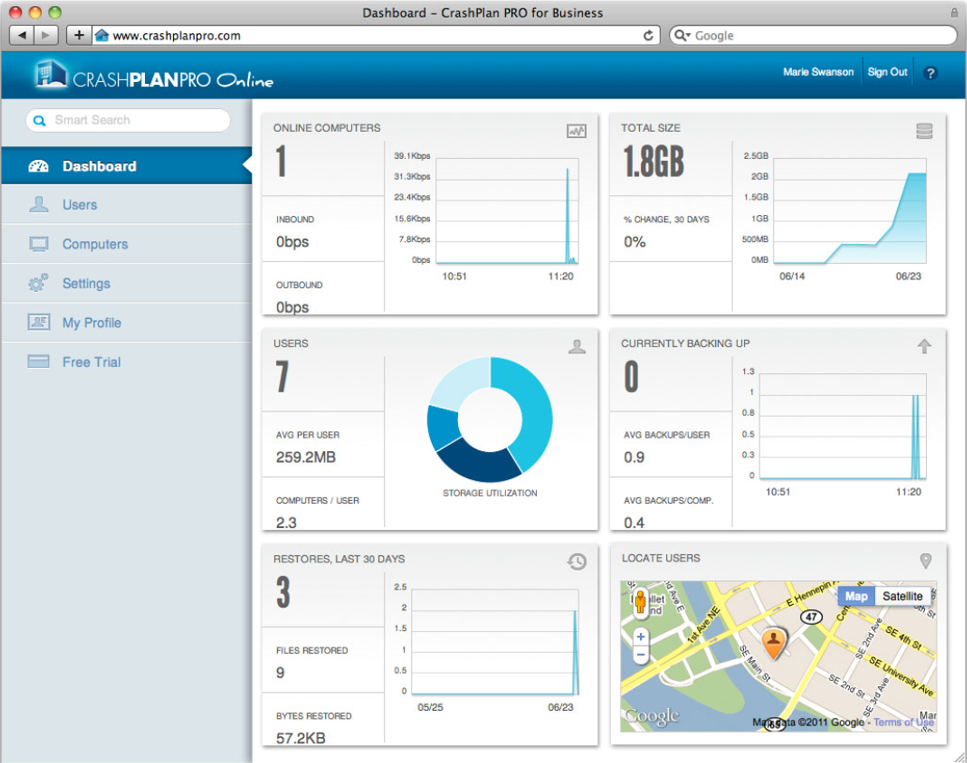Best Cloud Backup Solutions Shortlist
After a thorough evaluation, I’ve curated the best cloud backup solutions tailored to address your storage challenges and gaps.
Our one-on-one guidance will help you find the perfect fit.
Losing data isn’t just frustrating—it can be disastrous. Whether it's a stolen laptop, a hard drive failure, or a ransomware attack, losing critical files can mean hours of lost work, security risks, or even financial loss. If you’re relying on manual backups, juggling multiple storage solutions, or just not sure if your data is truly safe, it’s time for a more reliable approach. Cloud backup solutions ensure your files are automatically protected, easily recoverable, and accessible from anywhere—without the risk of human error or hardware failure.
I’ve spent years evaluating cloud backup solutions, helping businesses and individuals secure their data efficiently. The best cloud backup services don’t just store your files—they automate backup processes, offer version history, and integrate seamlessly with your workflow. In this guide, I’ll break down the top cloud backup tools that provide reliable security, simple recovery, and peace of mind so you can find the best fit for your needs.
What Is a Cloud Backup Solution?
A cloud backup solution is a system that allows individuals and businesses to store, manage, and recover data on remote servers or data centers over the Internet. Traditionally used by enterprises to safeguard their critical data, these solutions have become increasingly popular among individuals, freelancers, and small businesses.
They serve the dual purpose of preventing data loss due to unforeseen events, such as system failures or cyberattacks, and providing easy access to data from any location, ensuring business continuity and personal data security.
Best Cloud Backup Solutions Summary
| Tool | Best For | Trial Info | Price | ||
|---|---|---|---|---|---|
| 1 | Best for intuitive file sharing and collaboration | Free forever for 2GB storage + 30-day free trial on other plans | From $9.99/user/month | Website | |
| 2 | Best for end-to-end encrypted storage | 14-day free trial | From $19/user/month | Website | |
| 3 | Best for bulk backup and restore options | Free plan available | From $99.50/year | Website | |
| 4 | Best for continuous backup solutions | Not available | From $10/user/month (billed annually) | Website | |
| 5 | Best for unlimited cloud storage options | Not available | From $6/user/month (billed annually) | Website | |
| 6 | Best for multi-device sync capabilities | Not available | From $4.99/user/month (billed annually) | Website | |
| 7 | Best for generous free storage limits | Free plan available | From $9.48/month (billed annually) | Website | |
| 8 | Best for VM backup and recovery | 30-day free trial | From $505/year | Website | |
| 9 | Best for integration with Microsoft services | Not available | From $20/user/month (billed annually) + additional storage costs | Website | |
| 10 | Best for hybrid cloud integrations | Free demo available | Pricing upon request | Website |
-

Docker
Visit WebsiteThis is an aggregated rating for this tool including ratings from Crozdesk users and ratings from other sites.4.6 -

Pulumi
Visit WebsiteThis is an aggregated rating for this tool including ratings from Crozdesk users and ratings from other sites.4.8 -

GitHub Actions
Visit Website
Best Cloud Backup Solutions Review
Dropbox is a widely recognized cloud storage device that enables users to store, share, and collaboratively work on documents. Given its simple interface and emphasis on user collaboration, Dropbox stands out as an ideal tool for those prioritizing intuitive file-sharing.
Why I Picked Dropbox:
After thorough examination and comparing several cloud storage providers, Dropbox consistently emerged at the forefront. My decision to select Dropbox was shaped by its historical record of delivering quality functionality for file storage and sharing. What particularly makes Dropbox shine is its user-friendly approach that takes the complexity out of file sharing. Consequently, I hold the opinion that Dropbox is the 'best for intuitive file sharing and collaboration.'
Standout Features & integrations:
Dropbox excels in offering features such as file syncing across devices, an advanced AES encryption key for security, and an easy-to-navigate web interface. Its ability to save different versions of files also helps in the recovery of older document states.
When discussing integrations, Dropbox pairs well with numerous apps and platforms. Notably, it integrates with Google Drive, allowing users to merge functionalities. Additionally, its desktop app is compatible with Windows, Linux, and macOS, ensuring users on various operating systems can make the most of its offerings.
Pros and cons
Pros:
- Compatibility with multiple operating systems: Windows, Linux, and macOS.
- Advanced encryption key ensures data security.
- User-friendly interface makes file sharing straightforward.
Cons:
- Some advanced features are limited to higher-priced tiers
- Higher resolution media files can consume storage quickly
- Free storage space might be limited for heavy users
Tresorit is a leading name in the cloud backup service space, prioritizing the safety of your data above all else. With the ever-increasing risks associated with data breaches and cyber threats, its emphasis on end-to-end encryption is not just a feature but a necessity for many.
Why I Picked Tresorit:
In my journey of evaluating numerous cloud backup providers, I chose Tresorit primarily because of its unyielding commitment to data security. Its unique proposition of ensuring that only the user, with their private encryption key, can read their stored data made it an evident choice. This stringent level of protection led me to determine that Tresorit is undoubtedly the best when seeking end-to-end encrypted storage.
Standout Features & integrations:
One of Tresorit's pivotal features is its robust end-to-end encryption, ensuring that files remain inaccessible to prying eyes. The ability to sync across multiple devices, be it Windows, Linux, or Mac, offers flexibility for both personal plans and business users.
Additionally, for those who are entrenched in different ecosystems, its integrations with platforms like Google Drive, macOS, and iOS make it versatile and adaptable to varied needs.
Pros and cons
Pros:
- Handy integrations with platforms like Google Drive
- Broad compatibility across Windows, Linux, and Mac
- Impenetrable end-to-end encryption
Cons:
- Mobile app requires a steeper learning curve
- Slightly pricier when juxtaposed with other backup services
- Lacks an unlimited storage option
IDrive is a versatile cloud backup solution that provides a robust set of tools for both individuals and businesses. One of the defining features of IDrive is its capacity to handle bulk backups and restorations, making it particularly apt for users with extensive data sets.
Why I Picked IDrive:
In my quest of selecting a tool that adeptly manages vast amounts of data, IDrive caught my attention. I judged its capabilities based on user feedback and my own comparative analysis with other backup providers.
The tool's adeptness at bulk backups and restore functionalities, coupled with its comprehensive feature set, convinced me of its standing as the 'best for bulk backup and restore options.'
Standout Features & integrations:
IDrive's backup options include continuous data backup, allowing real-time sync of files. The platform also supports disk image backups, enabling users to capture a full image of their hard drive, encompassing the operating systems, applications, and all stored files. To bolster its security, IDrive employs AES 256-bit encryption, ensuring data remains secure both in transit and at rest.
For integrations, IDrive offers compatibility across Windows, macOS, iOS, and Android. This wide range of support ensures that users across various operating systems can leverage IDrive's capabilities. Furthermore, integration with mobile devices facilitates backup for photos, videos, contacts, and more, straight from smartphones and tablets.
Pros and cons
Pros:
- Wide compatibility across multiple operating systems and mobile devices.
- Disk image backup supports a holistic backup of entire systems.
- Provides a comprehensive solution for bulk backup and restoration.
Cons:
- Restoring specific versions of files might require a deeper dive into the web interface
- While it has a mobile app, some users might find its interface less intuitive than desktop versions
- Initial backup can be time-consuming, depending on bandwidth and data size
CrashPlan is designed primarily to serve as a robust backup solution, ensuring that users' data remains safeguarded against unexpected losses. In a world where data threats are omnipresent, having a backup solution that operates continuously is paramount, which is why CrashPlan's continuous backup functionality stands out.
Why I Picked CrashPlan:
In my quest to find the best backup solutions, CrashPlan continuously emerged as a frontrunner. The reason I chose it for this list lies in its emphasis on providing uninterrupted backup options. While many providers offer scheduled backups, CrashPlan's commitment to continuous protection is what differentiates it. This dedication to always-on backup reassures me that it truly is the 'best for continuous backup solutions.'
Standout Features & integrations:
CrashPlan excels with its unlimited storage offerings, allowing users to back up without constantly checking storage space. The backup software supports multiple operating systems such as Windows, Mac, and Linux. In terms of integrations, CrashPlan smoothly interacts with hard drives and external hard drives, ensuring all your files, regardless of their location, are well-protected.
Pros and cons
Pros:
- Continuous backup, as opposed to scheduled backups, offering more frequent data protection
- Supports various operating systems like Windows, Mac, and Linux
- Unlimited storage ensures expansive data protection
Cons:
- Its interface might be perceived as less user-friendly compared to some competitors
- The initial backup can consume significant bandwidth and time, especially for larger data sets
- No native mobile app for iOS or Android, limiting mobile functionality
Carbonite is a reliable cloud backup service that offers solutions to safeguard users' critical data from potential loss. It stands out prominently in the domain of cloud backup providers, especially due to its generous offer of unlimited cloud storage options for users.
Why I Picked Carbonite:
In the midst of comparing and judging various backup providers, Carbonite caught my attention and quickly became my choice. Its unlimited storage proposition is not something many best cloud backup services readily provide.
Having evaluated its features and capabilities, I have formed the opinion that Carbonite excels, particularly when considering its 'best for unlimited cloud storage options.'
Standout Features & integrations:
Carbonite boasts of advanced AES encryption, ensuring that users' files remain secure in the cloud. With its desktop app compatible with both Windows and Mac, it guarantees ease of use for a variety of users. Moreover, Carbonite integrates well with hard drives and external hard drives, making it easier to back up data directly from storage devices.
Pros and cons
Pros:
- The desktop app facilitates hassle-free backup options for both macOS and Windows.
- AES encryption improves the security features of the service.
- Provides unlimited cloud storage, setting it apart from many competitors.
Cons:
- Does not have native support for Linux operating systems
- Upload speed can be affected by larger file size and bandwidth constraints
- The web interface might not be as intuitive for some users
pCloud is a reputable cloud storage provider that empowers users to store, access, and share their files across a myriad of devices. This platform's real strength shines when it comes to syncing capabilities, making it ideal for individuals or teams juggling between multiple devices.
Why I Picked pCloud:
Selecting a tool that caters to multi-device users was a priority, and pCloud stood out in my evaluation. I determined that its multi-device sync capabilities were a cut above the rest. The beauty of pCloud lies not just in its storage space but in the effortless way it ensures your files are updated and accessible across all your devices.
Hence, I confidently opine that it is truly 'best for multi-device sync capabilities.'
Standout Features & integrations:
pCloud offers advanced encryption, ensuring that users' data is securely stored and shared. With its mobile app available for both iOS and Android, accessing your storage space on the go becomes a breeze. In terms of integrations, pCloud smoothly connects with hard drives, external hard drives, and offers a desktop app for both Windows and Mac operating systems.
Pros and cons
Pros:
- The desktop app facilitates easy file syncing and backup features.
- Wide range of device compatibility, including mobile devices, macOS, and Windows.
- Advanced AES encryption ensures data security and privacy.
Cons:
- Upload speed can vary based on the file size and bandwidth availability
- Some users might find the web interface less intuitive
- Free plan has limited storage space compared to competitors
Mega stands out as a cloud storage provider that offers not just security and functionality but also an impressively large free storage limit. For those just starting out or needing a substantial amount of space without the hefty price tag, Mega's offer is an alluring proposition.
Why I Picked Mega:
In the landscape of cloud storage providers, it was impossible for me to overlook Mega. I selected it because of its distinctive approach of combining decent security features with an attractive free storage limit.
My determination was clear; for those who desire significant storage without delving into their pockets right away, Mega seems to fit the bill perfectly.
Standout Features & integrations:
Beyond its substantial free storage space, Mega takes pride in its advanced AES encryption, ensuring files are well-protected. Syncing across various devices is smooth, with support for Windows, Linux, Mac, and mobile platforms. Its integration with web browsers facilitates easier uploads and downloads, while the mobile app lets users access their files on the go.
Pros and cons
Pros:
- Wide device compatibility including Windows, Mac, and Linux
- Advanced AES encryption for heightened security
- Generous free storage offering
Cons:
- While encrypted, private key backup is the user's responsibility, risking data loss if forgotten
- The web interface might feel less intuitive to some users
- Bandwidth limitations on free accounts can be restrictive
Veeam is a widely-acknowledged data protection solution designed to ensure the safety, availability, and recoverability of data across various IT environments. It has a particular emphasis on virtual machine (VM) backup and recovery, making it a pivotal asset for organizations reliant on virtual infrastructures.
Why I Picked Veeam:
In the course of examining numerous backup solutions, Veeam consistently emerged as a top contender. I made the decision to include it in this list after judging its capabilities in relation to other providers. Veeam's unparalleled focus on VM backup and recovery, coupled with its advanced features, truly sets it apart in this niche.
Therefore, I chose Veeam, determining it to be the 'best for VM backup and recovery.'
Standout Features & integrations:
Veeam provides a myriad of backup features, from disk image backups to unlimited backup options, ensuring that VM data remains accessible and protected. Its security features, such as AES encryption, grant an additional layer of safety to data, be it on a hard drive or a cloud storage device.
For integrations, Veeam is compatible across a range of operating systems, including Windows, Linux, and macOS. Furthermore, it integrates with popular cloud storage providers like Google Drive and offers functionality that is beneficial for mobile devices, desktop apps, and web interfaces.
Pros and cons
Pros:
- Versatile compatibility with diverse operating systems and cloud platforms.
- Comprehensive security features including AES encryption.
- Focused specialization in VM backup and recovery ensures top-tier results in this domain.
Cons:
- Advanced functionalities might come with a cost that some businesses find prohibitive
- The sheer breadth of features could be overwhelming for newcomers
- Might be perceived as specialized for organizations not heavily reliant on VMs
Azure Backup is a cloud backup solution offered by Microsoft, designed to protect data and applications across different environments. Its close alignment with other Microsoft services makes it the go-to choice for organizations heavily reliant on Microsoft's ecosystem.
Why I Picked Azure Backup:
When I was determining which backup providers to select, Azure Backup constantly appeared as a solid choice. Through judgment and comparison, I observed its unique positioning: a backup service deeply integrated within the Microsoft infrastructure. This integration is what differentiates Azure Backup from many competitors.
I'm convinced that for entities deeply invested in Microsoft services, Azure Backup is the 'best for integration with Microsoft services.'
Standout Features & integrations:
Azure Backup offers an array of standout features such as disk image backup, local backup options for quick recovery, and an advanced AES encryption key for safeguarding data. It provides excellent functionality, especially for businesses that need both on-site and off-site backup solutions.
Integration-wise, Azure Backup has a natural synergy with many Microsoft services. Notably, it integrates closely with Windows Server, making backup processes more straightforward for Windows-based servers. Furthermore, its compatibility with Microsoft 365 means businesses can back up their productivity suite data.
Pros and cons
Pros:
- Offers both local and off-site backup options for diverse recovery needs.
- Advanced AES encryption key ensures heightened data security.
- Deep integration with Microsoft services simplifies backup processes for Microsoft-centric businesses.
Cons:
- Recovery time can vary based on the amount of data and chosen storage tier
- Initial setup may require technical know-how
- Pricing can be complicated due to additional storage and retrieval costs
Pure Storage is a pioneering data storage company that offers advanced solutions for businesses to optimize and scale their storage infrastructure. What distinguishes it from the myriad of other storage solutions is its excellence in integrating with hybrid cloud environments, offering synchronization between on-premises hardware and cloud platforms.
Why I Picked Pure Storage:
During my research, I determined that Pure Storage stood out from the sea of storage solutions available in the market. After comparing its functionalities and reading several testimonials, I formulated the opinion that its hybrid cloud integration capabilities were unmatched. Hence, I chose it as the 'best for hybrid cloud integrations.'
Standout Features & integrations:
Pure Storage boasts an array of backup features that cater to a variety of business needs, including disk image backups and unlimited backup options. Its security features, such as AES 256-bit encryption, ensure that data remains intact and impenetrable, be it on a local hard drive or a cloud storage device.
When it comes to integrations, Pure Storage stands out with its compatibility across diverse operating systems like Windows, Linux, and macOS. It also offers integrations with popular cloud platforms, ensuring a streamlined workflow for businesses operating in a hybrid cloud model.
Pros and cons
Pros:
- Compatibility with a range of operating systems ensures adaptability.
- Robust security features including AES 256-bit encryption.
- Excellent hybrid cloud integration capabilities, ensuring efficient workflows.
Cons:
- As with all advanced tools, the price might be on the higher end for some businesses
- The depth of features may come with a learning curve for some users
- Might be overkill for small businesses or those with simpler storage needs
Other Cloud Backup Solutions
Below is a list of additional cloud backup solutions that I shortlisted, but did not make it to the top list. They are definitely worth checking out.
- Google Cloud
Automated, scalable backup
- Acronis Cloud Backup
For hybrid cloud architecture
- Portworx
For Kubernetes backup strategies
- Metallic
Good for VM and Kubernetes backup
- Backblaze
Good for unlimited data backup
- Box
Good for collaborative cloud backup
- Bell
Good for cloud workload protection
- SpiderOak
Good for zero-knowledge encryption
- Jottacloud
Good for unlimited device syncing
- Nextcloud
Good for open-source cloud backup
- Amazon S3
Good for scalable object storage
- Sync
Good for privacy-focused cloud storage
- Bacula Systems
Good for database backup strategies
- Microsoft OneDrive
Good for Microsoft 365 integration
- SugarSync
Good for real-time data syncing
Selection Criteria for the Best Cloud Backup Solutions
In the vast sea of cloud backup solutions, pinpointing the right fit can be a challenge. I've delved deep into this software realm, evaluating dozens of cloud storage services. For this endeavor, I specifically sought tools that boasted strong core functionalities and exceptional usability.
Through testing and hands-on research, the following criteria emerged as vital for making an informed decision:
Core Functionality
- Data Backup: The primary role of any cloud backup solution; it should allow consistent and reliable backing up of data from various sources.
- Data Restoration: The ability to easily restore backed-up data, ensuring minimal downtime in case of data loss.
- Multi-device Support: Backup options for various devices, including PCs, mobile devices like iPhone, tablets, and even servers.
- Data Encryption: Secure encryption methods to safeguard sensitive data during both storage and transfer phases.
- Scheduled Backups: Providing automation options for backups, either at fixed intervals or during off-peak hours.
Key Features
- Two-Factor Authentication: An additional security layer, ensuring that only authorized users can access backed-up data.
- Incremental Backups: Instead of backing up entire files repeatedly, the tool only backs up changes made since the last backup, conserving bandwidth and storage space.
- Role-Based Access: Especially crucial for businesses, it allows assigning different backup and access privileges based on user roles.
- Versioning: Storing multiple versions of files so that users can revert to a previous state if needed.
- Cross-Platform Compatibility: The tool should cater to various operating systems, including Apple's macOS, Windows, and even mobile platforms like iOS.
- Notifications and Reports: Automated alerts for successful backups, potential issues, or when nearing storage limits.
Usability
- Intuitive Interface: A straightforward dashboard that even those not tech-savvy can navigate, making tasks like signing up, configuring backup plans, and restoring files hassle-free.
- Drag-and-Drop Functionality: For easier file and folder selection, especially beneficial for individual file backups or exclusions.
- Quick Setup: Minimal steps from signing up to initiating the first backup, streamlining the onboarding process.
- Comprehensive Support: Whether it's an extensive knowledge base, responsive customer service, or in-app guides, users should have resources at their fingertips for troubleshooting and learning.
- Customizable Preferences: The tool should allow users to tweak backup preferences, such as bandwidth usage, backup frequencies, or notification settings, catering to individual or business-specific needs.
In a market flooded with options, adhering to these criteria will guide you toward the best cloud storage and backup solution tailored to your needs. Whether you're safeguarding precious memories or mission-critical business data, making an informed choice is paramount.
Most Common Questions Regarding Cloud Backup Solutions
What are the benefits of using a cloud backup solution?
- Data Protection: Cloud backup solutions provide a safeguard against data loss resulting from hardware failures, accidents, or malicious activities.
- Anywhere Access: With data backed up in the cloud, you can access it from anywhere with an internet connection, facilitating remote work and data retrieval.
- Automatic Backups: Many solutions offer automated backup options, ensuring that your data is continuously backed up without manual intervention.
- Scalability: Cloud backup solutions can easily scale to accommodate increasing amounts of data, without the need for purchasing and maintaining additional hardware.
- Cost-Effective: Many cloud backup solutions offer pay-as-you-go models, allowing businesses to only pay for the storage they use.
How much do these tools typically cost?
Cloud backup solutions vary in cost depending on features, storage capacity, and the vendor. Typically, prices can range from $5/user/month to over $100/user/month for enterprise-level solutions.
How are cloud backup solutions typically priced?
Most cloud backup solutions use a subscription-based pricing model. Charges can be based on the amount of data storage used, the number of users, or a combination of both. Some providers also offer tiered plans with additional features at higher price points.
What is the range of pricing for these tools?
Cloud backup solutions can start as low as $5/user/month for basic plans, with enterprise-grade solutions and additional features driving the price upwards of $100/user/month.
Which cloud backup software is considered the cheapest?
While it varies over time and by region, solutions like Backblaze have been noted for their competitive pricing in the past.
Which software is the most expensive?
Premium solutions with extensive features, like Acronis Cyber Protect Home Office or Druva, tend to be on the pricier side.
Are there any free cloud backup options available?
Yes, some providers offer free tiers with limited storage capacity and features. Google Drive, for instance, provides a certain amount of free storage space, though it functions more as a cloud storage device than a dedicated backup solution.
Why would someone opt for a more expensive cloud backup solution when there are cheaper or even free options available?
Premium backup solutions often offer advanced security features, better integration options, faster upload and download speeds, and dedicated support. Businesses with critical data and those in need of comprehensive backup and recovery options often find the benefits of premium solutions outweigh the costs.
More Cloud Backup Solutions Reviews
Summary
Choosing the right cloud backup solution is a decision that hinges on a variety of factors. Throughout this guide, I've delved deep into the intricacies of these tools, highlighting their strengths, shortcomings, and unique selling points.
Key Takeaways
- Purpose-driven selection: The best cloud backup solution always aligns with your specific needs. Whether it's integration with Microsoft services, intuitive file sharing, or robust data protection, the core functionality should cater to your primary objectives.
- Feature focus: Not all features are created equal. Prioritize tools that offer key features relevant to your use case, such as two-factor authentication for improved security or iPhone compatibility for on-the-go access.
- Usability is paramount: Beyond mere functionality, the user experience plays a pivotal role in determining a tool's effectiveness. Look for solutions that offer intuitive interfaces, clear onboarding processes, and dependable customer support to ensure operations.
Armed with this knowledge, you're now better equipped to navigate the myriad of options available and select the cloud backup solution that's just right for you.
What Do You Think?
As comprehensive as this guide aims to be, the ever-evolving tech landscape means there's always something new around the corner. Maybe you've stumbled upon a gem of a tool that I haven't mentioned. If so, I'd love to hear from you.
Subscribe to The CTO Club newsletter for product updates, tool reviews, and more resource round-ups.