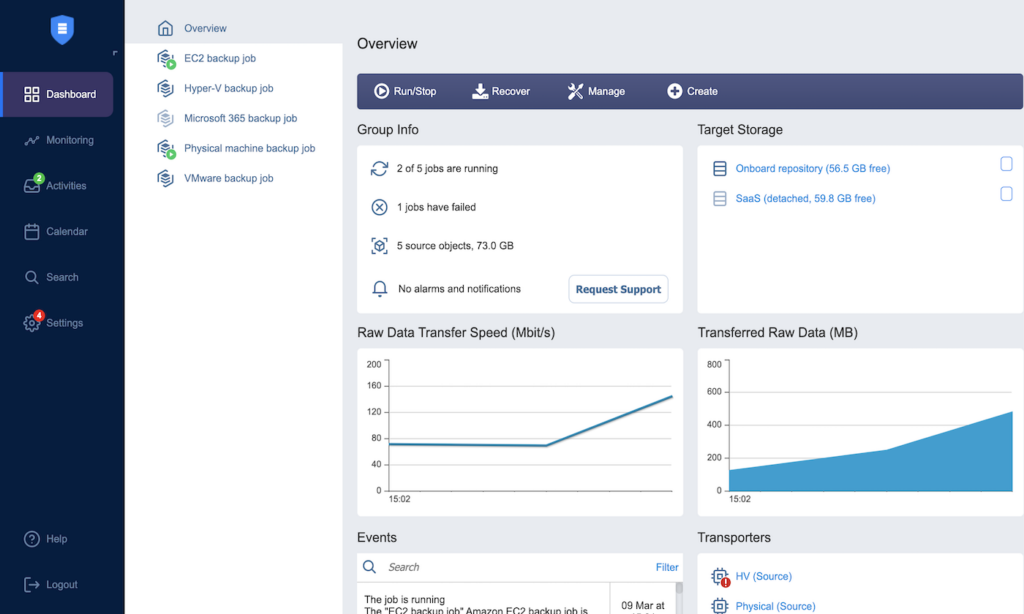10 Best Backup Software Shortlist
Here's my pick of the 10 best software from the 25 tools reviewed.
Our one-on-one guidance will help you find the perfect fit.
Backup software helps you protect important files and systems by creating secure copies you can restore if something goes wrong.
Many people turn to these tools when they’ve faced data loss from hardware crashes, ransomware, or simple mistakes that delete critical files. Without a clear backup plan, it’s easy to lose hours of work or compromise valuable data.
I’ve worked with teams to set up and maintain backup systems that balance speed, security, and ease of recovery, so they’re ready when disaster strikes. In this guide, I’ll share what I’ve learned to help you choose a backup solution that fits your needs and keeps your data safe.
What Is Backup Software?
Backup software is a tool that makes copies of data so you can recover it after things like system crashes, malware, or accidental deletion. It's used by IT teams, small business owners, and anyone who wants to keep files and systems safe. Features like scheduled backups, encryption, and cloud storage help with protecting important data, making restores easier, and giving peace of mind. These tools let people worry less about losing work or customer information.
Best Backup Software Shortlist
| Tool | Best For | Trial Info | Price | ||
|---|---|---|---|---|---|
| 1 | Best for VMWare, Hyper-V, and AWS EC2 | Free version available | From $99/socket/year (billed annually) | Website | |
| 2 | Best for unlimited data backup | Not available | From $6/user/month (billed annually) | Website | |
| 3 | Best for automatic cloud backup | Not available | From $6/user/month (billed annually) | Website | |
| 4 | Best for comprehensive cyber protection | 30-day free trial + free demo | From $49.99/user/year | Website | |
| 5 | Best for diverse data management needs | 30-day free trial | From $42/user/year (billed annually) | Website | |
| 6 | Best for disaster recovery | Not available | From $18/user/month (billed annually) | Website | |
| 7 | Best for business continuity and resilience | Not available | From $40/user/month (billed annually) | Website | |
| 8 | Best for data protection as a service | Not available | From $5/user/month (billed annually) | Website | |
| 9 | Best for virtual environments backup | 30-day free trial | From $505/year | Website | |
| 10 | Best for integrated data storage solutions | Free trial with up to 500GB of storage available | Pricing upon request | Website |
-

Docker
Visit WebsiteThis is an aggregated rating for this tool including ratings from Crozdesk users and ratings from other sites.4.6 -

Pulumi
Visit WebsiteThis is an aggregated rating for this tool including ratings from Crozdesk users and ratings from other sites.4.8 -

GitHub Actions
Visit Website
Best Backup Software Reviews
Nakivo is a versatile data protection and backup solution widely recognized for its support for VMWare, Hyper-V, and AWS EC2 environments. It offers an integrated approach to backup, replication, and recovery for these virtualization and cloud platforms.
Why I Picked Nakivo:
I picked Nakivo primarily due to its robust support for popular virtualization platforms and cloud environments like VMWare, Hyper-V, and AWS EC2. Its versatility and integrated features cater well to businesses heavily reliant on these platforms, making it stand out. In my judgment, Nakivo's extensive focus on these platforms validates its position as the best tool for VMWare, Hyper-V, and AWS EC2.
Standout features and integrations:
Nakivo's main features include VMWare backup, Hyper-V backup, and AWS EC2 backup, making it a comprehensive backup solution for these platforms. Notably, Nakivo also provides recovery options like instant file recovery and object recovery for Microsoft Exchange. In terms of integrations, Nakivo fits well into environments using VMWare, Hyper-V, and AWS EC2 and even supports Microsoft Exchange.
Pros and cons
Pros:
- Free version available with limited features
- Integrated backup and recovery options
- Strong support for VMWare, Hyper-V, and AWS EC2
Cons:
- Lacks native support for some other cloud platforms
- Full feature set only available with paid version
- Pricing is per socket, not per user
Backblaze is a cloud backup solution that provides unlimited storage capacity. It's an excellent fit for organizations that deal with large volumes of data and need a backup solution that won't limit their storage space.
Why I Picked Backblaze:
I selected Backblaze because it caters specifically to businesses that require ample storage without restrictions. The unlimited backup capacity is a distinct advantage, particularly for data-heavy businesses. It stands out due to this uncapped data backup provision, marking it as the best choice for organizations handling large data volumes.
Standout features and integrations:
Backblaze stands out with features like unlimited data backup and file versioning, which retains old versions of files for up to 30 days. In terms of integrations, it works well with both Windows and macOS, allowing a broad range of businesses to use this backup solution effectively.
Pros and cons
Pros:
- Compatibility with both Windows and macOS
- Retains old versions of files for up to 30 days
- Unlimited data backup
Cons:
- No free plan available
- No native support for Linux
- Plans are billed annually, not monthly
Carbonite provides an automatic cloud backup solution that helps protect your most important digital assets. This tool is perfect for organizations looking for a set-it-and-forget-it approach to backing up their data in the cloud.
Why I Picked Carbonite:
I chose Carbonite for its automated cloud backup capabilities. What sets this tool apart is its relentless focus on simplicity and automation, helping to take the worry out of data protection. The fact that it allows automatic, continuous backup makes it an ideal tool for businesses that require consistent data protection without manual labor.
Standout features and integrations:
Carbonite offers features like automatic and continuous cloud backups, which ensure data is always up-to-date and protected. It also offers a remote file access feature, allowing you to access your backed-up files from any device. The tool integrates with popular operating systems and platforms, including Windows, Mac, and Linux.
Pros and cons
Pros:
- Compatibility with major operating systems
- Remote file access from any device
- Automatic and continuous cloud backups
Cons:
- Some users have reported slow backup speeds
- May not have the breadth of features some businesses require
- Plans are billed annually, not monthly
Acronis is a powerful, holistic cybersecurity solution that stands as a market leader for comprehensive cyber protection. As its signature feature, Acronis integrates advanced backup, disaster recovery, and robust cybersecurity features in one platform, making it the ideal choice for those seeking exhaustive and efficient digital security.
Why I Picked Acronis:
Acronis is a noteworthy contender in the realm of backup software, boasting a comprehensive suite of tools that cater to various cybersecurity needs. As a user, I found it provides robust cyber protection, integrating backup, disaster recovery, and cybersecurity in a single solution. This unique combination makes Acronis stand out from the rest and justifies its spot in the 'Best for comprehensive cyber protection' category. It's my go-to choice when considering extensive and multi-layered data protection.
Standout features and integrations:
Acronis delivers a robust blend of features, including real-time protection, automated backups, and end-to-end encryption. Furthermore, it supports various platforms and operating systems, providing a highly flexible solution for diverse tech environments. The software also integrates seamlessly with popular platforms like Microsoft 365, Google Workspace, and various virtual systems, enhancing its utility across multiple business scenarios.
Pros and cons
Pros:
- Provides real-time protection and end-to-end encryption
- Supports a wide range of platforms and operating systems
- Offers a combined solution for backup, cybersecurity, and disaster recovery
Cons:
- Occasional delays reported in customer support response times
- The pricing can be on the higher side for small businesses
- The interface can be somewhat complicated for beginners
Commvault is a recognized leader in enterprise data management, offering comprehensive solutions for data backup, recovery, and archiving across diverse environments. With its ability to handle a broad array of data types and sources and its flexible customization features, Commvault emerges as the top pick for organizations with diverse and complex data management needs.
Why I Picked Commvault:
Commvault is a comprehensive data management solution designed to address a wide array of data needs. It's an all-in-one package that excels at backup, recovery, and archiving operations. What led me to choose Commvault for this list is its versatility in handling various data management tasks. It's uniquely positioned as a solution that provides broad data protection coverage and is, therefore, the best option for users with diverse data management needs.
Standout features and integrations:
Key features of Commvault include its live sync capability, which ensures minimal downtime during recovery operations, and its hardware snapshot management, which supports a wide array of storage arrays. In terms of integrations, Commvault plays well with several databases, applications, and virtual environments, making it suitable for many different system setups. Notable integrations include Microsoft 365, Google Cloud, AWS, and Azure.
Pros and cons
Pros:
- Wide array of integrations with databases, applications, and virtual environments
- Live sync feature ensures minimal downtime during recovery
- Versatile and comprehensive data management capabilities
Cons:
- The customer service experience could be improved
- The cost might be on the higher side for smaller businesses
- The platform might feel complex to first-time users
Arcserve Unified Data Protection (UDP) is a comprehensive solution that delivers data protection, migration, and disaster recovery. It caters to a wide range of infrastructures, including on-premises, virtual, and cloud environments. Arcserve UDP excels in its capabilities to provide high-speed recovery, which aligns with its positioning as the best tool for disaster recovery.
Why I Picked Arcserve Unified Data Protection:
When selecting tools for this list, I was drawn to Arcserve UDP due to its extensive disaster recovery capabilities. Compared to other tools, it stands out with its Assured Recovery technology that ensures system availability following a disaster. In my judgment, these features and more position Arcserve UDP as the best choice for disaster recovery.
Standout features and integrations:
Arcserve UDP's features extend beyond typical data protection. It includes high availability and instant virtual standby capabilities that ensure minimal downtime in case of a disaster. The tool also integrates with public cloud services like Amazon AWS and Microsoft Azure, as well as virtual environments such as VMware and Hyper-V.
Pros and cons
Pros:
- High availability and instant virtual standby
- Integration with public cloud and virtual environments
- Comprehensive disaster recovery features
Cons:
- Advanced features may require additional cost
- Interface may be complex for non-technical users
- High starting price point may deter smaller businesses
Zerto is an IT resilience platform designed to mitigate the risk of downtime and data loss for critical systems. Its functionality spans backup, disaster recovery, and cloud mobility. Zerto's strength in ensuring business continuity and resilience, particularly through its robust disaster recovery and cloud mobility features, is why I hold it in high regard for this category.
Why I Picked Zerto:
I selected Zerto for this list due to its comprehensive approach to IT resilience, focusing not only on backup but also on disaster recovery and cloud mobility. These factors set Zerto apart from many other tools. Based on my comparison and opinions, I see Zerto as the best tool for business continuity and resilience because it aligns with the goal of minimizing downtime and maintaining data integrity, which are critical for business continuity.
Standout features and integrations:
Zerto offers continuous data protection with journal-based recovery, which allows for recovery of data from mere seconds before an incident. Its orchestration and automation capabilities also ensure rapid recovery during a disruption. In terms of integrations, Zerto works well with a wide range of platforms, including VMware, Hyper-V, AWS, and Azure, which provides flexibility for businesses with various IT architectures.
Pros and cons
Pros:
- Journal-based recovery enables precise data recovery
- Supports a wide range of platform integrations
- Comprehensive approach to IT resilience
Cons:
- Might be overkill for small businesses with less complex IT needs
- Can be complex to configure initially
- Higher cost compared to some competitors
Druva is a cloud-based data protection solution that delivers unified coverage for data sources across the enterprise. It is specifically built to protect and manage enterprise data across data centers, cloud applications, and endpoints. Druva's service-oriented approach ties well with the increasing need for agile and scalable data protection solutions.
Why I Picked Druva:
I chose Druva because of its commitment to offering data protection as a service. This approach resonated with me, considering the growing trend towards service-based IT solutions. Druva's flexible, scalable, and efficient service differentiates it from traditional, infrastructure-centric data protection tools. As a result, I determined Druva to be the best for data protection as a service.
Standout features and integrations:
Druva offers a wide range of features, including data backup, disaster recovery, archival, and analytics. Its notable ability to protect data across different locations - whether in data centers, cloud applications, or endpoints - is impressive. On the integration front, Druva provides seamless compatibility with major platforms like AWS, Microsoft 365, Google Workspace, and Salesforce.
Pros and cons
Pros:
- Extensive integration with popular platforms
- Broad coverage of data sources
- Delivers data protection as a service
Cons:
- Some features might be overkill for smaller businesses
- Lacks on-premise option
- Pricing can be steep for larger enterprises
Veeam stands as an industry-leading solution specializing in backup and recovery for virtual environments. With its strong focus on virtualized systems, such as VMware vSphere and Microsoft Hyper-V, it offers unmatched data protection capabilities, making it the go-to choice for businesses operating primarily in virtual environments.
Why I Picked Veeam:
Veeam's software is a widely-respected tool known for its remarkable capabilities in handling virtual environments. It particularly excels at creating secure, easily-manageable backups for VMWare and Hyper-V setups. I selected Veeam for its proficiency in this specific scenario, and I believe it stands out for its specialized focus on virtual environments. This specialization renders it the ideal choice for businesses or users who heavily rely on virtual systems, thus earning its spot as 'Best for virtual environments backup.'
Standout features and integrations:
Veeam shines with its Instant VM Recovery feature, allowing rapid restoration of virtual machines. It also offers Veeam DataLabs, which provides a secure environment to test updates and changes without risking the main operational setup. Veeam integrates well with a host of storage options, including NetApp, Dell EMC, and Nutanix, as well as cloud platforms such as AWS, Microsoft Azure, and Google Cloud.
Pros and cons
Pros:
- Offers a secure environment for testing via Veeam DataLabs
- Instant VM Recovery offers quick restoration
- Excels in handling virtual environments like VMWare and Hyper-V
Cons:
- Customer support may have slower response times during peak hours
- Pricing might be higher than some other solutions
- The user interface can be complex for new users
NetApp is a reputable software that provides integrated data storage solutions. It specializes in helping businesses store, manage, protect, and retain one of their most precious assets: data. Its recognition as an optimal solution for integrated data storage needs comes from its holistic approach to data management, offering a combination of backup, recovery, and storage functionalities.
Why I Picked NetApp:
I picked NetApp because it offers more than just backup; it's a comprehensive data management solution. The deciding factors for me were its ability to integrate data storage with data backup and its focus on optimizing storage device efficiency. Its breadth of offerings and emphasis on an integrated approach make it different from other tools on the list. In my judgment, NetApp is the best choice for businesses seeking a combined solution for their data storage and backup needs.
Standout features and integrations:
NetApp shines with its feature-rich data storage solutions. Notably, its SnapMirror technology facilitates efficient data replication and backup, while FlexClone allows for swift and space-efficient data cloning. It integrates well with various applications and platforms such as Oracle, SAP, Microsoft Exchange, and SharePoint, enabling seamless data backup and recovery across different workloads.
Pros and cons
Pros:
- Wide range of application and platform integrations
- Efficient data replication with SnapMirror
- Integrated data storage and backup solution
Cons:
- Some users report steep learning curve
- Could be overwhelming for small businesses
- Complex pricing structure
Other Backup Software Tools
Below is a list of additional Backup Software tools I shortlisted but did not make it to the top 10. Definitely worth checking them out.
- Rubrik
For cloud data management
- Veritas Backup Exec
For mixed network backups
- Code42
Good for organizations combating insider threats
- Macrium Reflect
Good for users needing rapid disk imaging
- Retrospect
Good for businesses needing endpoint protection
- Vembu BDR Suite
Good for comprehensive data disaster recovery
- MSP360
Good for MSPs requiring multi-tenant backup
- NovaBACKUP
Good for businesses requiring HIPAA-compliant backups
- GoodSync
Good for real-time automated synchronization
- Paragon
Good for advanced disk partitioning
- Altaro VM Backup
Good for VMware and Hyper-V environments
- Iperius Backup
Good for businesses needing drive imaging
- AOMEI
Good for Windows users requiring system cloning
- EaseUS ToDo Backup
Good for personal users needing easy data protection
- Dell EMC NetWorker
Good for enterprises needing scalable solutions
Selection Criteria For Choosing Backup Software
In my quest to identify top-notch backup software, I've explored and experimented with dozens of tools. My deep-dive analysis led me to the selection of a few standout performers, which I'm convinced offer a blend of exceptional functionality, user-friendly features, and efficient usability.
Core Functionality
Choosing the right backup software hinges on a few key capabilities. Here's what you should look out for:
- Data Protection: The tool should provide comprehensive protection for your data, whether it's stored on a physical server backup, virtual environment, or in the cloud.
- Disaster Recovery: In case of a catastrophic data loss, the tool should have robust disaster recovery capabilities to restore your data and get you back up and running.
- Continuous Backup: The tool should provide real-time or near real-time continuous backup capabilities to ensure all data changes are captured.
Key Features
While analyzing backup software, I focused on several crucial features that make the tool valuable for its users:
- Security: The tool should use encryption and other security measures to protect your data both at rest and in transit.
- Scalability: As your data grows, the tool should be able to scale up to handle larger volumes without a hitch.
- Automation: The ability to schedule automatic backups can save a lot of time and eliminate human error.
- Multi-platform Support: The tool should support multiple operating systems and environments (like Windows 10, Linux, VMWare, and Hyper-V).
Usability
Backup software usability is often a neglected aspect but a pivotal one. Here's what I focused on:
- Ease of Setup and Configuration: The initial setup and configuration process should be straightforward and not require deep technical expertise.
- Intuitive Interface: The tool should offer a clean, uncluttered interface that's easy to navigate, even for non-technical users.
- Helpful Documentation and Support: The availability of a knowledge base, detailed user guides, and responsive customer support can be a lifesaver when dealing with complex backup scenarios.
- Reporting and Alerting: The tool should provide clear reporting on backup status and prompt alerting on any issues to stay on top of your data protection game.
Most Common Questions Regarding Backup Software (FAQs)
What are the benefits of using backup software?
Backup software offers several key benefits:
- Data Protection: It provides a safety net against data loss due to hardware failure, natural disasters, or cyber threats.
- Ease of Recovery: It simplifies the process of data recovery, whether you need to restore a single file or your entire system.
- Automation: It allows you to schedule backups to run automatically, reducing the risk of forgetting or neglecting to back up your data.
- Efficiency: It often includes features like deduplication and compression to reduce storage requirements and speed up the backup process.
- Peace of Mind: Knowing that your data is safely backed up can give you peace of mind and allow you to focus on other aspects of your business.
How much does backup software typically cost?
Backup software can range significantly in price, depending on the features, the amount of data you need to back up, and the number of users or devices. Pricing can start from as low as $10 per user per month for basic plans and up to several hundred dollars per month for more advanced, enterprise-level solutions.
What are the common pricing models for backup software?
There are a few common pricing models for backup software:
- Per User: You pay a monthly or annual fee for each user who will be using the software.
- Per Device: You pay a fee for each device that will be backed up.
- Data Volume: Pricing is based on the amount of data you will be backing up.
What is the cheapest backup software?
The cheapest backup software often starts from around $10 per user per month. For example, EaseUS ToDo Backup’s starting price is $9.90/user/month.
What is the most expensive backup software?
Some of the more advanced, enterprise-level backup solutions can cost several hundred dollars per month. For example, Druva’s pricing can go up to $600 per user per month for their high-end plans.
Are there any free backup software options?
Yes, there are some free options available, but they usually have limited features and capabilities. Some free versions include AOMEI Backupper and Macrium Reflect Free. Keep in mind that for critical data and systems, a paid solution with comprehensive features and dedicated support may be a more reliable choice.
Other Storage And Backup-Related Tool Reviews
- Storage Management Software
- Data Replication Software
- Cloud Storage Software
- Storage Virtualization Software
Summary
Backup software is an essential tool to safeguard your valuable data from loss due to hardware failure, natural disasters, or cyber-attacks. From my research, the best solutions offer robust functionality, an intuitive user interface, and a solid reputation for reliability and customer support.
Here are three key takeaways from this guide:
- Understand Your Needs: Different backup software caters to different needs. Some are best for disaster recovery, others excel in data protection as a service, and others stand out in business continuity and resilience. Identify your specific needs first, then look for software that best addresses them.
- Consider the Key Features and Usability: Look beyond basic functionality. Prioritize features like automation, data compression, deduplication, and the ability to manage backups across multiple devices or networks. Usability is also important - a good backup tool should be easy to navigate and operate.
- Look at the Pricing Structure: Backup software comes with various pricing structures. Some charge per user, some per device, and others based on the volume of data. Understand what you're paying for and make sure it aligns with your budget and offers good value for money. Consider both upfront costs and potential costs of data loss if you choose an inadequate solution.
What Do You Think?
As comprehensive as this guide might be, the world of backup software is expansive and constantly evolving. Some tools might have eluded my list, but they might be perfect for others. So if you're using backup software that you believe deserves recognition, please share your experiences.
I appreciate your suggestions; they are valuable to my exploration and can greatly benefit others in their journey to find the right backup solution!