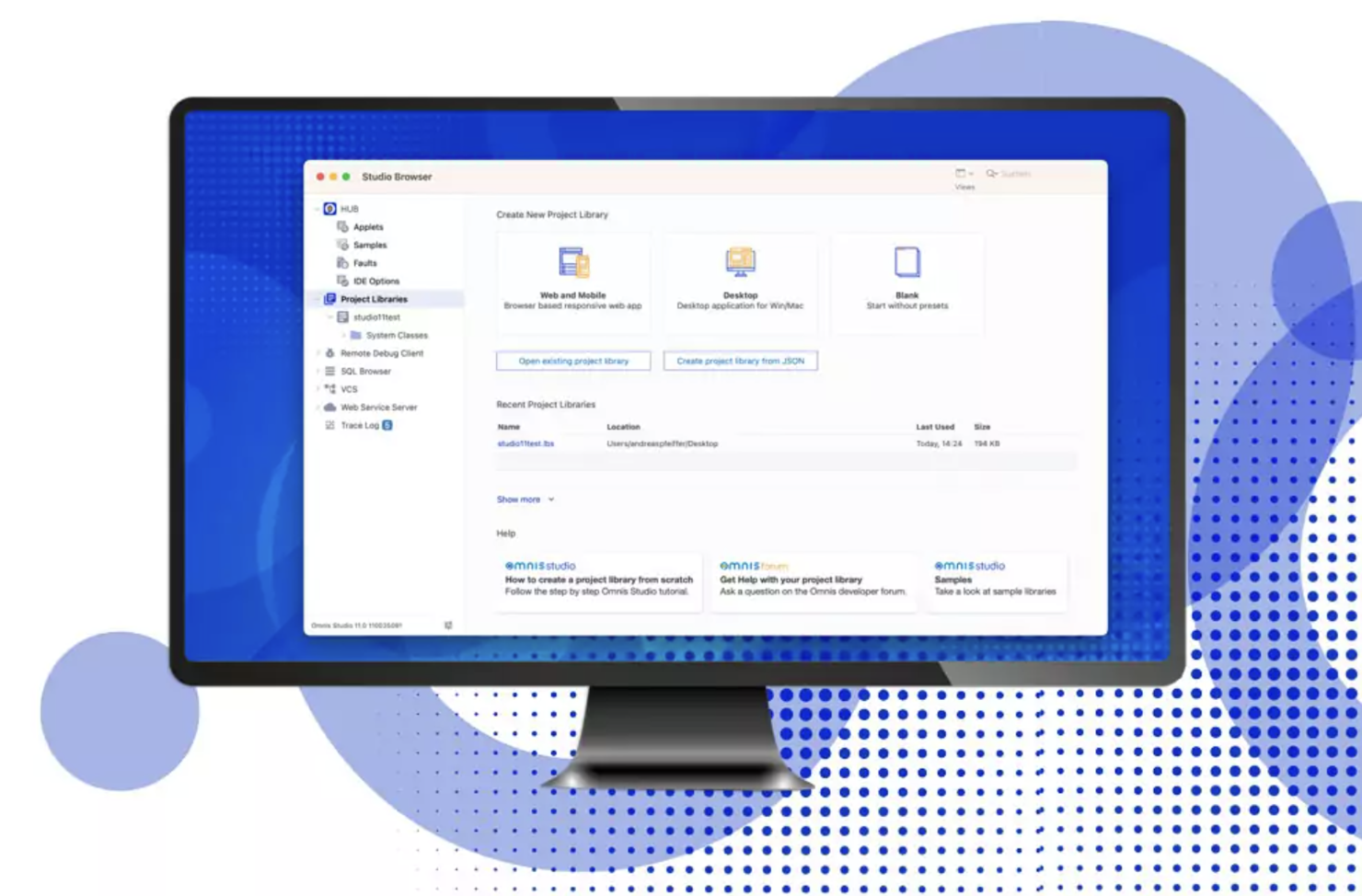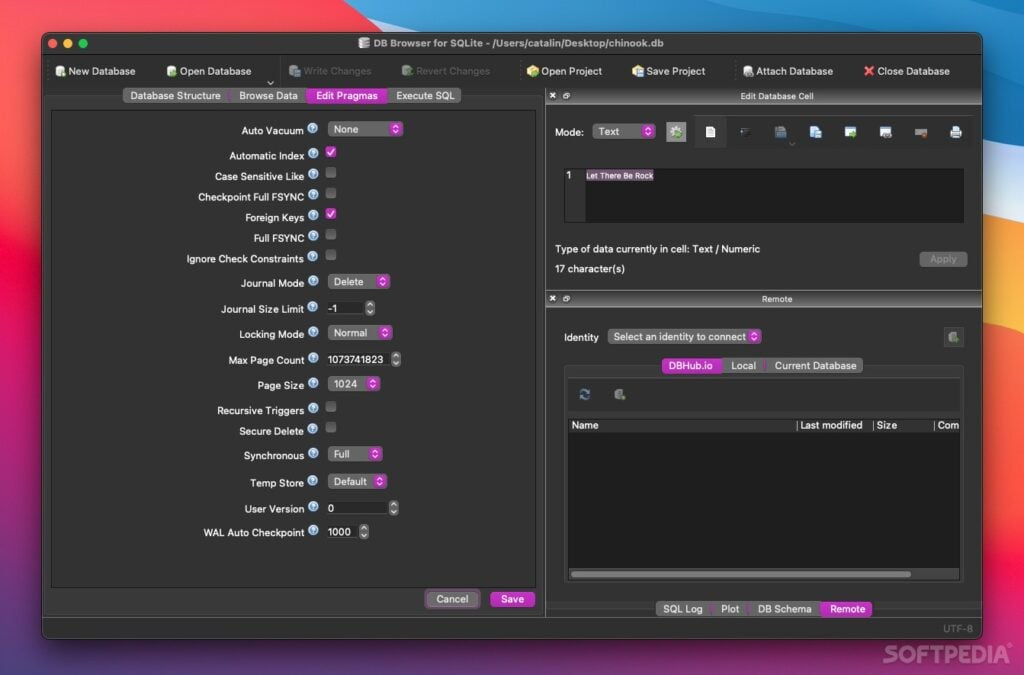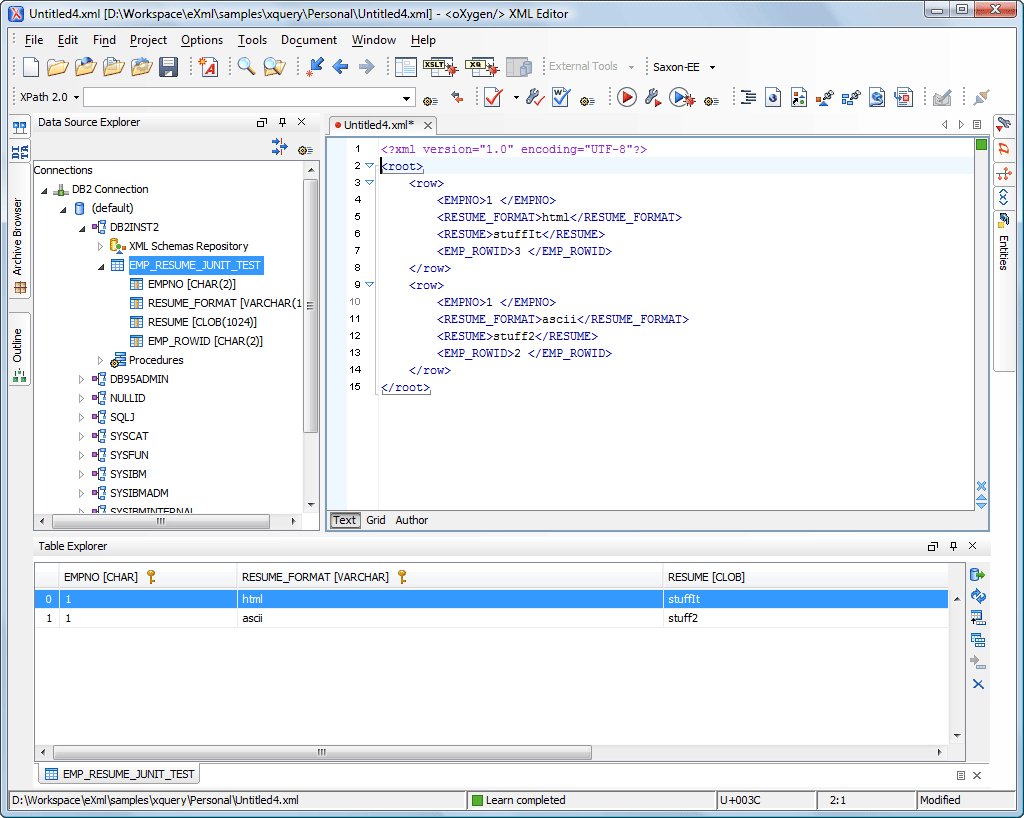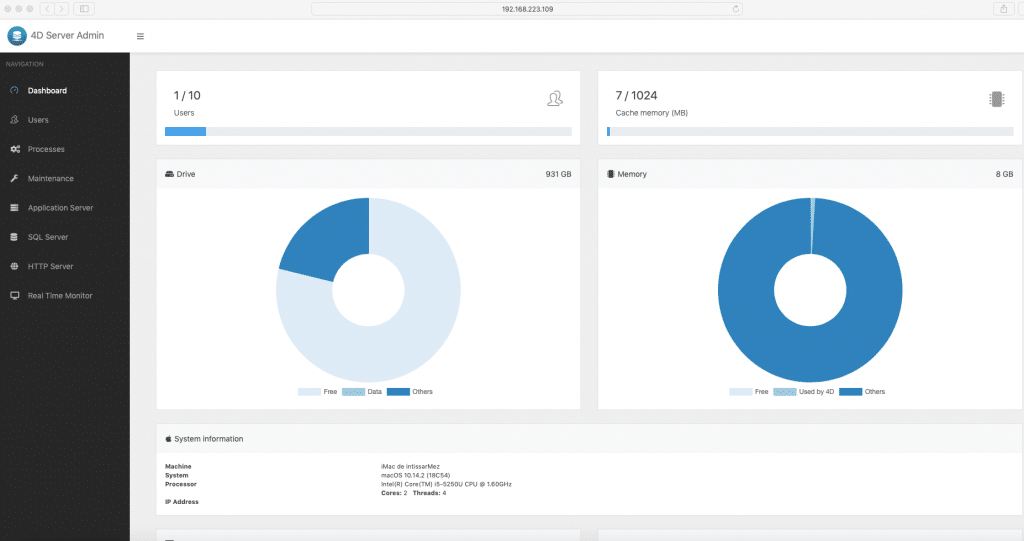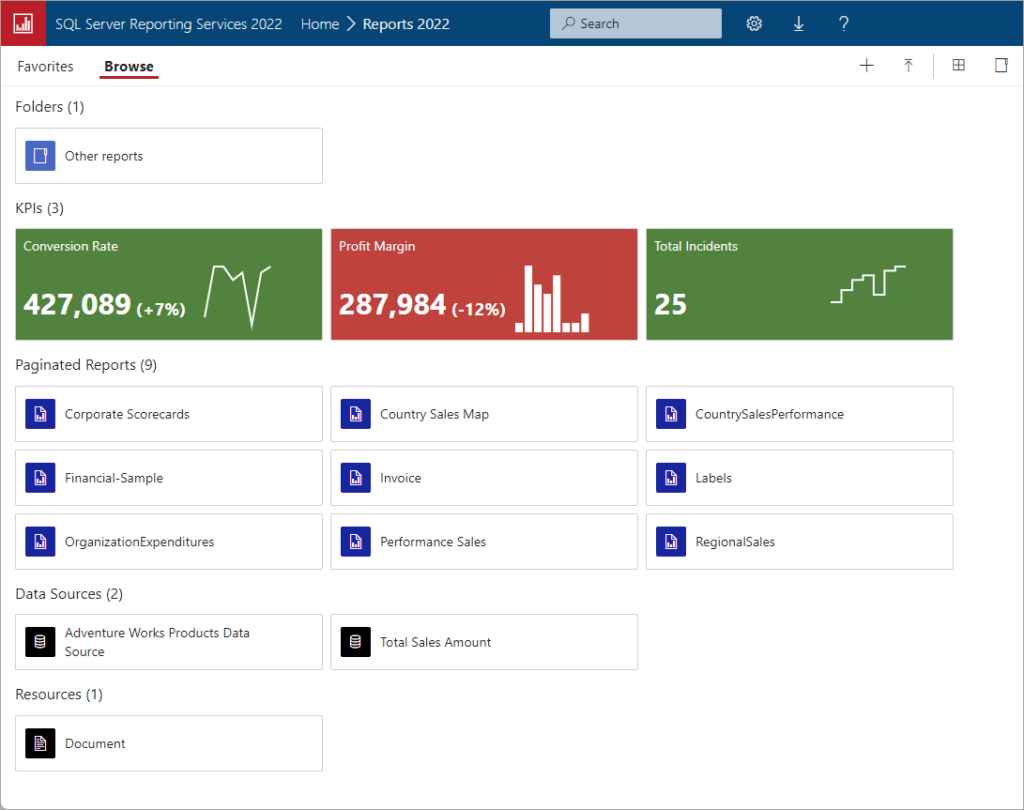Best Desktop Database Software Shortlist
Here’s my shortlist of the best desktop database software:
Our one-on-one guidance will help you find the perfect fit.
Choosing the right desktop database software isn’t just about picking a name off a list—it’s about ensuring your data stays secure, accessible, and organized, even as your needs grow. Maybe you’re tired of clunky interfaces, compatibility headaches, or struggling to enforce security policies across different devices. Or maybe you’re managing a growing volume of information and need a solution that keeps up without dragging down performance.
Over the past decade, I’ve worked with teams managing everything from small business inventories to multi-user enterprise databases, putting dozens of desktop solutions to the test. I’ve seen firsthand which platforms scale gracefully—and which ones leave you battling constant workarounds.
In this guide, I’ll help you find the desktop database software that genuinely fits your workflow: whether you’re looking for something lightweight and budget-friendly or a powerhouse tool packed with advanced features.
Why Trust Our Software Reviews
We’ve been testing and reviewing SaaS development software since 2023. As tech experts ourselves, we know how critical and difficult it is to make the right decision when selecting software. We invest in deep research to help our audience make better software purchasing decisions.
We’ve tested more than 2,000 tools for different SaaS development use cases and written over 1,000 comprehensive software reviews. Learn how we stay transparent & check out our software review methodology.
Best Desktop Database Software Summary
This comparison chart summarizes pricing details for my top desktop database software selections to help you find the best one for your budget and business needs.
| Tool | Best For | Trial Info | Price | ||
|---|---|---|---|---|---|
| 1 | Best for custom app creation | Free trial available | From $22/user/month (billed annually) | Website | |
| 2 | Best for document-based databases | Free plan available | From $0.08/hour | Website | |
| 3 | Best for rapid application development | Free trial + demo available | From $99/month (billed annually) | Website | |
| 4 | Best for open-source users | Not available | Free to use | Website | |
| 5 | Best for lightweight storage | Not available | Free to use | Website | |
| 6 | Best for user-friendly interface | Not available | Free to use | Website | |
| 7 | Best for advanced data handling | Not available | Free to use | Website | |
| 8 | Best for enterprise scalability | Free trial + demo available | From $99/month (billed hourly) | Website | |
| 9 | Best for cross-platform solutions | Free trial available | From $30/month (billed annually) | Website | |
| 10 | Best for beginners | Not available | Free to use | Website |
-

Docker
Visit WebsiteThis is an aggregated rating for this tool including ratings from Crozdesk users and ratings from other sites.4.6 -

Pulumi
Visit WebsiteThis is an aggregated rating for this tool including ratings from Crozdesk users and ratings from other sites.4.8 -

GitHub Actions
Visit Website
Best Desktop Database Software Review
Below are my detailed summaries of the best desktop database software that made it onto my shortlist. My reviews offer a detailed look at the key features, pros & cons, integrations, and ideal use cases of each tool to help you find the best one for you.
Claris FileMaker is a desktop database software designed for users who want to create custom applications. It's popular among businesses looking to tailor solutions to their specific workflow and operational needs.
Why I picked Claris FileMaker: This tool is perfect for custom app creation due to its flexible development environment. You can design apps with drag-and-drop ease, making it accessible for non-developers. It supports cross-platform deployment, allowing your team to use apps on different devices. With its built-in templates, you can jumpstart your projects without starting from scratch.
Standout features & integrations:
Features include the ability to create apps with drag-and-drop simplicity, support for cross-platform deployment, and built-in templates for quick project starts. You can also utilize advanced security features to protect your data. Additionally, its scripting capabilities allow for automation of repetitive tasks.
Integrations include Microsoft Office, AppleScript, REST APIs, ODBC/JDBC, XML, JSON, PHP, JavaScript, Tableau, and Zapier.
Pros and cons
Pros:
- Easy drag-and-drop interface
- Cross-platform app compatibility
- Advanced security features
Cons:
- Limited advanced analytics
- Requires some technical knowledge
MongoDB Compass is a GUI (Graphical User Interface) tool specifically designed for MongoDB users. It helps in visualizing and exploring data, making it easier for teams to work with document-based databases.
Why I picked MongoDB Compass: This tool is perfect for document-based databases, offering a user-friendly interface for data exploration. You can visually interact with your data without needing to write complex queries, which saves time. Its schema visualization feature helps you understand your data structure quickly. Additionally, the ability to perform CRUD operations directly from the interface enhances productivity for your team.
Standout features & integrations:
Features include schema visualization that allows you to understand your data structure easily. You can perform CRUD operations directly from the interface, which speeds up data management tasks. The tool also provides real-time performance metrics, helping you monitor database health effectively.
Integrations include MongoDB Atlas, AWS, Azure, Google Cloud, Red Hat, Kubernetes, Docker, Node.js, Python, and Java.
Pros and cons
Pros:
- Schema visualization feature
- Real-time performance metrics
- Direct CRUD operations
Cons:
- Not suitable for complex analytics
- May not support large datasets
Omnis is a cross-platform development tool designed for developers and businesses looking to quickly build and deploy applications. It provides a comprehensive environment for creating applications that run on multiple devices and operating systems.
Why I picked Omnis: This tool excels in rapid application development by offering a versatile platform that supports multiple operating systems. You can develop applications using its intuitive drag-and-drop interface, which accelerates the development process. It also provides powerful scripting capabilities, allowing you to customize applications to meet specific business needs. The ability to deploy applications across different platforms ensures that your team can reach a wider audience.
Standout features & integrations:
Features include an intuitive drag-and-drop interface that simplifies app development. You can use powerful scripting capabilities to customize applications, which enhances flexibility. The tool's cross-platform deployment options ensure your applications are accessible on multiple devices and operating systems.
Integrations include Microsoft Azure, Amazon Web Services, Google Cloud Platform, Oracle, MySQL, PostgreSQL, SQL Server, SAP, Salesforce, and QuickBooks.
Pros and cons
Pros:
- Rapid development capabilities
- Cross-platform deployment
- Powerful scripting options
Cons:
- Requires technical expertise
- Higher cost for advanced features
Base, part of the LibreOffice suite, is an open-source desktop database software catering to individuals and organizations seeking a cost-effective solution. It supports creating, managing, and using databases, offering a range of functionalities for data manipulation and reporting.
Why I picked Base: This tool is ideal for open-source users because it offers a free and flexible platform for database management. You can create tables, queries, forms, and reports, which are essential for organizing and analyzing data. Base supports a variety of database engines and file formats, increasing its versatility. Its community-driven development ensures continuous improvements and adaptability to your needs.
Standout features & integrations:
Features include support for various database engines, which gives you flexibility in data management. You can easily create and edit tables, queries, forms, and reports. The tool also provides a range of wizards to help you with common tasks, simplifying your workflow.
Integrations include MySQL, PostgreSQL, Microsoft Access, dBASE, Oracle JDBC, HSQLDB, Firebird, Microsoft Excel, CSV, and XML.
Pros and cons
Pros:
- Flexible data management options
- Community-driven development
- Supports multiple database engines
Cons:
- Limited advanced features
- Not ideal for large databases
SQLite is a self-contained, serverless database engine often used by developers and small teams for lightweight storage tasks. It excels in providing a simple, efficient way to manage databases without the need for complex configurations or administration.
Why I picked SQLite: This tool is perfect for lightweight storage due to its minimalistic design. It requires no installation or configuration, making it easy for your team to implement. Its zero-configuration architecture allows you to embed it directly into applications, saving resources and time. The database is stored in a single disk file, which simplifies data management and transfer.
Standout features & integrations:
Features include zero-configuration setup, which reduces hassle for your team. You can also benefit from its single file storage system, making it easy to manage and transfer databases. Its small footprint ensures minimal resource consumption, which is ideal for lightweight applications.
Integrations include Python, PHP, Java, C/C++, .NET, Ruby, Perl, Tcl, and Objective-C.
Pros and cons
Pros:
- No installation required
- Single-file database storage
- Minimal resource consumption
Cons:
- Limited scalability for large projects
- Lacks advanced security features
DB Browser for SQLite is a visual tool aimed at developers and database administrators who need an easy way to design, create, and manage SQLite databases.
Why I picked DB Browser for SQLite: This tool is ideal for those seeking a user-friendly interface because it provides a straightforward, visual approach to database management. You can create and edit database files without needing SQL commands, which lowers the barrier to entry. The intuitive layout helps you navigate through tables, fields, and indexes with ease. Its open-source nature ensures flexibility and adaptability for your team's needs.
Standout features & integrations:
Features include an intuitive graphical interface that simplifies database management. You can easily import and export data in various formats, which aids in data handling. The tool also allows you to browse and search through data without complex SQL queries.
Integrations include Python, PHP, Java, C/C++, .NET, Ruby, Perl, Tcl, and Objective-C.
Pros and cons
Pros:
- Intuitive graphical interface
- No need for SQL knowledge
- Open-source and flexible
Cons:
- Limited advanced features
- Basic documentation available
PostgreSQL is an open-source relational database system widely used by developers and businesses that require advanced data management capabilities. It supports complex queries and large-scale data operations, making it a preferred choice for enterprises and data-intensive applications.
Why I picked PostgreSQL: This tool excels in advanced data handling due to its support for complex queries and data integrity features. You can run intricate operations thanks to its support for advanced data types like JSON and XML. Its extensibility allows you to add custom functions, which can be crucial for specialized applications. The strong community support ensures continuous enhancements, keeping your data operations up-to-date.
Standout features & integrations:
Features include support for advanced data types like JSON and XML, which enhances your data handling capabilities. You can also utilize its full-text search functionality, which simplifies data retrieval tasks. Additionally, its powerful indexing mechanisms improve query performance significantly.
Integrations include Python, Ruby, Java, C/C++, Node.js, Go, .NET, PHP, Perl, and Tcl.
Pros and cons
Pros:
- Excellent for complex queries
- Supports advanced data types
- Extensible with custom functions
Cons:
- Steeper learning curve for beginners
- Limited graphical user interface options
IBM Db2 Express-C is a database software solution designed for businesses that need enterprise-level scalability and performance. It supports critical data workloads and offers features that cater to large-scale data management needs.
Why I picked IBM Db2 Express-C: This tool is ideal for enterprise scalability because it handles large data volumes efficiently. You can leverage its advanced compression technology to save storage space and improve performance. It also offers high availability features, ensuring your data is accessible when needed. The built-in security features help protect sensitive business information, which is crucial for enterprises.
Standout features & integrations:
Features include advanced data compression, which helps reduce storage costs. You can also benefit from its high availability features that ensure data accessibility. Additionally, the built-in security measures protect your data from unauthorized access.
Integrations include IBM Cognos, IBM InfoSphere, IBM WebSphere, Microsoft Excel, SAP, Oracle, Java, Python, PHP, and .NET.
Pros and cons
Pros:
- Handles large data volumes
- Advanced compression technology
- High availability features
Cons:
- Steep learning curve
- Requires technical expertise
4D is a cross-platform database management solution aimed at developers and businesses seeking to create custom applications. It provides a flexible environment for building and deploying applications across different operating systems.
Why I picked 4D: This tool is ideal for cross-platform solutions because it supports both macOS and Windows, allowing you to develop applications that run on multiple platforms. You can leverage its integrated development environment to build custom applications tailored to your needs. With its support for SQL, you can manage complex data operations efficiently. The scalability options ensure that your applications can grow with your business.
Standout features & integrations:
Features include an integrated development environment that simplifies app creation. You can manage complex data operations with its SQL support, which enhances data handling capabilities. The scalability options allow your applications to expand as your business grows.
Integrations include Microsoft Excel, Microsoft Word, Microsoft Outlook, Adobe Acrobat, Crystal Reports, QuickBooks, SAP, Oracle, MySQL, and SQL Server.
Pros and cons
Pros:
- Integrated development environment
- Efficient data management with SQL
- Custom application development
Cons:
- Complex for beginners
- Higher cost for advanced features
Microsoft SQL Server Express is a free, entry-level database management system designed for small-scale applications and developers. It offers essential database functionalities, making it suitable for learning and developing small applications.
Why I picked Microsoft SQL Server Express: This tool is great for beginners because it provides a full-featured database engine without the complexity of larger systems. You can start developing and deploying your applications with ease, thanks to its straightforward setup. It supports a range of data types and indexing options, which helps you manage data efficiently. The built-in security features protect your data, making it a reliable choice for new users.
Standout features & integrations:
Features include support for various data types and indexing options, which help you manage data efficiently. You can use built-in security features to protect your data from unauthorized access. Additionally, the graphical management tools simplify database administration tasks.
Integrations include Microsoft Visual Studio, Azure Data Studio, Power BI, Excel, SharePoint, Dynamics 365, .NET, Entity Framework, ODBC, and JDBC.
Pros and cons
Pros:
- Full-featured database engine
- Easy setup for new users
- Supports various data types
Cons:
- Limited scalability options
- Lacks advanced features
Other Desktop Database Software
Here are some additional desktop database software options that didn’t make it onto my shortlist, but are still worth checking out:
- MySQL Workbench
For database visualization
- Microsoft Access
For small business teams
- Alpha Anywhere
For offline app development
- RazorSQL
For SQL editing
- Altova Databasespy
For data visualization
- Navicat Premium
For multi-connection management
- VoltDB
For real-time processing
- Apache CouchDB
For mobile synchronization
- Vertica
For big data analytics
- Apache Cassandra
For high availability
- Toad
For database administration
Desktop Database Software Selection Criteria
When selecting the best desktop database software to include in this list, I considered common buyer needs and pain points like scalability and ease of use. I also used the following framework to keep my evaluation structured and fair:
Core Functionality (25% of total score)
To be considered for inclusion in this list, each solution had to fulfill these common use cases:
- Store and retrieve data
- Execute SQL queries
- Support database backups
- Provide data security features
- Facilitate data import and export
Additional Standout Features (25% of total score)
To help further narrow down the competition, I also looked for unique features, such as:
- Advanced data analytics tools
- Cross-platform compatibility
- Real-time data processing
- Automated data synchronization
- Customizable reporting
Usability (10% of total score)
To get a sense of the usability of each system, I considered the following:
- Intuitive user interface
- Simple navigation
- Minimal technical knowledge required
- Customizable dashboards
- Responsive design
Onboarding (10% of total score)
To evaluate the onboarding experience for each platform, I considered the following:
- Availability of training videos
- Interactive product tours
- Comprehensive user documentation
- Access to webinars
- Presence of chatbots for guidance
Customer Support (10% of total score)
To assess each software provider’s customer support services, I considered the following:
- 24/7 support availability
- Multiple support channels
- Response time for inquiries
- Access to a knowledge base
- Availability of dedicated account managers
Value For Money (10% of total score)
To evaluate the value for money of each platform, I considered the following:
- Competitive pricing
- Flexibility of payment plans
- Features included in basic plans
- Discounts for annual subscriptions
- Cost vs. benefits analysis
Customer Reviews (10% of total score)
To get a sense of overall customer satisfaction, I considered the following when reading customer reviews:
- Overall satisfaction ratings
- Frequency of positive feedback
- Commonly reported issues
- User recommendations
- Feedback on feature updates
How to Choose Desktop Database Software
It’s easy to get bogged down in long feature lists and complex pricing structures. To help you stay focused as you work through your unique software selection process, here’s a checklist of factors to keep in mind:
| Factor | What to Consider |
| Scalability | Ensure the software can grow with your data needs. Look for solutions that support increasing data volumes and user numbers without performance loss. |
| Integrations | Consider how well the software integrates with your existing tools. Check for compatibility with systems like CRM, ERP, and NoSQL databases. |
| Customizability | Choose software that allows you to tailor features and workflows to fit your business processes. Custom forms and reports are key. |
| Ease of Use | Evaluate the user interface and navigation. Your team should be able to use it without extensive training. |
| Budget | Assess the total cost, including hidden fees. Make sure it fits your budget without sacrificing essential features. |
| Security Safeguards | Look for features like encryption and access controls to protect sensitive data. Your database should comply with industry standards. |
| Support | Check the availability and quality of customer support. 24/7 support can be crucial for resolving issues quickly. |
| Performance | Test the software's speed and reliability. It should handle queries efficiently, even during peak usage times. |
Trends in Desktop Database Software
In my research, I sourced countless product updates, press releases, and release logs from different desktop database software vendors. Here are some of the emerging trends I’m keeping an eye on:
- Cloud Integration: More desktop databases are integrating with cloud services to offer better accessibility and collaboration. This allows users to access data from anywhere, making remote work easier. Vendors like Microsoft and IBM are enhancing their products with cloud capabilities.
- AI-Powered Insights: AI features are being integrated to provide predictive analytics and data insights. This helps businesses make informed decisions quickly. Tools like MongoDB Compass are starting to include AI-driven analytics to improve data interpretation.
- Enhanced Security Features: With data breaches on the rise, vendors are focusing on advanced encryption and security protocols. These updates help protect sensitive information and ensure compliance with regulations. Products like PostgreSQL are offering stronger security measures.
- User-Centric Interfaces: There's a shift towards more intuitive and user-friendly interfaces. This trend aims to reduce the learning curve and make database management software accessible to non-technical users. Companies like Claris FileMaker are leading in this area.
- Real-Time Data Processing: Real-time data processing is becoming a priority, allowing businesses to react swiftly to changes. This is particularly valuable in industries requiring instant data updates. VoltDB is known for its real-time capabilities, setting a standard in the industry.
What Is Desktop Database Software?
Desktop database software is a type of application used to create, manage, and manipulate databases on a personal computer. Professionals like database administrators, developers, and business analysts generally use these tools to organize and analyze data efficiently.
Features like data storage, SQL query execution, and security safeguards help with data management, accessibility, and protection. Overall, these tools provide users with the ability to handle data effectively, supporting informed decision-making and operational efficiency.
Features of Desktop Database Software
When selecting desktop database software, keep an eye out for the following key features:
- Data storage: Efficiently stores large volumes of data, ensuring easy access and retrieval when needed.
- SQL query execution: Allows users to perform complex data manipulations and analysis using the structured query language.
- Security safeguards: Provides encryption and access controls to protect sensitive data from unauthorized access.
- Cloud integration: Enables access to data from anywhere, facilitating remote work and collaboration.
- AI-powered insights: Offers predictive analytics and insights, helping businesses make informed decisions quickly.
- User-centric interfaces: Features an intuitive design to make database management accessible to non-technical users.
- Real-time data processing: Processes data instantaneously, allowing businesses to react swiftly to changes.
- Customizability: Let users tailor features and workflows to fit specific business needs and processes.
- Scalability: Supports growth in data volume and user numbers, maintaining performance without degradation.
- Cross-platform compatibility: Ensures applications run smoothly across different operating systems and devices.
Benefits of Desktop Database Software
Implementing desktop database software provides several benefits for your team and your business. Here are a few you can look forward to:
- Improved data management: Centralizes data storage and organization, making information easy to access and manage.
- Enhanced decision-making: AI-powered insights and analytics help your team make informed business decisions quickly.
- Increased productivity: User-centric interfaces and real-time data processing speed up daily operations and reduce manual tasks.
- Data security: Built-in security features like encryption and access controls keep sensitive information safe.
- Flexibility: Customizable features allow you to tailor the software to match your business processes and needs.
- Scalability: Supports growth by handling increased data volumes and user numbers without performance loss.
- Remote access: Cloud integration lets your team access data from anywhere, facilitating collaboration and remote work.
Costs and Pricing of Desktop Database Software
Selecting desktop database software requires an understanding of the various pricing models and plans available. Costs vary based on features, team size, add-ons, and more. The table below summarizes common plans, their average prices, and typical features included in desktop database software solutions:
Plan Comparison Table for Desktop Database Software
| Plan Type | Average Price | Common Features |
| Free Plan | $0 | Basic data storage, limited queries, and community support. |
| Personal Plan | $5-$25 /user /month | Data storage, SQL queries, and basic security features. |
| Business Plan | $30-$75 /user /month | Enhanced security, cloud integration, and user-friendly interfaces. |
| Enterprise Plan | $100-$200/user /month | Advanced analytics, extensive customizability, and dedicated support. |
Desktop Database Software FAQs
Here are some answers to common questions about desktop database software:
Why might we prefer to use a desktop database instead of a server database?
Desktop databases are often user-friendly and don’t require you to understand SQL. They usually have a graphical interface, making them accessible to non-technical users. They also provide options to publish data on the web easily.
Which database is best for desktop applications?
Choosing the best database depends on your specific needs. Microsoft Access is great for beginners because of its intuitive GUI, while SQLite is ideal for embedded systems due to its lightweight nature. Consider what features are most important for your application.
What is the difference between a desktop database and a server database?
Desktop databases are suitable for small or home offices and are designed for single-user access or small teams. Server databases, on the other hand, are built for larger organizations and support multi-user environments with more complex data needs.
Can desktop databases handle large data volumes?
Most desktop databases are not designed for very large data volumes. If your organization handles extensive datasets, you might need a server database solution. However, some desktop solutions offer scalability options to accommodate growing data needs.
How secure are desktop database solutions?
Security features vary by product, but many desktop databases include encryption and access controls. It’s important to evaluate the security measures each software offers and ensure they align with your data protection requirements.
Do desktop databases support cloud integration?
Many modern desktop databases offer cloud integration, allowing you to access data remotely and collaborate with team members. Check if the software you’re considering supports cloud services to enhance accessibility and teamwork.
What's Next?
Boost your SaaS growth and leadership skills. Subscribe to our newsletter for the latest insights from CTOs and aspiring tech leaders. We'll help you scale smarter and lead stronger with guides, resources, and strategies from top experts!