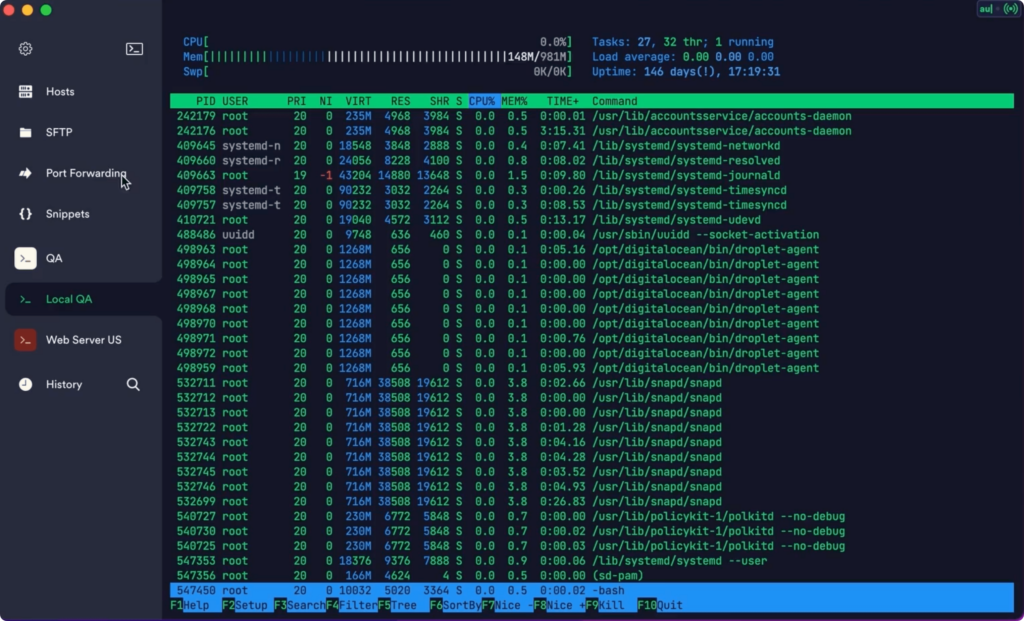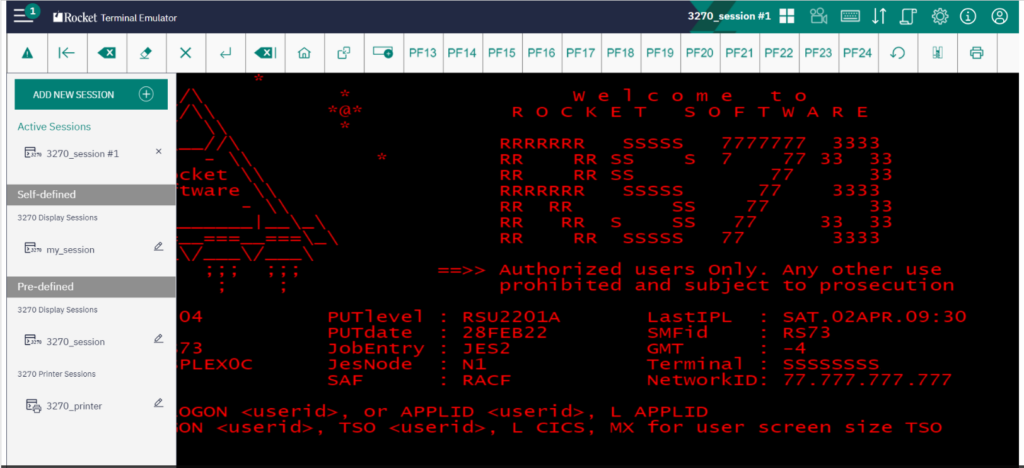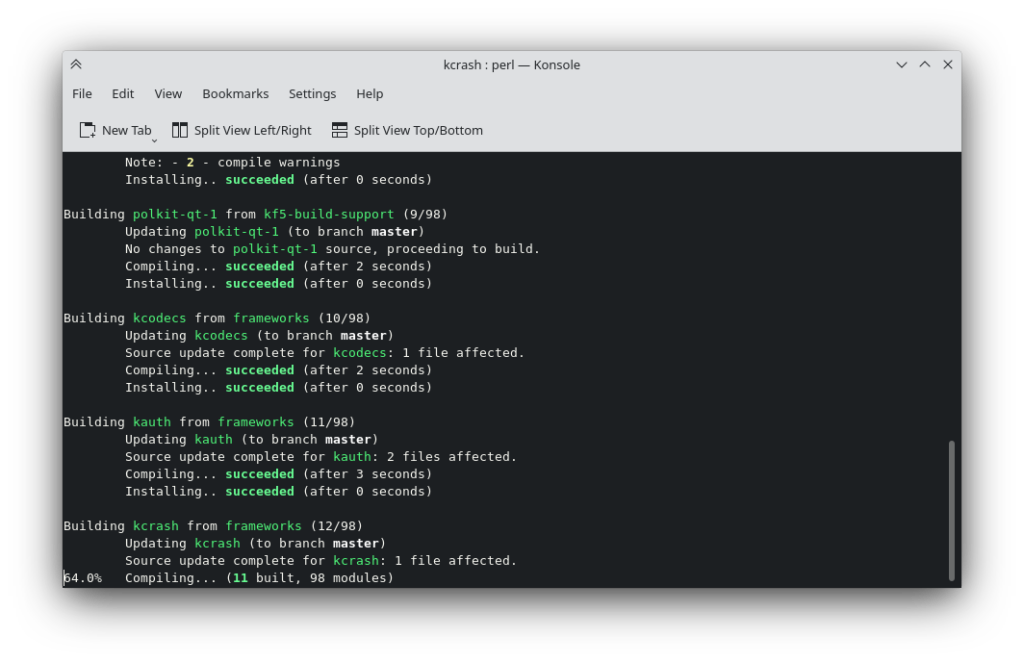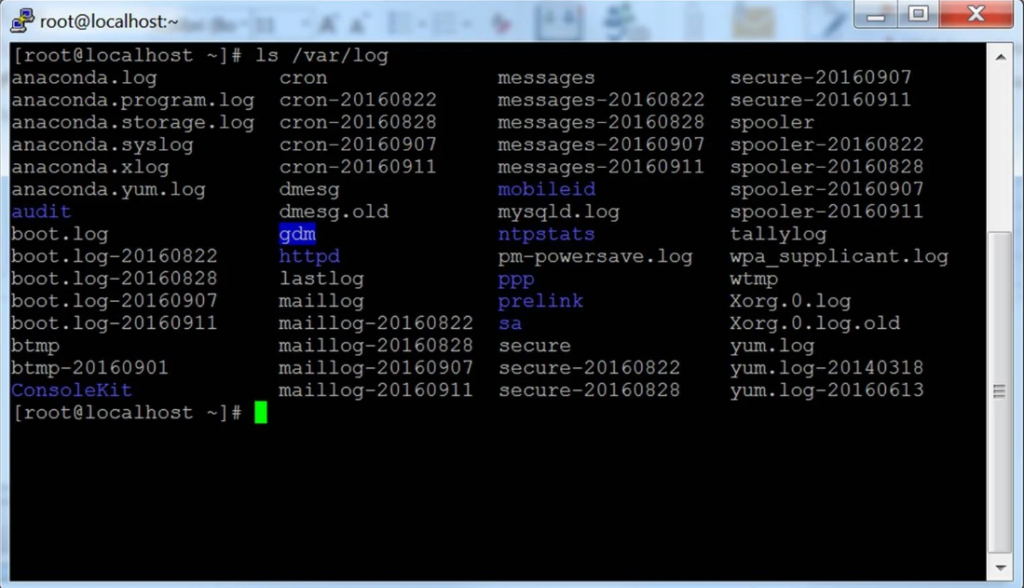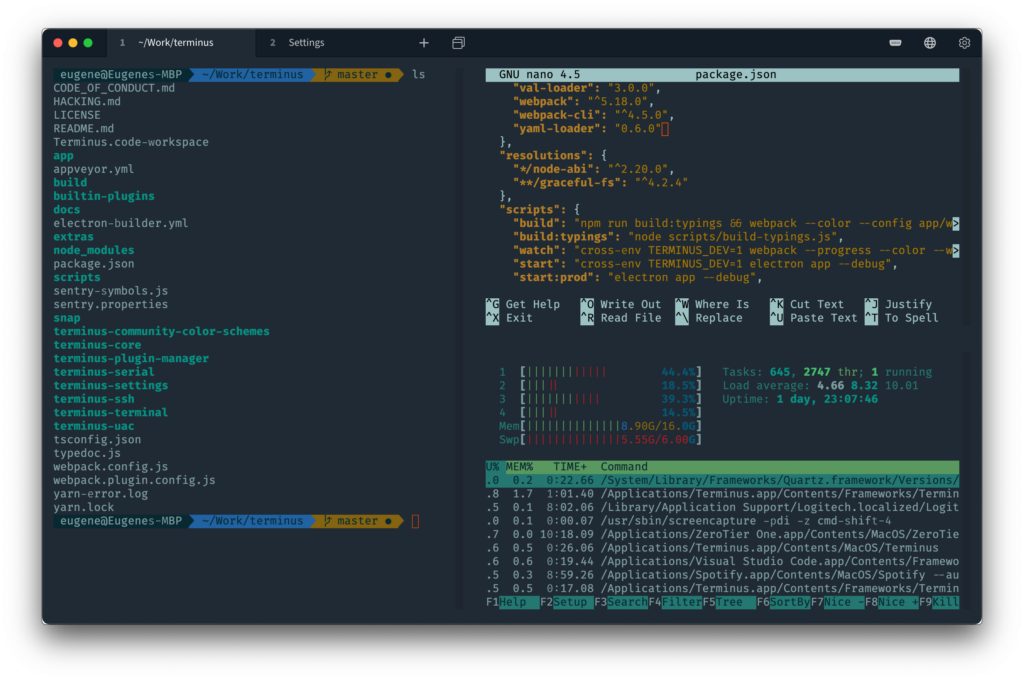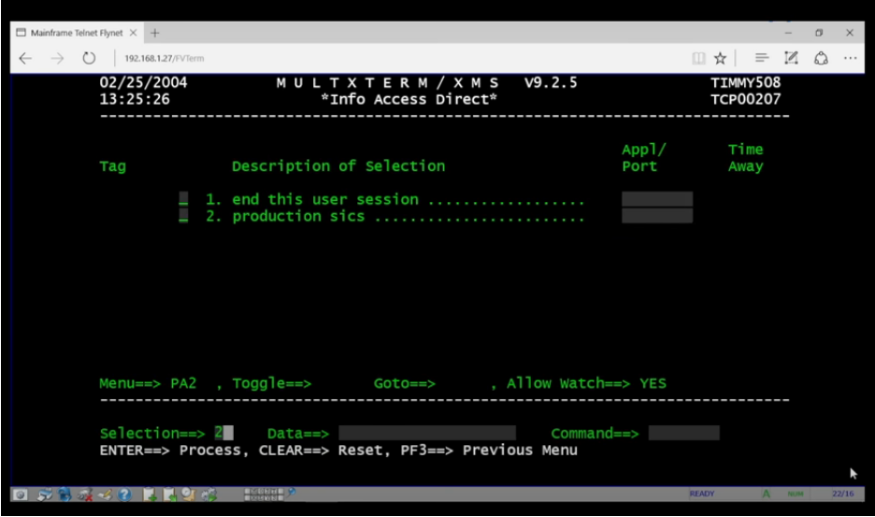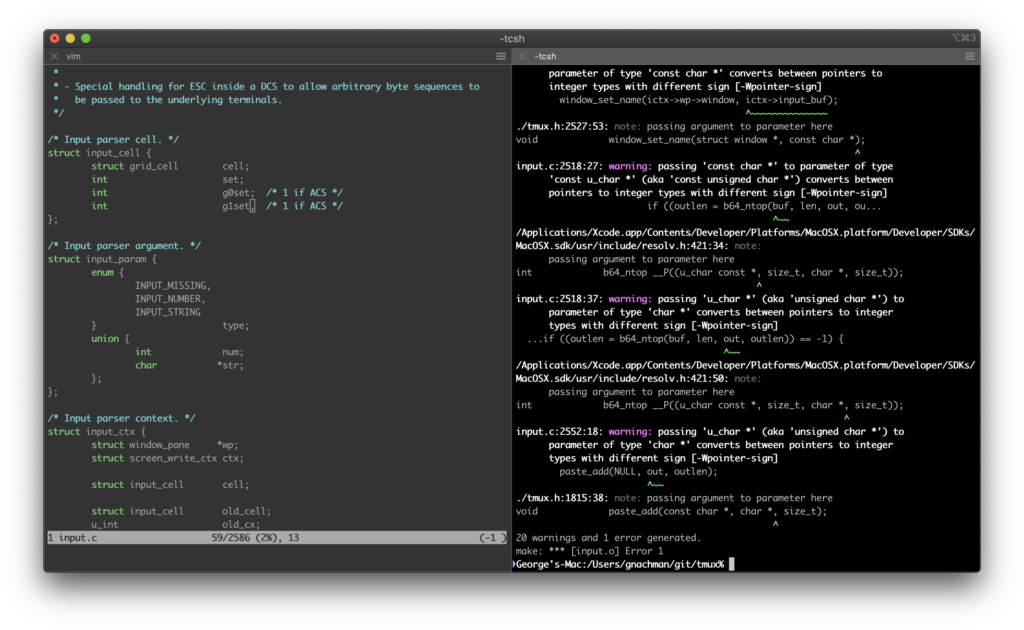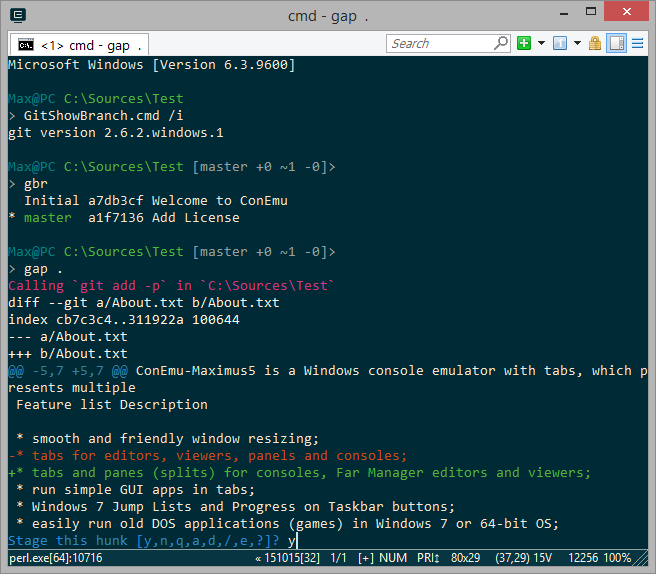Best Terminal Emulator Shortlist
Here’s my shortlist of the best terminal emulators:
Our one-on-one guidance will help you find the perfect fit.
Navigating the tech world can be overwhelming, especially when you're trying to find the right terminal emulator for your team. You need a tool that fits your workflow and enhances productivity without adding complexity.
I've spent countless hours testing and reviewing software independently. My goal is to give you a clear, unbiased look at the best terminal emulators on the market today.
In this article, I'll share insights into what makes these tools stand out, focusing on features that solve real-world challenges. Whether you're looking for cross-platform capabilities, customization, or ease of use, I've got you covered. Let's dive in and find the right tool for your needs.
Why Trust Our Software Reviews
We’ve been testing and reviewing SaaS development software since 2023. As tech experts ourselves, we know how critical and difficult it is to make the right decision when selecting software. We invest in deep research to help our audience make better software purchasing decisions.
We’ve tested more than 2,000 tools for different SaaS development use cases and written over 1,000 comprehensive software reviews. Learn how we stay transparent & check out our software review methodology.
Best Terminal Emulator Summary
This comparison chart summarizes pricing details for my top terminal emulator selections to help you find the best one for your budget and business needs.
| Tool | Best For | Trial Info | Price | ||
|---|---|---|---|---|---|
| 1 | Best for cross-platform syncing | Free plan available | From $10/user/month | Website | |
| 2 | Best for speed and simplicity | Free plan available | From $4/user/month | Website | |
| 3 | Best for enterprise solutions | Not available | Pricing upon request | Website | |
| 4 | Best for KDE desktop users | Not available | Free to use | Website | |
| 5 | Best for network protocol support | Not available | Free to use | Website | |
| 6 | Best for SSH and serial support | Not available | Free to use | Website | |
| 7 | Best for drop-down terminal | Not available | Free to use | Website | |
| 8 | Best for web-based access | Free trial available | Pricing upon request | Website | |
| 9 | Best for macOS integration | Not available | Free to use | Website | |
| 10 | Best for Windows customization | Not available | Free to use | Website |
-

Docker
Visit WebsiteThis is an aggregated rating for this tool including ratings from Crozdesk users and ratings from other sites.4.6 -

Pulumi
Visit WebsiteThis is an aggregated rating for this tool including ratings from Crozdesk users and ratings from other sites.4.8 -

GitHub Actions
Visit Website
Best Terminal Emulator Review
Below are my detailed summaries of the best terminal emulator that made it onto my shortlist. My reviews offer a detailed look at the key features, pros & cons, integrations, and ideal use cases of each tool to help you find the best one for you.
Termius is a modern SSH client designed for engineers who need to manage infrastructure across devices. It offers features like encrypted cloud vaults, autocomplete for commands, and real-time multiplayer support to enhance productivity.
Why I picked Termius: Termius excels in cross-platform syncing, allowing your team to work seamlessly across mobile and desktop devices. It's secure cloud vault ensures your data is accessible and protected across platforms. The autocomplete feature simplifies command entry, saving time in daily operations. Real-time multiplayer support means you can collaborate with your team instantly, regardless of location.
Standout features & integrations:
Features include an encrypted cloud vault for secure data synchronization, which ensures your information is safe and easy to access. Autocomplete for commands reduces errors and speeds up your workflow. Real-time multiplayer support lets you collaborate with team members from anywhere.
Integrations include GitHub, GitLab, Bitbucket, Git, Docker, AWS, Azure, Google Cloud, and DigitalOcean.
Pros and cons
Pros:
- Autocomplete commands
- Cross-platform syncing
- Secure cloud vault
Cons:
- Requires internet for syncing
- Subscription model
Alacritty is a lightweight terminal emulator designed for users who prioritize speed and efficiency. It caters to developers and system administrators who need a fast and straightforward terminal for daily tasks.
Why I picked Alacritty: It offers unmatched speed and simplicity, making it ideal for users who want a no-frills terminal experience. The tool is GPU-accelerated, ensuring smooth and fast rendering. Its minimalistic design focuses on performance, reducing unnecessary bloat. You can customize the appearance to some extent, but its main appeal lies in its efficiency.
Standout features & integrations:
Features include GPU acceleration, which provides superior performance and rendering speeds. The tool's configuration is straightforward, letting you modify settings easily through a simple file. It supports dynamic text rendering, ensuring clarity and readability at all times.
Integrations include Wayland, X11, macOS, Linux, BSD, Windows, Rust, Cargo, and OpenGL.
Pros and cons
Pros:
- Minimalistic design
- Fast rendering speeds
- Simple configuration
Cons:
- Limited customization options
- Requires manual configuration
Rocket Terminal Emulator is an enterprise-grade terminal emulator designed for large organizations needing secure and reliable access to legacy systems. It serves IT departments by facilitating efficient terminal emulation across various platforms.
Why I picked Rocket Terminal Emulator: It offers comprehensive enterprise solutions, making it suitable for large-scale deployments. You can customize the user interface to fit your corporate needs, enhancing user experience. The tool supports multiple protocols, ensuring compatibility with various systems. Its robust security features protect sensitive data during terminal sessions.
Standout features & integrations:
Features include advanced security measures to safeguard data during remote access, which is crucial for enterprises. The tool offers extensive customization options, allowing you to tailor the interface to your organization's standards. It also supports a wide range of terminal emulation protocols, ensuring compatibility with different systems.
Integrations include IBM i, IBM z, UNIX, Linux, Windows Server, Microsoft Azure, Amazon Web Services, Oracle Cloud, Google Cloud, and Salesforce.
Pros and cons
Pros:
- Customizable user interface
- Supports multiple protocols
- Enterprise-grade security
Cons:
- Requires technical expertise
- Complex setup process
Konsole is a terminal emulator tailored for users of the KDE desktop environment. It provides essential terminal functions, allowing you to execute commands and scripts efficiently.
Why I picked Konsole: It integrates seamlessly with the KDE desktop, making it a natural choice for users already in that ecosystem. You can customize the terminal interface to fit your preferences, enhancing your workflow. Features like split-view and tabbed browsing offer flexibility in handling multiple tasks. Konsole's compatibility with KDE ensures a smooth and cohesive user experience.
Standout features & integrations:
Features include split-view support, allowing you to view multiple terminals within a single window. Tabbed browsing lets you manage various sessions easily, keeping your workspace organized. The ability to customize the appearance means you can set it up just the way you like.
Integrations include KDE Frameworks, Plasma, KIO, KParts, KTextEditor, KConfig, KCoreAddons, Qt, D-Bus, and OpenSSL.
Pros and cons
Pros:
- Split-view support
- Customizable appearance
- Seamless KDE integration
Cons:
- Less support for other desktops
- Requires KDE environment
PuTTY is a versatile terminal emulator favored by users who need to connect to remote systems using various network protocols. It is widely used by IT professionals and network administrators for managing servers and network devices.
Why I picked PuTTY: It supports a wide range of network protocols, including SSH, Telnet, and Rlogin, making it a versatile choice for connecting to different systems. You can easily configure session settings to suit your needs, enhancing your workflow. The tool's simplicity and lightweight nature make it accessible for both beginners and advanced users. Its open-source nature allows for community-driven improvements and customization.
Standout features & integrations:
Features include a straightforward user interface that simplifies the process of establishing remote connections. The tool offers extensive configuration options, allowing you to tailor session settings to your needs. It also includes a built-in terminal emulator, providing a consistent experience across various platforms.
Integrations include SSH, Telnet, Rlogin, SCP, SFTP, Serial, Windows, Unix, Linux, and MacOS.
Pros and cons
Pros:
- Open-source for customization
- Wide protocol support
- Lightweight and fast
Cons:
- Requires manual configuration
- No native tab support
Tabby is a terminal emulator that caters to developers and IT professionals who need reliable SSH and serial connections. It facilitates secure remote access and management of systems across networks.
Why I picked Tabby: It excels in providing SSH and serial support, making it indispensable for IT teams managing remote servers. You can maintain multiple sessions with ease, which is crucial for multitasking. The tool's customization options allow you to tailor the interface to your needs. It also offers a plugin system, enhancing functionality and adaptability.
Standout features & integrations:
Features include a tabbed interface, allowing you to organize and switch between multiple sessions efficiently. The tool supports split panes, so you can view several terminal windows simultaneously. Its customizable themes let you personalize the visual experience to suit your taste.
Integrations include SSH, Telnet, Serial, SFTP, SCP, PowerShell, CMD, WSL, Git, and Docker.
Pros and cons
Pros:
- Easy session management
- Supports serial connections
- Reliable SSH support
Cons:
- Initial setup can be complex
- Can be resource-heavy
Yakuake is a drop-down terminal emulator designed for users of the KDE desktop environment. It offers quick access to terminal sessions, making it ideal for developers and system administrators who need to multitask efficiently.
Why I picked Yakuake: It features a unique drop-down interface that allows you to access the terminal with a single keystroke, enhancing productivity. You can customize the terminal's appearance and behavior to suit your preferences. Its smooth integration with KDE desktop ensures a seamless user experience. The ability to manage multiple tabs helps you keep your tasks organized and easily accessible.
Standout features & integrations:
Features include the ability to split the terminal window, allowing you to view and manage multiple sessions at once. You can adjust the transparency of the terminal, which helps you maintain focus on your primary tasks. The tool's customizable keyboard shortcuts provide quick access to various functions, making your workflow more efficient.
Integrations include KDE Frameworks, Plasma, Konsole, KWin, KIO, KParts, KConfig, Qt, D-Bus, and KNotifications.
Pros and cons
Pros:
- Multiple tab management
- Customizable appearance
- Quick drop-down access
Cons:
- Requires KDE desktop setup
- Limited to KDE environment
Flynet Viewer TE is a web-based terminal emulator designed for enterprises looking to transition their legacy systems to modern web interfaces. It serves businesses by providing remote access to mainframe and midrange systems through a browser.
Why I picked Flynet Viewer TE: It offers a unique web-based approach, allowing your team to access terminal sessions directly from a browser without installing additional software. You can easily integrate it into existing IT environments, making it a flexible choice for businesses. Its ability to support multiple sessions simultaneously enhances productivity. The tool's focus on security ensures that sensitive data remains protected during remote access.
Standout features & integrations:
Features include a customizable user interface, which lets you tailor the appearance to match your corporate branding. Session recording allows you to track and review activities for compliance and training. The tool supports multiple languages, facilitating use in diverse teams.
Integrations include IBM i, IBM z, UNIX, Linux, Windows Server, Microsoft Azure, Amazon Web Services, Oracle Cloud, Google Cloud, and Salesforce.
Pros and cons
Pros:
- Customizable user interface
- Supports multiple sessions
- Web-based access
Cons:
- Dependence on browser compatibility
- Requires stable internet connection
iTerm2 is a terminal emulator specifically designed for macOS users who require advanced terminal features. It provides an intuitive interface for executing commands and managing tasks efficiently on Apple devices.
Why I picked iTerm2: It offers deep integration with macOS, providing features that enhance the user experience on Apple devices. You can split panes within a single window to multitask effectively. The tool supports extensive customization, allowing you to tailor the terminal to your needs. Its hotkey window feature gives you quick access to a terminal without disrupting your workflow.
Standout features & integrations:
Features include advanced search capabilities that let you find text in your terminal history easily. The tool's paste history feature helps you manage and retrieve previously copied text efficiently. You can also use triggers to automate tasks based on specific text outputs.
Integrations include AppleScript, Automator, Shell Integration, Python, Perl, Ruby, Bash, Zsh, Fish, and Cocoa.
Pros and cons
Pros:
- Split panes for multitasking
- Deep macOS integration
- Advanced search capabilities
Cons:
- MacOS only support
- Complex configuration options
ConEmu is a terminal emulator designed for Windows users who demand flexibility in their command-line interfaces. It supports multiple console applications in tabs and offers a high degree of customization.
Why I picked ConEmu: It offers extensive customization options for Windows environments, making it ideal for users who require tailored interfaces. You can adjust the appearance and behavior of tabs and windows to fit your workflow. It supports multiple consoles and simple GUI applications, allowing integration with various tools. The ability to personalize hotkeys and macros enhances productivity for users who need specific configurations.
Standout features & integrations:
Features include customizable color schemes that let you personalize the visual interface to suit your taste. It supports multiple tabbed consoles, enabling you to manage various tasks in one window. The integration of simple GUI applications means you can run graphical tools alongside your command-line interfaces.
Integrations include Git, Bash, Powershell, Cygwin, MSYS, MinGW, PuTTY, CMD, TCC, and WSL.
Pros and cons
Pros:
- Personalizable hotkeys
- Highly customizable interface
- Supports multiple consoles
Cons:
- Windows-only support
- Limited native features
Other Terminal Emulators
Here are some additional terminal emulator options that didn’t make it onto my shortlist, but are still worth checking out:
- GNOME Terminal
For GNOME desktop users
- Hyper
For plugin support
- SecureCRT
For secure remote access
- Guake Terminal
For drop-down style
- Tilix
For tiling terminal layout
- Kitty
For graphics and images
- XTERM
For X Window System
- Cool Retro Term
For vintage aesthetics
- Ivanti Terminal Emulation
For industrial mobile devices
- Windows Terminal
For Windows 10 users
- NetTerm
For serial communication
- MobaXterm
For remote network tools
- Mintty
For Cygwin compatibility
Terminal Emulator Selection Criteria
When selecting the best terminal emulator to include in this list, I considered common buyer needs and pain points like compatibility with operating systems and ease of customization. I also used the following framework to keep my evaluation structured and fair:
Core Functionality (25% of total score)
To be considered for inclusion in this list, each solution had to fulfill these common use cases:
- Remote server access
- Command execution
- File transfer
- Session management
- Network protocol support
Additional Standout Features (25% of total score)
To help further narrow down the competition, I also looked for unique features, such as:
- GPU acceleration
- Drop-down interface
- Tiling window management
- Advanced scripting capabilities
- Cross-platform compatibility
Usability (10% of total score)
To get a sense of the usability of each system, I considered the following:
- Intuitive interface design
- Customization options
- Ease of navigation
- Learning curve
- Accessibility features
Onboarding (10% of total score)
To evaluate the onboarding experience for each platform, I considered the following:
- Availability of training videos
- Interactive product tours
- User-friendly documentation
- Access to webinars
- Supportive community forums
Customer Support (10% of total score)
To assess each software provider’s customer support services, I considered the following:
- Availability of live chat support
- Responsiveness of email support
- Comprehensive knowledge base
- Access to phone support
- Regular software updates
Value For Money (10% of total score)
To evaluate the value for money of each platform, I considered the following:
- Competitive pricing
- Feature set relative to cost
- Availability of free trials
- Scalability options
- Cost transparency
Customer Reviews (10% of total score)
To get a sense of overall customer satisfaction, I considered the following when reading customer reviews:
- User satisfaction ratings
- Commonly reported issues
- Frequency of positive feedback
- Feedback on customer support
- Overall reliability of the tool
How to Choose a Terminal Emulator
It’s easy to get bogged down in long feature lists and complex pricing structures. To help you stay focused as you work through your unique software selection process, here’s a checklist of factors to keep in mind:
| Factor | What to Consider |
| Scalability | Ensure the tool can grow with your team. Consider if it supports multiple users and handles increased workloads efficiently. |
| Integrations | Check compatibility with your existing systems. Look for support for SSH, Telnet, and other protocols your team uses. |
| Customizability | Evaluate how much you can tailor the interface. Does it allow you to change themes or add plugins that fit your workflow? |
| Ease of Use | Assess the learning curve. Make sure the interface is intuitive for new users and doesn’t require extensive training to get started. |
| Budget | Align the tool's cost with your financial resources. Consider if it offers a free trial or tiered pricing that suits your budget. |
| Security Safeguards | Verify the presence of encryption and secure access controls. Ensure the tool protects sensitive data and complies with your security standards. |
| Support | Check the availability of customer support. Does the vendor offer chat, phone, or email support to resolve issues quickly? |
| Performance | Consider the tool’s speed and reliability. Look for features like GPU acceleration or minimal resource consumption for efficient operation. |
Trends in Terminal Emulator
In my research, I sourced countless product updates, press releases, and release logs from different terminal emulator vendors. Here are some of the emerging trends I’m keeping an eye on:
- GPU Acceleration: More terminal emulators are utilizing GPU acceleration to boost rendering speeds and improve performance. This makes for a smoother user experience, especially for those handling complex tasks. Alacritty is leading the way with this feature.
- Cross-Platform Support: Vendors are increasingly offering cross-platform compatibility, allowing users to run terminal emulators on Windows, macOS, and Linux, as well as Android emulators for Mac. This flexibility is crucial for teams working in diverse environments. Tabby and Hyper are examples that support multiple operating systems.
- Advanced Scripting: Enhanced scripting capabilities are becoming a priority, enabling users to automate repetitive tasks and increase efficiency. Kitty offers advanced scripting features that allow users to customize workflows extensively.
- Minimalistic Design: There's a shift towards minimalistic and distraction-free interfaces. This trend is appealing to users who prefer simplicity and performance over flashy features. Alacritty and Cool Retro Term focus on clean, efficient designs.
- Dynamic Configuration: Real-time configuration changes without restarting the terminal are gaining traction. This trend allows users to tweak settings on the fly, improving productivity. Tools like Tilix incorporate dynamic configuration features effectively.
What Is a Terminal Emulator?
A terminal emulator is software that allows a computer to access and control another computer remotely through a command-line interface. IT professionals, developers, and network administrators generally use these tools to manage servers and network devices efficiently.
Features like GPU acceleration, cross-platform support, and advanced scripting capabilities help with increasing performance, flexibility, and automation of tasks. Overall, these tools provide essential connectivity and control, enhancing productivity in technical environments.
Features of Terminal Emulator
When selecting a terminal emulator, keep an eye out for the following key features:
- GPU acceleration: Enhances rendering speeds and performance, making it useful for handling complex tasks smoothly.
- Cross-platform support: Allows users to operate the terminal on various operating systems, providing flexibility for diverse environments.
- Advanced scripting: Enables automation of repetitive tasks, boosting efficiency and productivity for users.
- Minimalistic design: Offers a clean and distraction-free interface, which is ideal for users who prioritize simplicity and performance.
- Dynamic configuration: Allows real-time changes without restarting, improving productivity by letting users tweak settings on the fly.
- Multiple protocol support: Facilitates connections using protocols like SSH, Telnet, and Rlogin, ensuring broad compatibility.
- Tabbed interface: Helps organize multiple sessions efficiently, making navigation between tasks more manageable.
- Customizability: Lets users tailor the appearance and functionality to fit their personal or organizational needs.
- Security safeguards: Provides encryption and access controls to protect sensitive data during remote sessions.
- Session management: Supports managing and maintaining multiple connections, which is essential for multitasking and workflow management.
Benefits of Terminal Emulator
Implementing a terminal emulator provides several benefits for your team and your business. Here are a few you can look forward to:
- Increased efficiency: Advanced scripting and automation reduce manual work, allowing your team to focus on more important tasks.
- Flexibility and adaptability: Cross-platform support and customizability ensure the terminal fits your workflow and can be used across different operating systems.
- Improved performance: GPU acceleration enhances speed and rendering, making complex tasks run smoothly and quickly.
- Enhanced security: Built-in security safeguards protect sensitive data during remote sessions, giving you peace of mind.
- Better organization: Features like tabbed interfaces and session management help your team keep tasks organized and accessible.
- Real-time adjustments: Dynamic configuration lets you make changes without disruptions, maintaining productivity.
- Cost savings: By consolidating multiple tools into one solution, you can reduce software costs and simplify IT management.
Costs and Pricing of Terminal Emulator
Selecting a terminal emulator requires an understanding of the various pricing models and plans available. Costs vary based on features, team size, add-ons, and more. The table below summarizes common plans, their average prices, and typical features included in terminal emulator solutions:
Plan Comparison Table for Terminal Emulator
| Plan Type | Average Price | Common Features |
| Free Plan | $0 | Basic command execution, limited protocol support, and minimal customization. |
| Personal Plan | $5-$15/user/month | Enhanced customization, tabbed interface, and basic scripting capabilities. |
| Business Plan | $20-$40/user/month | Advanced scripting, multiple protocol support, and security features. |
| Enterprise Plan | $50-$100/user/month | Full protocol support, extensive security safeguards, and priority support. |
Terminal Emulator FAQs
Here are some answers to common questions about terminal emulators:
What does a terminal emulator interact with?
A terminal emulator interacts with legacy systems, mainframes, or remote servers by mimicking a traditional computer terminal. It allows you to access and manage these systems as if you were using an actual physical terminal. This interaction is crucial for tasks like server management and system maintenance.
What is the difference between a terminal and a terminal emulator?
A terminal is a hardware device used for input and output operations, while a terminal emulator is a software application that replicates the functions of a terminal on a modern computer. Terminal emulators provide the same access to remote systems but through a graphical interface on your computer.
What is the fastest terminal emulator?
Alacritty is considered the fastest terminal emulator due to its use of GPU for rendering. This allows for optimizations that aren’t possible in other emulators, making it ideal for users who need high performance and speed in their terminal operations.
Why do we still use terminal emulators?
Terminal emulators are used to create connections to operating systems on local or remote machines. They are essential for managing servers, accessing mainframes, and performing system administration tasks, providing a way to interact with systems without physical terminals.
How to check which terminal emulator is currently being used?
To check which terminal emulator you’re using, you can typically find this information in the terminal’s settings or about section. On Unix-based systems, you can use commands like echo $TERM to determine the terminal emulator in use.
Why do terminal emulators still need to emulate specific, old terminals?
Terminal emulators need to emulate specific old terminals to ensure compatibility with legacy systems and applications. Many systems and software still rely on the protocols and commands of older terminal types, making this emulation necessary for seamless operation.
What's Next?
Boost your SaaS growth and leadership skills.
Subscribe to our newsletter for the latest insights from CTOs and aspiring tech leaders.
We'll help you scale smarter and lead stronger with guides, resources, and strategies from top experts!