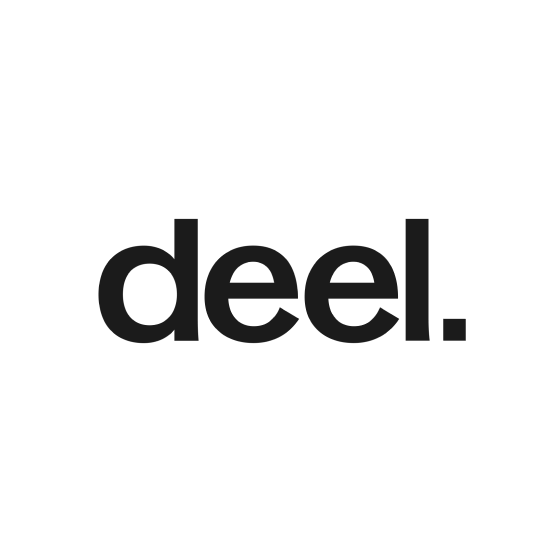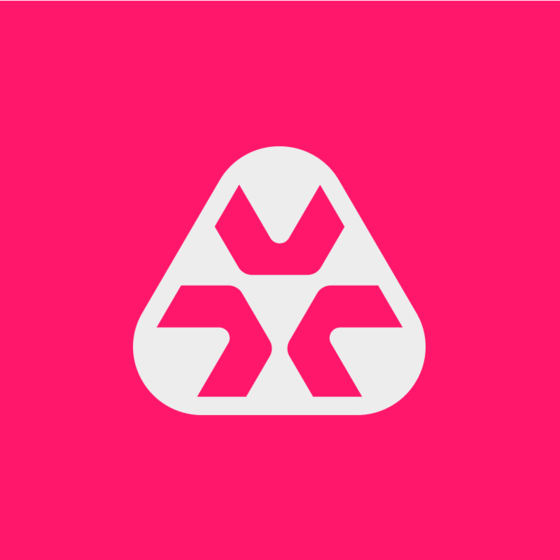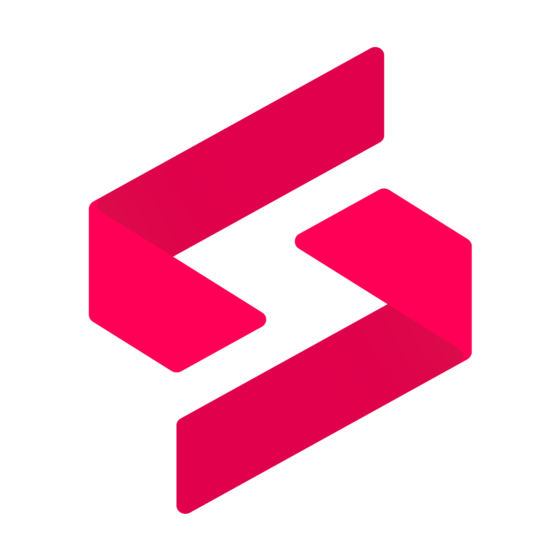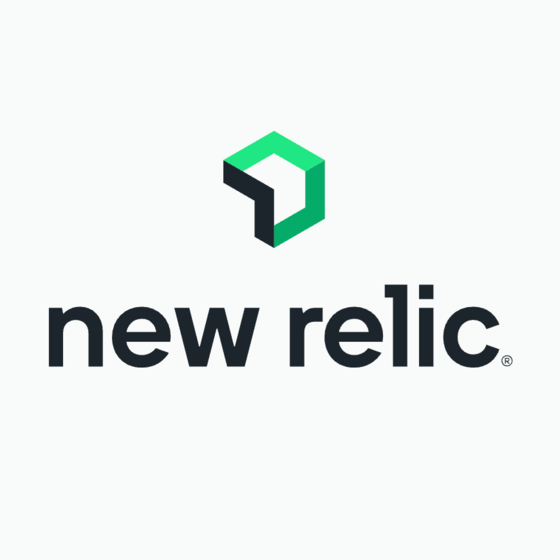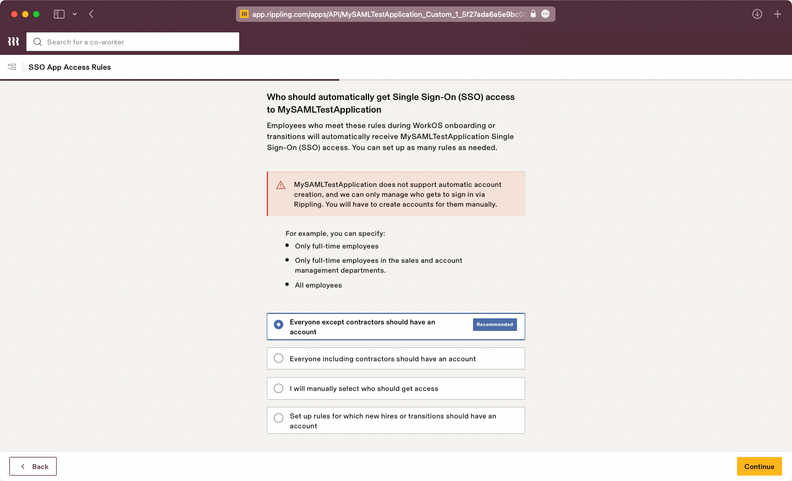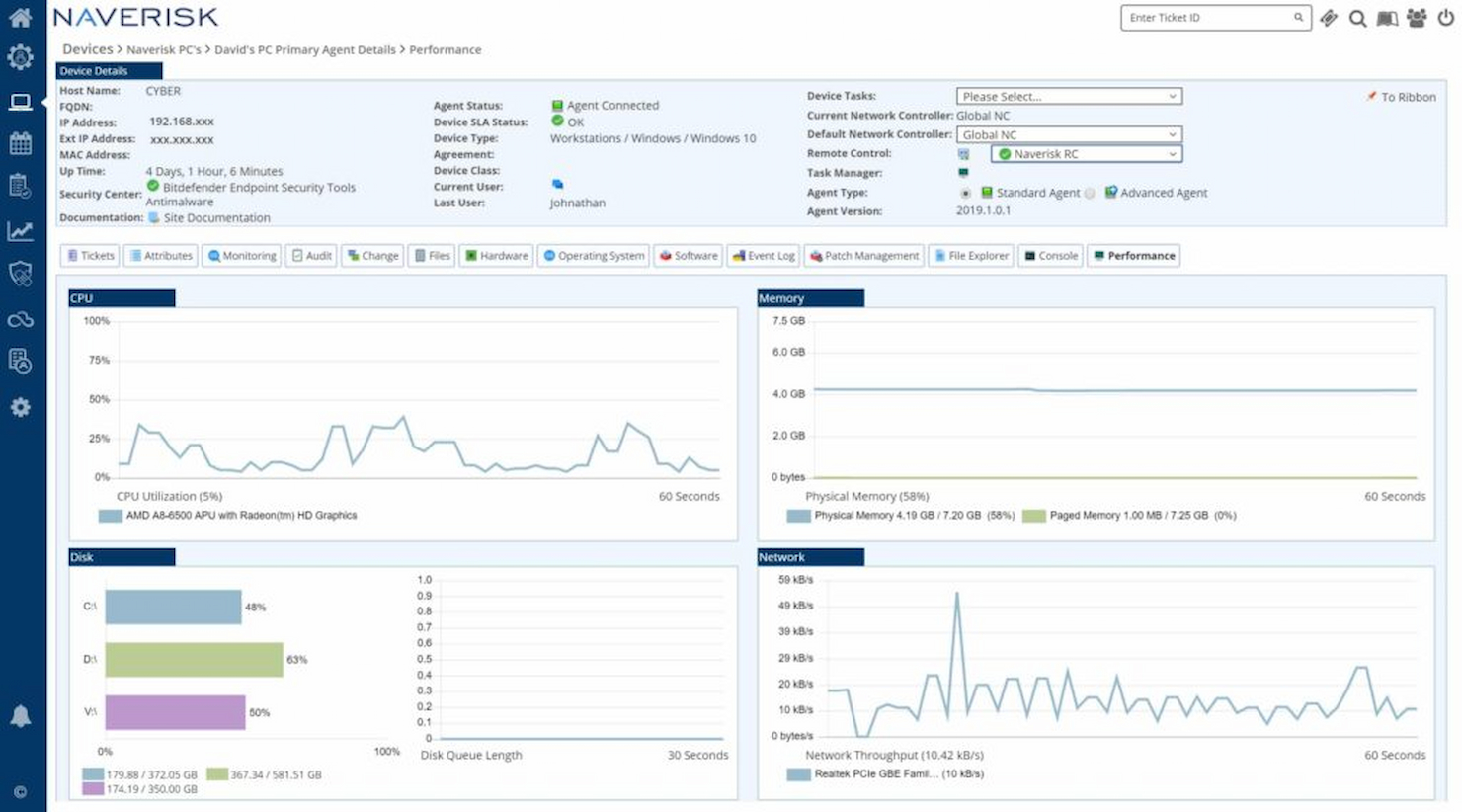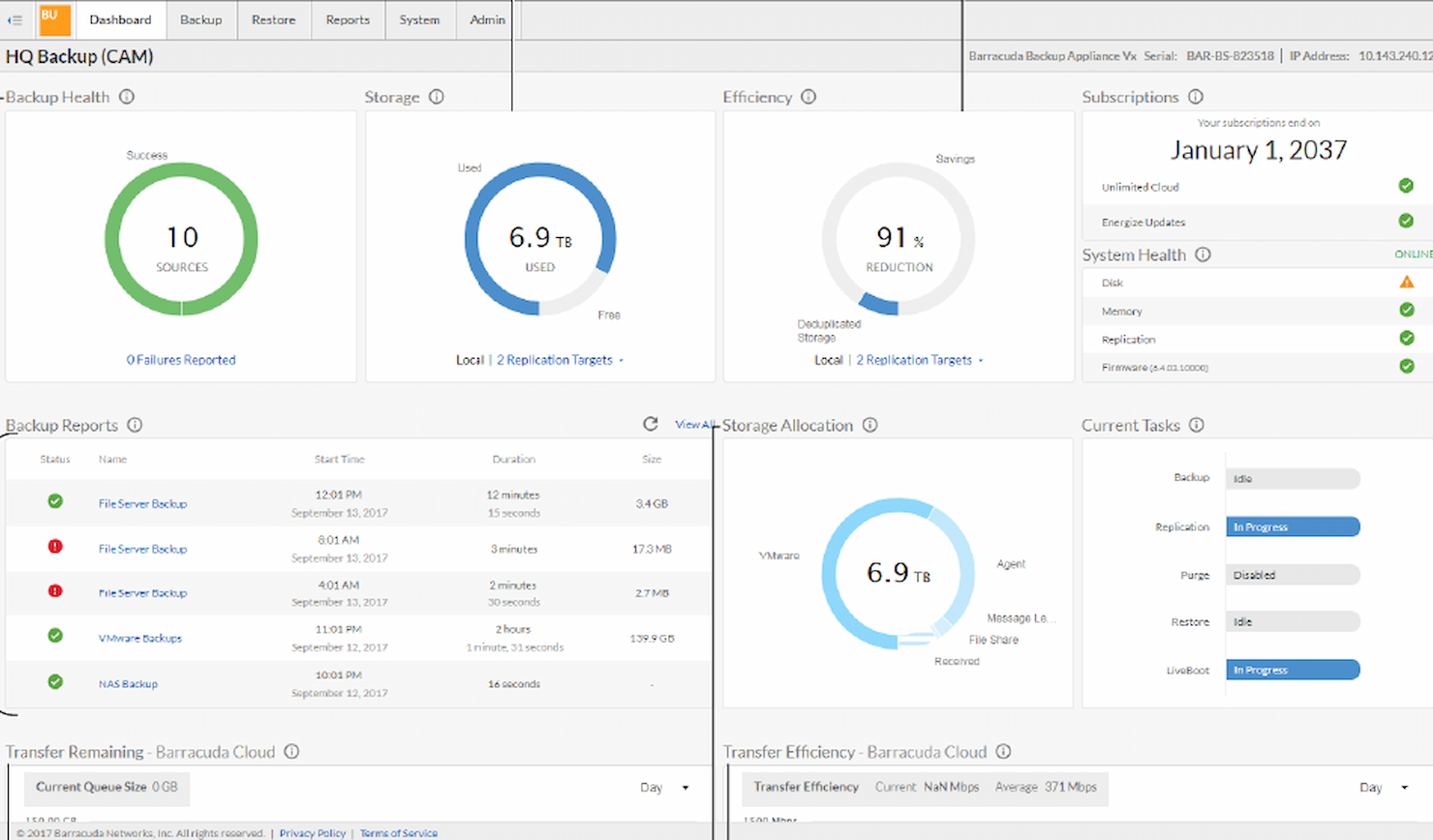Best RMM Software Shortlist
Here’s my shortlist of the best RMM software:
Our one-on-one guidance will help you find the perfect fit.
The best RMM software helps you monitor endpoints, automate patching, deploy scripts, and respond to issues across distributed environments without manual effort. It gives IT teams and MSPs the control they need to support remote systems, reduce downtime, and maintain performance at scale.
You might be struggling with tools that can’t keep up with ticket volume, patch failures that create security risks, or limited visibility across client networks. When basic remote access isn’t enough, RMM tools fill in the gaps with automation, alerting, and integrated support workflows.
I’ve tested RMM platforms in live client environments, including MSP setups with hundreds of endpoints and internal IT teams transitioning from manual management. This guide breaks down which tools offer the best scripting, alert management, and third-party integrations so you can pick the right one for your team’s needs.
What Is RMM Software?
RMM (remote monitoring and management) software allows you to access, monitor, and manage computers, IT networks, and mobile devices from a remote location. With an RMM tool, you can provide IT support, monitor for network threats and faults, remotely install software and patches, automate maintenance, and troubleshoot issues without being on-site.
By providing IT services via RMM software, you can take on more clients because you’ll be working more efficiently, save money and time by doing fewer site visits, and be alerted of any small issues before they turn into major problems.
The Best RMM Software Summary
| Tool | Best For | Trial Info | Price | ||
|---|---|---|---|---|---|
| 1 | Best for growing teams | Free trial + free demo available | Pricing upon request | Website | |
| 2 | Best for MDM-enabled device security | Free trial + demo available | From $29/month | Website | |
| 3 | Best for extensive range of features | Free trial available | From $149/technician/month (billed annually) | Website | |
| 4 | Best for AI-driven MSP growth | Free trial available | From $79/license/month (billed annually) | Website | |
| 5 | Best for remote device monitoring | Free trial available | From $8/user/month (billed annually) | Website | |
| 6 | Best for unlimited endpoint monitoring | Free trial available | From $129/user/month (billed annually) | Website | |
| 7 | Best for comprehensive server monitoring | Free trial + demo available | Pricing upon request | Website | |
| 8 | Best for intelligent topology mapping | 30-day free trial | Pricing upon request | Website | |
| 9 | Best for cross-platform compatibility | Yes | From $10/user/month (billed annually) | Website | |
| 10 | Best for mobile app management | 14-day free trial | From $20/user/month (billed annually) | Website | |
| 11 | Best for full-stack observability | Free plan + demo available | Pricing upon request | Website | |
| 12 | Best for real-time monitoring | Not available | From $10/user/month | Website | |
| 13 | Best for network management efficiency | Free trial available | From $110/month | Website | |
| 14 | Best for providing IT support | 14-day free trial | From $57/user/month | Website | |
| 15 | Best for helpdesk functionality | Yes | From $60/technician/month (billed annually) | Website | |
| 16 | Best for robust security features | Yes | Website | ||
| 17 | Beast for internal IT teams | 14-day free trial | From $80/month (billed annually) | Website | |
| 18 | Best for customizable user experience | Not available | From $4/user/month (min 10 seats) | Website | |
| 19 | Best for integration capabilities | Yes | Website |
-

Docker
Visit WebsiteThis is an aggregated rating for this tool including ratings from Crozdesk users and ratings from other sites.4.6 -

Pulumi
Visit WebsiteThis is an aggregated rating for this tool including ratings from Crozdesk users and ratings from other sites.4.8 -

GitHub Actions
Visit Website
The Best RMM Software Reviews
I’ve summarized the features, unique selling points, and other relevant details about each tool in the list below.
Designed to be fully scalable for growing teams, NinjaOne provides a full solution for remote monitoring, maintenance, and documentation.
Why I picked NinjaOne: The Ninja team excels at improving their products over time, with rapid response to client requests and bug fixes and proactive development of new features. I also scored NinjaOne highly for customer support, as its commitment to providing the best possible product and service is clear.
Standout Features and Integrations:
Features include secure remote access to Windows and Mac devices, one-click device actions to speed up repetitive tasks, and automated patching and endpoint tasks to improve security and efficiency. I found the built-in IT documentation solution and self-service portal to be useful additional features.
Integrations are available natively with third-party providers, including SentinelOne, TeamViewer, Slack, Octa, and Microsoft Azure.
Pros and cons
Pros:
- Mobile app allows management and troubleshooting on the go
- Self-service portal reduces support requests
- Excellent automated patch management system
Cons:
- There’s no plan for teams managing fewer than 50 devices
- Reporting is disappointing compared to some other platforms
New Product Updates from NinjaOne
NinjaOne Acquires Dropsuite
NinjaOne has acquired Dropsuite to enhance its backup and data protection services for cloud applications. For more details, visit the source: ninjaone.com/roadmap.
Deel is a global workforce, HR, and IT management solution tailored for companies managing remote and hybrid teams across 130+ countries. It simplifies IT operations by automating workflows for onboarding, offboarding, and equipment management.
Why I picked Deel: Deel IT’s MDM service is a standout feature, offering a robust security framework for devices. This allows IT managers to remotely lock, wipe, and enforce encryption policies, ensuring secure device usage across teams. The inclusion of automatic updates and password protocols further reduces risks for remote and hybrid environments.
Standout Features and Integrations:
Features include device pre-configuration service, which ensures that laptops are fully set up with user accounts, applications, and the latest security patches before reaching employees. It also offers global repair and loaner options and certified data erasures.
Integrations include HubSpot, LinkedIn, YouTube, TikTok, Twitter, QuickBooks, Slack, Microsoft Entra, JIRA, Brex, Google Workspace, and Airtable.
Pros and cons
Pros:
- Certified data erasure ensures compliance
- Pre-configured devices save setup time
- Comprehensive device security through MDM
Cons:
- Limited analytics tools IT insights
- Lacks advanced remote monitoring features
New Product Updates from Deel
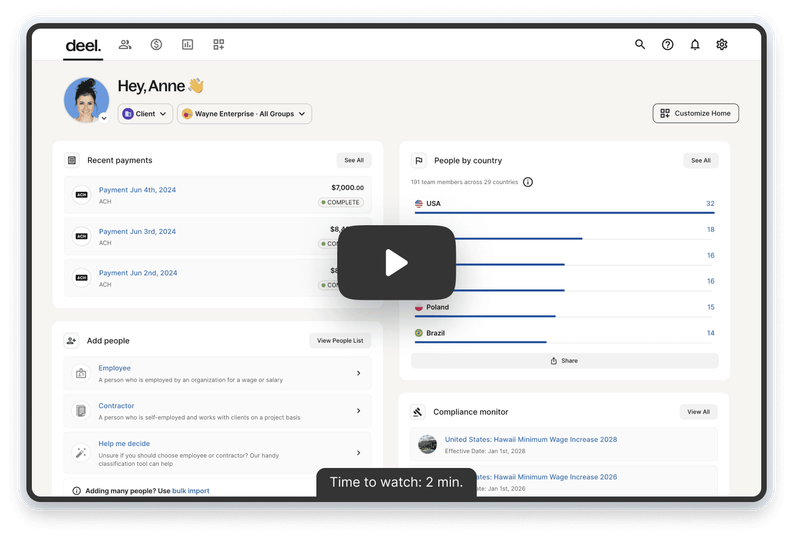
500+ New Platform Enhancements for Global Hiring and Payroll
Deel announced over 500 platform enhancements focusing on global hiring, HR, payroll, and AI-driven compliance, featuring tools for faster hiring, smarter HR management, strategic planning, and enhanced payroll flexibility. For more details, visit the source: Deel Blog.
Atera is an AI-powered IT management platform tailored for Managed Service Providers (MSPs) and IT departments. It encompasses a wide range of features such as Remote Monitoring and Management (RMM), Professional Services Automation (PSA), helpdesk services, automated patch management, and network discovery.
Why I picked Atera: Atera positions itself as a state-of-the-art solution, and I like the fact that it aims to push the boundaries of what’s currently possible in RMM with one of the widest feature sets of any of the tools I reviewed. I found the real-time monitoring and alert system particularly valuable, with an overview of device status and a customizable threshold profile that makes it easy to triage issues as they occur.
Standout Features and Integrations:
Features include AI-powered Tier 1 support for issues like password resets and auto-generated summaries of tickets to assist in prioritizing tasks. I was impressed with the automated patch management feature, combining customizable automation schedules with cybersecurity best practices for a solution that’s both robust and efficient.
Integrations include native third-party add-ons, like AnyDesk, Acronis, Malwarebytes, and Webroot. Technical APIs are also available for integrations.
Pros and cons
Pros:
- Proactive monitoring to prevent disruptive issues
- Good automation processes
- Comprehensive end-to-end IT management tools
Cons:
- Limited customization options for specific workflows and reporting
- Some integrations don’t work as smoothly as they could
SuperOps is an advanced IT management and Managed Service Provider (MSP) platform designed to enhance IT operations. It offers a comprehensive suite of tools for service desk management, asset management, automation, remote monitoring and management (RMM), documentation, and project management.
Why I picked SuperOps: I like that SuperOps leverages AI to automate routine tasks, such as ticket categorization and incident prioritization, freeing up valuable time for IT professionals to focus on more complex issues. Its predictive analytics feature uses AI to anticipate and prevent potential system failures, ensuring proactive maintenance and minimizing downtime. Additionally, SuperOps’ AI-driven insights help in optimizing resource allocation and decision-making, promoting MSP growth.
Standout Features and Integrations:
Features include simple DIY setup, granular dashboards, topology maps, network discovery, custom monitoring, proactive, automated alerts, and automated device scanning.
Integrations include ConnectWise Control, Acronis, Hudu, TeamViewer, SentinelOne, QuickBooks Online, QuickBooks Desktop, Bitdefender, and Azure AD.
Pros and cons
Pros:
- Integrates network monitoring with RMM
- Easy to use with a simple setup process
- Effective ticket automation module
Cons:
- Limited customization options for certain features
- Client portal functionality could be improved
Rippling IT is an all-in-one solution for managing your company’s workforce, devices, and software. With a single platform, you can handle employee onboarding, manage access to company resources, and track company-issued devices.
Why I picked Rippling IT: Rippling IT is a solid choice for remote monitoring and management with its built-in tools that let you remotely oversee your company's devices and user activity. You can monitor and manage employee devices, enforce security policies, and automate software updates, all from a distance. This ensures that your team’s devices remain secure, up-to-date, and compliant with company standards, whether your employees are working from the office or remotely. You can also lock, wipe, or reset devices if they’re lost or stolen.
Standout Features and Integrations:
Features include remote encryption enforcement, which lets you ensure sensitive data on devices is always secure. It also has automated provisioning, which means you can quickly configure devices with the apps and settings your team needs, without manual input. Additionally, its real-time inventory tracking gives you an accurate view of where devices are, who’s using them, and their status
Integrations include Slack, Google Workspace, Office 365, AWS, Zoom, Dropbox, and Salesforce.
Pros and cons
Pros:
- Good policy enforcement for all employee devices
- Remote device lock and wipe capabilities
- Support for onboarding and offboarding employees and their devices
Cons:
- Not all features may be necessary for smaller operations
- Doesn't monitor more complex infrastructure aspects, like networks
New Product Updates from Rippling IT
Assign Identity Providers by Team with Rippling IT
Rippling IT now allows assigning specific identity providers like Okta and Entra ID to different teams, with Rippling’s SSO as a backup for instant rollbacks. More details at Rippling Blog.
Syncro is a comprehensive IT management platform tailored for Managed Service Providers (MSPs) and IT teams. It combines essential functionalities such as Remote Monitoring and Management (RMM) and Professional Services Automation (PSA), allowing users to monitor endpoints, deploy patches, manage tickets, and handle billing.
Why I picked Syncro: I like its ability to monitor unlimited endpoints. This means your team can keep track of all devices under management without worrying about hitting a cap. You can scale your operations as your business grows without needing to switch platforms or pay extra fees for additional devices. With Syncro, you can also deploy patches across all these endpoints automatically, ensuring that every device is up-to-date and secure.
Standout Features and Integrations:
Features include the ability to run scripts on any endpoint to automate repetitive tasks or fix issues. Additionally, Syncro offers one-click remote access, allowing you to troubleshoot and resolve issues on any device from anywhere.
Integrations include Entra ID Sync, Microsoft Defender Antivirus, Worldpay, Stripe, PayPal, Acronis Cyber Protect, Bitdefender GravityZone Integration, Google Calendar, Slack, Twilio, and ConnectWise.
Pros and cons
Pros:
- Can monitor unlimited endpoints
- Allows for easy data import from other platforms
- Integrates RMM and PSA features
Cons:
- Some integrations are add-ons
- Limited dashboard customization
Site24x7 is a cloud-based, AI-powered monitoring solution designed for DevOps and IT teams. It offers unified observability across applications, servers, networks, cloud platforms, and websites, helping you ensure optimal performance and availability of your IT resources.
Why I picked Site24x7: I like its comprehensive server monitoring capabilities. It supports various platforms, including Windows, Linux, FreeBSD, VMware, Nutanix, Docker, and Kubernetes, allowing you to monitor workloads on servers, virtual machines, and containers. This extensive coverage enables your team to stay on top of outages and pinpoint server issues with root-cause analysis.
Standout Features and Integrations:
Features include comprehensive monitoring of critical network devices such as routers, switches, and firewalls, offering deep performance visibility required to manage complex networks. It also offers application performance monitoring, which helps you identify application servers and components generating errors, supporting languages like Java, .NET, Ruby, PHP, and Node.js.
Integrations include ServiceNow, PagerDuty, Opsgenie, Jira, ManageEngine AlarmsOne, ManageEngine ServiceDesk Plus, Slack, Microsoft Teams, Zoho Cliq, Amazon EventBridge, Zapier, and Webhooks.
Pros and cons
Pros:
- Comprehensive monitoring capabilities across various IT infrastructure components
- Reliable real-time alerts that enable prompt issue resolution
- Flexible customization options for dashboards and reports
Cons:
- Configuration complexity can be challenging for new users
- Limited integration options with certain third-party tools
ManageEngine OpManager is a network monitoring and remote management solution tailored for IT teams and MSPs looking to unify infrastructure oversight, virtualization performance, and remote troubleshooting under one platform. It supports VMware, Hyper-V, and Citrix Hypervisor, and includes a deep range of features across IT operations, asset tracking, alerting, and compliance.
Why I picked ManageEngine OpManager: I was impressed by OpManager's comprehensive virtualization monitoring support, which integrates seamlessly with real-time network visibility and robust fault management. It combines traditional RMM functionalities with intelligent topology mapping, automated discovery, and adaptive thresholding—ideal for environments with both physical and virtual servers. I also appreciated its integration ecosystem, particularly with other ManageEngine tools, making it suitable for organizations needing full-stack IT operations management.
Standout Features and Integrations:
Features include real-time CPU, memory, and disk usage tracking across virtual environments; automated VM discovery; AI-powered performance benchmarking; topology visualization; and more than 100 customizable performance reports. Additional tools include user role management, workflow automation, and multi-channel alerts (email, SMS, Slack, ServiceNow, Jira).
Integrations include ServiceDesk Plus, ServiceNow, Jira, Slack, Microsoft Teams, Analytics Plus, AlarmsOne, REST API, and Webhook integrations.
Pros and cons
Pros:
- Automated, scheduled network discovery
- Supports multiple vendor environments
- Real-time, auto-updating network maps
Cons:
- Pricing may be high for small teams
- Initial setup can be complex
MSP360 RMM is a tool aimed at managed service providers and IT departments that offers remote monitoring and management across different platforms. It's renowned for its broad compatibility with various operating systems, including Windows, macOS, Linux, and others, affirming its position as best for cross-platform compatibility.
Why I Picked MSP360 RMM: I picked MSP360 RMM for this list after examining its superior capability to work seamlessly across different platforms. In judging its features and comparing them with similar tools, its stand-out attribute was the ease of managing diverse environments within a single interface. This makes it ideal for businesses or service providers managing multiple platforms, and I believe it's best for cross-platform compatibility due to this flexibility.
Standout Features & Integrations:
MSP360 RMM’s support for a wide array of platforms is indeed remarkable, providing a consistent user experience regardless of the underlying operating system. Its integration with cloud backup services and remote access functionalities are some key features that streamline daily operations.
The integration with solutions such as AWS, Google Cloud, and Microsoft Azure offers more flexibility and control over data management.
Pros and cons
Pros:
- Comprehensive remote monitoring and management tools
- Integration with major cloud providers ensures streamlined data management
- Wide compatibility with various operating systems, including Windows, macOS, Linux
Cons:
- A lack of detailed documentation or tutorials might hinder new users
- Some users may find the interface less intuitive
- Billing is done annually, which may not suit all customers
Pulseway designed its RMM with a unique USP: the powerful mobile app means that agents can work from anywhere with real-time alerts and the ability to fix IT issues on the go. Advanced automation speeds up repetitive tasks and allows for efficient patch management, while the monitoring tool provides a complete overview of your network.
Why I picked Pulseway: User feedback of other tools consistently mentions that their mobile apps lack power and flexibility, so I found it refreshing to find an RMM that prioritizes this feature. Pulseway is also one of the most affordable RMMs on this list, with a fully flexible pricing model that suits small teams and large organizations.
Standout Features and Integrations:
Features include a self-service IT portal, freeing up support teams to work on high-value tasks, real-time monitoring and device management from an intuitive interface, and customizable reports. I found the easy network discovery and deployment particularly useful.
Integrations are available natively for popular platforms like Autotask, Zendesk, Slack, ConnectWise, and ITGlue.
Pros and cons
Pros:
- Advanced mobile management app
- Robust monitoring and automation tools
- Easy-to-use scripting tools
Cons:
- Steep learning curve
- Limited PSA features
New Relic is an observability platform designed to provide real-time insights into the performance of your entire technology stack.
Why I picked New Relic: As an RMM software, New Relic excels with features tailored for monitoring complex, distributed environments. Its infrastructure monitoring tools allow IT teams to gain visibility into servers, containers, and cloud environments. Additionally, New Relic's APM and synthetic monitoring features enable continuous monitoring of application performance, simulating user interactions to detect potential issues.
Standout Features and Integrations:
Features include AI-driven insights, which help predict and prevent issues through automated anomaly detection and distributed tracing, which offers deep visibility into complex microservices architectures. It also offers Kubernetes monitoring, which simplifies the management and optimization of containerized applications.
Integrations include AWS, Microsoft Azure, Google Cloud Platform, Kubernetes, Docker, Jenkins, Jira, PagerDuty, Slack, Snowflake, Kafka, Prometheus, Ansible, Datadog, Splunk, and Nagios.
Pros and cons
Pros:
- Comprehensive APM tools
- Strong auto-discovery capabilities
- Simplifies distributed tracing
Cons:
- May take time to learn all the features
- Can be expensive for smaller teams
Syxsense is a remote monitoring and management tool that excels in providing real-time monitoring capabilities. It offers an immediate view into your system's status and activities, making it a valuable asset for those who want to maintain control and visibility over their IT environment.
Why I Picked Syxsense: I chose Syxsense due to its exceptional real-time monitoring features. In my process of selecting, evaluating, and comparing various tools, Syxsense stood out for its ability to provide immediate insights and continuous updates on network and device status. Its real-time monitoring capacity ensures that administrators can promptly detect and respond to any potential issues, making it the best for real-time monitoring and timely intervention.
Standout Features & Integrations:
Syxsense provides extensive monitoring functions, including device performance, security status, and software updates. Its real-time dashboard and alerts are highly effective for rapid response.
Integration with various platforms such as Windows, macOS, and Linux ensures that it can function across different environments, offering a consistent and unified view of all monitored systems.
Pros and cons
Pros:
- Comprehensive dashboard with actionable insights
- Integrates with multiple operating systems
- Excellent real-time monitoring capabilities
Cons:
- Slightly higher cost compared to similar tools
- Limited documentation and support resources
- Might be overwhelming for smaller organizations
Naverisk is a comprehensive IT service platform designed for network monitoring and management. Its efficiency in overseeing and controlling various network components allows for streamlined operations, positioning it as an ideal solution for organizations seeking to enhance their network management efficiency.
Why I Picked Naverisk: I picked Naverisk after considering multiple alternatives, determining that it offered a unique blend of functionality and user-friendliness. What set it apart, in my judgment, was its ability to integrate various aspects of network management into a single platform, facilitating efficiency. Its capabilities make it best for network management efficiency, with features that allow administrators to conduct quick diagnostics, monitor performance, and manage all network components with ease.
Standout Features & Integrations:
Naverisk's standout features include advanced network monitoring, automated patch management, and robust reporting tools. Its ability to offer real-time insights and handle complex network structures makes it a valuable tool for network administrators.
Integrations with platforms such as ConnectWise and Autotask allow for a seamless connection between network management and other IT service tools, enhancing overall productivity.
Pros and cons
Pros:
- User-friendly interface and customizable dashboards
- Integration with popular IT service platforms
- Comprehensive network management features
Cons:
- Limited customization in certain areas of functionality
- Potential learning curve for new users
- Annual billing might be less flexible for some organizations
GoTo has built an impressive platform designed to provide IT support for multiple clients and devices. From its inbuilt ticketing system to its powerful no-code automation tools, this RMM makes it easy to take care of your IT infrastructure.
Why I picked GoTo Resolve: GoTo Resolve is designed primarily for remote IT teams providing support, and I appreciate the way that GoTo has built the system to be a comprehensive support platform. Complete background access to the command prompt and system information allows agents to troubleshoot problems without disturbing users.
Standout Features and Integrations:
Features include remote patch management, IT automation, and antivirus management. I was very impressed with the multi-platform remote support infrastructure that includes live camera share and in-session diagnostics.
Integrations include pre-built and ready-to-use tools like Zendesk, Salesforce, Miro, and Microsoft Teams.
Pros and cons
Pros:
- Affordable
- Impressive tools for live support
- Comprehensive feature set
Cons:
- No dedicated mobile app
- Speed can be sluggish when running remote sessions
ManageEngine ServiceDesk Plus MSP is a complete helpdesk solution designed specifically for managed service providers. It offers robust ticketing, account management, asset tracking, and much more, with a special focus on delivering top-notch helpdesk functionality that makes it the best in this specific aspect.
Why I Picked ManageEngine ServiceDesk Plus MSP: I chose ManageEngine ServiceDesk Plus MSP after careful comparison with other tools, assessing the specific need for strong helpdesk support within an organization. Its features stand out in providing a full-featured helpdesk solution tailored to the requirements of managed service providers. I determined it's best for helpdesk functionality because of its refined features that facilitate seamless issue tracking, management, and resolution.
Standout Features & Integrations:
ManageEngine ServiceDesk Plus MSP offers intuitive ticketing, comprehensive asset management, and powerful account management features that are essential for any helpdesk functionality.
Its integration capabilities are equally compelling, providing connectors to prominent third-party applications such as Zoho CRM, Jira, and various Microsoft products, enabling a cohesive environment for support and IT management.
Pros and cons
Pros:
- Modular design allows customization to fit individual business needs
- Integrations with many third-party applications increase efficiency and collaboration
- Highly focused on helpdesk functionality with an intuitive ticketing system
Cons:
- Some users may find the interface dated and less user-friendly
- Initial setup may require some technical expertise
- Pricing can be on the higher side for small businesses
Barracuda MSP is a leading name in the field of remote monitoring and management, focusing on delivering top-notch security features. Serving various industries, it plays a critical role in safeguarding IT systems and networks, making it especially appealing for businesses prioritizing strong security measures.
Why I Picked Barracuda MSP: I chose Barracuda MSP after comparing its security features with other tools, and I was impressed with its dedication to offering robust protection. It stands out with its comprehensive approach to security, monitoring every endpoint and network in real time. That's why I believe Barracuda MSP is best for robust security features, as it brings together several vital security functions in one platform, making it a preferred choice for businesses wanting to ensure the utmost protection.
Standout Features & Integrations:
Barracuda MSP offers features such as threat protection, network monitoring, and email security. The ability to pinpoint and address threats before they escalate gives it a unique position in the RMM landscape.
Integrations include popular solutions like Office 365 and various other cloud-based services, ensuring smooth operations and better alignment with existing infrastructure.
Pros and cons
Pros:
- Integration with popular cloud services
- Real-time network monitoring
- Comprehensive threat protection
Cons:
- Limited customization options
- Higher pricing compared to some competitors
- May be complex for new users
Central’s single-view dashboard allows for complete control of endpoints, including remote access, alerts, and software deployment. Automatic monitoring and user control allow you to organize computers by department or location, and the antivirus system powered by Bitdefender ensures your network is secure at all times.
Why I picked LogMeIn Central: As most RMM tools are aimed at MSPs, I like the fact that Central has concentrated on a different sector of the market: IT teams in charge of managing remote teams. But the user management and computer grouping features are equally as useful to MSPs.
Standout Features and Integrations:
Features of LogMeIn Central include a highly secure remote access tool, automation of routine IT tasks, and built-in inventory reports. I was surprised to see that somewhat uniquely for an RMM, Central also offers support for remote kiosks, POS systems, and digital signs.
Integrations are pre-built with tools like SolarWinds Authpoint, Zluri, and Kaseya.
Pros and cons
Pros:
- Real-time computer health reports alert you of any issues before they cause major problems
- Automated scripting and patch management
- Mobile apps available for multiple devices
Cons:
- Add-ons can greatly increase costs
- Base plan includes limited features
OptiTune is a remote monitoring and management tool that offers flexibility and customization in managing IT systems and networks. It provides tailored solutions to meet the specific needs of businesses, which makes it stand out as the ideal choice for those looking for a user-centric approach.
Why I Picked OptiTune: I chose OptiTune after evaluating its ability to provide a truly customizable user experience. In a market where many tools offer rigid interfaces, OptiTune provides an adaptable platform that can be tailored to different user needs and preferences. This ability to fine-tune and align with a company’s unique requirements is why I find OptiTune best for customizable user experience.
Standout Features & Integrations:
OptiTune offers features such as custom branding, personalized dashboard configurations, and customizable alerting systems. These features allow businesses to align the platform with their brand identity and operational needs.
Integrations with widely used systems like Windows and popular antivirus solutions facilitate cohesive operations and greater control over the network and endpoints.
Pros and cons
Pros:
- Integration with popular operating systems
- Tailored solutions to fit specific needs
- Highly customizable interface
Cons:
- Lack of some advanced monitoring features
- Limited mobile support
- May require technical expertise to set up
ITarian RMM is a comprehensive solution that provides robust remote monitoring and management functions. Its ability to seamlessly integrate with a wide range of platforms and tools sets it apart, enabling organizations to combine their existing systems and resources into a unified operational environment.
Why I Picked ITarian RMM: I chose ITarian RMM due to its exceptional integration capabilities. After carefully evaluating the market, I discovered that ITarian RMM offers the ability to blend and connect various systems, tools, and applications, which many businesses rely on. Its extensive integration capabilities allow it to stand out, providing a cohesive and unified solution. This makes ITarian RMM best for integration capabilities, meeting the diverse needs of different organizations.
Standout Features & Integrations:
ITarian RMM offers a wide array of features, including remote support, patch management, and automated scripting. The most remarkable aspect is its ability to integrate with various operating systems, CRMs, cloud services, and antivirus platforms.
These integrations foster smoother operations and create a unified workspace that enhances productivity and streamlines IT management.
Pros and cons
Pros:
- Flexible and scalable to different needs
- Offers a wide range of management features
- Extensive integration capabilities
Cons:
- Limited customization in reporting options
- Support might be slow at times
- Some complexity in setup and configuration
Other RMM Software To Consider
While the options above will best suit the needs of most IT teams and MSPs, if you need specific functionality from your RMM tool, you might want to consider one of the following solutions:
- ConnectWise RMM
For automation
- Domotz
Value for money
- N-able
For small to medium MSPs
- PRTG
For monitoring distributed networks
- Scalefusion
For multi-OS device management
- Auvik
For network monitoring
- ManageEngine RMM Central
For customer service
- Splashtop
For enterprise IT support
- TeamViewer
For supporting remote teams
- Hexnode UEM
Good for unified endpoint management
- Datto RMM
Good for cloud-based remote management
- Addigy
For managing Apple devices
- Action1
Good for endpoint management and security
- Intermapper
For network mapping
- VNC Connect RPort
For managing IoT devices
- AnyDesk
For remote desktop access
- Barracuda RMM
For remote security management
- Kaseya VSA
For easy onboarding and migration
Selection Criteria For RMM Tools
It can be overwhelming to compare different RMM tools when you consider the sheer range of features that modern platforms offer. To simplify the process of selecting the best RMM tools for this article, I used the following selection and evaluation criteria:
Core Functionality
I prioritized RMM software with the following core functionalities:
- Allow you to remotely troubleshoot and resolve issues
- Enable you to automate patch management across different systems
- Provide a complete inventory of all hardware and software assets
- Generate detailed reports on your IT infrastructure
- Allow you to receive and customize alerts for critical issues
Key Features
To deliver the functionality and tools needed for teams to manage IT systems remotely, an effective RMM system must include the following key features:
- Centralized network dashboard: A single, centralized interface to monitor and manage the entire network infrastructure.
- Remote device access: Secure remote access to devices for seamless troubleshooting and management.
- Real-time monitoring and alerts: Continuous monitoring of systems and immediate alerts for timely issue resolution.
- Remote updates and patches: Remote deployment of software updates and patches across devices for enhanced security and performance.
- Workflow automation: Automation of routine tasks and processes to improve efficiency and productivity.
- Reporting: Generation of comprehensive reports to gain insights into network performance, usage, and other key metrics.
Usability
I focused on selecting Remote Monitoring and Management (RMM) solutions that prioritize user satisfaction, ensuring a seamless implementation and usage experience. I specifically opted for RMM tools with intuitive interfaces designed to be user-friendly and easily adaptable.
Scalability
Scalability was also a key factor in my selection process. It is essential to choose an RMM tool that can seamlessly grow and adapt alongside your evolving business needs.
Integrations
In my evaluation of RMM solutions, I placed a strong emphasis on the availability of integrations. It is crucial to select an RMM tool that seamlessly integrates with your existing software ecosystem.
Value for Money
Finally, it’s essential to select an RMM tool that provides a strong return on investment while meeting your specific business requirements. I focused on RMM solutions that strike a balance between cost-effectiveness and feature-rich functionality.
The cost for RMM software can vary. However, you can expect to pay a few dollars per device a month, which can add up to hundreds of dollars per month for large deployments. Some providers, like Atera, charge per technician instead of per end point, which may be more cost effective for your company.
RMM Software FAQs
Still not sure whether you need an RMM or if any of the options in this list are suitable for you? These frequently asked questions might help clarify your thoughts:
Are there any free RMMs?
Does Microsoft have an RMM solution?
What should I look for when evaluating an RMM solution for my organization?
How do RMM tools handle patch management across diverse environments?
Can RMM software integrate with other IT management or ticketing systems?
What are common security risks or compliance concerns with RMM platforms?
How can I estimate ROI or cost savings with RMM implementation?
Final Thoughts
Network management will never be a straightforward task, but choosing the right software can help you to be more efficient and proactive in your approach. RMM software is a critical tool for MSPs of any size and IT departments servicing distributed teams. Hopefully, this guide has helped you make a decision about the best RMM software for your team.
Subscribe to The CTO Club newsletter for more software recommendations and insight into the latest industry trends.