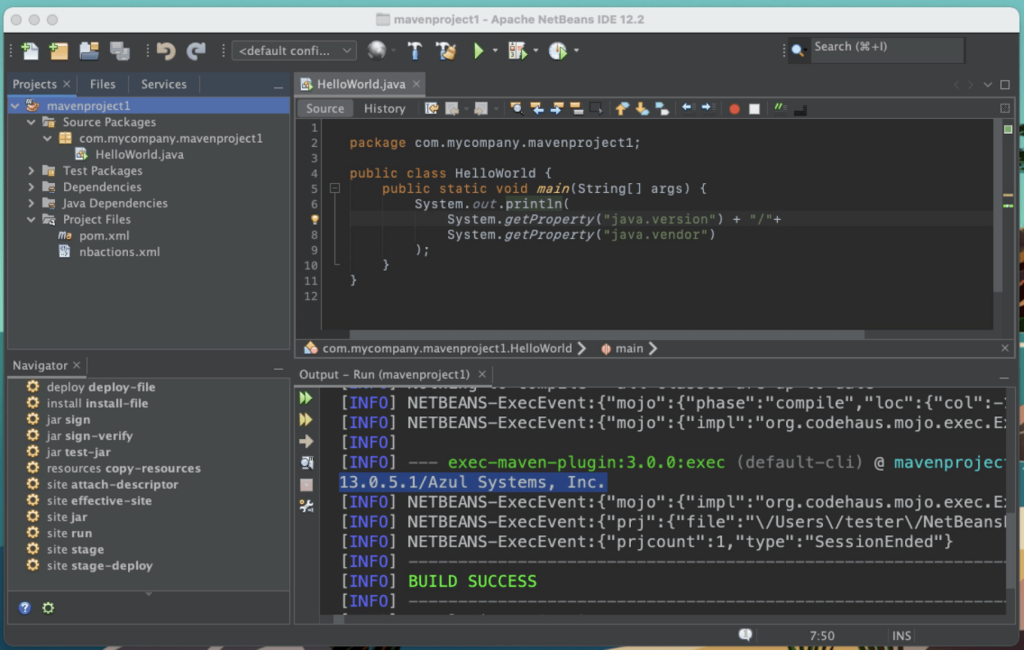10 Best Java IDEs Shortlist
Here's my pick of the 10 best software from the 25 tools reviewed.
Our one-on-one guidance will help you find the perfect fit.
Navigating the realm of programming languages can be intricate, but a Java IDE offers a respite. In essence, a Java IDE is an open-source tool that aids developers by integrating essential features like debugging and support for various frameworks. With a plethora of plugins at your disposal, adapting to your specific needs becomes effortless.
The major pain points it addresses? Simplifying complex coding tasks and ensuring you're not lost in the vast ecosystem of languages and libraries. I've been in your shoes, and trust me, the right Java IDE can be a game-changer.
What is a Java IDE?
A Java IDE, short for "integrated development environment," is a software application that provides a comprehensive set of tools for Java developers. It's designed to streamline the coding process, offering features such as code completion, refactoring, and debugging capabilities. Professionals ranging from beginners to experts use Java IDEs to write, modify, test, and debug code more efficiently, ensuring that applications are both functional and optimized.
Best Java IDEs Summary
| Tool | Best For | Trial Info | Price | ||
|---|---|---|---|---|---|
| 1 | Best for intelligent coding assistance | 90-day free trial + Free plan available under the “community” edition | From $14.90/user/month (billed annually) | Website | |
| 2 | Best for enterprise Java development | Not available | From $8/user/month (billed annually) | Website | |
| 3 | Best for modular development | Free plan available | Free | Website | |
| 4 | Best for in-memory analytics | Not available | Pricing upon request | Website | |
| 5 | Best for online development environments | Not available | Pricing upon request | Website | |
| 6 | Best for Oracle application development | Not available | From $15/user/month | Website | |
| 7 | Best for multi-language support | Not available | From $45/user/month | Website | |
| 8 | Best for WebSphere integration | Not available | Pricing upon request | Website | |
| 9 | Best for long-term Java support | Not available | Amazon Corretto is offered at no cost. | Website | |
| 10 | Best for cloud-native development | Not available | Pricing upon request | Website |
-

Docker
Visit WebsiteThis is an aggregated rating for this tool including ratings from Crozdesk users and ratings from other sites.4.6 -

Pulumi
Visit WebsiteThis is an aggregated rating for this tool including ratings from Crozdesk users and ratings from other sites.4.8 -

GitHub Actions
Visit Website
Best Java IDEs Reviews
IntelliJ IDEA is a widely-recognized integrated development environment (IDE) primarily built for Java development. Its reputation largely stems from its smart code completion and in-depth understanding of code logic, making it particularly fitting for those seeking intelligent coding assistance.
Why I Picked IntelliJ IDEA: I chose IntelliJ IDEA for this list after comparing it with several other IDEs. The primary reason for my selection was its exceptional code analysis capability. This tool not just edits or compiles Java code; it comprehends it. Amongst the myriad of available IDEs, IntelliJ IDEA distinctly stands out because of its efficient and smart coding recommendations. This is why I believe it's the best for intelligent coding assistance.
Standout Features & Integrations:
One of IntelliJ IDEA's notable features is its deep static code analysis, which can identify potential errors and inefficiencies before runtime. Its built-in source code editor offers a range of automated solutions to common coding issues. Furthermore, it supports integration with a myriad of developer tools and frameworks, thus streamlining the development process.
Given its compatibility with the Java Virtual Machine (JVM), it naturally provides support for other JVM languages like Kotlin, Groovy, and Scala. Moreover, its open-source Java capabilities mean that developers can delve deeper and tweak functionalities to their liking.
Pros and cons
Pros:
- Integrations with popular developer tools and frameworks.
- Comprehensive support for open-source Java and JVM languages.
- Robust intelligent coding assistance that understands Java intricacies.
Cons:
- Occasional performance hitches with large projects.
- Ultimate Edition, which offers more features, can be relatively costly for individual developers.
- Steeper learning curve for beginners.
MyEclipse is a comprehensive integrated development environment tailored for enterprise Java applications. Given its robust feature set, it's no wonder MyEclipse shines brightest when it comes to enterprise-level Java development.
Why I Picked MyEclipse: In the journey of selecting the right tools for various needs, MyEclipse consistently surfaced as a front-runner. After comparing it with many others and judging its capabilities, I formulated an opinion that its commitment to enterprise Java development is unparalleled. Through my analysis, I determined MyEclipse is best for enterprise Java development because of its advanced features and integrations.
Standout Features & Integrations:
MyEclipse boasts an advanced software development kit that simplifies and enhances the Java development process. Additionally, its SQL support ensures smooth database integration, streamlining backend operations. The community edition of MyEclipse further extends its capabilities, allowing users to benefit from collective knowledge and shared plugins.
Pros and cons
Pros:
- Active community edition leading to constant updates and shared knowledge
- Strong SQL support for database integration
- Advanced software development tools specific to Java
Cons:
- Updates might occasionally break existing workflows
- The interface can sometimes feel cluttered with tools and options
- Steeper learning curve for beginners
NetBeans is a well-recognized integrated development environment (IDE) that caters to a variety of programming languages. One of its standout aspects is its robust support for modular software development, aligning it perfectly as the best choice for such developmental needs.
Why I Picked NetBeans: I chose NetBeans after judging a variety of IDEs. What compelled my decision was its unique approach to modular coding, something not every text editor addresses directly. By comparing it with other tools, NetBeans felt the most accommodating for modular development, making it best for this specific purpose.
Standout Features & Integrations:
NetBeans boasts a wide array of features that appeal to developers. Its templates expedite the coding process by providing ready-made code structures. Additionally, the text editor is intuitive and customizable, ensuring coding is a smooth experience. NetBeans also offers comprehensive tutorials, making it easier for new users to get acquainted with its functionalities.
The tool has valuable integrations, including support for Maven, Gradle, and ANT for build processes. Furthermore, it integrates with Git, Mercurial, and other version control systems, making project management efficient.
Pros and cons
Pros:
- Comprehensive tutorials for easy onboarding.
- Intuitive text editor that caters to various programming languages.
- Extensive range of templates to speed up development.
Cons:
- Larger projects might experience performance issues.
- The interface may seem dated compared to some newer IDEs.
- Might be overwhelming for beginners due to its broad range of features.
Apache Arrow functions as a cross-language development platform for in-memory data. By facilitating rapid analytics and big data science, Arrow has positioned itself as a leader, especially in in-memory analytics.
Why I Picked Apache Arrow: Among the various tools I scrutinized, Apache Arrow stood out prominently. After comparing and judging multiple platforms, it became evident that Arrow's specialization in in-memory analytics was unparalleled. This unique capability solidified my opinion that it is the best choice for those keen on harnessing the power of in-memory analytics.
Standout Features & Integrations:
Apache Arrow comes with a powerful compiler that aids in faster analytics. The platform's interactive nature allows developers to swiftly move between tasks, optimizing their workflow. Moreover, when it comes to Java programming, Arrow provides compatibility and integrations that streamline the development process, making it easier for apps to interact with data.
Pros and cons
Pros:
- Extensive integrations available for Java programming and apps
- Interactive interface makes it user-friendly
- Powerful compiler accelerates data analytics tasks
Cons:
- Lack of a GUI might deter some users
- Documentation may be overwhelming for beginners
- Can be resource-intensive with larger datasets
AWS Cloud9 is an integrated development environment (IDE) that operates in the cloud, allowing developers to write, run, and debug code from any location with an internet connection. Its cloud-centric approach enables teams to collaborate effortlessly in real-time, making it particularly adept for those seeking robust online development environments.
Why I Picked AWS Cloud9: During my comparison of online IDEs, AWS Cloud9 consistently rose to prominence. What differentiates it is its integration with the wider AWS ecosystem and the real-time collaboration features. I determined that for teams or individuals prioritizing an online workspace without the lifecycle overhead of traditional setups, AWS Cloud9 fits the bill.
Standout Features & Integrations:
One of AWS Cloud9's prime features is its ability to facilitate real-time paired programming, which is invaluable for collaborative projects. Additionally, it supports a myriad of programming languages, including those that run on the JVM. Its profiling tools also ensure that developers can track and optimize their code's performance efficiently.
Pros and cons
Pros:
- Profiling tools allow for performance tracking and optimization
- Supports real-time paired programming
- Deep integration with the AWS ecosystem
Cons:
- Not as specialized as tools like JCreator for Java-specific development
- Might have a steeper learning curve for those unfamiliar with AWS
- Pricing can be complex due to its dependency on AWS services
Oracle JDeveloper is an integrated development environment (IDE) that facilitates the design and development of applications within the Oracle ecosystem. Tailored specifically for Oracle's suite of products, it offers an environment that is optimal for building, testing, and deploying Oracle-centric applications.
Why I Picked Oracle JDeveloper: While determining which tools to recommend, Oracle JDeveloper came up as a strong contender, primarily because of its specialized alignment with Oracle platforms. Among the sea of IDEs available, Oracle JDeveloper stands out as it's finely tuned for Oracle application development. I chose this particular tool as it provides unparalleled integration capabilities for Oracle-based software solutions.
Standout Features & Integrations:
Oracle JDeveloper boasts features that allow for development in languages like Kotlin and JavaScript, enhancing its versatility. It provides tight integration with the Spring framework, which can be beneficial for building enterprise applications. Moreover, it has tailored functionalities for macOS, ensuring developers using this OS have a smooth experience.
Pros and cons
Pros:
- macOS tailored functionalities offer a refined experience for Apple users
- Supports development in popular languages including Kotlin and JavaScript
- Deep integration with Oracle systems for streamlined development
Cons:
- Limited community support compared to some open-source IDEs
- Heavier than some other lightweight IDEs
- Might be overwhelming for beginners or non-Oracle projects
Visual Studio is a comprehensive integrated development environment (IDE) developed by Microsoft. Designed to facilitate the development process across different programming languages, it emerges as a top choice for developers in need of extensive multi-language support.
Why I Picked Visual Studio: I chose Visual Studio after carefully determining its fit among a pool of IDEs. When judging based on multi-language compatibility, Visual Studio was superior. Having opinions from several experienced developers and comparing it with other tools, Visual Studio's extensive language support made it the best for developers working across varied languages.
Standout Features & Integrations:
Visual Studio is enriched with features that cater to different development needs. Its capabilities in web development are top-tier, allowing for effective design, coding, and debugging. Additionally, the IDE provides robust XML and UML tools, aiding in design and data representation. Its ultimate edition further amplifies these features, making the development process more refined.
Visual Studio integrates with Microsoft's ecosystem, including Azure. Furthermore, it has a tight connection with various version control systems, debugging tools, and third-party extensions.
Pros and cons
Pros:
- Strong integration with Microsoft products, especially Azure.
- Ultimate edition provides advanced tools and features.
- Comprehensive multi-language support.
Cons:
- The learning curve for newcomers, given its vast range of tools.
- Might be overkill for simple projects or beginner developers.
- Can be resource-intensive, especially on older hardware.
Best for WebSphere integration
Rational Application Developer for WebSphere Software, or RAD, is a robust tool primarily designed to bolster your development within the WebSphere environment. With its close ties to WebSphere, it efficiently bridges the gap between code development and integration, justifying its position as the best fit for WebSphere integration.
Why I Picked RAD: I selected RAD after carefully comparing it against a myriad of alternatives. Through this comparison, it was evident that RAD's close integration with WebSphere made it distinct and gave it an edge over other tools. This harmony with WebSphere made me determine that it is indeed the best for WebSphere integration, ensuring a smooth and more intuitive experience for developers.
Standout Features & Integrations:
RAD's built-in code editor provides an intuitive platform for developers, simplifying the coding process. The debugger tool within RAD is a standout, especially when dealing with complex applications, making troubleshooting straightforward. Moreover, its integrations extend to both Windows and Android platforms, offering a wider scope of application development.
Pros and cons
Pros:
- Broad compatibility with both Windows and Android platforms
- Efficient debugger tool aiding in swift troubleshooting
- Robust code editor that aligns well with WebSphere applications
Cons:
- The user interface could be intimidating for some users
- A heavier tool, requiring more system resources
- Might have a steeper learning curve for newcomers
Amazon Corretto is a no-cost, multi-platform distribution of the Open Java Development Kit (OpenJDK). It offers long-term support that goes beyond the conventional life of many Java versions, ensuring applications remain up-to-date and secure. Given its commitment to extended support, it naturally fits as a top choice for projects requiring long-term Java assistance.
Why I Picked Amazon Corretto: In the process of selecting a Java distribution that offers durability and stability, Amazon Corretto stood out. Its commitment to extended Java support, especially when others phase out, was a decisive factor. I chose Corretto because, in my judgment, it uniquely positions itself for projects that rely on enduring Java code assistance.
Standout Features & Integrations:
Amazon Corretto emphasizes consistent performance and security updates, making it trustworthy for critical applications. It provides graphical tools that are beneficial for debugging and analyzing applications. Furthermore, despite being a Java-centric platform, it offers integration capabilities with languages like Python, extending its use case beyond just Java projects.
Pros and cons
Pros:
- Compatibility with platforms such as Linux enhances its versatility
- Graphical tools aid in intricate debugging scenarios
- Provides extended support beyond many Java versions
Cons:
- Transitioning from another JDK might require some adjustments
- Community around Corretto is smaller compared to mainline OpenJDK
- Might not have some of the cutting-edge features of other JDKs
Eclipse Che provides a developer environment that's inherently cloud-first. Given today's gravitation towards cloud-centric applications, Che stands out as a top choice, notably for cloud-native development.
Why I Picked Eclipse Che: I chose Eclipse Che after extensively comparing it with its counterparts. In the process of determining the best IDEs for various purposes, Che's dedication to cloud-native development became evident. After considering various options and reflecting on my opinions, it's clear that Che's cloud-focused approach uniquely positions it as the best for cloud-native development.
Standout Features & Integrations:
Eclipse Che boasts a maven-based project structure, streamlining the build process for developers. It also supports multiple programming languages, with PHP being one of the significant ones, ensuring that programmers can work in their preferred language. The integrations that Che offers, especially with cloud platforms, further cement its cloud-native orientation.
Pros and cons
Pros:
- Cloud integrations enhance its cloud-native proposition
- Multi-language support, including PHP, caters to diverse programmers
- Maven integration streamlines project builds
Cons:
- Lack of extensive documentation for specific integrations
- Some users report occasional lags in the interface
- Initial setup may be complex for some users
Other Noteworthy Java IDE
Below is a list of additional Java IDE that I shortlisted, but did not make it to the top 10. They are definitely worth checking out.
- JetBrains Fleet
For collaborative coding sessions
- BlueJ
For introductory Java education
- Code::Blocks
Good for C, C++ and Fortran development
- Spring Tool Suite (STS)
Good for Spring framework projects
- Codenvy
Good for cloud-based developer workspaces
- CodeRunner
Good for quick code snippet testing
- Oracle SQL Developer
Good for Oracle database management and design
- CodeMix
Good for modern web development within Eclipse
- JaCoCo
Good for Java code coverage analysis
- Geany
Good for lightweight code editing and compiling
- Xcode
Good for iOS and macOS app development
- Greenfoot
Good for visual interactive software education
- Android Studio
Good for comprehensive Android app creation
- Jbuilder
Good for crafting JSON structures in Rails
- jGRASP
Good for software visualization and comprehension
Other Coding Tool Reviews
Selection Criteria for Choosing Java IDE
In my quest to find the best development tools, I delved deep into the world of software, trying and researching various offerings. I evaluated dozens of development tools. In this endeavor, my primary focus was on core functionality and key features that streamline the development process, which I'll elucidate below.
Core Functionality
- Code Compilation: A tool's primary job is to translate code into the software.
- Debugging Capabilities: Every tool should have mechanisms to identify and rectify code errors.
- Integrated Development Environment (IDE): Providing an environment where all the development, from writing to testing, happens in one place.
- Version Control: To manage changes to source code over time.
Key Features
- Syntax Highlighting: This feature displays text, especially source code, in different colors and fonts according to the category of terms.
- Code Autocompletion: Predictive feature that speeds up the coding process by suggesting the rest of a line or block of code.
- Plugin Extensions: Allows users to customize and enhance their coding environment.
- Real-time Collaboration: Enables multiple developers to work on the same piece of code simultaneously.
- Integrated Terminal: Inbuilt command-line interface within the development environment.
- Cross-platform IDE Support: Tools should be operable on various operating systems without any hitches.
Usability
- Intuitive Interface: For a development tool, the interface should have clearly labeled icons and tools, making navigation straightforward for both novices and experts.
- Quick Onboarding: A guided tour or prompt tutorials to get new users started without a steep learning curve.
- Customizable Themes: Developers often spend hours looking at the screen; having themes that are easy on the eyes is essential.
- Responsive Customer Support: Given the complex nature of coding, swift and effective customer support is non-negotiable. Ideally, support should be available through multiple channels – live chat, forums, email, and more.
- Interactive Debugger: Not just pinpoint where the error is, but also offer suggestions or hints on how to fix it.
- Documentation Access: An inbuilt feature that provides instant access to language or library documentation to facilitate swift code reference.
Considering these criteria ensures that the development tool chosen not only aids in the coding process but also makes it a smooth and efficient experience.
Most Common Questions Regarding Java IDE
What are the benefits of using the most popular Java IDEs?
The top Java IDEs offer numerous benefits:
- Advanced Debugging Tools: They come with tools that allow for debugging, often with integrated capabilities like JUnit for unit testing.
- Code Automation: IDEs can generate boilerplate code, setters/getters, and other routine tasks, streamlining the development process.
- Smart Indentation: The automatic formatting and indentation tools ensure that your code remains readable and follows the best coding standards.
- Integrated Build and Automation Tools: Many IDEs come with built-in tools or plugins for automating tasks and managing builds.
- Support for Multiple Libraries and Frameworks: Java IDEs allow developers to integrate with numerous libraries and frameworks, making the coding process smoother.
How much do these Java IDEs typically cost?
Whether it be Java or Golang IDEs, prices range from free open-source tools to premium versions that might cost several hundred dollars annually.
What are the typical pricing models for Java IDEs?
Java IDEs usually have several pricing models:
- Freemium: A basic version is available for free, with more features available in a premium version.
- Subscription-based: Users pay on a monthly or yearly basis to access the IDE and its features.
- One-time Purchase: Users pay once to get lifetime access to the software.
What is the typical range of pricing for these IDEs?
Prices can range from completely free for open-source tools to up to $500/year for some of the more comprehensive IDEs.
Which are the cheapest and most expensive Java IDEs?
The open-source tools are usually the cheapest, being free, such as Eclipse. IntelliJ IDEA Ultimate Edition, on the other hand, is one of the more premium options and can be considered among the more expensive Java IDEs.
Are there any free Java IDE options available?
Yes, there are several free Java IDEs available. Eclipse and NetBeans are two of the most popular free Java IDEs.
Do these IDEs support JUnit for testing?
Most of the top Java IDEs come with integrated support for JUnit, allowing developers to write and run tests accordingly.
How do Java IDEs assist in maintaining code readability?
Java IDEs typically have features like smart indentation and code formatting, which help in maintaining code readability. They automatically adjust the spacing, alignment, and indentation of the code, ensuring it adheres to best practices.
Summary
Navigating the realm of Java IDEs can initially seem daunting given the plethora of options available. However, this guide has aimed to streamline your decision-making process by highlighting key criteria and addressing common questions. To further aid you in your journey to find the best Java IDE for your needs, here are three essential takeaways:
- Determine your needs: Before diving into any particular IDE, take stock of your specific requirements. Are you seeking a robust platform with a vast array of features, or are simplicity and ease of use more important for your projects?
- Consider the ecosystem: The best Java IDEs not only offer effective code editing and JUnit testing capabilities but also a rich ecosystem of plugins, extensions, and community support. This allows for greater flexibility and customization, enabling the IDE to evolve with your growing needs.
- Cost vs. value: While there are free IDEs that offer impressive capabilities, it's important to assess the long-term value an IDE brings. Some premium IDEs may have a steeper learning curve but offer superior features like advanced text editor software, indentation consistency, and automation.
Remember, the most popular Java IDEs have earned their reputation because of their comprehensive features and user-friendly interfaces, but the best choice always boils down to individual needs and preferences.
What Do You Think?
I've done my best to present a comprehensive list of the top Java IDEs available today. However, the tech landscape is ever-evolving, and new tools emerge while existing ones continuously evolve. If you've come across a Java IDE that you believe should be on my radar or feel there's one I may have overlooked, I invite you to share it with us. Your insights and experiences enrich my community and help ensure my resources remain up-to-date and relevant for all.