12 Best Text Editor Software Shortlist
I've assessed 12 text editor software tools, selecting the best to tackle your challenges.
- Sublime Text - Best for fast code navigation and symbol search
- Notepad++ - Best for programmers needing a customizable interface
- Visual Studio Code - Best for developers using multiple languages
- Brackets - Best for web designers with a live preview feature
- Emacs - Best for those wanting an extensible, customizable editor
- Vim - Best for experienced users seeking efficient text editing
- UltraEdit - Best for large file handling and manipulation
- BBEdit - Best for macOS users in need of advanced search
- Light Table - Best for real-time code evaluation and modification
- TextPad - Best for simplicity in editing and syntax highlighting
- Bluefish - Best for web developers requiring concurrent projects
- Geany - Best for lightweight design with basic IDE features
Text editor software is a critical tool for anyone dealing with code, file formats, or even just writing. With features like snippets, indentation, split editing, and compatibility with various file formats, these tools are designed to streamline your work. I know the frustrations of working without a powerful text editor – from managing code alignment to finding that one missing bracket in a sea of text.
That's why I've compiled this list to help you choose the right tool that will not only meet your needs but make your daily tasks more enjoyable and efficient. The benefits of using these tools are immense, from saving time with handy snippets to maintaining consistency through proper indentation. If you're tired of struggling with cumbersome text handling, you'll find the solutions in the options I've gathered here.
What is Text Editor Software?
Text editor software is a type of application that allows users to create, modify, and manipulate plain text files. These tools are fundamental to a wide variety of professionals, including programmers, writers, and web developers. Programmers use text editors to write and edit source code in various programming languages, while writers may use them to compose and structure documents.
Web developers often rely on specialized text editor software that includes features like syntax highlighting and autocomplete to efficiently create and maintain web pages. These versatile tools cater to different needs and preferences, providing functionalities that aid in achieving precision and productivity in text-related tasks.
Overviews of the 12 Best Text Editor Software
1. Sublime Text - Best for fast code navigation and symbol search
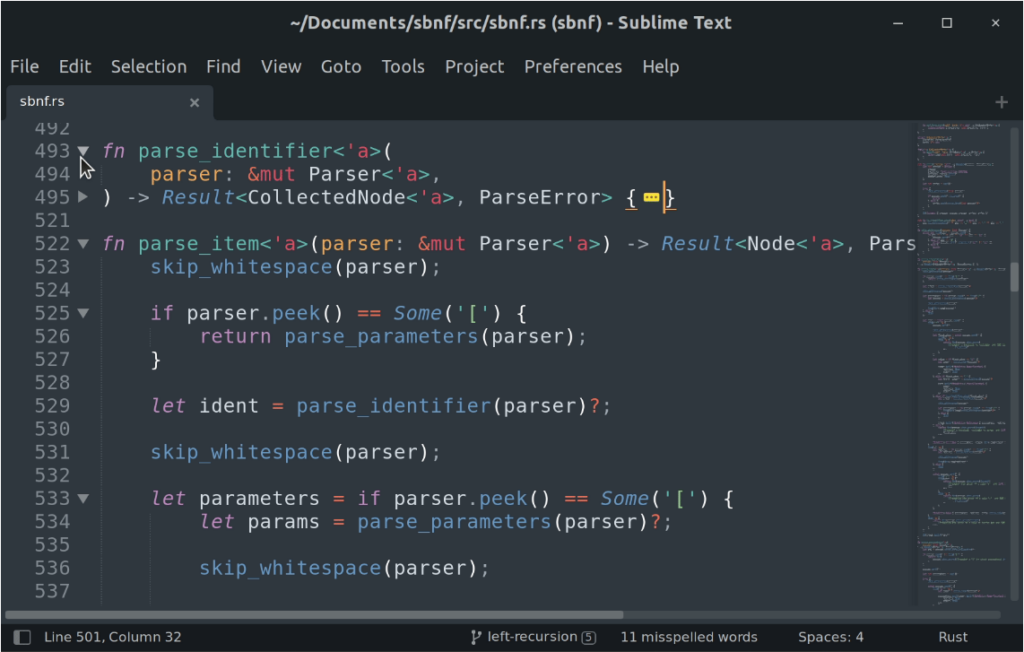
Sublime Text is a popular text editor widely used by developers and writers who seek fluidity and efficiency in their workflow. It enables fast code navigation and provides a clean interface for symbol search, aligning with the modern needs of software development.
Why I Picked Sublime Text:
I chose Sublime Text because of its reputation for delivering quick navigation and search functionalities. It has a Python API, meaning that a wide variety of plugins can be integrated with the text editing solution. Comparing it to other editors, it stood out for its ability to allow users to jump around code, pinpointing symbols and lines effortlessly. This tool is best for those who need a highly efficient environment for coding or writing, thanks to its smooth and rapid navigation system.
Standout features & integrations:
Sublime Text offers features such as Goto Anything for rapid navigation to files, symbols, or lines, and multiple selection capabilities to change many lines at once. Its Command Palette holds infrequently used functionalities, making them easily accessible. Integrations with Git and other version control systems add to its appeal, along with compatibility with many programming languages and third-party plugins.
Pricing:
From $8/user/month (billed annually)
Pros:
- Efficient symbol and line navigation
- Extensive language support and third-party plugin compatibility
- Customizable interface
Cons:
- Steeper learning curve for beginners
- Some advanced features require paid plugins
- May require configuration for optimal use
2. Notepad++ - Best for programmers needing a customizable interface

Notepad++ is a text and source code editor widely recognized for its user-friendly template and robust functionality. Its highly customizable interface aligns with the needs of programmers who require specific settings for their coding environment, making it best for those needing personalized configurations.
Why I Picked Notepad++:
I selected Notepad++ after closely judging its flexibility and adaptability. Among its peers, it distinguished itself by offering a highly customizable interface that caters to programmers with specific preferences. Notepad++ stands out as the best option for those who seek to tailor their workspace, supporting multiple programming languages and settings.
Standout features & integrations:
Notepad++ comes with syntax highlighting and syntax folding, which can be tailored to individual needs. The tabbed interface allows for easy navigation between multiple files, and a rich plugin architecture extends functionality. Integration with popular compilers and version control systems makes it a strong choice for programmers, while FTP support enables direct editing on servers.
Pricing:
Free
Pros:
- Extensive customization possibilities
- Wide range of supported programming languages
- Large selection of plugins
Cons:
- Microsoft Windows-only compatibility
- Interface can be overwhelming for newcomers
- Some plugins might introduce stability issues
3. Visual Studio Code - Best for developers using multiple languages

Visual Studio Code (VS Code) is an open-source code editor designed for modern development practices. With its support for multiple programming languages and comprehensive code assistance, it is the best fit for developers who often switch between different languages in their projects.
Why I Picked Visual Studio Code:
I selected Visual Studio Code for its remarkable adaptability and breadth in handling multiple languages. In determining its place on this list, its extensive language support and community-driven extensions made it a clear standout. Visual Studio Code is best for developers who want an editor that can effortlessly accommodate various programming languages, providing a unified and coherent experience.
Standout features & integrations:
Visual Studio Code offers intelligent code completion, Intellisense syntax highlighting, keyboard shortcuts, and code refactoring for numerous programming languages such as HTML, Python, VBScript, JavaScript, Perl, and more. Its embedded Git control aids in version management. Integration with various compilers, debuggers, and language-specific extensions provides a rich development environment, adaptable to many different programming paradigms.
Pricing:
Free
Pros:
- Extensive support for multiple languages
- Strong community-driven extensions
- Integrated Git control
Cons:
- Can be resource-intensive on older systems
- Initial configuration may be challenging for some
- Some extensions might conflict with each other
4. Brackets - Best for web designers with a live preview feature
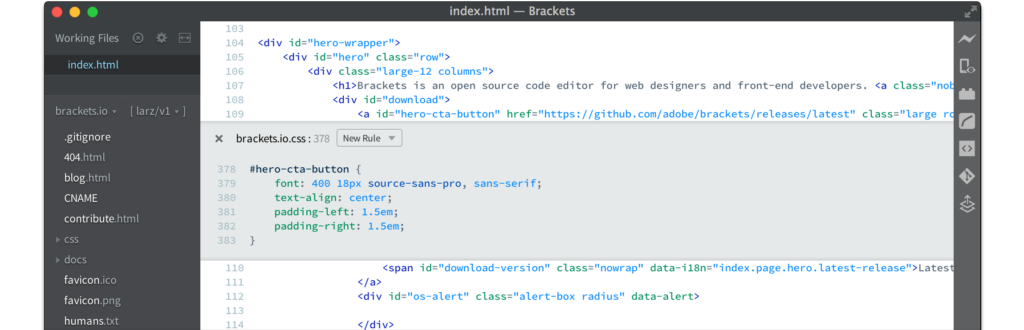
Brackets is an open-source text editor specifically tailored for web development. Its live preview feature, allowing web designers to see changes in real-time, makes it the best choice for those seeking immediate feedback on their design alterations.
Why I Picked Brackets:
I chose Brackets because of its unique and highly effective live preview functionality that aligns perfectly with modern web design needs. While comparing and judging the alternatives, Brackets stood out for this feature, which simplifies the design process and minimizes guesswork. It is best for web designers who want to see immediate visual feedback as they work on their projects.
Standout features & integrations:
Brackets offer inline editing, letting developers edit CSS and JavaScript within the same code window. The live preview feature is synchronized with the code editor, providing an instantaneous reflection of changes. Integrations with popular preprocessor support such as LESS and SCSS improve its functionality for contemporary web development.
Pricing:
Free
Pros:
- Live preview for immediate feedback
- Inline editing for CSS and JavaScript
- Strong community support
Cons:
- Primarily focused on web development, less versatile for other coding needs
- Might be less intuitive for beginners
- Performance can lag with large projects
5. Emacs - Best for those wanting an extensible, customizable editor

Emacs is an advanced, extensible, and highly customizable text editor that can be tailored to suit various programming tasks. The level of personalization and extension capability is unparalleled, making it the best choice for those who want an editor that can be molded to their specific needs.
Why I Picked Emacs:
I chose GNU Emacs after careful comparison and judgment of its customizable nature. The flexibility and power to add or modify functionalities according to individual requirements set it apart from other text editors. This extensibility makes it best for those wanting a tool that can be tailored to their exact needs, from coding to content writing.
Standout features & integrations:
Emacs supports a wide array of programming languages and offers numerous extensions that improve its utility. It integrates with many version control systems like Git, allowing developers to manage their codebase from within the editor. Its key binding and macro recording functionality provide further customization and automation capabilities.
Pricing:
Free
Pros:
- Highly extensible and customizable
- Strong community support
- Comprehensive documentation for users to make the most out of customization
Cons:
- Steeper learning curve for beginners
- Can become resource-intensive with extensive customizations
- Aesthetically less modern compared to some alternatives
6. Vim - Best for experienced users seeking efficient text editing

Vim is a powerful and highly efficient text editor that's widely appreciated by experienced users. It’s designed for use both from a command-line interface (CLI) and as a standalone application in a graphical user interface (GUI). Its keyboard-centric approach and unique modes of operation make it a fast and responsive tool for those who want to minimize the use of the mouse, justifying its position as the best option for experienced users seeking efficient text editing.
Why I Picked Vim:
I chose Vim after judging its value in providing efficient text editing for those who are already familiar with its unique interface. What makes Vim different from other text editors is its modal design, where different modes are used for navigation and editing. This setup allows for a high degree of efficiency, especially for experienced users, and is why I determined it to be the best for those seeking to streamline their text editing process.
Standout features & integrations:
Vim's main features include modal editing, where users switch between different modes to navigate, edit, and manipulate text. Extensive plugin support allows customization and added functionality. Vim also integrates well with many popular version control systems like Git, enabling code management within the editor.
Pricing:
Free
Pros:
- Highly efficient text editing through modal design
- Extensible with numerous plugins
- Available on multiple platforms
Cons:
- Steep learning curve, particularly for beginners
- Lacks some modern conveniences found in other editors
- Configuration and customization can be complex and time-consuming
7. UltraEdit - Best for large file handling and manipulation

UltraEdit is a versatile and robust text editor renowned for its ability to handle large files and complex data structures. This capacity makes it a preferred tool for developers and data professionals who often need to manipulate massive files, positioning it as the best for large file handling and manipulation.
Why I Picked UltraEdit:
I picked UltraEdit for this list after judging its extraordinary capability in handling large files. What makes it stand out from other text editors is its optimized performance and reliability, even with gigabyte-sized documents. This unmatched efficiency in handling and manipulating extensive files is why I determined UltraEdit to be best for those dealing with large datasets or big coding projects.
Standout features & integrations:
UltraEdit's most critical features include handling large files with ease, offering a multi-window user interface, and providing strong search and replace functionality. The software also supports various coding languages and integrates with FTP, SSH, and Telnet, making remote file editing and management straightforward.
Pricing:
From $7.50/user/month (billed annually)
Pros:
- Excellent performance with large file handling
- Comprehensive feature set for coding and text manipulation
- Strong integration with remote file management tools
Cons:
- Might be overkill for simple text editing needs
- Interface may be intimidating for beginners
- Some users might find the annual billing restrictive
8. BBEdit - Best for macOS users in need of advanced search

BBEdit is a text editor designed specifically for macOS users, offering robust features with an emphasis on advanced search functionality. Whether searching within a single document or across multiple files, BBEdit's powerful search features set it apart, making it best for macOS users in need of advanced search capabilities.
Why I Picked BBEdit:
I chose BBEdit after closely comparing its features with other macOS text editors. Its ability to handle complex search queries across various file types and within different projects is unique and compelling. I determined that BBEdit stands out as the best tool for macOS users seeking advanced search capabilities, particularly when dealing with extensive code bases or intricate text manipulation tasks.
Standout features & integrations:
BBEdit's search capabilities are second to none, with features such as regular expression support, function popup, multi-file search, and detailed results reporting. The text editor also supports syntax highlighting for over twenty languages and offers integration with various version control systems like Git and Subversion, facilitating collaborative work.
Pricing:
From $3.33/user/month (billed annually)
Pros:
- Exceptional search functionality
- Integration with popular version control systems
- Designed specifically for macOS, ensuring optimal performance
Cons:
- Limited appeal to non-macOS users
- May be more features than needed for casual text editing
- Some users might prefer more modern UI design
9. Light Table - Best for real-time code evaluation and modification

Light Table offers a unique approach to coding by allowing developers to see real-time evaluations of their code. This interactive IDE emphasizes instant feedback, which is particularly beneficial for understanding how code changes affect output, making it the top choice for those who prioritize real-time code evaluation and modification.
Why I Picked Light Table:
When I was selecting tools for this list, Light Table immediately captured my attention due to its distinct real-time feedback feature. Many editors provide syntax highlighting or code completion, but few offer the immediate evaluation that Light Table does. Based on my assessment and comparison with other tools, I am of the opinion that Light Table is unparalleled for developers who place a premium on real-time code evaluation and modification.
Standout features & integrations:
Light Table stands apart with its "Watches" feature, allowing developers to view real-time evaluations side-by-side with their code. The inline code evaluation feature facilitates a deeper understanding of code functionality. Additionally, it provides built-in integration with various programming languages, ensuring flexibility across projects.
Pricing:
Pricing upon request.
Pros:
- Real-time code evaluation offers immediate feedback.
- Inline code evaluation fosters a deeper understanding.
- Broad language support ensures versatility.
Cons:
- May have a steeper learning curve for new users.
- Might be overkill for simple coding tasks.
- Interface might not appeal to everyone.
10. TextPad - Best for simplicity in editing and syntax highlighting

TextPad is a versatile text editor known for its simplicity and robust syntax highlighting capabilities. As a tool designed to be intuitive yet powerful, it caters to both beginners and experienced users, making it best for those looking for simplicity in editing and syntax highlighting.
Why I Picked TextPad:
I chose TextPad for this list after determining that it offers a clean and uncluttered interface, coupled with effective syntax highlighting. Comparing it with other text editors, I found that TextPad's focus on core functionalities, without unnecessary complexities, makes it stand out. Therefore, in my judgment, it is the best for users seeking a straightforward experience with syntax highlighting.
Standout features & integrations:
TextPad's most useful feature is its extensive syntax highlighting, which supports numerous programming languages. Its search and replace function operates across multiple files, facilitating efficient editing. Additionally, it offers integration with compilers and other external tools, providing a cohesive development environment.
Pricing:
From $27/user, billed annually.
Pros:
- Robust syntax highlighting for many programming languages.
- Intuitive interface that promotes ease of use.
- Efficient multi-file search and replace functionality.
Cons:
- Lacks some of the advanced features found in other editors.
- May not be suitable for highly complex development tasks.
- Limited support for modern plugins and extensions.
11. Bluefish - Best for web developers requiring concurrent projects

Bluefish is a powerful text editor geared toward programmers and web developers. With the ability to handle multiple projects simultaneously, it streamlines the process of editing files in various languages, making it best for web developers requiring concurrent projects.
Why I Picked Bluefish:
I chose Bluefish after carefully comparing and judging its capacity to support multiple projects at the same time. The feature that makes Bluefish stand out from others is its ability to facilitate the work of web developers handling multiple projects concurrently. My determination led me to select Bluefish as the best for those needing to juggle different web development projects simultaneously.
Standout features & integrations:
Bluefish's standout features include its capability to open over 500 documents concurrently and its inbuilt project support that organizes multiple projects effortlessly. Its syntax highlighting supports various programming languages, enhancing the coding experience. Integration with web browsers for previews and other development tools creates an environment tailored to web developers' needs.
Pricing:
Bluefish is available free of charge.
Pros:
- Supports handling of numerous documents and projects concurrently.
- Extensive syntax highlighting for different programming languages.
- Integrates well with web browsers for real-time previews.
Cons:
- Interface might be considered less modern compared to some other editors.
- Lacks some advanced features found in commercial text editors.
- The learning curve may be steep for newcomers to web development.
12. Geany - Best for lightweight design with basic IDE features

Geany is a text editor that strikes a balance between minimalist design and essential Integrated Development Environment (IDE) features. It's designed to provide a lightweight experience without sacrificing the tools required for programming, making it best for those seeking a lightweight design with basic IDE features.
Why I Picked Geany:
I chose Geany because it aligns with the need for an uncluttered yet functional development environment. Its selection was determined by its efficiency in providing a lean platform that still retains basic IDE characteristics. In comparing it with other tools, Geany's simplicity and lightweight design make it stand out, and that's why I believe it's best for developers who need basic IDE features without unnecessary complexity.
Standout features & integrations:
Geany's key features include syntax highlighting, code folding, and auto-completion. The combination of these tools provides a comfortable coding experience while keeping the software lightweight. Geany also integrates with common compilers and interpreters, allowing developers to compile and run code directly within the app.
Pricing:
Geany is available free of charge.
Pros:
- Simple and lightweight design without sacrificing essential IDE features.
- Integrates with common compilers and interpreters.
- Cross-platform support, making it accessible on various operating systems.
Cons:
- Lacks some advanced features found in more robust IDEs.
- Limited customization options compared to other editors.
- The plugin ecosystem might be limited, restricting extensibility.
Other Text Editor Software
Below is a list of additional text editor software that I shortlisted but did not make it to the top 12. Definitely worth checking them out.
- gedit - Good for general-purpose text editing
- CoffeeCup HTML Editor - Good for website design with visual HTML editing
- Kate - Good for multi-document editing with a tabbed interface
- Komodo Edit - Good for multi-language programming with customizable skins
- Code::Blocks - Good for C, C++, and Fortran development with extensible plugin architecture
- Smultron - Good for macOS users looking for clean and intuitive text editing
- RJ TextEd - Good for code development with built-in CSS and HTML previews
- Zoho Writer - Good for collaborative document creation and real-time editing
- ICEcoder - Good for browser-based code editing with live previews
- EditPlus - Good for text, HTML, PHP, and Java editing with integrated FTP capabilities
Selection Criteria for Text Editor Software
Choosing the right text editor software can be a daunting task, given the multitude of options available. Through extensive research and hands-on testing, I've evaluated dozens of text editor tools, focusing on specific functionality essential for various use cases, be it coding, writing, or collaborative work. Here's what I found to be the most critical criteria when selecting this particular type of software:
Core Functionality
The tool you choose should enable you to:
- Edit Text: Basic text editing, including cut, copy, paste, undo, and redo.
- Syntax Highlighting: For coding purposes, color-coding different elements of code.
- Search and Replace: Easily find and replace text within a document.
- File Type Support: Support for various file types like HTML, CSS, JavaScript, Markdown, etc.
- Collaboration: For team projects, the ability to collaborate in real-time.
Key Features
The following are key features that can greatly influence your choice, depending on your specific needs:
- Auto-Completion: Suggests and completes code or text as you write, saving time.
- Debugging Tools: For developers, integrated debugging tools to identify and fix errors.
- Customization Options: Personalize the work environment with themes, fonts, and layout preferences.
- Integration Capabilities: Connect with other tools such as version control systems or project management software.
- Multi-Language Support: Support for writing and editing code in various programming languages.
- Version Control: Allows tracking changes and reverting to previous versions if necessary.
Usability
When it comes to usability, the text editor should have:
- Intuitive Interface: Clear and understandable layout with easily accessible functions.
- Ease of Onboarding: Quick and straightforward setup process with guides or tutorials for beginners.
- Responsive Customer Support: Availability of support channels like email, chat, forums, or community support for any queries or troubleshooting.
- Platform Compatibility: Works smoothly across different operating systems like Windows, iOS, macOS, or Linux.
- Collaborative Features: For team-based projects, a design that facilitates real-time collaboration, commenting, and document sharing.
The chosen text editor must align with the specific needs and objectives of your project or team. Whether you are a writer looking for a distraction-free environment or a developer needing robust coding features, these criteria can guide you in selecting the tool that fits your requirements best.
Most Common Questions Regarding Text Editor Software (FAQs)
What are the benefits of using text editor software?
Text editor software offers numerous advantages for both developers and writers. Some of the key benefits include:
- Efficiency: Advanced text editors provide features like syntax highlighting, auto-completion, and shortcuts that save time.
- Customization: Many text editors allow users to personalize their work environment according to individual preferences and needs.
- Collaboration: Some text editors enable real-time collaboration with team members, enhancing productivity in team projects.
- Support for Multiple Languages: Developers can write code in different programming languages within the same text editor.
- Integration: Text editors often integrate with various other tools and platforms to create a unified workflow.
How much do these text editor tools typically cost?
Text editor tools offer various pricing models. Some are completely free, while others provide free versions with limited features and then paid versions with more functionality. The typical range of pricing for premium versions can start from $5/user/month and go up to $50/user/month or more, depending on the features and support offered.
What are the cheapest and most expensive text editor software options?
The cheapest options often include free, open-source text editors like gedit and Code::Blocks, which provide essential text editing functions. More expensive options include commercial editors like Komodo Edit and CoffeeCup HTML Editor, which may offer advanced features, better support, and integration capabilities.
Are there any free text editor tools available?
Yes, there are many free text editor tools available for those who do not require advanced features. Some popular free options include gedit, Code::Blocks, and Kate. These tools often provide essential text editing capabilities and can be a great choice for individual users or those working on small projects.
Do text editor tools offer any integrations with other software?
Many text editor tools offer integrations with version control systems like Git, collaboration platforms like Slack, and other development tools. Integrations can greatly enhance the workflow by allowing users to perform tasks within the text editor itself without needing to switch between different applications.
Can text editor software help with code development?
Absolutely! Text editor software is essential for code development. Advanced text editors provide features like syntax highlighting, code completion, error detection, and debugging support, making them indispensable tools for developers.
Is it possible to use text editor tools for collaborative work?
Yes, some text editor tools are designed with collaboration in mind. Tools like Zoho Writer enable real-time collaboration and document sharing, making them suitable for team projects, content creation, and more.
What support and tutorials are available for learning how to use text editor tools?
Most text editor tools offer extensive documentation, community forums, and tutorials to help users learn how to utilize the software effectively. Both free and paid options often provide resources and support to assist users in mastering the tool, whether they are beginners or experienced professionals.
More Text Editor-Related Software Reviews
Summary
Selecting the best text editor software hinges on understanding your specific needs and how various tools can meet those requirements. Here's a helpful summary to guide your decision-making process:
- Understand Your Core Needs: Determine what you need from a text editor. Is it for coding, writing, or collaboration? Assess the core functionality, including text editing features, file type support, and collaboration capabilities, to ensure the tool aligns with your particular use case.
- Evaluate Key Features: Look for key features that can enhance your experience, such as auto-completion, debugging tools, customization options, and integration capabilities. These features can significantly impact your efficiency and the way you interact with the software.
- Consider Usability Factors: Assess the design, ease of onboarding, customer support, and platform compatibility. Your text editor should offer an intuitive interface and responsive support to facilitate a smooth user experience, especially if collaboration and platform flexibility are essential to your work.
By focusing on these takeaways, you can sift through the many options available and choose the text editor software that fits your needs, whether you're working on a solo writing project, coding, or engaging in team collaboration.
What do you think?
I've put a lot of time and research into curating this list, but the world of text editor software is vast and ever-evolving. If you've come across a tool that you believe deserves mention or if there's one that's been particularly beneficial for you, please share it in the comments or reach out. Your insights will help me and our community of readers in search of the perfect text editing solution. Let's learn and grow together!
