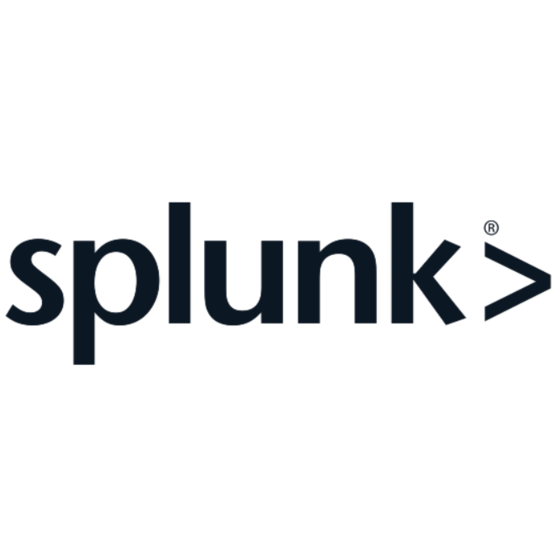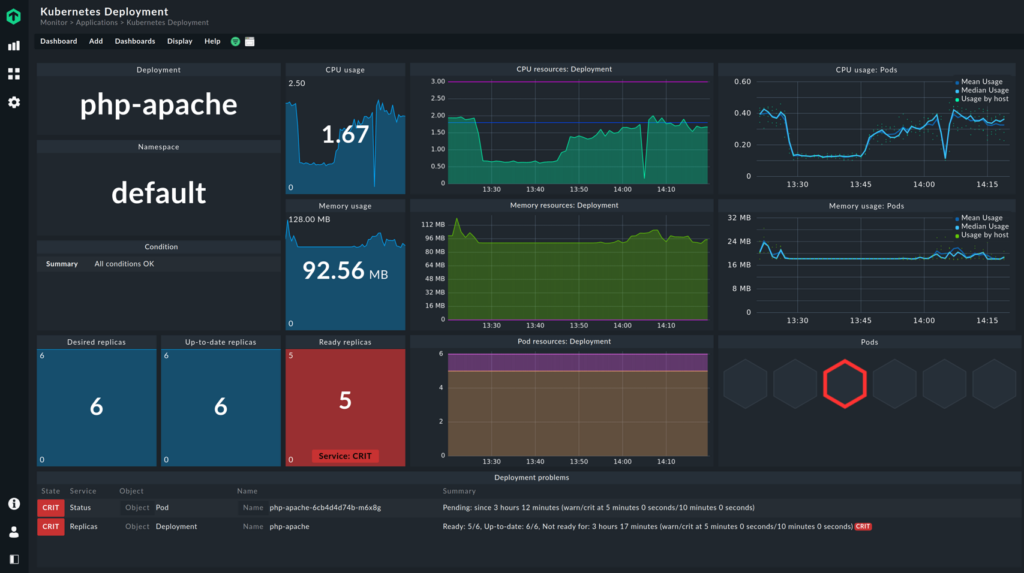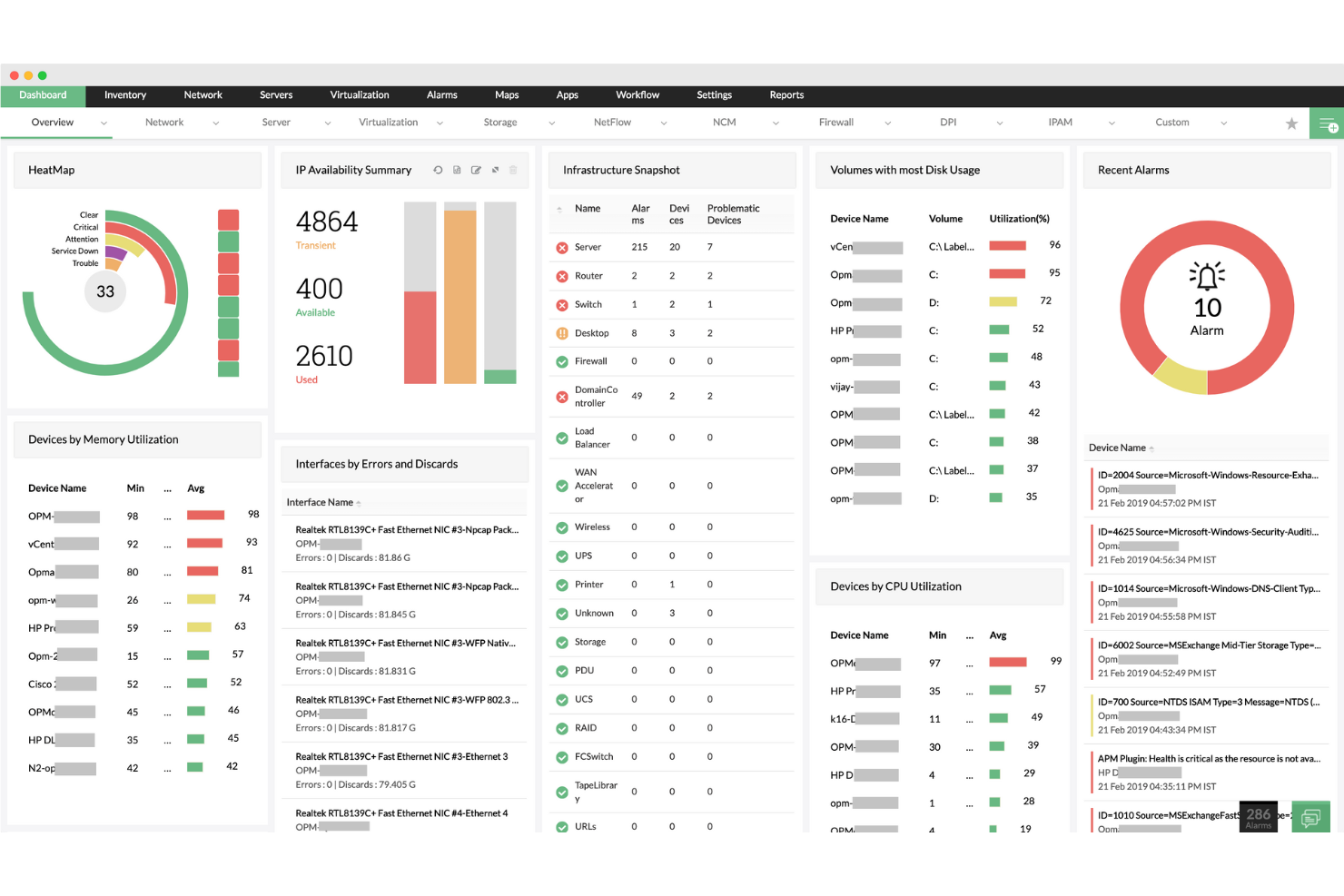Best Hardware Monitoring Software Shortlist
Here’s my shortlist of the best hardware monitoring software:
Our one-on-one guidance will help you find the perfect fit.
Monitoring your hardware effectively can be a real challenge, especially when you're juggling multiple systems and trying to prevent downtime. You need a reliable way to keep tabs on performance and anticipate issues before they become problems. That's where hardware monitoring software comes in—it helps you maintain system health and ensures everything runs smoothly.
In my experience testing and reviewing these tools, I've found some top picks that cater to different needs and preferences. In this article, I'll share unbiased insights into the best hardware monitoring software available. You'll find detailed evaluations and see which solutions might be the right fit for your team's requirements. Let's dive into the details and find the perfect tool for your setup.
Why Trust Our Software Reviews
We’ve been testing and reviewing SaaS development software since 2023. As tech experts ourselves, we know how critical and difficult it is to make the right decision when selecting software. We invest in deep research to help our audience make better software purchasing decisions.
We’ve tested more than 2,000 tools for different SaaS development use cases and written over 1,000 comprehensive software reviews. Learn how we stay transparent & check out our software review methodology.
Best Hardware Monitoring Software Summary
This comparison chart summarizes pricing details for my top hardware monitoring software selections to help you find the best one for your budget and business needs.
| Tool | Best For | Trial Info | Price | ||
|---|---|---|---|---|---|
| 1 | Best for dynamic scaling | Free trial available | Pricing upon request | Website | |
| 2 | Best for remote teams | Free trial + demo available | Pricing upon request | Website | |
| 3 | Best for small businesses | 30-day free trial | Pricing upon request | Website | |
| 4 | Best for data analytics | 60-day free trial | Pricing upon request | Website | |
| 5 | Best for open-source solutions | Free trial available | Pricing upon request | Website | |
| 6 | Best for easy setup | Free trial available | From $2,149/year (billed annually) | Website | |
| 7 | Best for cloud cost management | Not available | Pricing upon request | Website | |
| 8 | Best for mainframe environments | Not available | Pricing upon request | Website | |
| 9 | Best for real-time temperature checks | Not available | Pricing upon request | Website | |
| 10 | Best for integration flexibility | Free demo available | Pricing upon request | Website |
-

Docker
Visit WebsiteThis is an aggregated rating for this tool including ratings from Crozdesk users and ratings from other sites.4.6 -

Pulumi
Visit WebsiteThis is an aggregated rating for this tool including ratings from Crozdesk users and ratings from other sites.4.8 -

GitHub Actions
Visit Website
Best Hardware Monitoring Software Reviews
Below are my detailed summaries of the best hardware monitoring software that made it onto my shortlist. My reviews offer a detailed look at the key features, pros & cons, integrations, and ideal use cases of each tool to help you find the best one for you.
Checkmk is a versatile IT monitoring platform designed for IT professionals and businesses needing comprehensive infrastructure oversight. It excels in monitoring servers, networks, and cloud services, providing essential tools for maintaining system health.
Why I picked Checkmk: This tool offers dynamic scaling, making it suitable for growing IT environments. It features automated workload registration and customizable dashboards, giving you control over what matters most. You’ll benefit from its advanced alert systems that keep you informed of potential issues. Checkmk’s scalable architecture ensures it can grow with your needs, making it a reliable choice for expanding operations.
Standout features & integrations:
Features include over 2,000 monitoring plugins that cover a wide array of IT assets. The platform’s smart alerts help you stay ahead of issues before they escalate. You’ll find its dynamic dashboards useful for customizing your monitoring experience.
Integrations include Nagios, Prometheus, Grafana, Slack, PagerDuty, ServiceNow, Jira, AWS, Google Cloud, and Azure.
Pros and cons
Pros:
- Strong community support
- Automated workload registration
- Dynamic scaling capabilities
Cons:
- No native Windows support
- Requires Linux-based system
Site24x7 is a cloud-based hardware monitoring solution tailored for IT teams and businesses needing real-time insights into their infrastructure. It excels in providing SNMP monitoring, network device visibility, and VMware hardware component tracking.
Why I picked Site24x7: It’s ideal for remote teams due to its comprehensive network monitoring and cloud-based accessibility. The tool supports over 11,000 SNMP-enabled devices from 450+ vendors, making it versatile for diverse setups. You can automate incident remediation, which is crucial for teams spread across different locations. The customizable dashboards allow each team member to focus on relevant data.
Standout features & integrations:
Features include SNMP monitoring that gives your team detailed insights into network devices. The platform’s network monitoring covers a wide range of devices, making it suitable for complex infrastructures. You’ll also appreciate the VMware hardware component tracking for virtual environments.
Integrations include Slack, Microsoft Teams, ServiceNow, Jira, PagerDuty, Zapier, Amazon Web Services, Google Workspace, Zendesk, and Freshdesk.
Pros and cons
Pros:
- Supports many SNMP-enabled devices
- Customizable dashboards
- Cloud-based accessibility
Cons:
- Limited offline capabilities
- Some features need configuration
New Product Updates from Site24x7
Amazon CloudWatch Logs Integration
Site24x7 integrates with Amazon CloudWatch Logs, offering centralized log analytics, real-time alerts, and metric correlation. Monitor log groups and gain region-level insights within Site24x7. More details at Site24x7 What's New.
ManageEngine OpManager is a network monitoring tool designed for IT teams in small to medium-sized businesses. It helps monitor network performance, manage bandwidth, and ensure network devices operate efficiently.
Why I picked ManageEngine OpManager: It's tailored for small businesses with its user-friendly interface and straightforward setup. The tool offers real-time network monitoring, which is crucial for businesses needing immediate insights. You can track bandwidth usage to optimize network performance. Its customizable alerts keep your team informed about network status changes.
Standout features & integrations:
Features include advanced network mapping that helps visualize your entire network. The tool’s bandwidth monitoring lets you see which applications consume the most resources. You’ll also find its fault management capabilities useful for quickly identifying and resolving issues.
Integrations include ServiceNow, Jira, Slack, Microsoft Teams, PagerDuty, Zendesk, Spiceworks, Zoho CRM, Freshdesk, and ConnectWise.
Pros and cons
Pros:
- Advanced network mapping
- Customizable alert options
- Real-time monitoring capabilities
Cons:
- May need additional configuration
- Requires technical knowledge to maximize use
Splunk Enterprise is a data analytics platform geared towards IT and business professionals who need to harness machine data. It helps in searching, monitoring, and analyzing big data generated by machines for valuable insights.
Why I picked Splunk Enterprise: It excels in data analytics, offering powerful search capabilities and customizable dashboards. The tool allows you to explore large datasets efficiently, which is crucial for data-driven decision-making. You can create visualizations that simplify complex data, making it easier for your team to interpret. Its alerting system ensures you’re notified of critical changes in your data environment.
Standout features & integrations:
Features include real-time data processing that allows you to act on insights as they happen. The platform supports complex queries to help you dig deeper into your data. You’ll appreciate its machine learning toolkit for predictive analytics.
Integrations include AWS, Microsoft Azure, Google Cloud Platform, ServiceNow, Jira, Slack, Salesforce, Okta, GitHub, and Docker.
Pros and cons
Pros:
- Real-time data processing
- Strong data visualization tools
- Efficient large dataset handling
Cons:
- Requires technical expertise
- Resource-intensive setup
Zabbix is an open-source monitoring software designed for IT infrastructure monitoring. It caters to IT teams and businesses looking to track performance and availability of servers, networks, and applications.
Why I picked Zabbix: It’s an open-source solution, offering flexibility and customization for various environments. With its agentless monitoring, you can monitor devices without installing additional software. The tool provides a centralized view of your entire IT infrastructure, which is essential for comprehensive oversight. Its alerting system ensures your team is aware of any critical issues immediately.
Standout features & integrations:
Features include a customizable dashboard that lets you tailor the interface to your needs. The tool offers distributed monitoring, which is ideal for large-scale environments. You’ll find its trend prediction capabilities useful for proactive infrastructure management.
Integrations include VMware, Docker, Kubernetes, AWS, Azure, Google Cloud, MySQL, PostgreSQL, Oracle, and IBM DB2.
Pros and cons
Pros:
- Customizable dashboard options
- Centralized infrastructure view
- Agentless monitoring capabilities
Cons:
- Requires technical expertise
- Complex setup process
PRTG Network Monitor is a versatile monitoring solution tailored for IT teams looking to oversee network performance and availability. It provides insights into bandwidth usage, server health, and network device status.
Why I picked PRTG Network Monitor: It offers an easy setup process, making it accessible for teams without extensive technical expertise. The tool provides pre-configured sensors that simplify the monitoring of common devices and services. You can quickly visualize network performance with its intuitive dashboards. Its alerting system ensures you’re notified of any issues promptly, helping maintain network stability.
Standout features & integrations:
Features include in-depth bandwidth monitoring to help you manage network traffic effectively. The tool supports distributed monitoring, which is ideal for organizations with multiple locations. You’ll find its customizable maps useful for visualizing network architecture.
Integrations include VMware, Microsoft Azure, Amazon Web Services, Google Cloud Platform, Dropbox, OneDrive, Microsoft Office 365, Slack, Microsoft Teams, and ServiceNow.
Pros and cons
Pros:
- Intuitive dashboard design
- Supports distributed monitoring
- Easy to configure sensors
Cons:
- Requires configuration for advanced features
- Limited scalability for large networks
NetApp Cloud Insight tracks cloud resources and expenses for optimized operations and cost control. Ideal for those prioritizing their cloud resources and finances.
Why I Picked NetApp Cloud Insight:
In the ocean of cloud monitoring tools available today, choosing NetApp Cloud Insight was driven by its focused capabilities in tracking cloud resources and dissecting expenses. This tool emerged distinctively through my comparisons and judgments due to its in-depth resource visualization and precise financial tracking. This specificity and precision underlined its suitability as 'Best for monitoring cloud resources and expenses'.
Standout Features & Integrations:
NetApp Cloud Insight shines with its advanced performance monitoring capabilities, enabling users to pinpoint bottlenecks and optimize CPU load across cloud infrastructures. Its visualization tools transform intricate cloud data into user-friendly graphs, facilitating easier analysis and decision-making. Further amplifying its utility, Cloud Insight integrates with popular platforms like Windows Server, macOS, and Linux, ensuring a broad spectrum of compatibility.
Pros and cons
Pros:
- Financial tracking tools provide clarity on cloud-related expenditures.
- Integration with major operating systems improves its flexibility.
- Detailed information presentation enables precise monitoring of cloud resources.
Cons:
- Limited remote access features compared to some competitors.
- Absence of transparent pricing can deter potential users.
- Might present a steeper learning curve for those new to cloud management tools.
CA Sysview Performance Management is a monitoring solution tailored for mainframe environments, designed to assist IT professionals in optimizing system performance. It provides real-time insights and control over mainframe operations, ensuring efficient resource management.
Why I picked CA Sysview Performance Management: It excels in mainframe environments with its real-time performance monitoring and control capabilities. The tool allows you to analyze system performance metrics comprehensively. You can automate routine checks to maintain optimal performance without constant manual oversight. Its detailed reporting features help you understand system behavior and plan for future needs.
Standout features & integrations:
Features include real-time monitoring that provides instant insights into system performance. The tool offers automated threshold management, which helps prevent performance issues. You’ll also appreciate its comprehensive reporting capabilities for detailed analysis.
Integrations include IBM Z, CA ACF2, CA Top Secret, CA OPS/MVS, CA NetMaster, CA Workload Automation, CA Mainframe Application Tuner, IBM Db2, IBM MQ, and CA Repository.
Pros and cons
Pros:
- Automated threshold management
- Tailored for mainframe environments
- Real-time performance insights
Cons:
- Requires mainframe expertise
- High initial setup complexity
HWMonitor is a specialized software solution that provides users with in-depth, real-time insights into their computer's hardware components. By focusing on the intricacies of various vitals, including temperatures, voltage, and fan speeds, HWMonitor is undeniably a prime choice for those keen on tracking their hardware's live statistics.
Why I Picked HWMonitor:
I chose HWMonitor for hardware monitoring because it's accurate and easy to use. It provides detailed information about every component and excels at real-time tracking, making it the best for hardware vitals tracking.
Standout Features & Integrations:
HWMonitor impresses with its broad spectrum of metrics, ranging from CPU and GPU temperature to power supply voltages. Its visualization capabilities transform raw data into easily comprehensible graphs, simplifying the diagnosis of potential bottlenecks or overheating issues. Additionally, HWMonitor integrates smoothly with key operating systems, including Windows 10 and macOS, ensuring a broader user base can benefit from its offerings.
Pros and cons
Pros:
- Compatibility with major operating systems ensures versatility.
- The user-friendly interface makes it accessible even for non-tech enthusiasts.
- Provides comprehensive metrics, covering CPU load, GPU temperature, and more.
Cons:
- Limited remote monitoring capabilities compared to some competitors.
- The absence of transparent pricing can be a deterrent for some potential users.
- Might lack certain advanced features offered by other specialized tools.
Icinga Infrastructure Monitoring is a comprehensive monitoring tool designed for IT admins and businesses that need to track the health of their infrastructure. It excels in monitoring network resources, servers, and applications, providing valuable insights into system performance.
Why I picked Icinga Infrastructure Monitoring: It offers integration flexibility, allowing you to connect with various tools and systems. The tool's modular design means you can tailor it to fit your specific monitoring needs. With its powerful alerting system, you can stay informed about system changes and potential issues. The customizable dashboards help you visualize data in a way that suits your workflow.
Standout features & integrations:
Features include a dynamic configuration management system that makes adapting to changes easy. The tool's distributed monitoring supports large-scale environments effectively. You’ll also find its advanced reporting capabilities useful for detailed analysis.
Integrations include Nagios, Grafana, Prometheus, Elastic Stack, Ansible, Puppet, Chef, AWS, Azure, and Docker.
Pros and cons
Pros:
- Distributed monitoring support
- Modular design for customization
- Dynamic configuration management
Cons:
- Initial setup can be complex
- Requires technical expertise
Other Hardware Monitoring Software
Here are some additional hardware monitoring software options that didn’t make it onto my shortlist, but are still worth checking out:
- Centreon
For centralized monitoring
- Splunk Infrastructure Monitoring
For real-time metrics
- IBM i Server Suites
For IBM systems
- ManageEngine Applications Manager
For application monitoring
- WebSitePulse
For website uptime tracking
- Network Asset Tracker Pro
For asset inventory management
- OneIQ
For integrating varied tech stacks
- ParkView Hardware Monitoring
For proactive hardware alerts
- IBM Instana
For automated root cause analysis
- Canonical Landscape
For Ubuntu systems management
- Splunk Cloud Platform
For scalable data analytics
- ExpressConnect
For hardware maintenance
- Loggle Hardware Asset Management Software
For hardware lifecycle tracking
- Revivn
For sustainable IT asset disposal
- CPTRAX for Windows
For file system auditing
- Optanix Advanced Service Assurance Platform
For service assurance
- HWiNFO
For detailed hardware reporting
- Sensu
For dynamic infrastructure monitoring
- Stellar Drive Monitor
For hard drive health checks
Hardware Monitoring Software Selection Criteria
When selecting the best hardware monitoring software to include in this list, I considered common buyer needs and pain points like system performance optimization and early detection of hardware failures. I also used the following framework to keep my evaluation structured and fair:
Core Functionality (25% of total score)
To be considered for inclusion in this list, each solution had to fulfill these common use cases:
- Monitor hardware health and performance
- Provide real-time alerts and notifications
- Track system resource usage
- Generate detailed performance reports
- Support integration with existing IT infrastructure
Additional Standout Features (25% of total score)
To help further narrow down the competition, I also looked for unique features, such as:
- Predictive analytics for hardware failure
- Advanced visualization tools
- Customizable alert thresholds
- Integration with AI for automated responses
- Multi-platform compatibility
Usability (10% of total score)
To get a sense of the usability of each system, I considered the following:
- Intuitive user interface design
- Easy navigation and accessibility
- Customizable dashboards
- Low learning curve for new users
- Availability of mobile access
Onboarding (10% of total score)
To evaluate the onboarding experience for each platform, I considered the following:
- Availability of training videos and tutorials
- Access to interactive product tours
- Use of chatbots for assistance
- Provision of pre-configured templates
- Access to webinars and live demos
Customer Support (10% of total score)
To assess each software provider’s customer support services, I considered the following:
- Availability of 24/7 support
- Access to live chat and phone support
- Comprehensive online knowledge base
- Responsiveness to customer inquiries
- Availability of dedicated account managers
Value For Money (10% of total score)
To evaluate the value for money of each platform, I considered the following:
- Competitive pricing compared to similar tools
- Flexibility in pricing plans and tiers
- Inclusion of essential features in base plans
- Discounts for long-term commitments
- Transparent pricing with no hidden fees
Customer Reviews (10% of total score)
To get a sense of overall customer satisfaction, I considered the following when reading customer reviews:
- Overall satisfaction ratings
- Consistency in positive feedback
- Commonly reported issues or complaints
- Frequency of software updates and improvements
- Testimonials from users in similar industries
How to Choose Hardware Monitoring Software
It’s easy to get bogged down in long feature lists and complex pricing structures. To help you stay focused as you work through your unique software selection process, here’s a checklist of factors to keep in mind:
| Factor | What to Consider |
| Scalability | Ensure the software can grow with your business. Check if it supports increasing numbers of devices and data as your infrastructure expands. |
| Integrations | Look for compatibility with your existing tools. Ensure it integrates with platforms like AWS, Azure, or any other specific systems your team uses. |
| Customizability | Choose software that allows you to tailor dashboards and alerts to fit your team’s specific needs and workflow preferences. |
| Ease of Use | Prioritize user-friendly interfaces. Your team should be able to navigate and utilize the tool without extensive training or a steep learning curve. |
| Budget | Evaluate the cost against your budget. Consider both the upfront costs and any ongoing fees, ensuring it delivers value for money for your needs. |
| Security Safeguards | Ensure robust security features are in place. Look for data encryption, user access controls, and compliance with industry standards to protect your data. |
| Support Services | Check for available support options. Consider if they offer 24/7 support, live chat, or dedicated account managers to assist your team. |
| Performance Monitoring | Verify the ability to provide real-time insights. It should offer detailed reports and alerts to keep your systems running smoothly. |
Trends in Hardware Monitoring Software
In my research, I sourced countless product updates, press releases, and release logs from different hardware monitoring software vendors. Here are some of the emerging trends I’m keeping an eye on:
- AI-Powered Analytics: AI is enhancing data analysis by predicting hardware failures and optimizing performance. Vendors like IBM Instana are integrating AI to provide more accurate insights and proactive solutions.
- Edge Computing Support: With the rise of IoT devices, edge computing is becoming crucial. Vendors are adapting their tools to monitor data processed at the edge, reducing latency and improving real-time decision-making.
- Sustainability Features: More tools are offering energy consumption metrics and eco-friendly options. This trend helps businesses reduce their environmental impact while cutting costs.
- Unified Monitoring Platforms: Vendors are merging hardware and software monitoring into single platforms. This holistic view simplifies management and provides comprehensive insights across all systems.
- Enhanced Security Monitoring: As cyber threats grow, security monitoring features are in demand. Solutions are now including real-time threat detection and compliance reporting to keep data secure.ftware that's tailored to your specific needs and offers the best value.
What Is Hardware Monitoring Software?
Hardware monitoring software is a tool that tracks the health and performance of computer hardware components. IT professionals, system administrators, and network managers typically use these tools to maintain system efficiency and prevent hardware failures. Features like real-time alerts, AI-powered analytics, and edge computing support help with proactive maintenance and efficient resource management. Overall, these tools ensure systems run smoothly, saving time and reducing costs.
Features of Hardware Monitoring Software
When selecting hardware monitoring software, keep an eye out for the following key features:
- Real-time alerts: Notify users immediately of any hardware issues, allowing for quick response and minimizing downtime.
- AI-powered analytics: Provide predictive insights to anticipate hardware failures and optimize performance proactively.
- Edge computing support: Monitor data processed at the edge of the network, reducing latency and improving real-time decision-making.
- Customizable dashboards: Allow users to tailor the interface to display relevant data, enhancing usability and focus.
- Energy consumption metrics: Help businesses track and reduce their environmental impact while cutting operational costs.
- Unified monitoring platforms: Combine hardware and software monitoring into a single tool for comprehensive system insights.
- Automated threshold management: Adjust performance thresholds automatically to prevent potential issues before they escalate.
- Security monitoring: Include real-time threat detection to keep data secure and ensure compliance with industry standards.
Benefits of Hardware Monitoring Software
Implementing hardware monitoring software provides several benefits for your team and your business. Here are a few you can look forward to:
- Proactive maintenance: Real-time alerts and AI-powered analytics help you address issues before they become major problems.
- Cost savings: Energy consumption metrics and automated threshold management reduce operational costs and prevent expensive downtime.
- Enhanced security: Security monitoring features protect your data with real-time threat detection and compliance reporting.
- Improved efficiency: Customizable dashboards and unified monitoring platforms streamline processes by providing comprehensive insights.
- Scalability: Edge computing support and scalable architecture ensure the software grows with your business needs.
- Better decision-making: Predictive analytics offer valuable insights that guide resource allocation and future planning.
- Environmental impact reduction: Tracking energy use helps lower your carbon footprint while improving sustainability efforts.
Costs and Pricing of Hardware Monitoring Software
Selecting hardware monitoring software requires an understanding of the various pricing models and plans available. Costs vary based on features, team size, add-ons, and more. The table below summarizes common plans, their average prices, and typical features included in hardware monitoring software solutions:
Plan Comparison Table for Hardware Monitoring Software
| Plan Type | Average Price | Common Features |
| Free Plan | $0 | Basic monitoring capabilities, limited alerts, and community support. |
| Personal Plan | $5-$25/user/month | Real-time alerts, customizable dashboards, and email support. |
| Business Plan | $30-$75/user/month | Advanced analytics, integration with third-party tools, and phone support. |
| Enterprise Plan | $100-$200/user/month | Predictive analytics, multi-site support, dedicated account management, and 24/7 customer service. |
Hardware Monitoring Software (FAQs)
Here are some answers to common questions about hardware monitoring software:
How to monitor hardware usage?
To monitor hardware usage, you can use tools like HWMonitor. These tools display all monitored hardware in a single window. They handle common sensor chips, read CPU core temperatures, and monitor hard drive and GPU temperatures. Such features help you keep track of your hardware’s performance.
How to tell if a display issue is hardware or software?
To determine if a display issue is hardware or software, check the cables and test with another device, like a laptop or game console. If changing cables or devices resolves the issue, it’s likely software-related. If not, the problem might be with the hardware itself.
How does computer monitoring software work?
Computer monitoring software records activities like keystrokes and mouse clicks on company computers. It often runs discreetly in the background, allowing employees to work without knowing they’re being monitored. This helps you keep track of employee activity and ensure compliance with company policies.
Can hardware monitoring software predict failures?
Yes, some hardware monitoring software can predict failures using AI-powered analytics. By analyzing data trends, these tools can identify potential issues before they occur, allowing you to take preemptive action to avoid downtime and maintain system health.
What are the benefits of real-time alerts in hardware monitoring?
Real-time alerts notify you immediately of any hardware issues, allowing for quick response to prevent major problems. They help you maintain system uptime and ensure that minor issues are addressed before they escalate into costly repairs or downtime.
How do I choose the right hardware monitoring software for my business?
Choosing the right software involves evaluating factors like scalability, integrations, ease of use, and budget. Consider your team’s specific needs and the features that will best support your infrastructure. Look for tools that offer customizable dashboards and robust security safeguards.
What's Next?
Boost your SaaS growth and leadership skills. Subscribe to our newsletter for the latest insights from CTOs and aspiring tech leaders.
We'll help you scale smarter and lead stronger with guides, resources, and strategies from top experts!