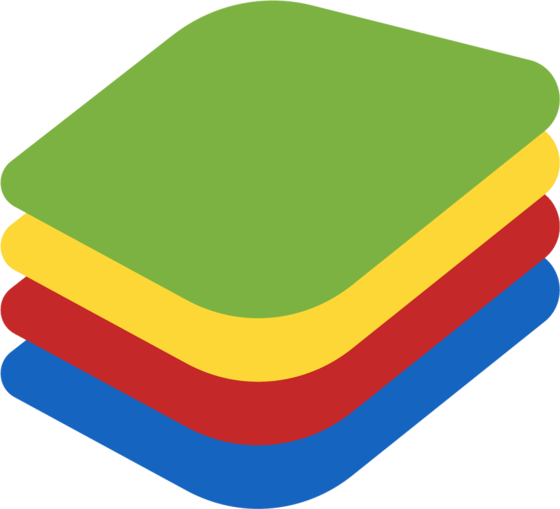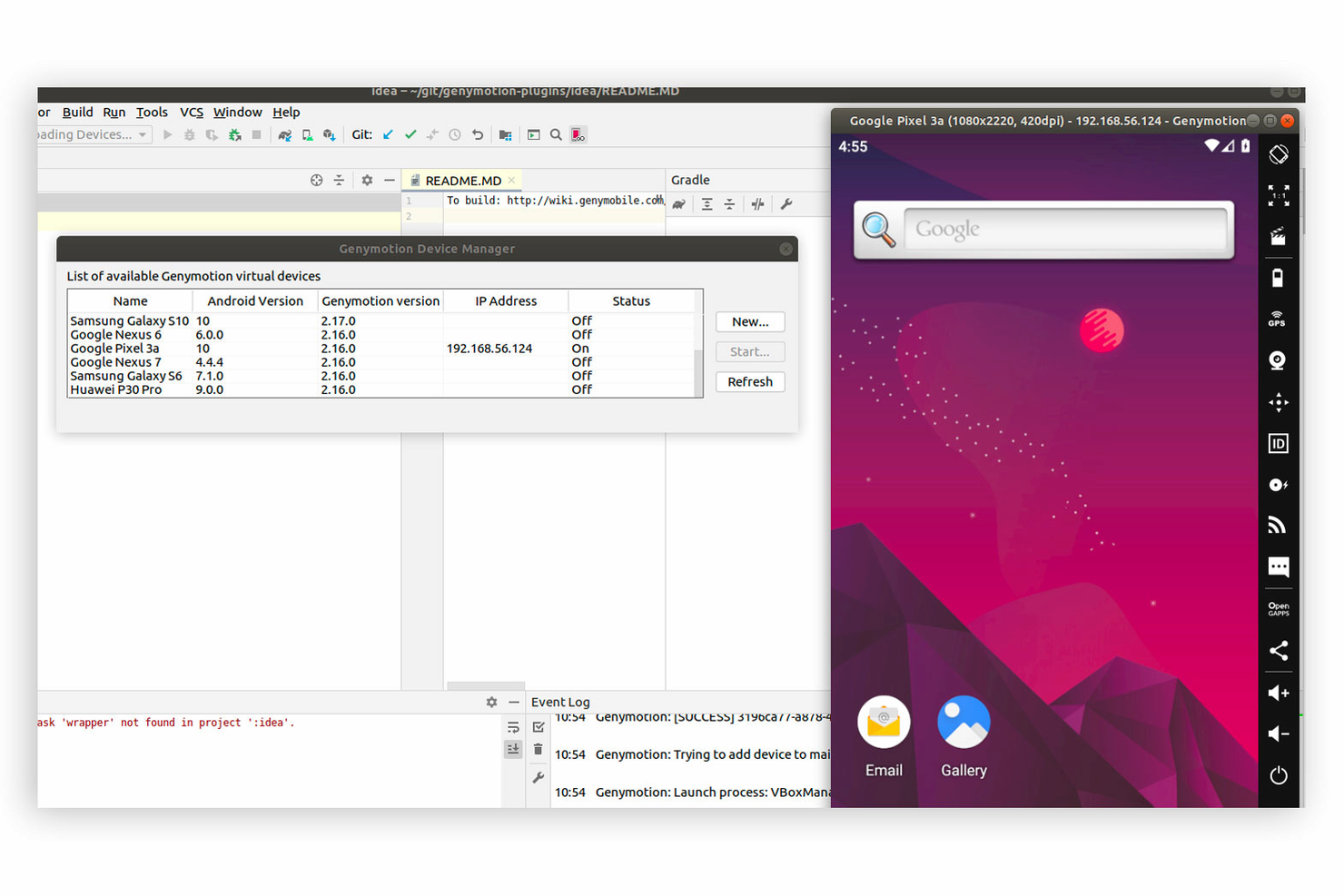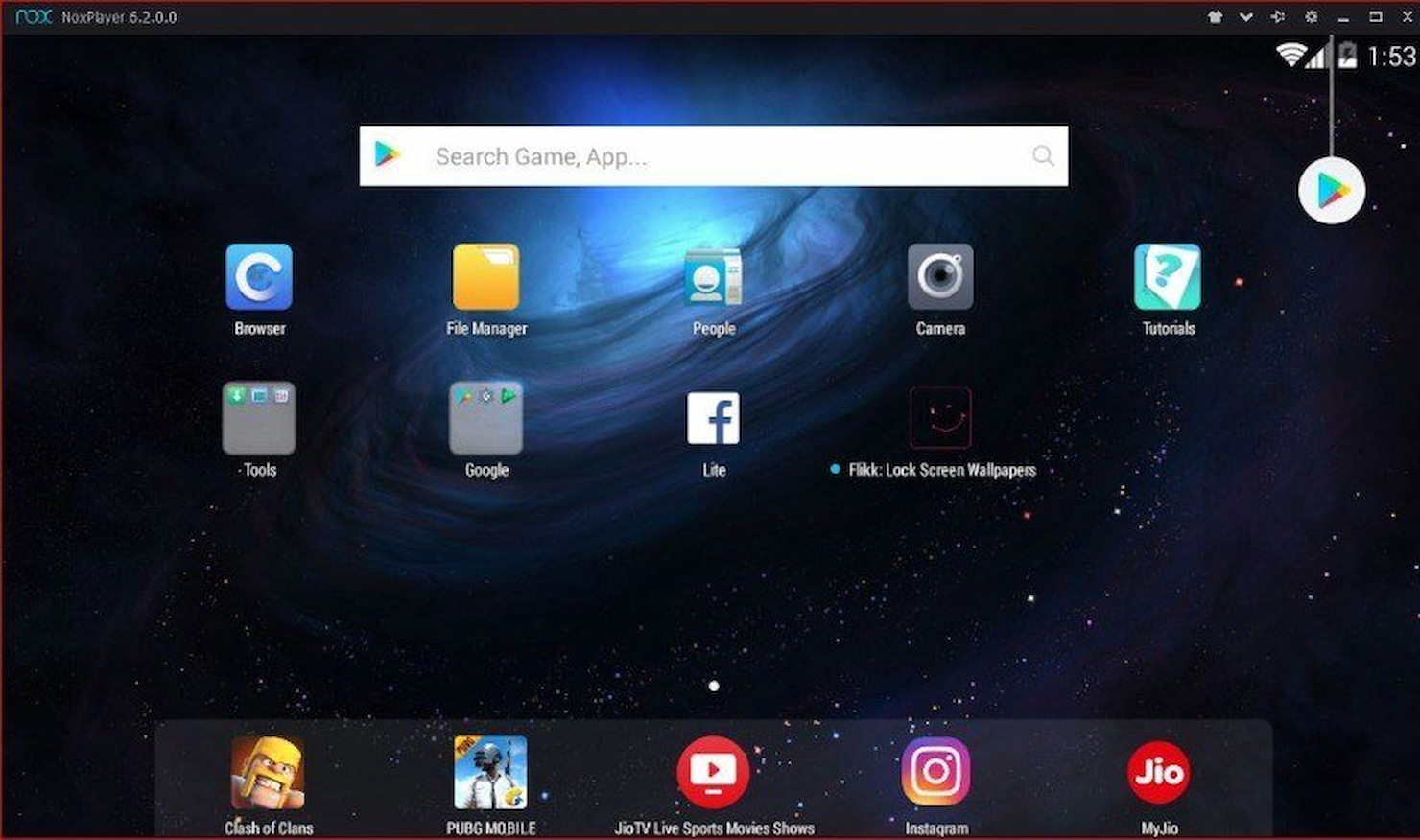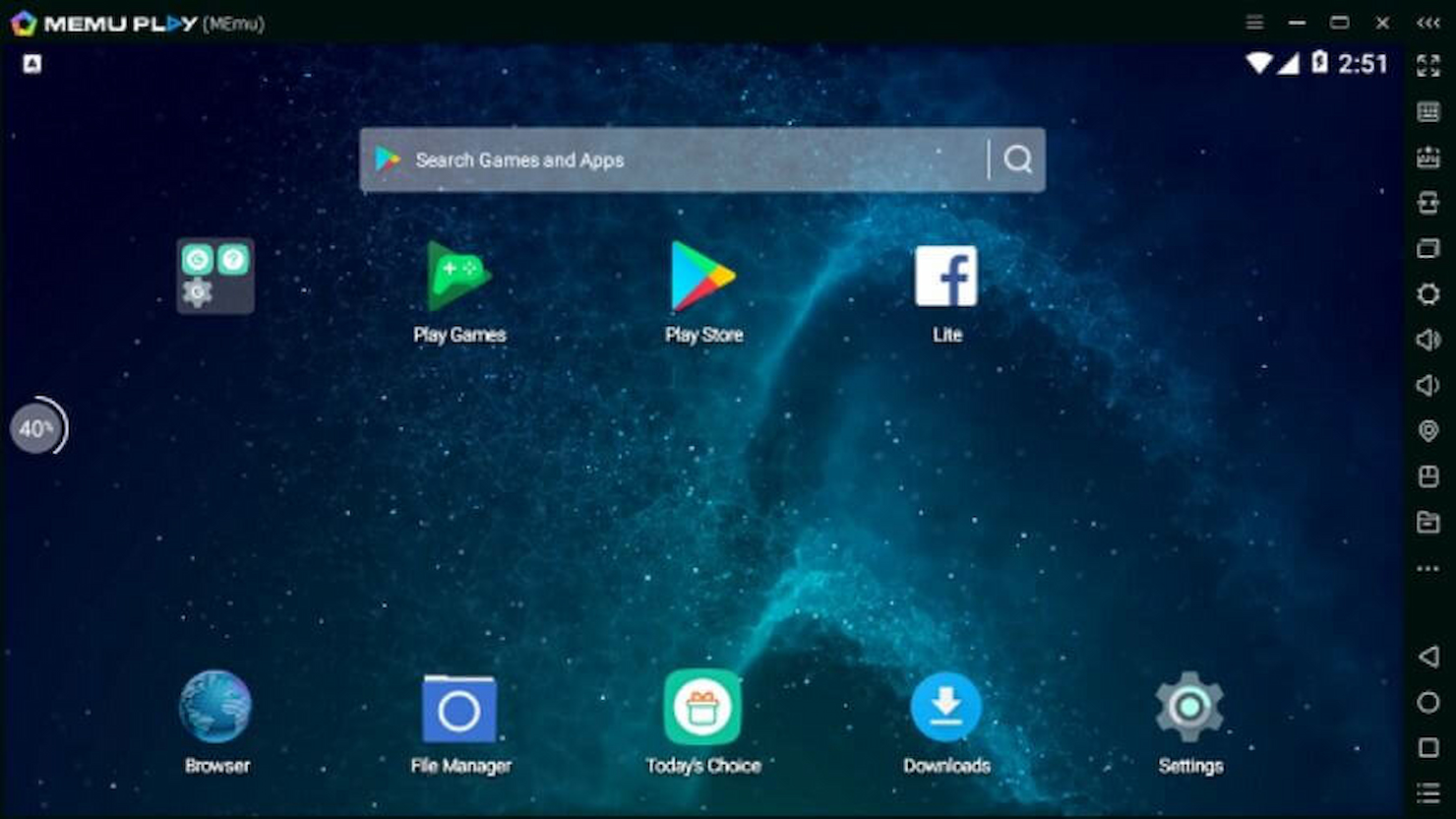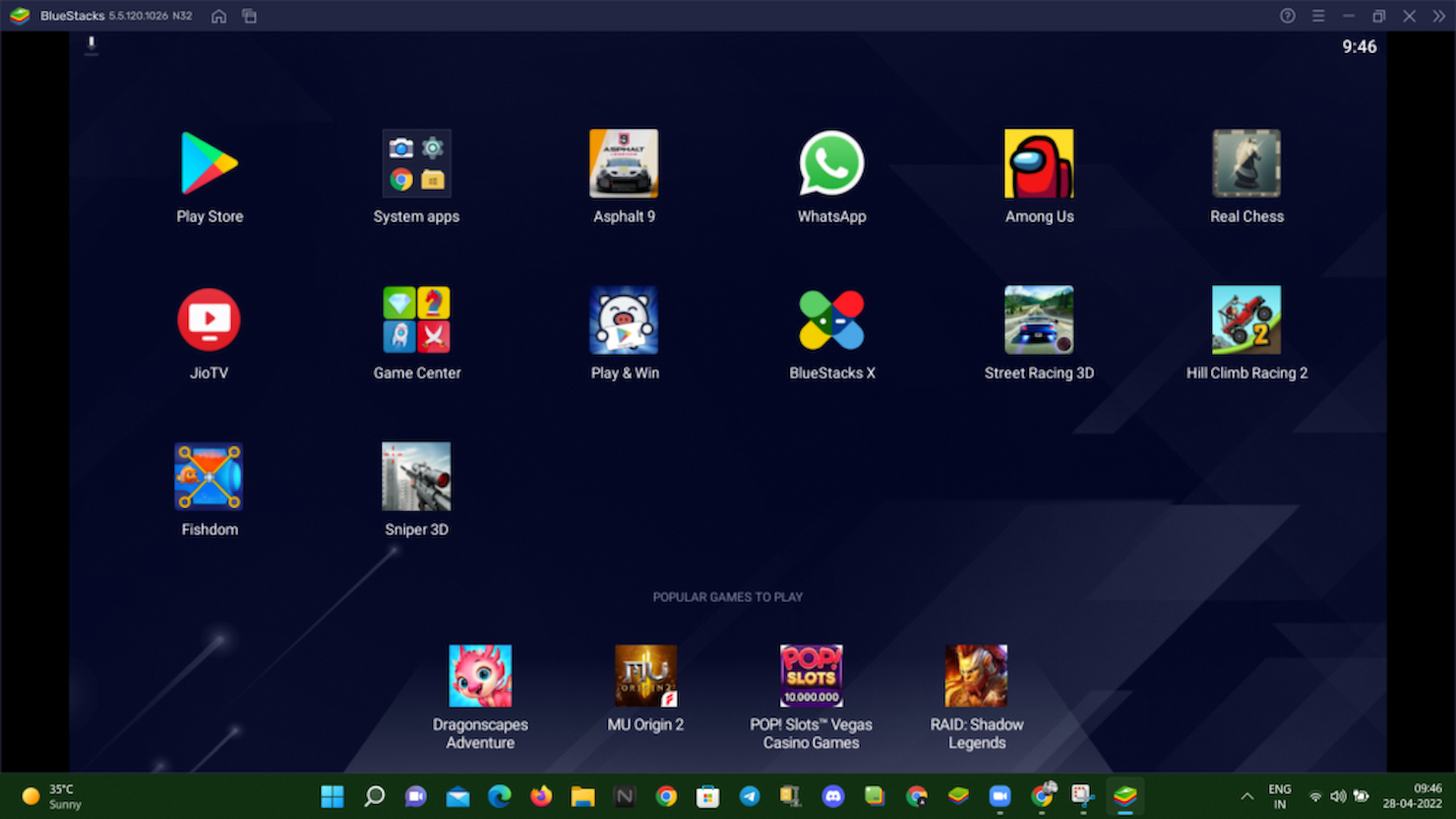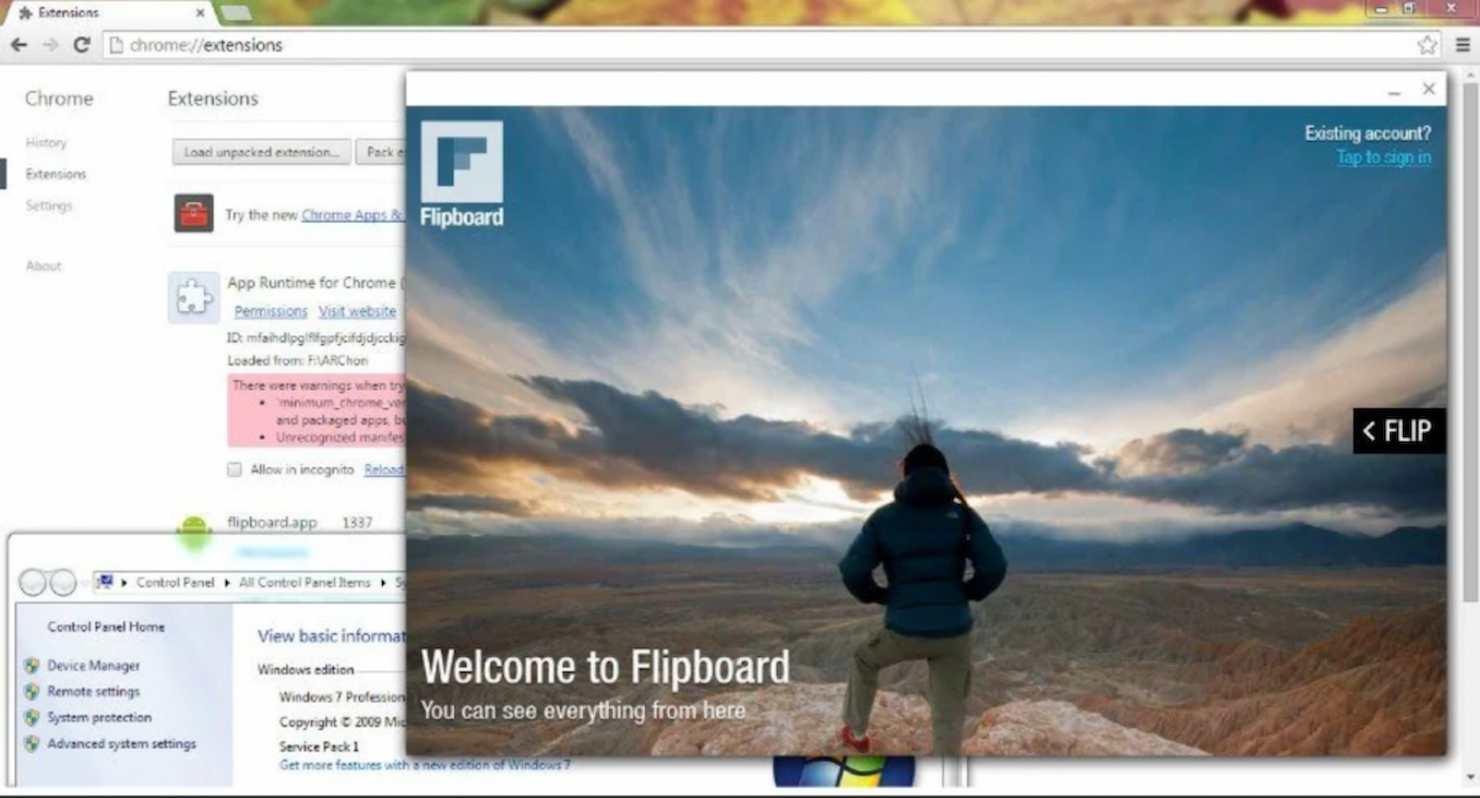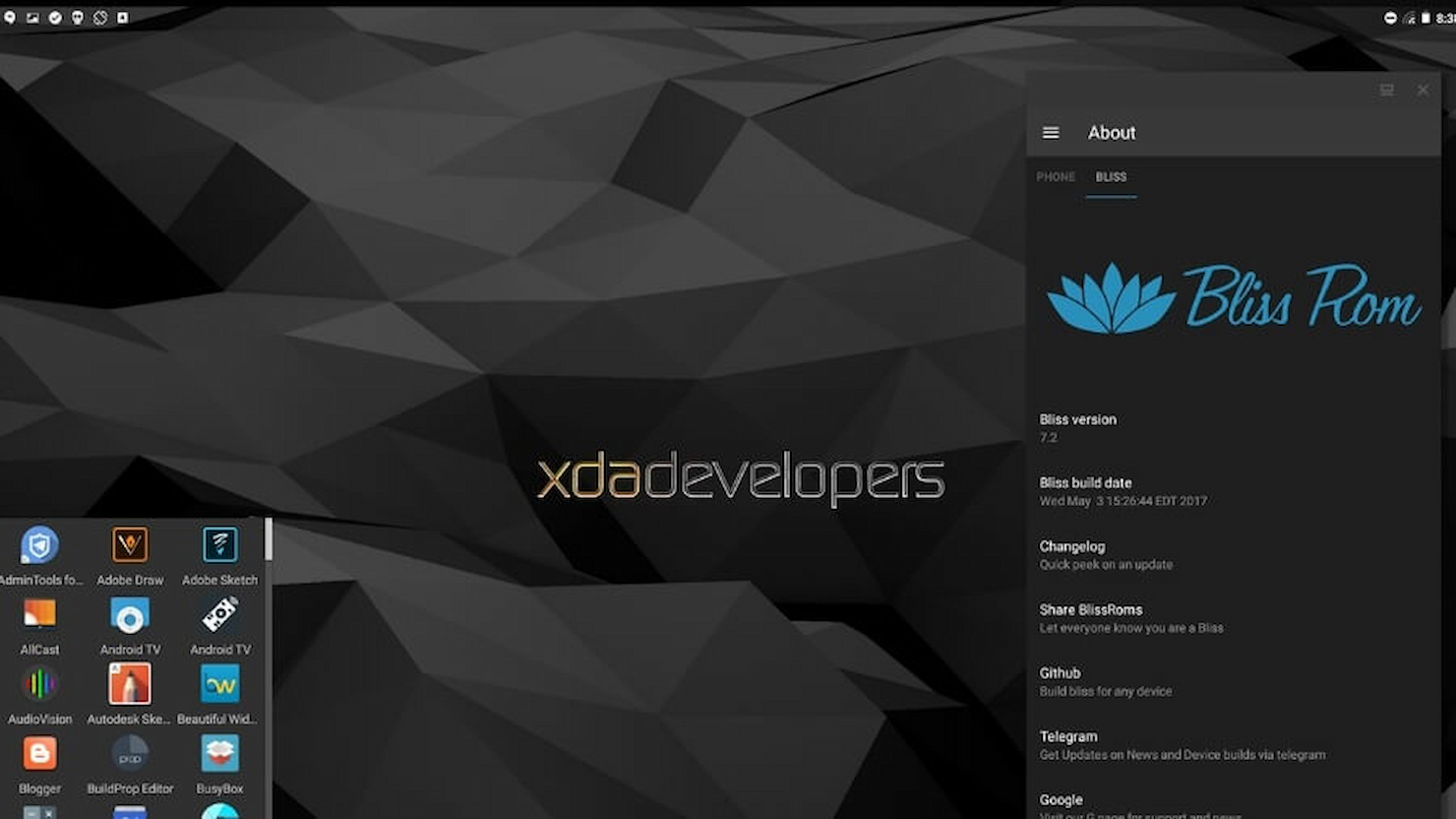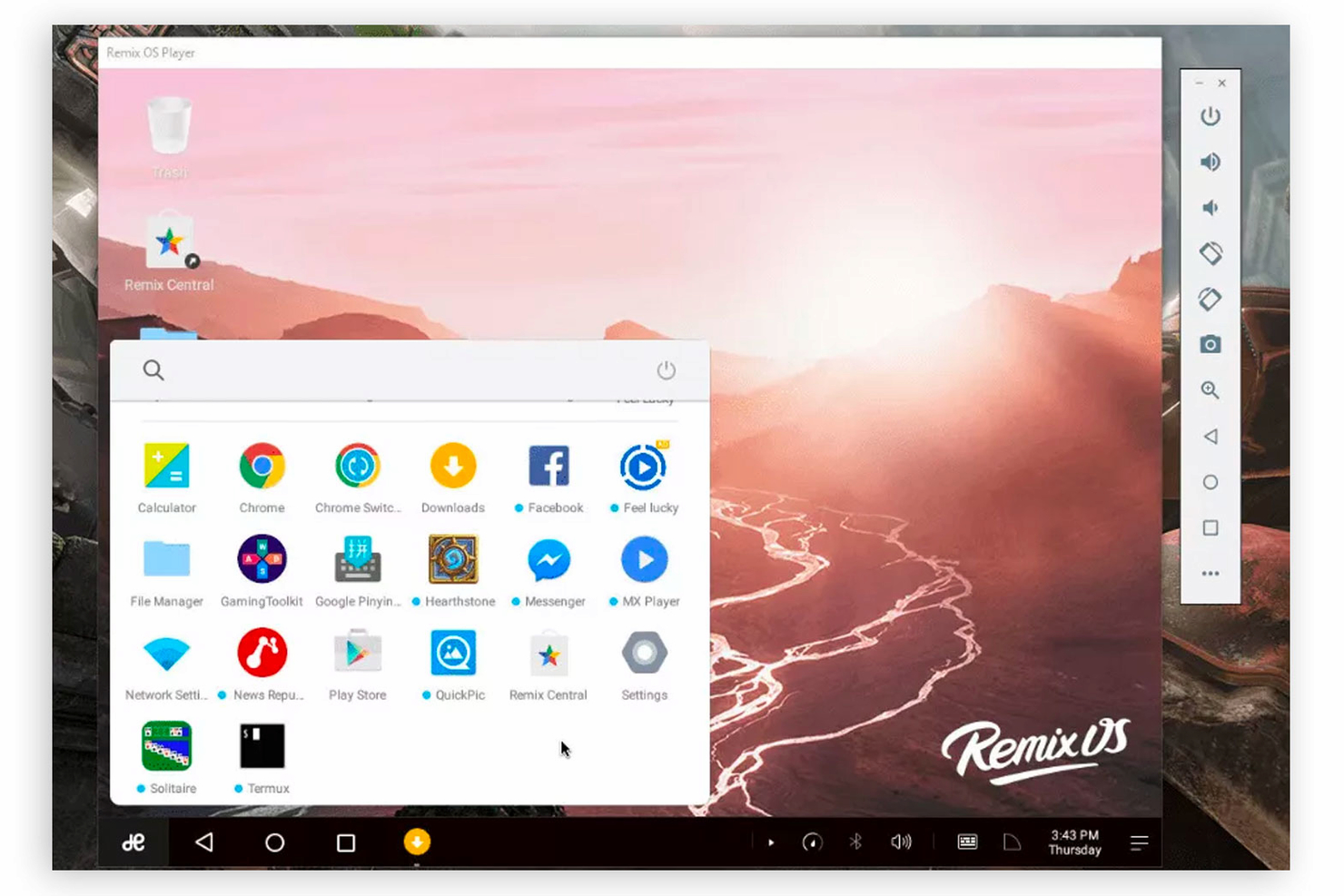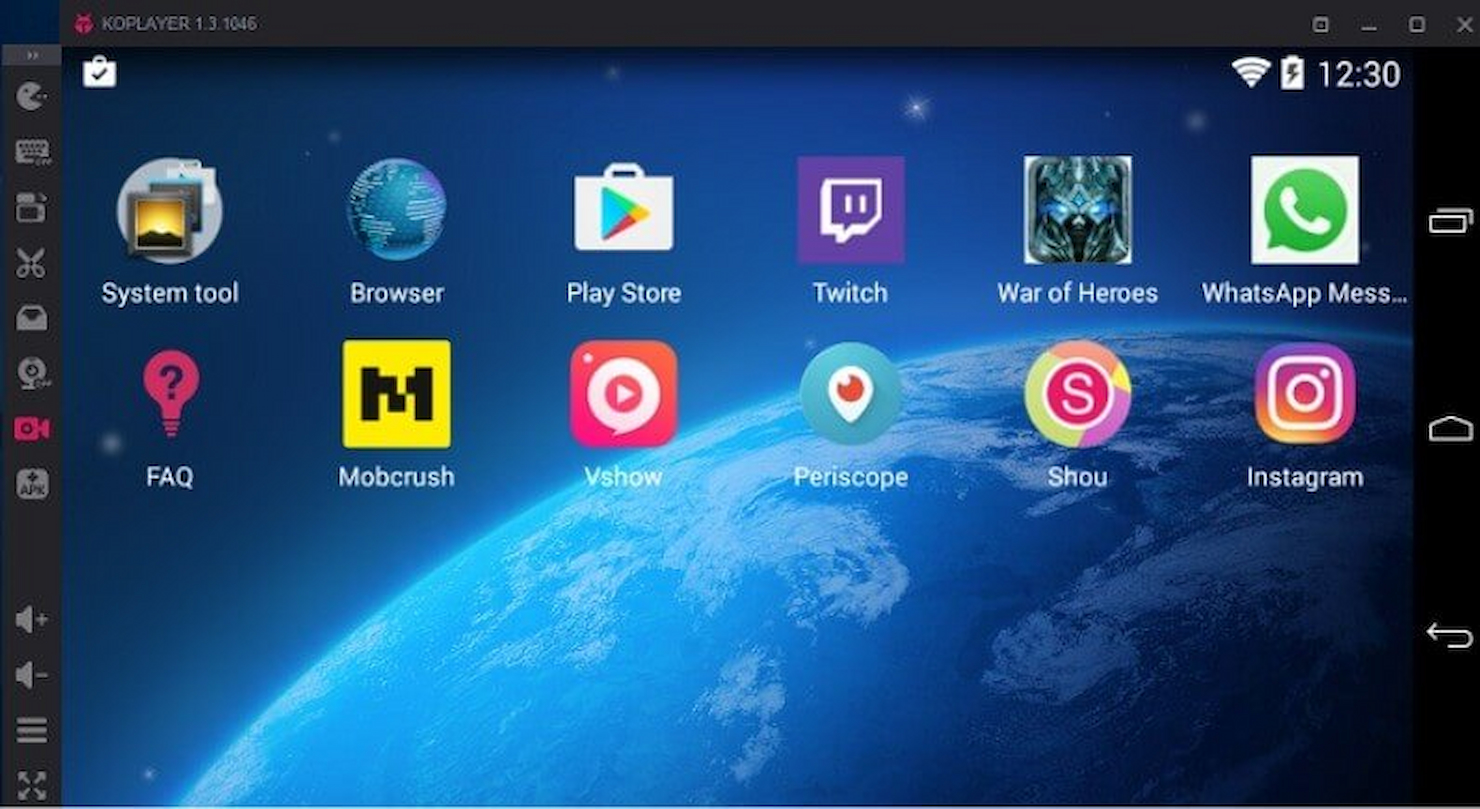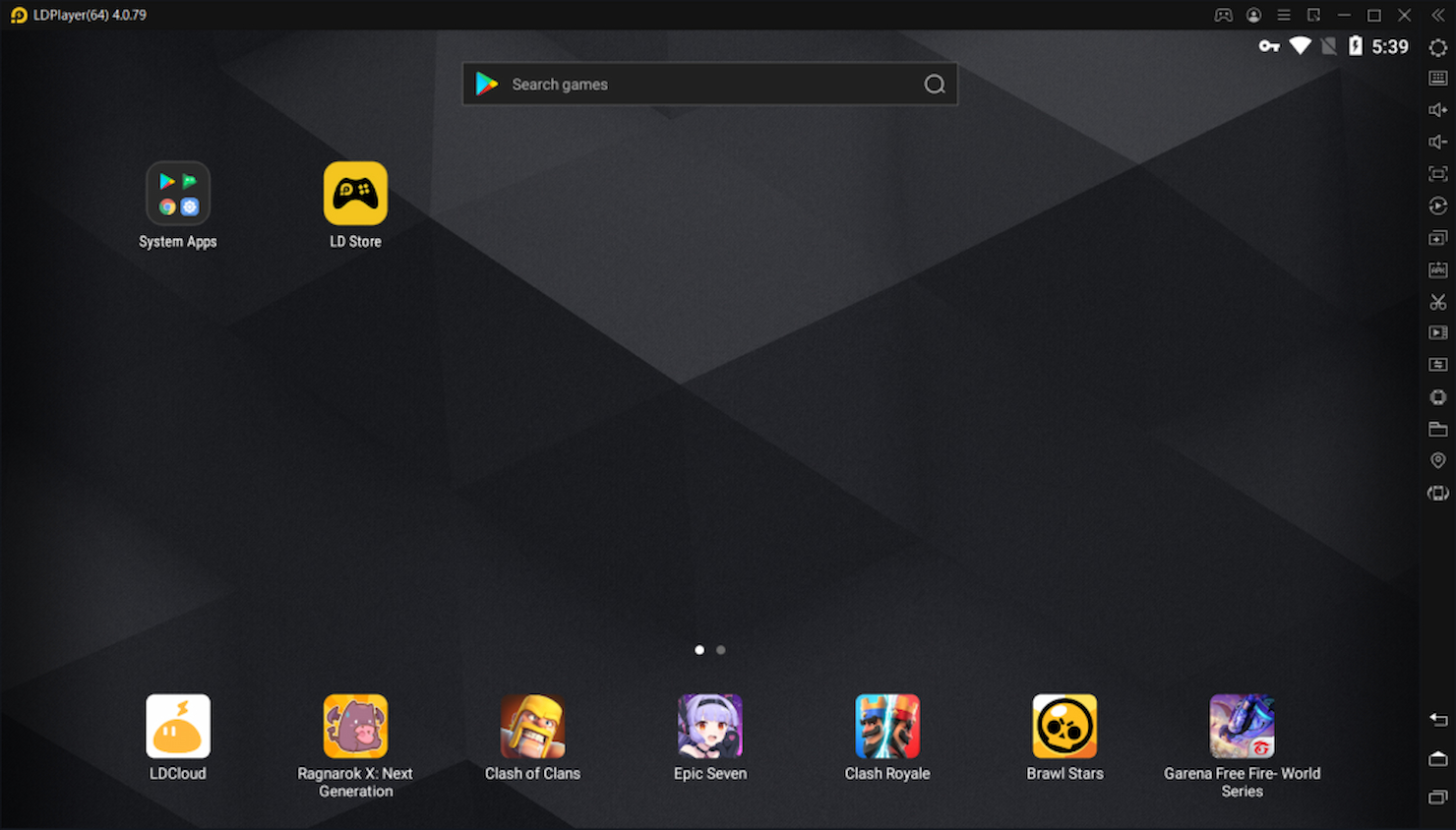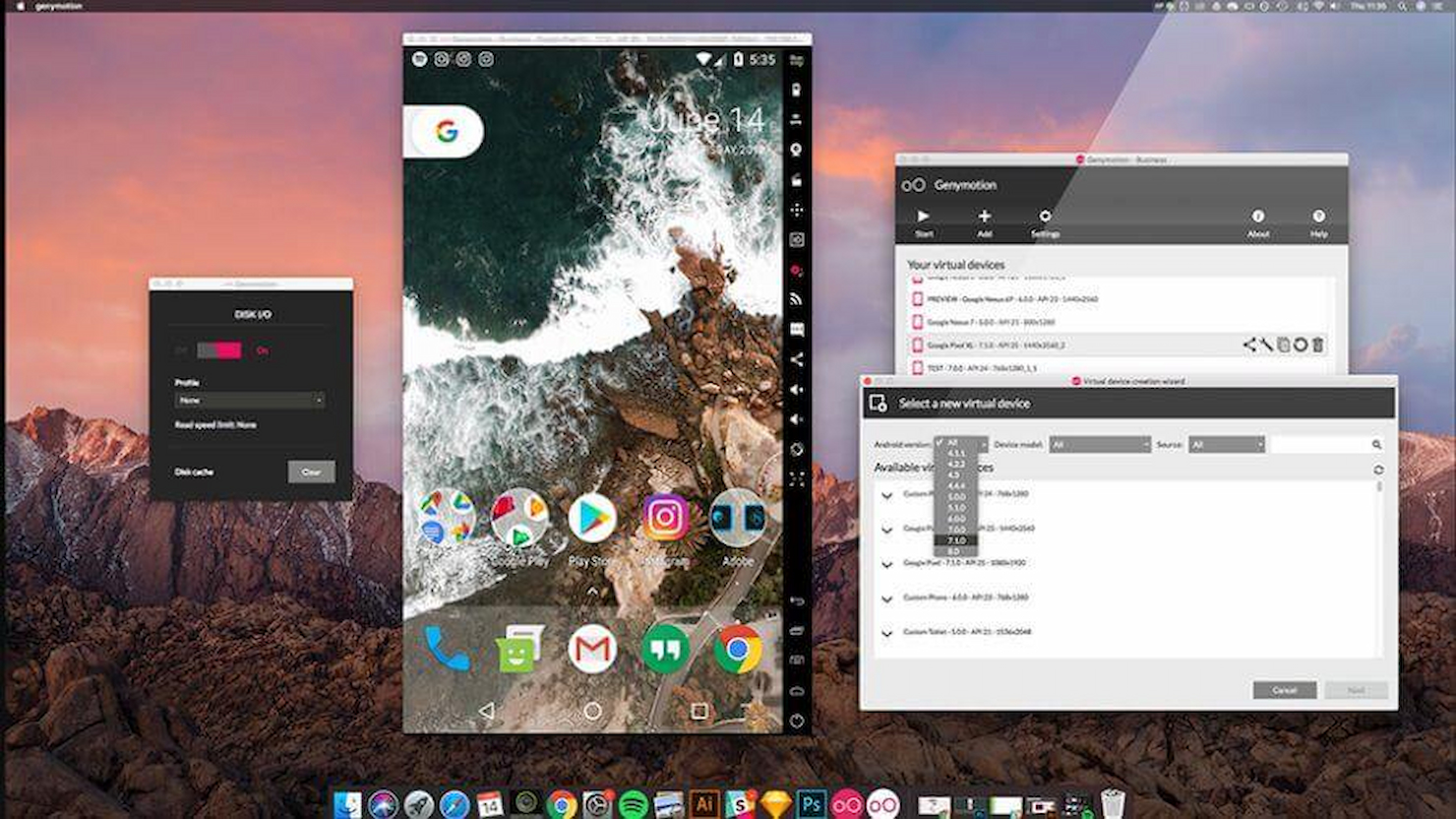Best Android Emulators Shortlist
Here’s my shortlist of the best Android Emulators:
Our one-on-one guidance will help you find the perfect fit.
If you're navigating the tech industry, you know the challenges of testing and developing apps across different devices. Android Emulators can be your team's ally, offering a way to test apps without needing every physical device.
In my experience, choosing the right emulator can save time and resources, making your development process smoother. I've independently reviewed and tested various Android Emulators to help you find what's best for your needs.
In this article, I'll share my top picks. I'll guide you through their features, benefits, and what makes each one stand out. Whether you're focused on gaming, productivity, or app testing, there's something here for you. Let's dive in and find the perfect emulator for your team.
Why Trust Our Software Reviews
We’ve been testing and reviewing SaaS development software since 2023. As tech experts ourselves, we know how critical and difficult it is to make the right decision when selecting software. We invest in deep research to help our audience make better software purchasing decisions.
We’ve tested more than 2,000 tools for different SaaS development use cases and written over 1,000 comprehensive software reviews. Learn how we stay transparent & check out our software review methodology.
Best Android Emulators Summary
This comparison chart summarizes pricing details for my top Android Emulator selections to help you find the best one for your budget and business needs.
| Tool | Best For | Trial Info | Price | ||
|---|---|---|---|---|---|
| 1 | Best for cloud-based emulation | Free plan available | From $49/year | Website | |
| 2 | Best for multi-instance support | Not available | Free to use | Website | |
| 3 | Best for app compatibility | Not available | Free to use | Website | |
| 4 | Best for easy setup | Not available | Free to use | Website | |
| 5 | Best for Chrome OS integration | Not available | Free to use | Website | |
| 6 | Best for customization options | Not available | Free to use | Website | |
| 7 | Best for productivity tools | Not available | Free to use | Website | |
| 8 | Best for keyboard mapping | Not available | Free to use | Website | |
| 9 | Best for gaming performance | Not available | Free to use | Website | |
| 10 | Best for integrated development | Not available | Free to use | Website |
-

Docker
Visit WebsiteThis is an aggregated rating for this tool including ratings from Crozdesk users and ratings from other sites.4.6 -

Pulumi
Visit WebsiteThis is an aggregated rating for this tool including ratings from Crozdesk users and ratings from other sites.4.8 -

GitHub Actions
Visit Website
Best Android Emulators Review
Below are my detailed summaries of the best Android Emulator that made it onto my shortlist. My reviews offer a detailed look at the key features, pros & cons, integrations, and ideal use cases of each tool to help you find the best one for you.
Genymotion is a cloud-based Android emulator used by developers and testers to run and test Android applications. It offers a scalable platform for app testing, making it ideal for teams that need to test across various devices and configurations.
Why I picked Genymotion: It provides cloud-based emulation, which means you can access virtual devices from anywhere without needing physical hardware. This feature is crucial for teams working remotely or with limited resources. Genymotion's high scalability allows you to test multiple devices simultaneously, increasing testing efficiency. The emulator supports a wide range of Android versions, ensuring compatibility with different apps.
Standout features & integrations:
Features include a customizable virtual device configuration to match real-world scenarios, a battery simulation to test app performance under different conditions, and a GPS widget for location-based testing. The emulator also offers seamless integration with CI/CD pipelines, enhancing development workflows. Its intuitive interface makes navigation easy for all users.
Integrations include Jenkins, CircleCI, Travis CI, Bitbucket, GitHub, Google Cloud Platform, AWS, Azure, JIRA, and Slack.
Pros and cons
Pros:
- Customizable device configurations
- Supports multiple Android versions
- Scalable testing environment
Cons:
- Pay-per-minute pricing model
- Can be resource-intensive
Nox Player is an Android emulator primarily used by gamers and developers to run Android apps on PCs. It offers a smooth experience for playing mobile games on a larger screen and provides key features that enhance gaming performance.
Why I picked Nox Player: It excels in multi-instance support, allowing you to run multiple games or apps simultaneously. This feature is great for multitasking and testing different scenarios. Nox Player also offers custom keyboard mapping, giving you control over your gaming experience. It supports high FPS, ensuring smooth gameplay without lag.
Standout features & integrations:
Features include a macro recorder for automating repetitive tasks, a virtual location feature to change your game's location, and a video recording tool to capture your gameplay. These features enhance your experience and make gaming and app testing more efficient.
Integrations include Discord, OBS Studio, Twitch, YouTube, XSplit, Streamlabs, Steam, Facebook Gaming, Google Play, and Nvidia GeForce Experience.
Pros and cons
Pros:
- High FPS support
- Custom keyboard mapping
- Multi-instance capability
Cons:
- Compatibility issues with some games
- High CPU usage
MEmu is an Android emulator designed for gamers and developers looking to run Android apps on their PCs. It supports a wide range of apps and games, providing a flexible platform for both entertainment and development tasks.
Why I picked MEmu: It offers extensive app compatibility, making it a versatile choice for various Android applications. The emulator supports multiple Android versions, allowing you to test apps across different environments. MEmu's performance optimization ensures smooth gameplay and app functionality. Its keyboard mapping feature lets you customize controls for a more tailored experience.
Standout features & integrations:
Features include a one-click APK installation for easy app setup, virtualization technology to enhance performance, and a screen recorder to capture your gameplay. The emulator also supports multiple instances, letting you run several apps simultaneously. Additionally, its GPS simulation allows you to test location-based apps.
Integrations include Discord, OBS Studio, Twitch, YouTube, XSplit, Streamlabs, Steam, Facebook Gaming, Google Play, and Nvidia GeForce Experience.
Pros and cons
Pros:
- Customizable keyboard controls
- Supports multiple Android versions
- Wide app compatibility
Cons:
- Compatibility issues with some apps
- Requires frequent updates
BlueStacks is an Android emulator designed for gamers who want to enjoy mobile games on their PCs. It offers an easy setup process, making it accessible for users who want to quickly start playing their favorite Android games on a larger screen.
Why I picked BlueStacks: It simplifies the installation process, allowing you to get started with minimal effort. The emulator provides a user-friendly interface that guides you through the setup. Its key mapping feature lets you customize controls for a tailored gaming experience. Additionally, BlueStacks supports a wide range of games, ensuring compatibility with most Android titles.
Standout features & integrations:
Features include a multi-instance manager that allows you to run multiple games or apps simultaneously, an eco mode to reduce resource usage, and real-time translation for playing games in different languages. The emulator also offers a game controls editor for fine-tuning your gameplay experience. Its performance mode optimizes system resources to ensure smooth gaming.
Integrations include Discord, OBS Studio, Twitch, YouTube, XSplit, Streamlabs, Steam, Facebook Gaming, Google Play, and Nvidia GeForce Experience.
Pros and cons
Pros:
- Real-time translation feature
- Wide game compatibility
- Easy installation process
Cons:
- Limited customer support
- Occasional performance lags
ARChon is an Android emulator designed to run Android apps on Chrome OS and other operating systems using the Chrome browser. It caters to users who want to integrate Android applications seamlessly within their Chrome environment.
Why I picked ARChon: It offers unique Chrome OS integration, allowing you to run Android apps directly in the Chrome browser. This feature is ideal for users who rely heavily on Chrome OS and want to expand their app usage without needing additional software. ARChon supports a variety of Android apps, providing flexibility for different needs. Its open-source nature allows for customization, making it adaptable to specific user requirements.
Standout features & integrations:
Features include compatibility with a wide range of Android applications, the ability to run apps in multiple Chrome tabs, and support for various operating systems beyond Chrome OS. The open-source framework allows for customization, giving users control over their experience. Additionally, it provides flexibility in running different app versions.
Integrations include Google Play, Chrome Web Store, Google Drive, Dropbox, OneDrive, Slack, Trello, Evernote, Microsoft Office, and Zoom.
Pros and cons
Pros:
- Supports multiple OS
- Open-source customization
- Flexible app version support
Cons:
- Occasional stability issues
- Limited support resources
Bliss OS is an open-source operating system built upon the Android Open Source Project. It offers a harmonious blend of customization options and security features, catering to users seeking a versatile and secure environment.
Why I picked Bliss OS: If you're looking for a platform that goes beyond traditional emulators, Bliss OS provides a complete Android-based operating system for your device. It emphasizes design, offering various customization and theming options to personalize your experience. The system focuses on performance, delivering speed and stability even with demanding applications. Additionally, Bliss OS prioritizes security, incorporating features that protect your privacy in today's digital landscape.
Standout features & integrations:
Features include regular updates from maintainers, ensuring your system stays current with the latest security patches and builds. Bliss OS is battery-friendly, providing options to fine-tune battery consumption for optimal performance. The operating system also supports a wide range of devices, enhancing its versatility.
Integrations include native support for various hardware configurations, allowing you to run Bliss OS on different devices seamlessly.
Pros and cons
Pros:
- Focuses on speed and stability
- Emphasizes customization and theming options
- Offers a complete Android-based operating system
Cons:
- Compatibility issues with certain hardware
- May require technical knowledge for installation
Remix OS Player is an Android emulator designed for users who want to run Android apps on their PCs, focusing on productivity tools. It provides a desktop-like experience, making it ideal for those who want to use Android apps in a PC environment.
Why I picked Remix OS Player: It integrates productivity tools, offering a desktop-like interface that enhances multitasking. The emulator supports multiple windows, allowing you to run different apps side-by-side. Its intuitive design is easy to navigate, making it accessible for both new and experienced users. You can also enjoy features like keyboard mapping to enhance your productivity.
Standout features & integrations:
Features include a taskbar for quick access to apps, a notification center to keep you updated, and a file manager to organize your files efficiently. The emulator supports multiple window modes, providing flexibility in how you use your apps. Its clean interface makes it easy to manage and switch between tasks.
Integrations include Google Play, Google Drive, Dropbox, OneDrive, Slack, Trello, Microsoft Office, Adobe Acrobat, Skype, and Zoom.
Pros and cons
Pros:
- Taskbar for quick access
- Intuitive design
- Multiple window support
Cons:
- No longer actively developed
- Performance issues on older PCs
KoPlayer is an Android emulator tailored for gamers who wish to play mobile games on their PCs. It provides a platform to enjoy Android apps with enhanced control options, specifically through keyboard mapping.
Why I picked KoPlayer: It offers advanced keyboard mapping features that allow you to customize your gaming controls. This functionality is crucial for gamers who want precise control over their gameplay. KoPlayer supports multiple instances, enabling you to run various apps or games simultaneously. Its user-friendly interface makes it easy to navigate and set up, even for beginners.
Standout features & integrations:
Features include a built-in video recording feature for capturing gameplay, support for multiple accounts to switch between games, and a drag-and-drop APK installation for convenience. The emulator's compatibility with a wide range of games ensures you can play nearly any Android game on your PC. It also has a clean interface, making it accessible for all users.
Integrations include Google Play, Discord, OBS Studio, Twitch, YouTube, XSplit, Streamlabs, Facebook Gaming, Steam, and Nvidia GeForce Experience.
Pros and cons
Pros:
- Drag-and-drop APK installation
- Supports multiple accounts
- Multiple instance support
Cons:
- Performance lags on older PCs
- High system resource usage
LDPlayer is an Android emulator designed for gamers who want to play mobile games on their PCs. It provides a smooth gaming experience with high performance and compatibility for a wide range of games.
Why I picked LDPlayer: It offers features specifically tailored for gaming performance. The multi-instance feature allows you to run multiple games simultaneously, which is great for multitasking. Custom keyboard mapping lets you play games with your preferred control setup. Its high FPS support ensures that games run smoothly, reducing lag and enhancing your gaming experience.
Standout features & integrations:
Features include a built-in operation synchronizer for automating tasks, a resource-efficient design that minimizes CPU usage, and a clean interface that makes navigation easy. The emulator supports a wide range of Android games, ensuring compatibility. Additionally, it provides regular updates to improve performance and fix bugs.
Integrations include Discord, OBS Studio, Twitch, YouTube, XSplit, Streamlabs, Facebook Gaming, Steam, Google Play, and Nvidia GeForce Experience.
Pros and cons
Pros:
- Wide game compatibility
- Regular performance updates
- Multi-instance feature
Cons:
- Lacks advanced settings
- Limited customer support
Android Studio is an integrated development environment (IDE) for Android app development, primarily used by developers and software engineers. It provides tools for coding, testing, and debugging Android apps, making it essential for creating efficient applications.
Why I picked Android Studio: It offers integrated development features that cater to developers' needs. The built-in code editor supports advanced code completion and refactoring, enhancing coding efficiency. The visual layout editor allows you to drag-and-drop UI components, simplifying design processes. Additionally, the real-time profilers provide insights into app performance, crucial for optimizing your applications.
Standout features & integrations:
Features include a visual layout editor for easy UI design, a flexible build system, and real-time profilers for performance insights. The code editor supports advanced features like code completion and refactoring. The instant run feature helps you see changes immediately, speeding up the development process.
Integrations include Firebase, GitHub, Bitbucket, JIRA, Jenkins, Gradle, Google Cloud Platform, Android NDK, Android SDK, and Kotlin.
Pros and cons
Pros:
- Supports multiple languages
- Real-time performance profilers
- Integrated code editor
Cons:
- Occasional slow performance
- High system requirements
Other Android Emulators
Here are some additional Android Emulator options that didn’t make it onto my shortlist, but are still worth checking out:
- Tricentis Testim Mobile
For stable mobile test automation
- Squish
For automating Android GUI tests
- LambdaTest
For cross-browser testing
- SmartGaga
Lightweight Android emulator for low spec PCs
- Prime OS
Another Android operating system that can be used for emulation
- GameLoop
Android Emulator from Tencent for their own games (PUBG Mobile, Call of Duty Mobile, Auto Chess)
- Leapdroid
Fast Android O emulation for Windows that is free to use
- AMIDuOS
Easy to switch between Windows and Android environments, no dual boot
Android Emulator Selection Criteria
When selecting the best Android Emulator to include in this list, I considered common buyer needs and pain points like compatibility with different games and efficient resource usage. I also used the following framework to keep my evaluation structured and fair:
Core Functionality (25% of total score)
To be considered for inclusion in this list, each solution had to fulfill these common use cases:
- Running Android apps on PC
- Testing app compatibility
- Customizing control settings
- Supporting multiple Android versions
- Providing a stable performance
Additional Standout Features (25% of total score)
To help further narrow down the competition, I also looked for unique features, such as:
- Multi-instance support
- Real-time translation
- Built-in video recording
- Custom keyboard mapping
- Cloud-based access
Usability (10% of total score)
To get a sense of the usability of each system, I considered the following:
- Intuitive interface design
- Ease of navigation
- Minimal learning curve
- Responsive controls
- Quick setup process
Onboarding (10% of total score)
To evaluate the onboarding experience for each platform, I considered the following:
- Availability of training videos
- Access to interactive product tours
- Presence of onboarding webinars
- Availability of chatbots for assistance
- Easy access to templates
Customer Support (10% of total score)
To assess each software provider’s customer support services, I considered the following:
- Availability of 24/7 support
- Access to a comprehensive knowledge base
- Responsiveness of support team
- Access to community forums
- Availability of live chat support
Value For Money (10% of total score)
To evaluate the value for money of each platform, I considered the following:
- Competitive pricing
- Flexibility of pricing plans
- Inclusion of essential features
- Availability of free trials
- Transparency of pricing information
Customer Reviews (10% of total score)
To get a sense of overall customer satisfaction, I considered the following when reading customer reviews:
- Consistency of positive feedback
- Frequency of reported issues
- Satisfaction with customer support
- User experience ratings
- Feedback on feature effectiveness
How to Choose an Android Emulator
It’s easy to get bogged down in long feature lists and complex pricing structures. To help you stay focused as you work through your unique software selection process, here’s a checklist of factors to keep in mind:
| Factor | What to Consider |
| Scalability | Consider whether the emulator can support your growing needs. If your team plans to test more apps or increase the number of users, ensure the tool can scale. |
| Integrations | Look for compatibility with other tools your team uses, like IDEs or CI/CD pipelines. Seamless integration can enhance productivity and workflow efficiency. |
| Customizability | Check if you can tailor features to your specific needs. Custom keyboard mappings and control settings are examples of useful customizations. |
| Ease of Use | Evaluate the user interface and how intuitive it is. A simple setup and navigation can save your team valuable time and reduce the learning curve. |
| Budget | Align the emulator's cost with your budget constraints. Consider not only the purchase price but also any hidden costs or additional features you may need. |
| Security Safeguards | Ensure the emulator provides strong security measures to protect your data and privacy. Look for encryption and compliance with industry standards. |
| Performance | Assess the emulator's capability to deliver smooth and lag-free experiences. High performance is key for testing and gaming applications. |
| Support | Consider the availability and quality of customer support. Access to timely help and resources can be crucial for resolving issues quickly. |
Trends in Android Emulators
In my research, I sourced countless product updates, press releases, and release logs from different iOS emulator and Android emulator vendors. Here are some of the emerging trends I’m keeping an eye on:
- Cloud-Based Emulation: More vendors are shifting to cloud-based solutions, allowing users to access emulators from anywhere without needing powerful local hardware. This trend is particularly useful for remote teams and businesses looking to reduce hardware costs.
- AR and VR Support: Emulators are beginning to support augmented reality (AR) and virtual reality (VR) applications, expanding their use cases beyond traditional apps. This trend is essential for developers working on immersive technologies.
- High-Fidelity Graphics: There's a growing focus on delivering high-fidelity graphics to enhance gaming and app testing experiences. Vendors like BlueStacks are pushing the envelope with enhanced graphics rendering capabilities.
- Cross-Platform Compatibility: Emulators are increasingly offering support for multiple operating systems, not just Android. This cross-platform approach helps developers test their apps in diverse environments, making their products more versatile.
- Energy Efficiency Testing: Some emulators now include features to test app energy consumption, helping developers optimize apps for better battery life. This trend is crucial as users demand longer battery performance from their devices.
What Is an Android Emulator?
Android Emulator is software that allows users to run Android applications on a computer or other operating systems. Developers, testers, and gamers commonly use these tools to test apps, enhance gaming experiences, and ensure compatibility across devices. Many developers also rely on terminal emulators for command-line operations during development workflows. Features like cloud-based access, AR and VR support, and high-fidelity graphics help with testing, development, and providing a better user experience. Overall, these tools offer flexibility and convenience for users who need to work with Android apps in various environments.
Features of Android Emulators
When selecting Android Emulator, keep an eye out for the following key features:
- Cloud-based access: Allows users to run emulators without needing powerful local hardware, ideal for remote teams and cost savings.
- Multi-instance support: Enables running multiple apps or games simultaneously, enhancing multitasking and testing capabilities.
- Custom keyboard mapping: Provides the ability to customize controls, offering users a tailored gaming experience.
- High-fidelity graphics: Delivers enhanced graphics rendering for a better visual experience, especially important for gaming and app testing.
- Cross-platform compatibility: Supports multiple operating systems, allowing developers to test apps in diverse environments.
- Energy efficiency testing: Helps developers optimize apps for better battery life by testing energy consumption.
- Real-time translation: Offers translation of game or app content, making it easier to play or test applications in different languages.
- Built-in video recording: Allows users to capture gameplay or testing sessions, useful for reviews or demonstrations.
- Virtual location feature: Simulates different geographical locations, aiding in the testing of location-based apps.
- Taskbar and multiple window modes: Provides a desktop-like interface for productivity, allowing users to manage and switch between tasks easily.
Benefits of Android Emulators
Implementing Android Emulator provides several benefits for your team and your business. Here are a few you can look forward to:
- Cost savings: Running emulators in the cloud reduces the need for physical devices, cutting down hardware expenses.
- Enhanced testing capabilities: Features like multi-instance support and cross-platform compatibility allow thorough testing across different environments.
- Improved user experience: High-fidelity graphics and custom keyboard mapping provide a better gaming and app interaction experience.
- Flexibility in app development: Energy efficiency testing and virtual location features help developers optimize apps for various conditions.
- Global reach: Real-time translation makes it easier to test and use apps in multiple languages, expanding your audience.
- Increased productivity: Taskbar and multiple window modes offer a desktop-like interface, aiding in efficient multitasking.
- Data-driven insights: Built-in video recording allows for capturing and analyzing gameplay or test sessions, providing valuable feedback.
Costs and Pricing of Android Emulators
Selecting Android Emulator requires an understanding of the various pricing models and plans available. Costs vary based on features, team size, add-ons, and more. The table below summarizes common plans, their average prices, and typical features included in Android Emulator solutions:
Plan Comparison Table for Android Emulators
| Plan Type | Average Price | Common Features |
| Free Plan | $0 | Basic app support, limited customization, and community support. |
| Personal Plan | $5-$25/ user/month | Custom keyboard mapping, multi-instance support, and basic customer support. |
| Business Plan | $30-$60/ user/month | Advanced testing tools, high-fidelity graphics, and priority customer support. |
| Enterprise Plan | $70-$150/ user/month | Cloud-based access, cross-platform compatibility, and dedicated account management. |
Android Emulator (FAQs)
Here are some answers to common questions about Android Emulator:
How can I improve the performance of my Android Emulator?
To improve performance, make sure your system meets the emulator’s requirements. Allocate more RAM and CPU resources if possible. Keep your graphics drivers up to date and close unnecessary background applications. You can also adjust the emulator settings for better performance, like enabling hardware acceleration.
Can I run multiple instances of an Android Emulator?
Yes, many Android Emulators support multi-instance functionality. This allows you to run multiple apps or games simultaneously, which is great for multitasking. Check your emulator’s settings or features to enable this option. Make sure your computer has enough resources to handle multiple instances smoothly.
What are the common uses of Android Emulator in app development?
Android Emulators are commonly used for app testing and development. They allow developers to test apps on different Android versions and screen sizes without needing physical devices. Emulators also help in debugging and monitoring app performance, making them a valuable tool in the development process.
Is it safe to use Android Emulators on my PC?
Yes, using reputable Android Emulators is generally safe. However, always download emulators from official websites to avoid malware. Keep your emulator and security software updated to protect your system. Be cautious when installing apps from unknown sources within the emulator.
How do I transfer files between my PC and the Android Emulator?
Most emulators allow file transfers between your PC and the emulator. You can usually drag and drop files directly into the emulator window. Some emulators have built-in file managers for easier access. Check your emulator’s documentation for specific instructions on file transfers.
Can I use Google Play Store on an Android Emulator?
Many Android Emulators come with Google Play Store pre-installed, allowing you to download and install apps directly. If your emulator doesn’t include it, you might need to manually install the Play Store APK. Ensure your emulator supports Google services for smooth functionality.
What's Next?
Boost your SaaS growth and leadership skills. Subscribe to our newsletter for the latest insights from CTOs and aspiring tech leaders. We'll help you scale smarter and lead stronger with guides, resources, and strategies from top experts!