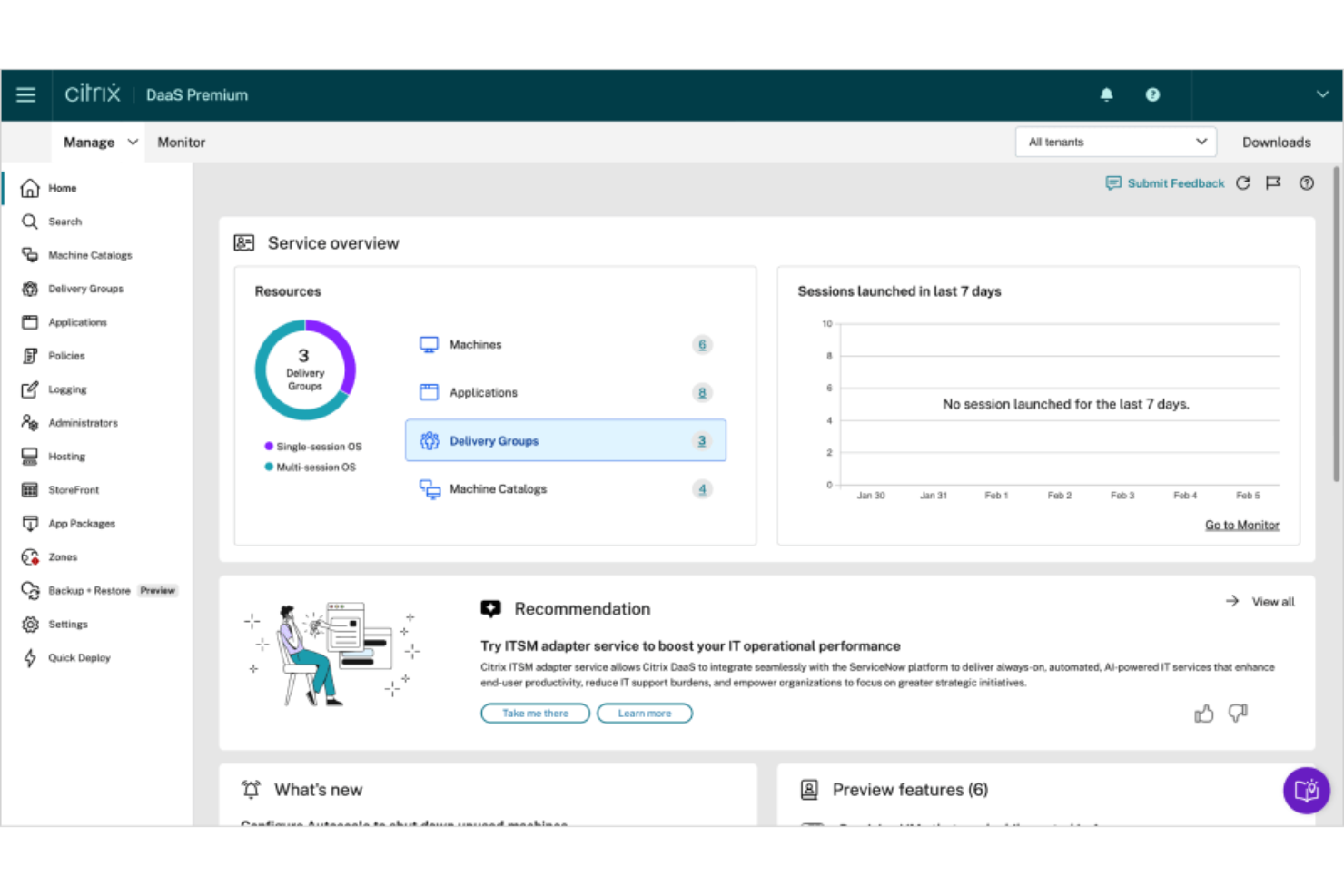Best VDI Solutions Shortlist
Here's my pick of the 10 best software from the 17 tools reviewed.
Our one-on-one guidance will help you find the perfect fit.
Managing a large number of virtual desktops can become complicated fast—crashes, performance bottlenecks, and scattered security protocols all add up to a lot of headaches. If you’ve ever struggled to ensure reliable performance, keep everything secure, or juggle updates across multiple endpoints, you know how crucial it is to find a well-rounded VDI solution. The right software centralizes desktop management, controls resource usage, and creates a more seamless experience for both users and IT teams.
Over the years, I’ve evaluated a range of VDI platforms in real-world deployments, from small setups to large enterprise environments. Drawing on those experiences, I’ve curated a list of top solutions that can help you streamline operations, maintain secure access, and deliver a consistently high-quality user experience.
What Is A VDI Solution?
A virtual desktop infrastructure (VDI) solution is a technology that enables remote access to a computer's operating system, applications, and data. It hosts these resources on a central server, allowing users to access them from their own devices, such as laptops or tablets. With VDI, you have a virtual desktop that can be accessed anytime, making it convenient for remote work or accessing files on the go.
The central server in a VDI solution manages and controls virtual desktops, ensuring personalized environments for each user. It offers familiar desktop functionality, secure data storage, simplified management, and scalability for organizations of all sizes.
Best VDI Solutions Summary
| Tool | Best For | Trial Info | Price | ||
|---|---|---|---|---|---|
| 1 | Best for concurrent user licensing | Free demo available | From $7.50/user/month | Website | |
| 2 | Best for management of virtual apps | 30-day free trial available | $120/15 users/year | Website | |
| 3 | Best for non-technical businesses | 7-day free trial available | From $40/50 GB/month | Website | |
| 4 | Best for containerized apps and desktops | Free version available | $5/user/month | Website | |
| 5 | Best for secure remote access without VPNs | Free trial available | Pricing upon request | Website | |
| 6 | Best for Windows desktops | $200 credit for 30 days | From $5.50/app/month | Website | |
| 7 | Best for media performance | Free demo available | Pricing upon request | Website | |
| 8 | Best for flexible virtual desktop delivery | Free trial available | Pricing upon request | Website | |
| 9 | Best for replacing a traditional desktop | Free tier available | From $7.25/1 vCPU, 2GB/month | Website | |
| 10 | Best for hybrid multi-cloud support | Free demo available | Pricing upon request | Website |
-

Docker
Visit WebsiteThis is an aggregated rating for this tool including ratings from Crozdesk users and ratings from other sites.4.6 -

Pulumi
Visit WebsiteThis is an aggregated rating for this tool including ratings from Crozdesk users and ratings from other sites.4.8 -

GitHub Actions
Visit Website
Best VDI Solutions Reviews
In my research, I found 10 top VDI solutions that offer significant benefits to companies of all sizes:
Inuvika OVD Enterprise is a platform that delivers Windows and Linux applications and desktops through virtual desktop infrastructure (VDI). It’s built to run on any hypervisor or cloud provider and uses a Linux foundation to give you more control over infrastructure and licensing.
Why I picked Inuvika OVD Enterprise: I picked Inuvika OVD Enterprise because it uses concurrent user licensing, which can better suit shift-based or hybrid teams and reduce total license requirements. It includes built-in tools like an enterprise gateway and user authentication, so you won’t need separate add-ons or Microsoft SQL Server, which helps keep your deployment lightweight. You can also manage the environment through a web-based admin console, without installing a separate client.
Inuvika OVD Enterprise Standout Features & Integrations:
Features include fast installation with minimal setup, support for both Windows and Linux apps, and native access from desktops, browsers, or mobile devices. You can manage access and permissions using a built-in Zero Trust model, including multi-factor authentication and granular policy controls. There’s also support for redirecting USB devices and optimized video performance for tools like Microsoft Teams and Zoom.
Integrations include Cisco Duo, WatchGuard Endpoint Protection Platform (EPP), Zadara, AuthPoint, XenServer, Nutanix AHV, VMware ESXi, Verge-OS, and Microsoft Active Directory.
Pros and cons
Pros:
- No need for Microsoft SQL Server or separate management clients
- Supports both Windows and Linux applications
- Concurrent user licensing can reduce costs for hybrid or shift-based teams
Cons:
- Admin interface could feel dated compared to newer platforms
- Limited documentation for advanced configuration scenarios
Parallels RAS is software that lets you access Windows applications from shared servers or cloud systems. It creates virtual workspaces and automates deployments on popular platforms like Microsoft Azure, AVD, and AWS.
Why I picked Parallels RAS: I picked Parallels RAS for its streamlined deployment and management of IT infrastructures. It offers an intuitive management console and tools to deliver applications, desktops, and data to any device.
Parallels RAS Standout Features & Integrations:
Features I noted include providing a single workspace for accessing all necessary applications, which improves user productivity. It creates a central access point for apps from various sources, simplifying the user experience and offering controls for easy management.
Integrations with Parallels RAS include pre-built plugins from Microsoft, AWS, appCure, Lenovo, and Brocade.
Pros and cons
Pros:
- Control who gets in and out of published application based on Active Directory privileges
- Logging which captures incoming connections, IP addresses, and sign in timestamps
- Good speeds for end-users no matter which client they use
Cons:
- Some error codes may be undocumented; outdated documentation may be present in general
- IP filtering for Parallels client has some issues
V2 Cloud is a user-friendly Desktop-as-a-Service solution that allows businesses to securely host and access applications in the cloud. It offers simplicity without extensive training or certifications to deploy cloud desktops.
Why I picked V2 Cloud: I chose V2 Cloud because it allows you to quickly deploy pre-installed desktops with your business applications. You can access them easily from your desktop, browser, or smartphone. Additionally, it offers secure and fast cloud desktops for remote work on employees' own devices.
V2 Cloud Standout Features & Integrations:
Features I encountered that make life easier for businesses by simplifying complex features include a single panel that provides access to cloud resources, user controls, billing, security settings, and backups. Also, the dashboard gives full administrator access to virtual machines and facilitates easy application installation.
Integrations are pre-built and encompass various applications, including Microsoft 365, Quickbooks, Okta, JumpCloud, and FlexManager.
Pros and cons
Pros:
- Easy to specify and implement according to your requirements
- Quick and simple template system setup for easy customization
- Allows you to focus on your business, not on server maintenance
Cons:
- Slight typing and scrolling lag compared to a regular desktop
- Download processes may be slow and needs improvement
Kasm Workspaces delivers streaming containerized apps and desktops to end-users. With data-loss prevention and web streaming technology, it enables the secure delivery of containerized workloads to your browser.
Why I picked Kasm Workspaces: I picked Kasm Workspaces for its containerized desktop infrastructure, which includes a range of apps, desktops, and templates. These templates are open-source, allowing for easy customization to fit any use case.
Kasm Workspaces Standout Features & Integrations:
Features I found most useful in Kasm Workspaces were those that simplify the process of app containerization. They offer templates that can be used independently or within the Kasm Workspaces platform. Additionally, Kasm Workspaces provides open-source templates for popular operating systems like Ubuntu, CentOS, and NVIDIA CUDA.
Integrations come with pre-built plugins that work with third-party applications. Some of the supported integrations include Microsoft Azure, Docker, Digital Ocean, VNC Connect, and Ubuntu.
Pros and cons
Pros:
- Easy installation
- Containerized applications deployments are versatile; can be hosted on-premise or in the cloud
- Web browser access is possible without agents or VPNs
Cons:
- File upload is through the control panel; easier interaction methods like drag-and-drop should be added
- Remote workers may spend additional time learning the application on different web browsers
Dizzion Frame is a Desktop as a Service (DaaS) provider that offers virtual desktop infrastructure (VDI) solutions tailored to various organizational needs.
Why I picked Dizzion: I picked Dizzion because it gives your team control over virtual desktops across public, private, or hybrid cloud environments with its Flex platform. It supports identity providers, Active Directory, and single sign-on, which keeps your environment secure and connected. Their Frame Streaming Gateway lets users access desktops remotely without relying on VPNs. It also includes high availability and native encryption for secure and reliable access.
Dizzion Standout Features & Integrations:
Features include native VoIP and video conferencing that enhance communication capabilities, 4K resolution and multi-monitor support for improved visual experiences, and an intuitive admin console simplifying management.
Integrations include Okta, Google Workspace, Microsoft Entra ID, ADFS, Duo, and more.
Pros and cons
Pros:
- Customizable user experiences through REST APIs
- Secure remote access without traditional VPNs
- Flexible deployment across multiple cloud platforms
Cons:
- Dependence on internet connectivity for remote access
- May require additional tuning for optimal performance
Azure Virtual Desktop (AVD) is a Microsoft Azure-powered solution that enables the virtualization of Windows operating systems. It allows secure access to virtualized desktops and applications hosted in the cloud.
Why I picked Azure Windows Virtual Desktop: I chose AVD because it allows easy deployment and management of virtual desktops and applications for Windows. You can assign users, monitor performance, and quickly provide Windows desktops with all your business applications.
Azure Windows Virtual Desktop Features & Integrations:
Features I found helpful for Windows users include delivering the only virtualized solution fully optimized for Windows 11 and Microsoft 365. I also appreciated the enhanced application and data security, which detects threats proactively and facilitates system compliance and protection.
Integrations are native and include hardware, such as Linux and NVIDIA GPU driver. You can also integrate with Stackify and Snapshot.
Pros and cons
Pros:
- Can publish multiple VMs for different workloads
- Reduces costs the more pooled VMs you have
- System configs can be customized for team needs
Cons:
- Users have little control over processes like restorations or system restarts
- Resources must be managed internally, no third-party solutions are available
Sangfor aDesk VDI is a virtual desktop infrastructure solution built to give users a safe, efficient, and consistent desktop experience across a variety of devices. It combines powerful virtualization with centralized management to make sure your team can access work resources securely from anywhere.
Why I picked Sangfor aDesk VDI: I picked Sangfor aDesk VDI because it offers dynamic resource scheduling, automatically adjusting CPU, memory, and bandwidth based on real-time needs. It supports HD video playback, 3D rendering, and smooth voice and video calls without lag. Built-in desktop watermarking and USB redirection control help protect sensitive information. There's also a built-in backup and disaster recovery system for extra security.
Sangfor aDesk VDI Standout Features & Integrations:
Features include fast deployment options that let you set up hundreds of virtual desktops quickly, which is perfect for growing teams or sudden project needs. There’s also smart acceleration technology that speeds up desktop startup, file access, and application opening to keep daily operations moving without frustrating lag.
Integrations include other Sangfor products, like NGAF, Endpoint Secure, Identity and Access Management, and the Cyber Command Platform.
Pros and cons
Pros:
- Good performance with speed and reliability
- Flexibility in accessing virtual desktops from multiple devices
- Built-in disaster recovery boosts data safety
Cons:
- Occasional latency during peak network traffic
- Limited third-party integrations
Omnissa Horizon is a platform that delivers virtual desktops and applications across on-premises and cloud environments. It’s designed to give users a high-quality experience no matter where they are or what device they’re using.
Why I picked Omnissa Horizon: I picked Omnissa Horizon because it delivers strong VDI capabilities through features like app volumes and apps on demand, which make it easy to provision and manage virtual desktops and applications without heavy setup. Its adaptive blast protocol ensures that users get a consistent, high-performance desktop experience even over unreliable network connections. Horizon also supports a wide range of client devices, so your team can flexibly access secure virtual desktops from anywhere without needing special hardware.
Omnissa Horizon Standout Features & Integrations:
Features include strategic workload placement that lets you deploy resources either on-premises or in the cloud, giving your team flexibility to match user needs and budget constraints. Horizon also offers automation for desktop-as-a-service (DaaS) deployments, supporting Windows Enterprise multi-session and reducing cloud costs through smart power management.
Integrations are achieved using Workspace One's pre-built plugins. It supports many integrations, including Horizon 7, Microsoft Azure, Datadog, ServicePilot, and VMware Tanzu.
Pros and cons
Pros:
- Enhances security by keeping all data within an internal network
- Flexible configuration options
- Applications can be accessed from a centralized desktop
Cons:
- High cost of licensing and additional features
- Steep learning curve
Amazon WorkSpaces is a cloud-based virtual desktop that can replace a conventional desktop. It includes an operating system, computing power, storage space, and software applications, enabling you to perform daily tasks just as you would on a regular desktop.
Why I picked Amazon WorkSpaces: I chose Amazon WorkSpaces for its virtual desktop solution, which enables remote management and avoids office computer crashes that require a manual reboot. It replaces physical desktops and enhances flexibility for companies with remote workers.
Amazon WorkSpaces Standout Features & Integrations:
Features that I think are beneficial to companies in Amazon WorkSpaces include bundled hardware and software options. Provisioning is straightforward, so I found it easy to choose suitable bundles for users and launch any preferred number of Amazon WorkSpaces.
Integrations are native but require initial configuration to set up. Integrations include Okta MFA, SAML 2.0, Datadog, and AWS KMS.
Pros and cons
Pros:
- Can quickly spin up new workstations quickly
- Gives companies control over employee and consultant workstations.
- Multi-factor authentication is enabled for better security
Cons:
- MFA is email-only
- Some initial setup is required
Citrix is a virtualization platform that helps organizations deliver virtual desktops and applications to users, no matter where they are or what device they're using. It supports both cloud-based and on-premises deployments, giving IT teams flexibility in how they manage and secure access to resources.
Why I picked Citrix: I picked Citrix because it gives you flexible VDI options with hybrid multi-cloud support, so you can manage apps and desktops across Azure, AWS, Google Cloud, or on-premises setups. That flexibility makes it easy to scale and adapt to your team’s needs. Citrix also boosts performance with HDX optimization, keeping apps and video calls smooth even on weak connections.
Citrix Standout Features & Integrations:
Features include comprehensive security options like granular controls, session recording, and endpoint protection, helping you manage risk and stay compliant. Citrix also offers a lightweight user environment that speeds up logins, boosts server scalability, and enhances application response times.
Integrations include Microsoft Active Directory, Azure Active Directory, Microsoft Graph Security, Splunk, Elasticsearch, ServiceNow, Slack, Microsoft Teams, and Citrix Secure Private Access.
Pros and cons
Pros:
- Advanced security policies and controls
- Highly flexible deployment options
- Strong performance even over weak network connections
Cons:
- Upgrades and patches sometimes cause temporary disruptions
- Setup and initial configuration can be complex
Other VDI Solution Options
Here are a few VDI solutions that didn’t quite make it to the top 10 but are definitely worth checking out:
- HPE GreenLake
For remote workforces
- VirtualBox
VDI for startups
- NComputing vSpace
For hardware solutions
- Microsoft Remote Desktop Services
VDI for troubleshooting
- Oracle VDI
For solutions in Oracle data centers
- NetApp VDS
For Azure desktops at a fixed-price
- Inuvika
For VDI processing speed
Selection Criteria for VDI Solutions
Curious about how I found the best VDI solutions? As a virtualization specialist, I've had the opportunity to work with different companies and their VDI tools. This firsthand experience helped me evaluate VDI solutions thoroughly and fairly during my search.
Here's what I looked for:
Core Functionality
First, I evaluated VDI solutions on the key functionality that any platform needs to effectively deliver virtualized workspaces.
- VDI offers a consistent desktop experience for users, whether in the office or at home.
- When an organization needs to accommodate temporary expansions, such as seasonal call center agents, the VDI can be easily scaled up.
- Since all data is stored in the data center, the VDI must offer robust security features.
Key Features
To facilitate the core functionality of VDI solutions, here are the key features that I required:
- Device flexibility: Flexibility is a crucial advantage of VDI, as it allows IT departments to integrate with existing systems, enables user BYOD, and can even extend the lifespan of outdated PCs when they are repurposed as VDI endpoints.
- Mobility: Remote workers, including sales reps, project teams, and executives, need mobile access to their apps while traveling.
- User experience: User experience should match or exceed the physical workstation by leveraging centralized resources and proximity to the backend infrastructure.
Usability
I prioritized usability when choosing VDI solutions, so that the given tool will be easy to pick up. I focused on VDI solutions with an intuitive interface, because this enables access to virtual desktops for all employees, regardless of technical expertise.
Security and Compliance
I prioritized VDI solutions that automate responses to suspicious activity, eliminating the need for constant human intervention. These solutions can block malicious traffic and quarantine infected virtual machines.
Pricing
VDI solutions usually require monthly or annual payments, with costs increasing as you maintain your VDI servers. The software for VDI solutions starts at around $40 to $250 per desktop per month and goes up as your company and desktop count increase.
Scalability and Flexibility
I singled out VDI solutions which offered flexibility, allowing companies to scale their virtual desktop environment as needed. For example, when onboarding new employees, additional virtual desktops can be quickly provisioned to accommodate the growing workforce.
People Also Ask
Still have unanswered questions about VDI solutions? Here are some frequently-requested answers to help you fill in the gaps.
Can VDI Solutions enable remote work?
Absolutely! VDI solutions enable remote work by securely granting access to virtual desktops from any location using server virtualization software, ensuring productivity and data security for remote employees.
How do you secure VDI?
Securing VDI involves using strong passwords, encrypting data, keeping software up to date, controlling network access, and protecting devices. By following these practices and staying vigilant with updates, you can enhance the security of your VDI environment.
What are dedicated and shared desktops?
Dedicated desktops in VDI solutions are assigned to individual users, providing them with exclusive access and control over their virtual environment. Shared desktops, on the other hand, allow multiple users to share the same virtual desktop, enabling efficient resource utilization and collaboration.
Summary
VDI solutions offer a secure and efficient approach to managing virtual desktops, enhancing productivity and user satisfaction. With simplified operations and centralized desktop management, organizations can enjoy improved security, scalability, and flexibility. I hope this list saves you time as you grow your tech stack and remote connection capabilities.
Get more valuable insights by joining The CTO Club newsletter. Stay ahead with tips, trends, and advice from industry experts.