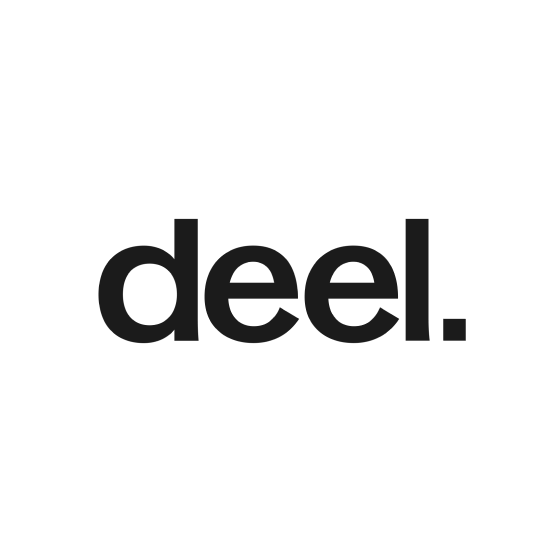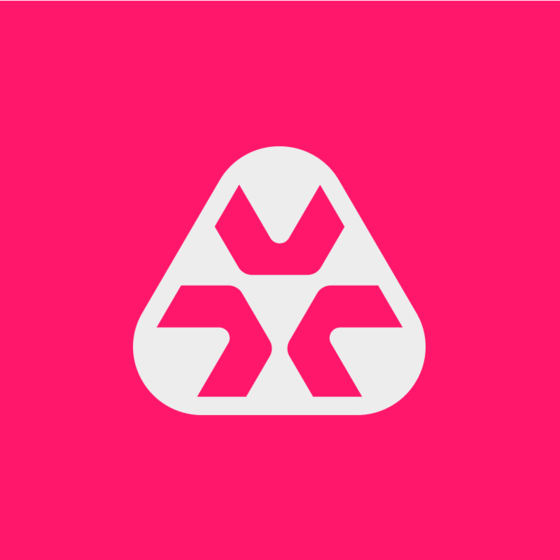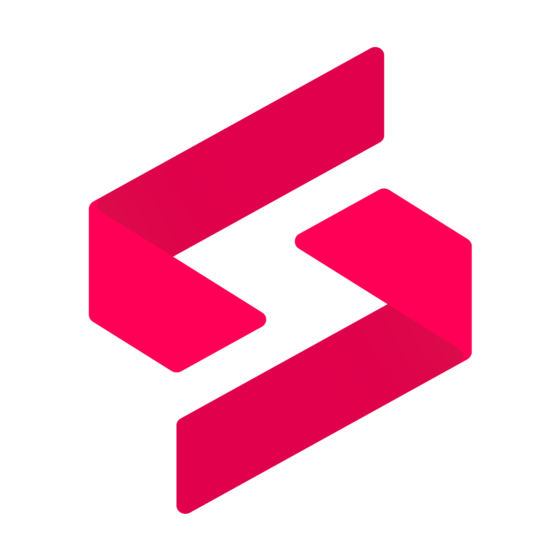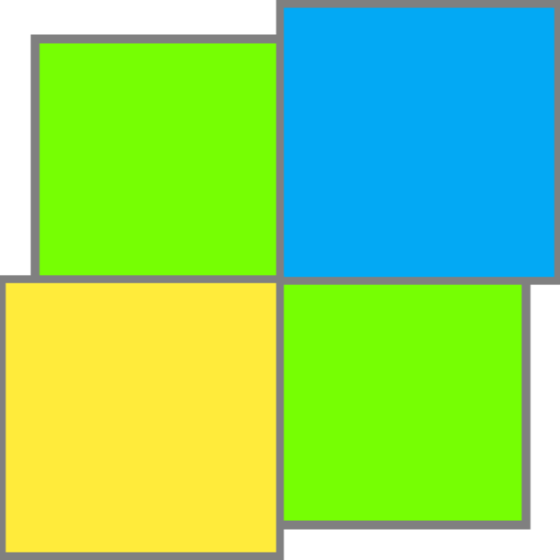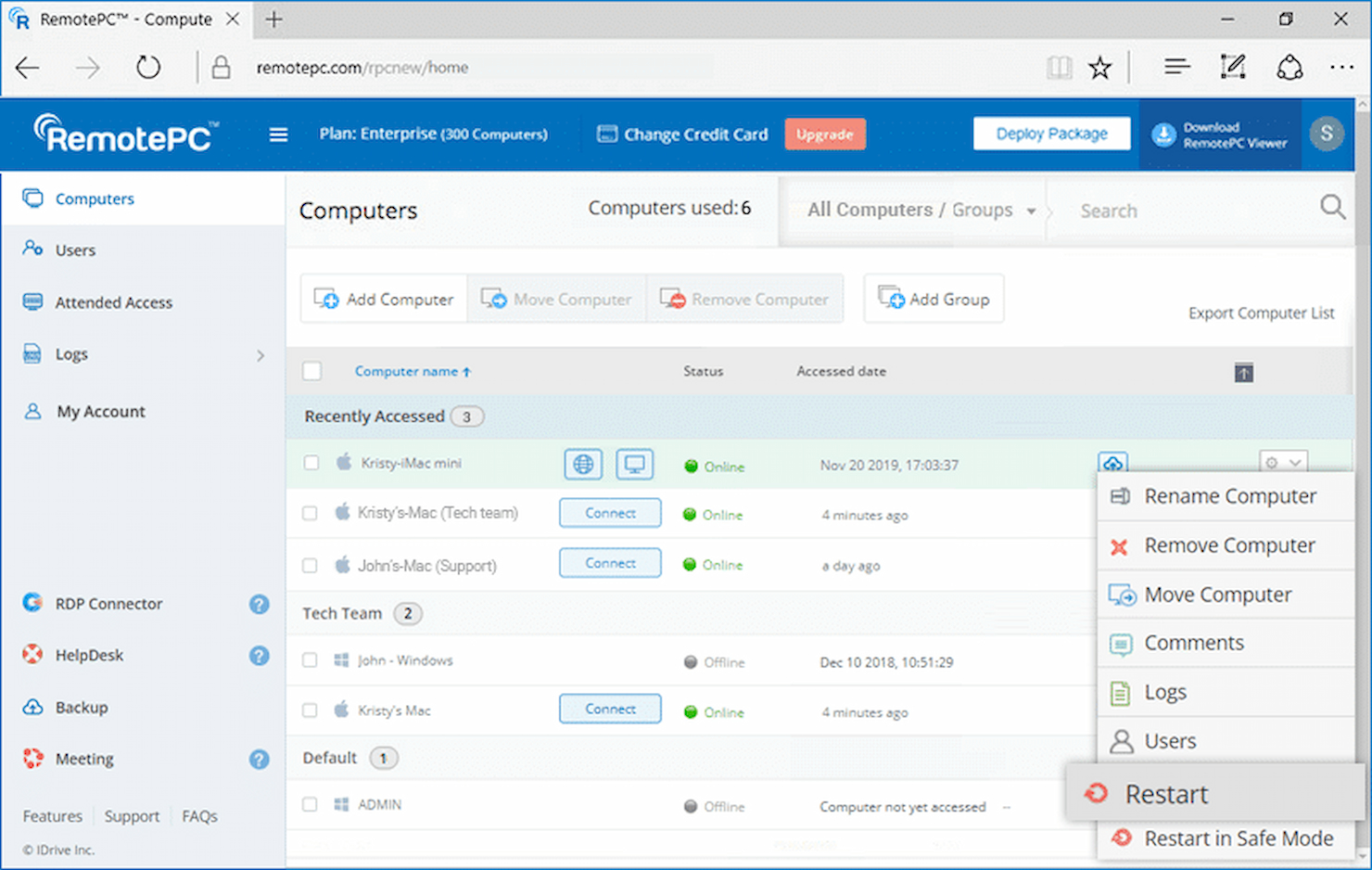10 Best Remote Support Software Shortlist
Here's my pick of the 10 best software from the 24 tools reviewed.
Our one-on-one guidance will help you find the perfect fit.
Remote support software lets technicians quickly diagnose and resolve technical issues, minimizing downtime as they can assist users from anywhere in the world. This article will walk you through the top 12 options. I’ve examined each tool’s features and pricing and shared why I have included the tool.
What Is Remote Support Software?
Remote support software is an application that allows IT professionals to provide technical support to employees or customers remotely. This software enables technicians to access and troubleshoot devices from anywhere, reduce on-site visits, and solve technical issues outside regular business hours.
Best Remote Support Software Summary
| Tool | Best For | Trial Info | Price | ||
|---|---|---|---|---|---|
| 1 | Best for global IT asset management | Free trial + demo available | From $29/month | Website | |
| 2 | Best for AI-powered remote troubleshooting | Free trial available | From $149/technician/month (billed annually) | Website | |
| 3 | Best for managed service providers | Free trial available | From $79/license/month (billed annually) | Website | |
| 4 | Best for secure connections | 15-day free trial | From $33/seat/month (billed annually) | Website | |
| 5 | Best for collaborative customer communication and team inboxes | 7-day free trial | From $19/user/month (billed annually) | Website | |
| 6 | Best for encrypted remote sessions | Free trial available | From $28.60/computer/month | Website | |
| 7 | Best for cross-platform use | 14-day free trial | From $49/user/month (billed annually) | Website | |
| 8 | Best for small businesses | 7-day free trial | From $18/user/year (first year) | Website | |
| 9 | Best for real-time monitoring | 21-day free trial + Free demo available | Pricing upon request | Website | |
| 10 | Best feature-rich option | 15-day free trial | From $34.90/user/month (billed annually) | Website |
-

Docker
Visit WebsiteThis is an aggregated rating for this tool including ratings from Crozdesk users and ratings from other sites.4.6 -

Pulumi
Visit WebsiteThis is an aggregated rating for this tool including ratings from Crozdesk users and ratings from other sites.4.8 -

GitHub Actions
Visit Website
The 10 Best Remote Support Software Reviews
Here’s a brief description of each remote support system featured on this top 10 list. I’ve also included a screenshot of each solution to give you a glimpse of their user interfaces.
Deel IT is a global IT management platform that helps businesses standardize and automate their IT operations across 130+ countries. It enables teams to efficiently procure, deploy, and manage IT assets while ensuring security and compliance.
Why I picked Deel: I like Deel IT’s automated onboarding and offboarding workflows. When a new employee joins, the platform ensures they receive a pre-configured device with security measures like mobile device management (MDM) and endpoint protection already in place. It also allows IT admins to grant or revoke app access remotely, ensuring that departing employees no longer have access to sensitive company data.
Deel Standout Features and Integrations:
Features include global device tracking, which gives IT teams real-time visibility into all deployed assets, allowing them to monitor device health and enforce security policies. The platform also provides 24/7 hardware support, enabling businesses to outsource troubleshooting and repairs while ensuring that replacement devices are quickly available when needed.
Integrations include QuickBooks, Workday, UKG, SAP, Netsuite, Carta, Xero, Greenhouse, Slack, Microsoft Teams, Okta, and OneLogin.
Pros and cons
Pros:
- Automates IT asset provisioning and retrieval
- Streamlines global IT compliance and security
- Global support for troubleshooting and repairing devices
Cons:
- Limited support for highly specialized IT tools
- Doesn't offer more advanced IT features, like network monitoring
Atera is a remote IT management platform built for managed service providers (MSPs) and IT teams. Its main focus is providing real-time remote monitoring, access, and automation across client systems, with remote support as one of its core capabilities.
Why I Picked Atera: I picked Atera because its remote support functionality is tightly integrated with its larger remote monitoring and management (RMM) suite. That means you can handle troubleshooting and repairs while also monitoring device health, patching software, and managing tickets—all from one platform. The AI-powered ticketing tool categorizes issues by keyword and generates ticket summaries to speed up resolution. This helps your team handle support requests more efficiently and reduces manual overhead during remote sessions.
Standout Features and Integrations:
Features includes unattended remote access, allowing you to resolve issues without user interaction. Multi-monitor support helps you work across multiple displays when troubleshooting complex setups. You can also launch remote sessions through its integration with Splashtop.
Integrations include Microsoft Teams, Slack, ServiceNow, Okta, Azure Active Directory, Microsoft Outlook, WhatsApp Notifications, monday.com, Jira Software Cloud, Acronis Cyber Protect Cloud, Google Sheets, and ChatGPT (OpenAI).
Pros and cons
Pros:
- Auto-discovery of devices
- Real-time CVE vulnerability scanning
- Centralized inventory for network assets
Cons:
- Customization options may feel limited
- Some features require separate add-ons
SuperOps is a PSA-RMM software designed for managed service providers (MSPs). It offers a comprehensive range of features, like IT management, help desk management, and workflow automation.
Why I picked SuperOps: I like that SuperOps allows MSPs to manage entire IT infrastructures remotely, with the ability to provide support using the service desk feature. This feature allows technicians to view all contextual information about a ticket and communicate with customers to find solutions. It also allows technicians to collaborate internally with its in-platform collaboration tools, which helps facilitate remote support.
SuperOps Standout Features and Integrations:
Features include extensive automation capabilities, like automatic time tracking, ticket assignment, and scheduling, as well as event-based triggers for various kinds of workflows and repetitive tasks. It also supports automated invoicing and recurring payments. Its RMM capabilities include policy, asset, patch, network, and desktop management.
Integrations include Splashtop, TeamViewer, Bitdefender, Xero, QuickBooks, Stripe, SentinelOne, Guardz, Hudu, Emsisoft, Microsoft Azure, and Webroot.
Pros and cons
Pros:
- Easy-to-use platform with an intuitive interface
- Good automation capabilities, including for managing tickets
- Comprehensive asset management
Cons:
- Limited support for languages other than English
- Client portal could be improved
SetMe is an advanced remote desktop solution designed to provide secure access and control over remote computers from anywhere in the world.
Why I picked SetMe: It offers end-to-end encryption using WebRTC technology, ensuring secure, real-time connections. This is crucial for maintaining data security during remote sessions and file transfers, a significant benefit for businesses that prioritize data protection. Furthermore, SetMe supports cross-platform functionality, enabling connections between Mac and Windows devices while facilitating easy file transfers. This is particularly advantageous for organizations with mixed IT environments.
SetMe Standout Features and Integrations:
Features include advanced reporting and user management capabilities that provide critical insights into user activities. Additionally, the software's ability to manage multiple sessions simultaneously increases productivity by allowing multitasking, a key advantage for support teams handling numerous requests.
Integrations are not available with SetMe.
Pros and cons
Pros:
- Facilitates easy drag-and-drop file transfers
- Cross-platform support
- Ensures secure communication and data sharing
Cons:
- Potential compatibility issues with older operating systems or devices
- Plan comes with a max of three licensed users
Front is a customer communication platform with powerful remote support software features like a team inbox that can improve response times and workflows.
Why I picked Front: Front caught my eye because it lets users access and manage emails, social media messages, chats, and SMSes in a shared inbox. It lets teams assign conversations to specific team members to ensure accountability. Team members can leave comments within conversations to share relevant information or seek input from others.
Front Standout Features and Integrations:
Features I want to highlight are collision detection, which prevents duplicate responses by alerting team members when someone else is working on a conversation. With automated workflows, you can set up rules and automation to streamline repetitive tasks (e.g., if an agent doesn’t reply to an email within 30 minutes, tag it as an SLA breach). You also get real-time notifications about updates and progress to stay informed.
Integrations are available natively for 50+ tools, including Asana, ClickUp, Drift, HipChat, Intercom, Jira, PagerDuty, Outreach, and Salesforce. APIs and Zapier connection are available.
Pros and cons
Pros:
- Let's you snooze conversations or set reminders to follow up at a later time
- Pre-built email templates for commonly used responses
- Can use live chat widget and chatbot
Cons:
- Can be difficult to find older conversations from an email thread
- Steep learning curve
GoToMyPC is a remote desktop software that allows users to access their computers from any internet-connected device, providing the ability to work from any location. It offers secure and immediate access to your PC through a web browser, making it ideal for professionals who need to connect to their office computers from home or while on the move.
Why I picked GoToMyPC: GoToMyPC offers robust security features that make it a reliable choice for remote support. When you connect remotely, it uses end-to-end encryption with 128-bit AES to keep your data private and secure. This means that everything you do during a session is protected from unauthorized access. The software also requires multiple nested passwords and a unique access code for each machine, adding an extra layer of security.
GoToMyPC Standout Features and Integrations:
Features include remote sound, which lets you listen to audio from your remote computer on your local device, useful for monitoring alerts or notifications. The guest invite feature allows you to grant temporary access to your computer, facilitating collaboration or troubleshooting sessions. Additionally, active connectivity monitoring provides real-time status of your connection, helping you ensure a stable remote session.
Integrations include RADIUS.
Pros and cons
Pros:
- Secure connections with strong encryption
- Supports multiple monitors effectively
- Reliable remote access from any location
Cons:
- No Linux support
- Requires a constant internet connection
TeamViewer is a remote access and support software solution that prioritizes security and privacy while maintaining simplicity.
Why I picked TeamViewer: I picked TeamViewer because it offers multi-platform access for Windows, macOS, Linux, and iOS and Android mobile devices. You can connect from mobile to PC, PC to mobile, and mobile to mobile. You can share your iPhone and iPad screens to a remote device, use its QuickSteps toolbars for shortcuts, and record sessions for training and auditing.
TeamViewer Standout Features and Integrations:
Features that stand out for me are that it can provide remote access for Augmented Reality (AR) and Virtual Reality (VR) devices, as well as Internet of Things (IoT) devices and sensors. It offers secure and encrypted connections with two-factor authentication (2FA) and support for HIPAA compliance. You can also share and transfer files with drag-and-drop functionality.
Integrations are available natively for Freshworks, Slack, ServiceNow, NinjaOne, Synology, Microsoft Teams, and Atlassian. APIs are available.
Pros and cons
Pros:
- Access control for managing permissions and roles
- Wake-on-LAN functionality for accessing switched-off devices
- High-definition remote sessions with audio and video conferencing capabilities
Cons:
- Speed may sometimes be slow
- Pricing plans are higher than other competitors
RemotePC is a remote support tool that allows users to securely access and control their desktop or laptop computer from anywhere, using an internet connection.
Why I picked RemotePC: I picked RemotePC for small businesses because the tool is intuitive and easy to use, which saves time and minimizes the learning curve for employees. You can organize users into groups and see remote access logs for users via its web console. It also offers iOS and Android mobile apps to provide remote support on the fly.
RemotePC Standout Features and Integrations:
Features that I feel can benefit small businesses are RemotePC’s compatibility with multiple operating systems, including Windows, macOS, and Linux. It also allows you to transfer files between local and remote computers. Users can watch videos from a remote computer on their local computer.
Integrations include native options, like Zendesk, Freshdesk, Freshservice, Jira Service Desk, Okta, GSuite, Jamf, and Azure Active Directory.
Pros and cons
Pros:
- Remote reboot possible
- Can use a whiteboard on screen
- Can do remote printing
Cons:
- Can lead to high bandwidth usage
- Important features like backups and permissions available on advanced plans
ControlUp is primarily a digital experience monitoring and optimization platform. It lets you get insights into the health of your end-user environments from any location and workspace.
Why I picked ControlUp: ControlUp stands out to me for its real-time monitoring capabilities for Virtual Desktop Infrastructure (VDI), End-User Computing (EUC), and servers. It can also alert you in case of critical failures, and you can customize issue resolution methods like cleaning up temporary directories, increasing disk space, and logging off idle users.
ControlUp Standout Features and Integrations:
Features that I admire about ControlUp are that it lets you customize dashboards to visualize the performance of resources. It offers script-based automation and remediation, and you can access historical performance data to analyze trends and make informed decisions about resource allocation. You can monitor and manage user sessions to ensure productivity and security.
Integrations are available natively for Citrix, Amazon Web Services (AWS), PowerShell, Windows Remote Desktop Services (RDS), and VMWare Horizon. APIs are available.
Pros and cons
Pros:
- Role-based permissions
- Multi-tenancy support available
- Automation capabilities for common tasks
Cons:
- Not suitable for smaller environments
- Complexity of some features may require dedicated support staff
ISL Online is a multi-platform remote support solution with features like file sharing, remote printing, and online collaboration tools.
Why I picked ISL Online: During my analysis, I found that ISL Online has plenty of features to simplify remote support. You can connect to ISL via options like a desktop app, website, email invite, live chat, access password, mobile app, and more. You can view, control, pause, resume, and share screens from Windows, macOS, or Linux computers.
ISL Online Standout Features and Integrations:
Features that I liked about ISL are that it lets you make a video call for personal support and you can work with multiple monitors. There are also whiteboard tools, customization options for language and colors, a clipboard for easy copy-paste, keyboard shortcuts, and groups and tags for selecting relevant remote computers.
Integrations are available natively for BMC Remedy, ConnectBox, and Remote Desktop Manager. APIs are available.
Pros and cons
Pros:
- Can use a black screen to hide critical information
- AES 256 end-to-end encryption and 2FA for enhanced security
- You can select a specific part of your client’s screen for easy resolution
Cons:
- Limited integrations
- Can require extensive training to utilize its features fully
Other Remote Support Software To Consider
Here are a few more options if you want additional suggestions:
- Zoho Assist
For ease of use
- Blitzz
For video support
- ConnectWise ScreenConnect
For customization
- UltraVNC
Open-source option
- GoTo Resolve
For IT professionals
- Splashtop
For security
- Scalefusion
For multi-OS endpoint management
- NinjaOne
For large enterprises
- Remote Utilities
For network administration
- FixMe.IT
For on-demand support
- Goverlan Reach
On-premise option
- AnyDesk
For fast and secure connections
- Anyplace Control
Remote access software for Windows
- Chrome Remote Desktop
For free use
Selection Criteria for Remote Support Software
I’ve used the following selection criteria to create the best remote support solution shortlist.
Core Functionalities
When choosing remote support software, these are the functionalities I considered:
- Capability to remotely access and troubleshoot devices, even without user interaction
- Ability to view and control a user's screen remotely
- Ability to record remote support sessions for future reference
- Compatibility with various operating systems to provide support to a range of devices
Key Features
The key features I examined were:
- Mobile support: Can the tool provide remote support on mobile devices, such as smartphones or tablets?
- Custom scripting: Can the software create custom scripts or macros to automate repetitive tasks during remote support sessions?
- Remote diagnostics: Can the solution allow support personnel to diagnose and troubleshoot issues remotely?
- Integrations: Can the software integrate with other tools like ticketing systems to streamline your support workflow?
Usability
For our purposes here, I assessed the usability of the tools for the following factors:
- An intuitive interface that allows easy navigation and quick access to necessary features
- Consistent design and behavior throughout different screens and functionalities to avoid confusion
- Keyboard shortcuts or saved settings to improve productivity
- Comprehensive help resources, such as user guides or FAQs, to assist users in troubleshooting and understanding the software
- Training materials or onboarding support to facilitate the adoption and usage of the software by support personnel
People Also Ask
Have some more questions on remote support software and what they have to offer? Here are some FAQs to help you out:
How does remote support software work?
What are the benefits of using remote support software?
Is remote support software secure?
Summary
By evaluating factors like pricing, features, and ease of use, I have identified the strengths and weaknesses of each software solution. This analysis aims to assist businesses in making an informed decision when selecting the remote support software that best aligns with their requirements.
Whether you prioritize affordability, robust functionality, or superior customer service, I hope my reviews will guide you toward finding the ideal remote support software for your organization.
Subscribe to The CTO Club newsletter for technology-related posts written by industry experts.