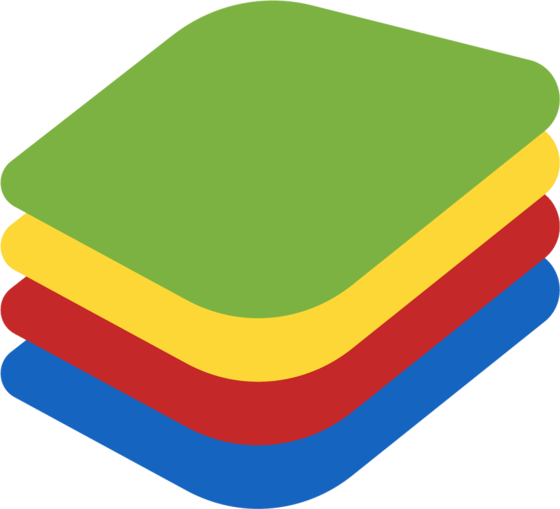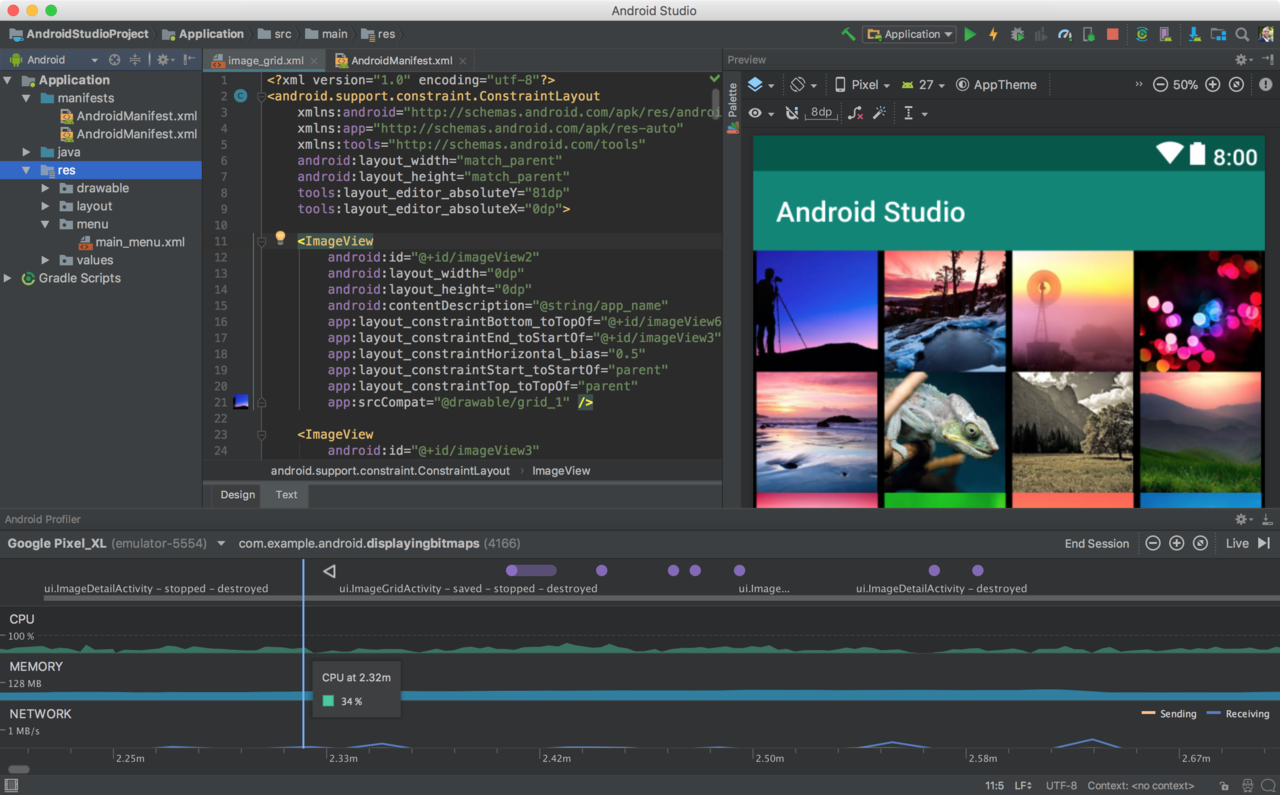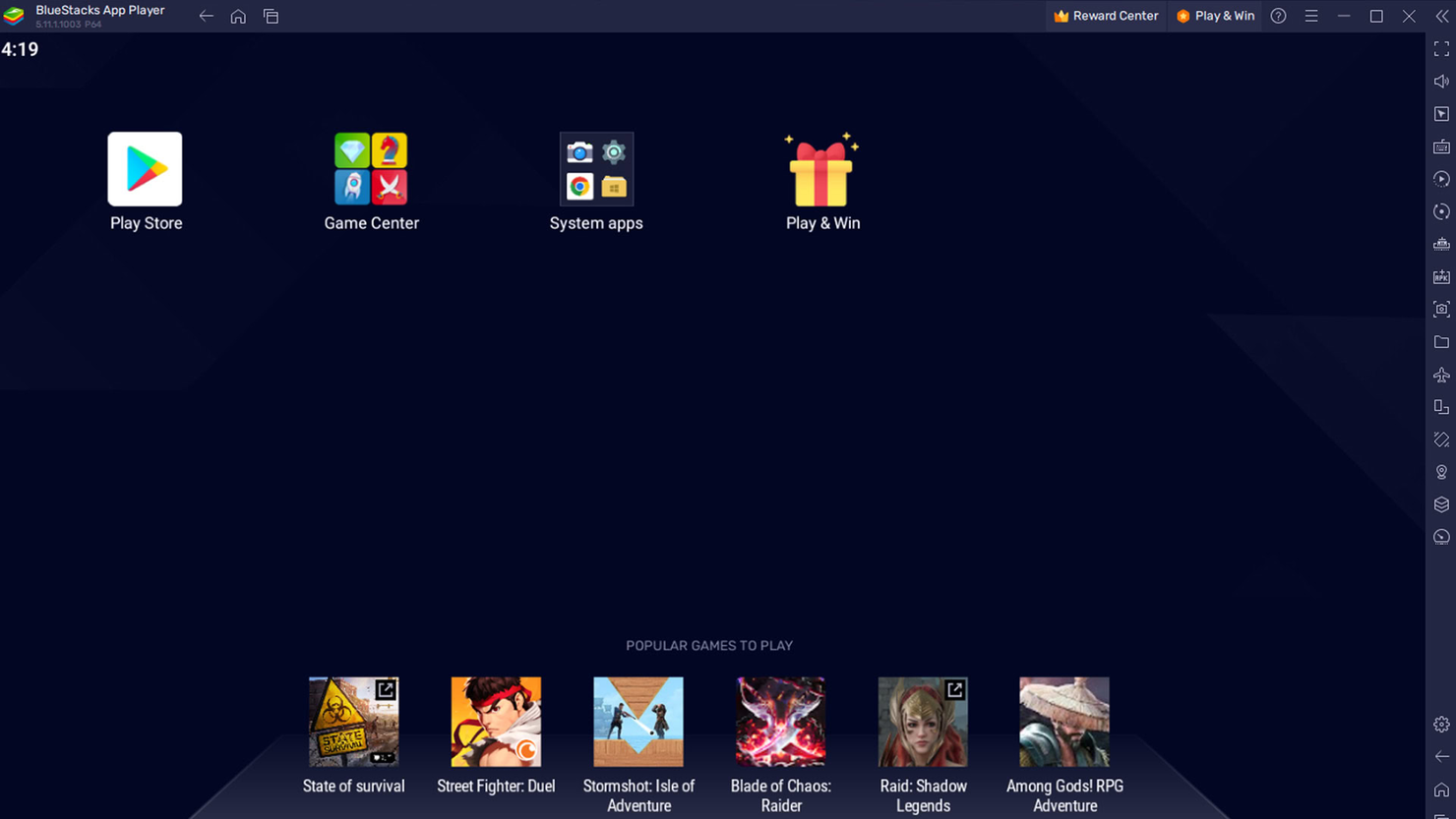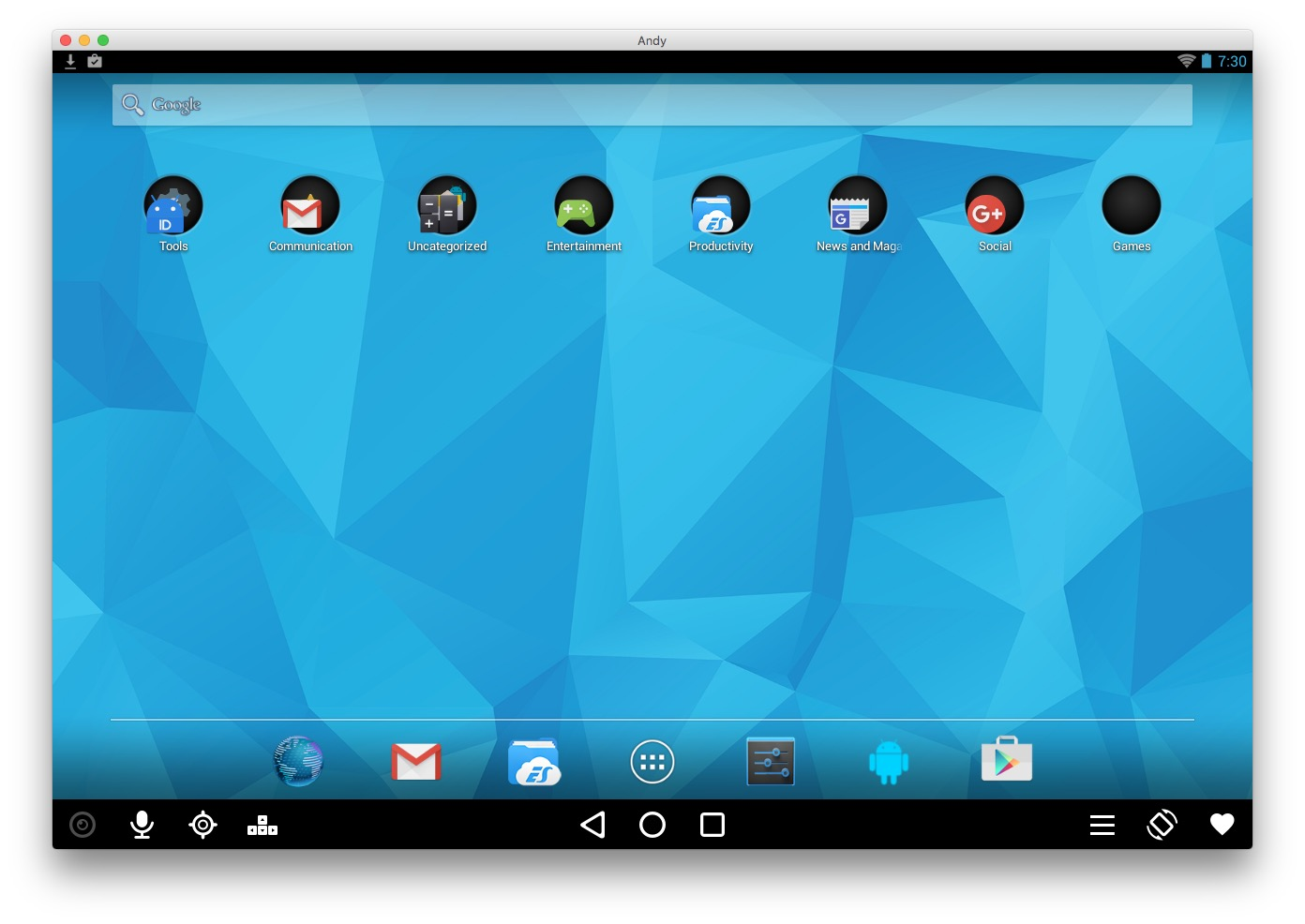10 Best Android Emulators For Mac Shortlist
Here’s my shortlist of the best Android emulators for Mac:
Our one-on-one guidance will help you find the perfect fit.
Testing Android apps on a Mac isn’t always smooth sailing. You might run into sluggish performance, limited device support, or tools that just weren’t built with developers in mind. Whether you're debugging an app, sideloading APKs, or just trying to replicate a real-device experience, the emulator you choose can seriously impact your workflow.
Over the past few years, I’ve tested a wide range of Android emulators while working on cross-platform projects and collaborating with dev teams that rely on macOS. I've seen firsthand which ones are reliable, developer-friendly, and actually deliver what they promise.
In this guide, I’ll break down the best Android emulators for Mac—based on real testing—not just specs or feature lists. Whether you need something lightweight for quick testing or a more full-featured virtual device, I’ll help you find the right fit.
Why Trust Our Software Reviews
We’ve been testing and reviewing SaaS development software since 2023. As tech experts ourselves, we know how critical and difficult it is to make the right decision when selecting software. We invest in deep research to help our audience make better software purchasing decisions.
We’ve tested more than 2,000 tools for different SaaS development use cases and written over 1,000 comprehensive software reviews. Learn how we stay transparent & check out our software review methodology.
Best Android Emulators For Mac Summary
This comparison chart summarizes pricing details for my top Android emulators for Mac selections to help you find the best one for your budget and business needs.
| Tool | Best For | Trial Info | Price | ||
|---|---|---|---|---|---|
| 1 | Best for simplicity and ease | Free plan available | Free | Website | |
| 2 | Best for open-source virtualization | Not available | Free | Website | |
| 3 | Best for app development | Not available | Free to use | Website | |
| 4 | Best for cloud compatibility | Free plan available | From $49/year | Website | |
| 5 | Best for Chrome integration | Not available | Free to use | Website | |
| 6 | Best for lightweight usage | Not available | Free to use | Website | |
| 7 | Best for emulating game experience | Not available | Free to use | Website | |
| 8 | Best for beginner-friendly interface | Not available | Free to use | Website | |
| 9 | Best for full Android experience | Not available | Free to use | Website | |
| 10 | Best for multiple instances | Not available | Free to use | Website |
-

Docker
Visit WebsiteThis is an aggregated rating for this tool including ratings from Crozdesk users and ratings from other sites.4.6 -

Pulumi
Visit WebsiteThis is an aggregated rating for this tool including ratings from Crozdesk users and ratings from other sites.4.8 -

GitHub Actions
Visit Website
Best Android Emulators For Mac Reviews
Below are my detailed summaries of the best Android emulators for Mac that made it onto my shortlist. My reviews offer a detailed look at the key features, pros & cons, integrations, and ideal use cases of each tool to help you find the best one for you.
Droid4X is a software tool that allows users to run Android applications on their computers. It’s tailored for those who need an easy-to-install and straightforward solution for accessing mobile apps and games.
Why I picked Droid4X: It has a simple interface designed to minimize the learning curve, making it accessible even if you’re new to emulators. Droid4X supports keyboard mapping, so you can customize controls to fit your needs. Its lightweight design ensures smooth performance on most systems. Additionally, it features screen recording, allowing you to save and share your gameplay or app usage.
Standout features & integrations:
Features include support for full-screen mode, allowing you to fully immerse yourself in games or apps. It also provides gamepad support, letting you connect external controllers for a better experience. Additionally, it has a resource monitor to help you keep track of system usage while running apps.
Integrations include Google Play Store, WhatsApp, Instagram, Facebook Messenger, YouTube, Dropbox, TikTok, Snapchat, Skype, and Viber.
Pros and cons
Pros:
- Runs smoothly on low-specification systems
- Simulates touch gestures for improved usability
- Supports screen resolution adjustments
Cons:
- Lacks advanced features for developers
- No built-in cloud storage support
QEMU is an open-source emulator and virtualizer that allows users to create and manage virtual environments on their devices. It’s designed for developers and technical users who need a flexible tool to emulate hardware and operating systems for testing or deployment.
Why I picked QEMU: It offers a wide range of emulation options, including full-system emulation and user-mode emulation, making it adaptable to different use cases. QEMU supports a variety of hardware architectures, so you can test and run Android apps on different virtual devices. Its integration with KVM accelerates performance by leveraging hardware virtualization. Additionally, QEMU allows advanced customization through its open-source code
Standout features & integrations:
Features include the ability to emulate multiple architectures, letting you test apps across different hardware environments. You can also create snapshots to save and restore the state of your virtual machine easily. Its modular design allows you to add or remove components to suit your specific requirements.
Integrations include KVM, libvirt, QEMU Manager, SPICE, Virtio, OpenStack, VirtualBox, VMware, Docker, and Linux Kernel.
Pros and cons
Pros:
- Supports a wide range of hardware architectures
- Enables advanced customization for unique projects
- Fully open source for development flexibility
Cons:
- Requires technical expertise for optimal configuration
- Complex setup compared to other emulators
Android Studio is a development platform designed for building and testing Android applications. It’s built for developers and technical teams who need a complete toolset for coding, debugging, and simulating Android apps across various devices.
Why I picked Android Studio: It provides an all-in-one environment for coding, testing, and deploying Android applications. With features like a built-in emulator, code editor, and layout editor, you can work on every stage of app development without switching tools. The platform includes real-time debugging and device-specific testing options, helping you fine-tune your apps for performance. It also offers advanced profiling tools to analyze your app’s performance metrics in detail.
Standout features & integrations:
Features include an intelligent code editor that helps you write and refactor code more efficiently. It offers a layout inspector to visualize and troubleshoot UI designs directly from the emulator. You can also take advantage of its build tools to automate tasks like code signing and APK generation.
Integrations include Firebase, GitHub, Bitbucket, Google Cloud, Crashlytics, Kotlin, Gradle, Jenkins, Jetpack Compose, and Android Virtual Device Manager.
Pros and cons
Pros:
- Includes extensive debugging and testing tools
- Lets you preview layouts in real time
- Supports multiple programming languages
Cons:
- Requires significant system resources to run
- Limited options for cross-platform app testing
Genymotion is a platform designed for developers and testers who need to run and test Android applications on different virtual environments. It helps users create and manage virtual devices with various Android versions and configurations to suit their testing needs.
Why I picked Genymotion: It’s built to integrate smoothly with cloud platforms, allowing you to run virtual devices on the cloud without needing local installation. Genymotion supports a wide range of Android versions and lets you customize device settings like screen size, resolution, and hardware specifications. Its ability to emulate GPS location and network conditions makes it a versatile tool for testing. You can also run virtual devices directly from a web browser, which adds flexibility for teams working remotely.
Standout features & integrations:
Features include support for multiple screen orientations, which is useful for testing app layouts. It also lets you simulate battery levels to check how apps behave under different power conditions. Additionally, you can record your sessions to track issues or share your testing process with your team.
Integrations include Android Studio, Jenkins, Gradle, AWS, Google Cloud, Azure, IntelliJ IDEA, Eclipse, Maven, and GitHub.
Pros and cons
Pros:
- Includes advanced network condition simulation
- Allows battery-level testing for performance checks
- Compatible with multiple cloud environments
Cons:
- Learning curve for advanced configurations
- Limited customization for pre-configured devices
ARChon is a runtime tool that enables users to run Android applications within the Google Chrome browser. It’s designed for individuals and teams who want a lightweight solution for accessing Android apps directly from their desktop or laptop without requiring additional software.
Why I picked ARChon: It integrates directly with Chrome, letting you use Android apps within your browser. ARChon supports multiple operating systems, so you can run it on Mac, Windows, or Linux devices. You can load APKs manually, giving you flexibility to choose the apps you want. It also allows you to customize app compatibility using Chrome’s developer tools, making it a practical choice for users familiar with browser-based workflows.
Standout features & integrations:
Features include the ability to customize app compatibility through Chrome’s developer tools, giving you control over how apps behave. You can also run multiple Android apps in different browser tabs simultaneously. It supports various APK formats, letting you experiment with different apps without compatibility issues.
Integrations include Google Chrome, Chromium, Linux, macOS, Windows, GitHub, Google Play Store, Android Debug Bridge, and Chrome DevTools.
Pros and cons
Pros:
- Works on multiple operating systems
- Lets you run apps directly in Chrome
- Offers developer tools for compatibility adjustments
Cons:
- Requires technical knowledge for advanced configurations
- Limited automation for repeated tasks
NoxPlayer is a software tool designed to help users run Android apps on non-Android devices. It focuses on delivering a smooth experience for those who need a lightweight, accessible solution for using mobile applications on their computers.
Why I picked NoxPlayer: It’s optimized for users who prefer a simple, resource-friendly emulator. NoxPlayer allows you to customize the size of your virtual device, making it easier to match your screen needs. You can use keyboard mapping to create shortcuts for specific app functions, and its multi-instance feature lets you run several apps or games simultaneously. It also includes a recording function so you can capture your activities directly from the emulator.
Standout features & integrations:
Features include a macro recorder that lets you automate repetitive tasks for smoother workflows. You can also change device settings like resolution and FPS to match specific app requirements. Additionally, its built-in screenshot tool makes it easy to capture moments directly from the emulator.
Integrations include Discord, Twitch, WhatsApp, Instagram, Facebook Messenger, Google Drive, Dropbox, Microsoft OneDrive, Amazon Appstore, and Twitter.
Pros and cons
Pros:
- Allows you to fine-tune app performance
- Offers a built-in macro recorder
- Supports multiple app instances
Cons:
- May require technical adjustments for optimization
- Updates occasionally disrupt app compatibility
BlueStacks is a software platform that enables users to run Android applications on their devices. It caters to individuals and teams looking to use mobile apps on non-mobile platforms and focuses on enhancing the performance and accessibility of Android apps on computers.
Why I picked BlueStacks: It’s designed with gaming in mind, offering features like customizable controls, high-definition graphics, and support for multiple instances so you can play several games or use apps at once. BlueStacks also includes a performance mode that optimizes resource usage for smooth gameplay. You can sync across devices and use its built-in tools to automate repetitive tasks for a smoother Android gaming experience.
Standout features & integrations:
Features include the ability to map keyboard and mouse controls easily, making gaming on a Mac more intuitive. You can also take advantage of its eco mode to save system resources while multitasking. Additionally, it offers cloud syncing so you can access your games and apps from multiple devices.
Integrations include Discord, Twitch, Google Drive, Dropbox, Microsoft OneDrive, Amazon Appstore, WhatsApp, Facebook Messenger, and Instagram.
Pros and cons
Pros:
- Lets you play multiple games simultaneously
- Works with most Android apps
- Regularly updated with new features
Cons:
- Takes up significant storage space
- Limited customization for non-gaming use
KoPlayer is a platform that allows users to run Android applications on non-Android devices. It is designed for individuals who need an easy-to-use solution to access mobile apps and games on their computers.
Why I picked KoPlayer: It features a simple interface that’s easy to navigate, even if you’re new to emulators. KoPlayer includes a one-click installation process and offers pre-mapped keyboard controls for popular games. You can adjust the resolution and screen size to match your preferences, making it highly flexible for different devices. Additionally, it supports screen recording, so you can capture your gaming or app usage effortlessly.
Standout features & integrations:
Features include drag-and-drop installation for APK files, making it easy to add apps without extra steps. It also lets you adjust the CPU and memory settings for optimized performance based on your system. Additionally, you can run multiple apps or games at the same time using its multi-instance feature.
Integrations include Google Play Store, Discord, Twitch, WhatsApp, Instagram, Facebook Messenger, TikTok, YouTube, Google Drive, and Dropbox.
Pros and cons
Pros:
- Offers easy drag-and-drop APK installation
- Includes multi-instance support for multitasking
- Runs lightweight apps efficiently on older devices
Cons:
- Lacks advanced testing features for developers
- Lacks cloud-based capabilities for remote use
Andy is a platform that allows users to run Android applications on their computers. It’s designed for individuals and teams who want access to Android apps while maintaining full integration with their desktop environments.
Why I picked Andy: It replicates the full Android operating system, letting you use apps as you would on a mobile device. Andy supports touch-screen functionality if your computer has it and integrates with your phone to use it as a remote control. You can access notifications directly from your desktop and sync apps across devices. Its support for storage expansion lets you run apps that require significant space without worry.
Standout features & integrations:
Features include keyboard mapping, which allows you to customize controls for specific games and apps. It also supports voice commands, letting you interact with Android apps in new ways. Additionally, Andy enables push notifications directly on your desktop, so you don’t have to check your phone.
Integrations include Google Play Store, Google Drive, Dropbox, WhatsApp, Instagram, Facebook Messenger, Skype, Viber, Snapchat, and YouTube.
Pros and cons
Pros:
- Supports both touch and non-touch devices
- Offers phone synchronization for control features
- Allows storage expansion for large applications
Cons:
- Requires high system resources for smooth performance
- Lacks advanced debugging tools for developers
MEmu is a software platform that allows users to run Android applications on their computers. It’s designed for individuals and teams who need a versatile solution for gaming, productivity, or app testing across different environments.
Why I picked MEmu: It offers a multi-instance manager that lets you run several Android apps or games simultaneously. You can configure each instance independently, customizing CPU, RAM, and resolution settings to match your needs. MEmu supports both Intel and AMD processors. It also provides a key-mapping feature for improved gameplay controls, making it a flexible option for running multiple apps or games at once.
Standout features & integrations:
Features include a screen recording tool that lets you capture your gameplay or app usage. It also offers GPU acceleration to enhance graphics performance for a smoother experience. Additionally, you can drag and drop APK files directly into the emulator to install apps quickly.
Integrations include Google Play Store, Discord, Twitch, WhatsApp, Instagram, Facebook Messenger, YouTube, TikTok, Dropbox, and Skype.
Pros and cons
Pros:
- Supports high-definition graphics for better visuals
- Offers file sharing between Android and Windows
- Provides GPS simulation for location-based apps
Cons:
- Limited advanced app testing features
- Updates may disrupt saved configurations
Other Android Emulators For Mac
Here are some additional Android emulators for Mac that didn’t make it onto my shortlist, but are still worth checking out:
- LDPlayer
For custom controls
- LambdaTest
For cross-browser testing
- Bliss OS
For open-source enthusiasts
- Dolphin Emulator
For GameCube and Wii games
- GameLoop
For Tencent game compatibility
Android Emulator For Mac Selection Criteria
When selecting the best Android emulator for Mac to include in this list, I considered common buyer needs and pain points like compatibility with different Mac OS versions and performance efficiency. I also used the following framework to keep my evaluation structured and fair:
Core Functionality (25% of total score)
To be considered for inclusion in this list, each solution had to fulfill these common use cases:
- Run Android apps on macOS
- Provide customizable controls for gaming or productivity
- Support multiple Android versions
- Allow installation of apps from APK files
- Emulate key Android device features like GPS and sensors
Additional Standout Features (25% of total score)
To help further narrow down the competition, I also looked for unique features, such as:
- Support for running multiple instances simultaneously
- Advanced key-mapping customization
- Integration with popular cloud storage services
- High-definition graphics rendering options
- Performance optimization for specific app types
Usability (10% of total score)
To get a sense of the usability of each system, I considered the following:
- Clarity and intuitiveness of the interface
- Accessibility of core features without complex navigation
- Responsiveness of the emulator during use
- Consistency of performance across different macOS versions
- Availability of help guides and tooltips in the software
Onboarding (10% of total score)
To evaluate the onboarding experience for each platform, I considered the following:
- Availability of interactive product tours or setup wizards
- Inclusion of training videos or written guides
- Pre-configured templates for faster setup
- Access to live chat or chatbot support during setup
- Simplicity of app and system configuration steps
Customer Support (10% of total score)
To assess each software provider’s customer support services, I considered the following:
- Availability of 24/7 customer support
- Responsiveness to technical issues
- Inclusion of a detailed knowledge base or FAQs
- Access to community forums for user support
- Option to escalate issues to higher-level support teams
Value For Money (10% of total score)
To evaluate the value for money of each platform, I considered the following:
- Competitive pricing compared to similar tools
- Availability of a free plan or trial period
- Clarity and transparency of pricing tiers
- Accessibility of premium features in lower-priced plans
- Value added through regular updates or new features
Customer Reviews (10% of total score)
To get a sense of overall customer satisfaction, I considered the following when reading customer reviews:
- Consistency of positive feedback across multiple platforms
- Frequency of complaints about performance or stability
- Satisfaction with the emulator’s core functionality
- Perception of ease of use for non-technical users
- Overall rating trends and testimonials from verified users
How To Choose An Android Emulator For Mac
It’s easy to get bogged down in long feature lists and complex pricing structures. To help you stay focused as you work through your unique software selection process, here’s a checklist of factors to keep in mind:
| Factor | What to Consider |
| Scalability | Ensure the emulator can handle the growth of your projects without performance degradation. Look for solutions that can support additional users or more intensive apps effortlessly. |
| Integrations | Check if the emulator supports integration with your existing development tools like Android Studio or IntelliJ IDEA, to streamline your workflow seamlessly. |
| Customizability | Your team might need to adjust the emulator’s settings for specific testing scenarios. Choose an emulator that allows for tailoring configurations to fit your projects. |
| Ease of Use | Opt for an emulator with a user-friendly interface that doesn’t require extensive training. This helps your team focus on development rather than troubleshooting. |
| Budget | Compare pricing models and ensure the emulator fits within your team’s budget. Look for a balance between cost and features offered to avoid overspending. |
| Security Safeguards | Evaluate the security measures in place, like data encryption and secure connection protocols, to protect your development environment and sensitive data. |
Trends In Android Emulators
In my research, I sourced countless product updates, press releases, and release logs from different iOS emulator and Android emulator vendors. Here are some of the emerging trends I’m keeping an eye on:
- Cross-Platform Compatibility: More emulators are focusing on offering compatibility not just with Mac but also with other operating systems. This makes it easier for developers and users to switch between different environments without losing functionality. For instance, Genymotion provides support across multiple platforms.
- Performance Optimization: Emulators are increasingly geared towards improving speed and reducing lag. Vendors like BlueStacks are continually refining their architecture to ensure smoother user experiences, particularly for resource-intensive applications like games.
- Advanced Graphics Support: Enhanced graphics rendering has become a focal point, especially for gaming applications. Emulators like LDPlayer are integrating advanced graphics engines to support high-definition visuals and complex animations.
- Integration with Development Tools: Increased compatibility with development environments such as Android Studio is becoming common. This allows developers to test and deploy applications more efficiently without needing separate setups.
- User Interface Customization: There's a growing trend toward allowing users to customize the emulator interface to better suit their preferences and workflows. Vendors are offering more flexible UI settings, such as resizable windows and customizable controls.
What Is An Android Emulator For Mac?
An Android emulator for Mac is a tool that lets users run Android applications on macOS devices. Developers, gamers, and testers typically use these tools to access Android apps, test app performance, or play mobile games on a larger screen. Custom controls, multi-instance support, and compatibility with various Android versions help users test, play, and work more efficiently. Overall, these tools provide a convenient way to bring Android functionality to macOS.
Features Of Android Emulators For Mac
When selecting an Android emulator for mac, keep an eye out for the following key features:
- Drag-and-drop installation: This feature allows users to easily install apps by dragging APK files directly into the emulator, simplifying the installation process.
- Screen recording capabilities: Emulators with this feature enable users to record their screen activities, which is beneficial for creating tutorials or capturing gameplay.
- Hardware configuration simulation: This feature allows emulators to mimic different hardware setups, such as varying screen sizes and resolutions, aiding developers in testing app responsiveness.
- Multiple instance support: This allows users to run multiple instances of the emulator simultaneously, which is useful for testing apps under different conditions or multitasking.
- Customizable controls: Users can map keyboard and mouse inputs to emulate touch controls, enhancing the experience for gaming or app testing.
- Performance settings: Emulators often provide options to adjust CPU and memory usage, allowing users to optimize performance based on their system's capabilities.
- Compatibility with development tools: Smooth integration with Android development environments like Android Studio helps developers test and debug apps efficiently.
- Cross-platform support: Some emulators offer the ability to run on different operating systems, making them versatile for users who work across various platforms.
- Cloud-based synchronization: This feature enables users to sync their emulator settings and data across devices, providing continuity and convenience.
- Advanced network configuration: Allows the emulator to simulate different network conditions, helping developers test app behavior under varying connectivity scenarios.
Benefits Of Android Emulators For Mac
Implementing Android emulators for Mac provides several benefits for your team and your business. Here are a few you can look forward to:
- Cross-platform compatibility: Lets you run Android apps on macOS devices for better accessibility.
- Custom controls: Gives you the ability to map keyboard and mouse settings to enhance gameplay or app use.
- Multi-instance capability: Lets you run multiple apps or games simultaneously for testing or multitasking.
- App testing flexibility: Helps developers and testers simulate various Android devices and operating system versions.
- Enhanced app performance: Offers options to adjust CPU, RAM, and resolution to optimize how apps run.
- Convenience for gaming: Brings mobile games to a larger screen with better controls and smoother visuals.
- Cost-effective testing: Reduces the need for physical Android devices by providing virtual environments.
Costs And Pricing Of Android Emulators For Mac
Selecting an Android emulator for Mac requires an understanding of the various pricing models and plans available. Costs vary based on features, team size, add-ons, and more. The table below summarizes common plans, their average prices, and typical features included in Android emulator solutions for mac:
Plan Comparison Table for Android Emulators
| Plan Type | Average Price | Common Features |
| Free Plan | $0 | Basic emulation, limited support, and restricted performance. |
| Personal Plan | $5-$20 /user /month | Standard emulation, moderate support, limited customization, and community access. |
| Business Plan | $25-$50 /user /month | Enhanced performance, priority support, multi-instance capability, and advanced integrations. |
| Enterprise Plan | $60-$100 /user /month | Full customization, dedicated support, enterprise-grade security, and comprehensive analytics. |
Android Emulator for Mac FAQs
Here are some answers to common questions about Android emulators for mac:
How can you run an Android emulator on a Mac?
To run an Android emulator on your Mac, you can use software like Android Studio, which includes the emulator tool. Start by downloading and installing Android Studio, then create an Android Virtual Device (AVD) through the AVD Manager. Launch the emulator to simulate different Android devices without needing physical hardware.
Is it possible to use an Android emulator on a Mac with an M1 chip?
Yes, you can use an Android emulator on a Mac with an M1 chip. Some emulators, like Genymotion and the latest versions of Android Studio’s emulator, are optimized for Apple’s M1 silicon, offering compatibility and performance improvements. Ensure you download the correct version that supports Apple Silicon.
What are the steps to improve the performance of an Android emulator on Mac?
To improve the performance of an Android emulator on Mac, you can allocate more RAM and CPU resources in the AVD settings. Enabling hardware acceleration, such as Intel HAXM, can also enhance performance. Consider running the emulator in a smaller window to reduce the load on your system.
Can you test Android apps on a Mac without using Android Studio?
Yes, you can test Android apps on a Mac without using Android Studio by utilizing standalone emulator choices like Genymotion or BlueStacks. These emulators allow you to run and test Android apps independently, though they may require additional configuration to mimic specific device settings.
How do you troubleshoot common issues with Android emulators on Mac?
For troubleshooting Android emulator issues on Mac, check your system’s compatibility with the emulator’s requirements. Ensure that virtualization is enabled in your Mac’s BIOS settings. Updating your emulator and SDK tools can resolve bugs, and consulting online forums can provide solutions to specific problems you’re facing.
What’s Next?
Boost your SaaS growth and leadership skills. Subscribe to our newsletter for the latest insights from CTOs and aspiring tech leaders. We'll help you scale smarter and lead stronger with guides, resources, and strategies from top experts!