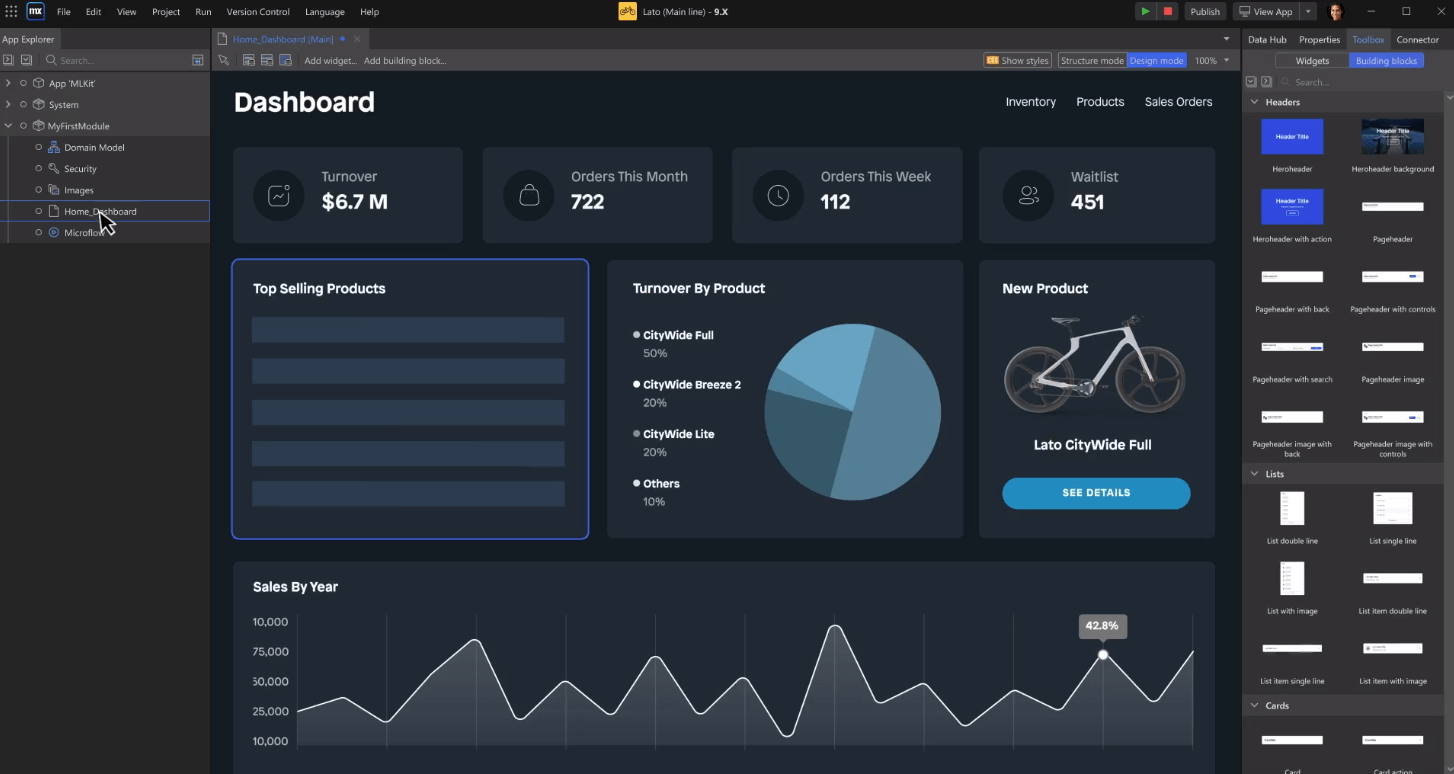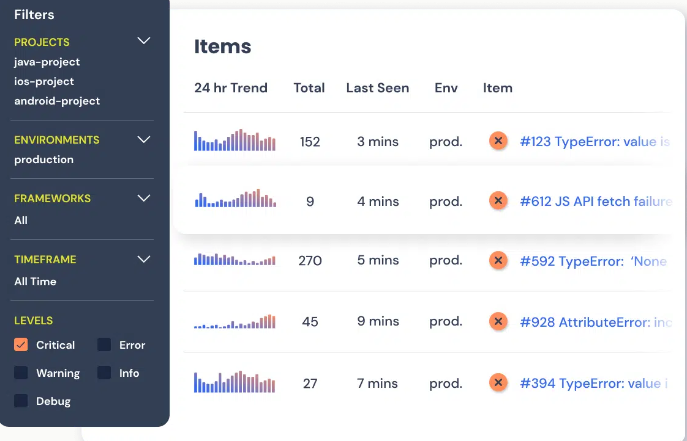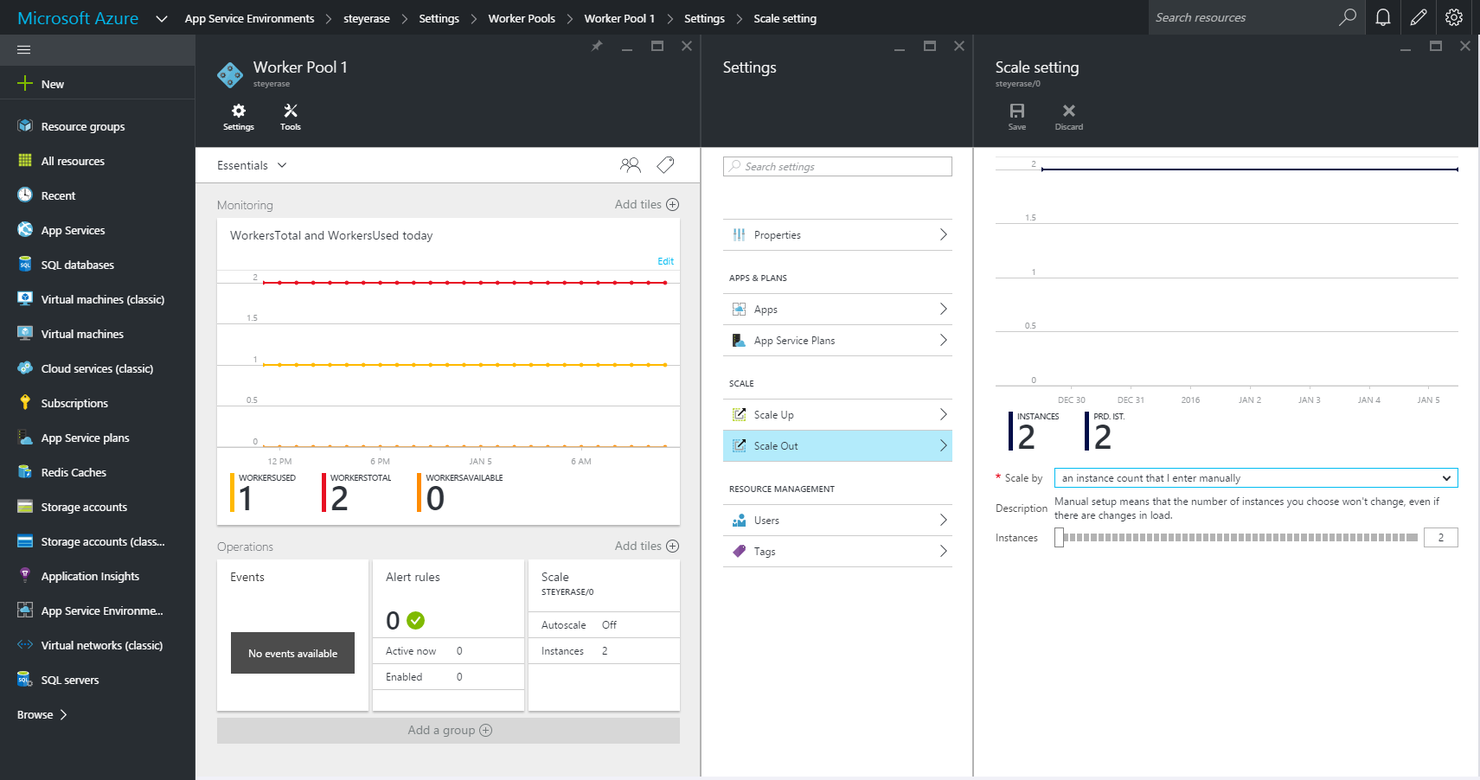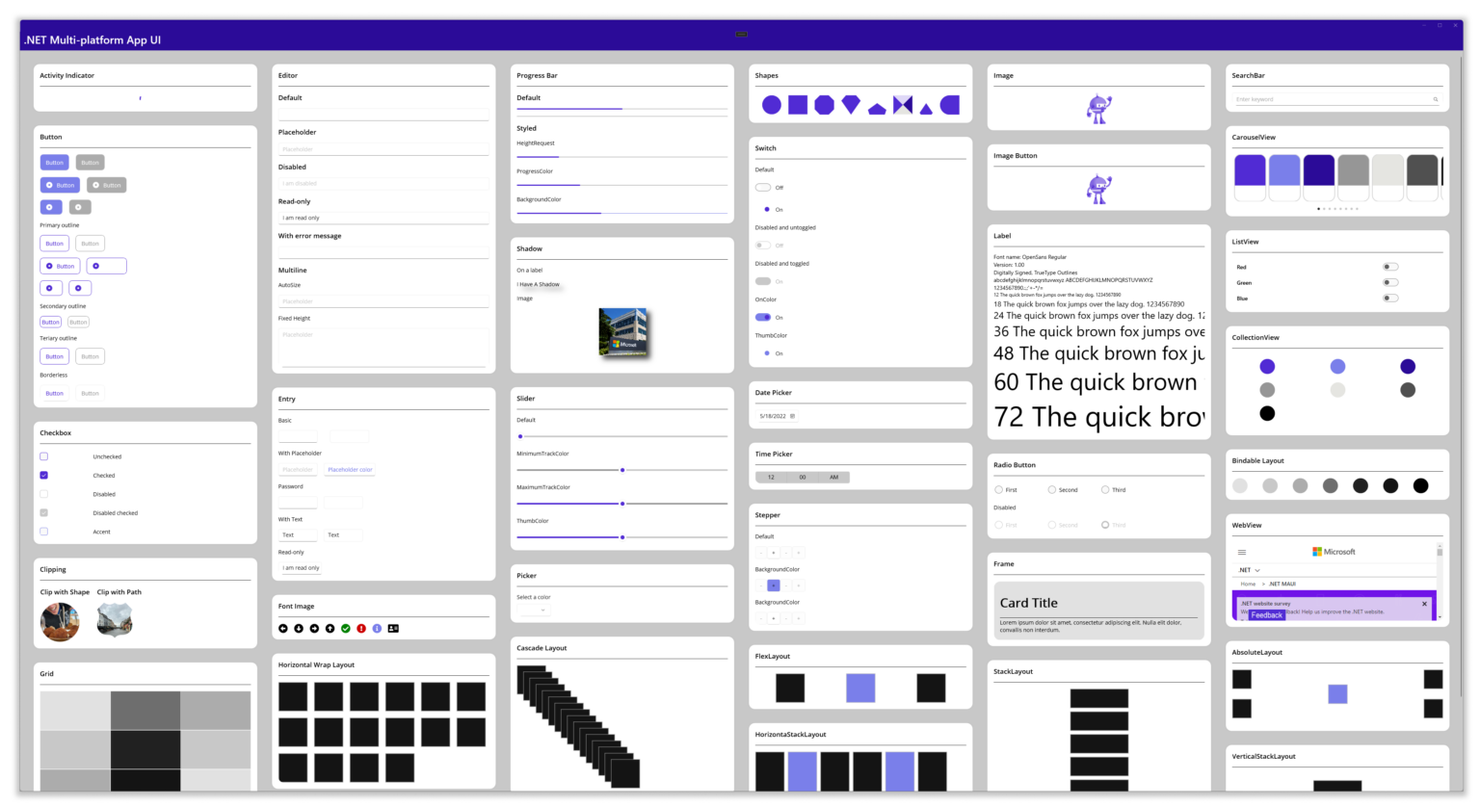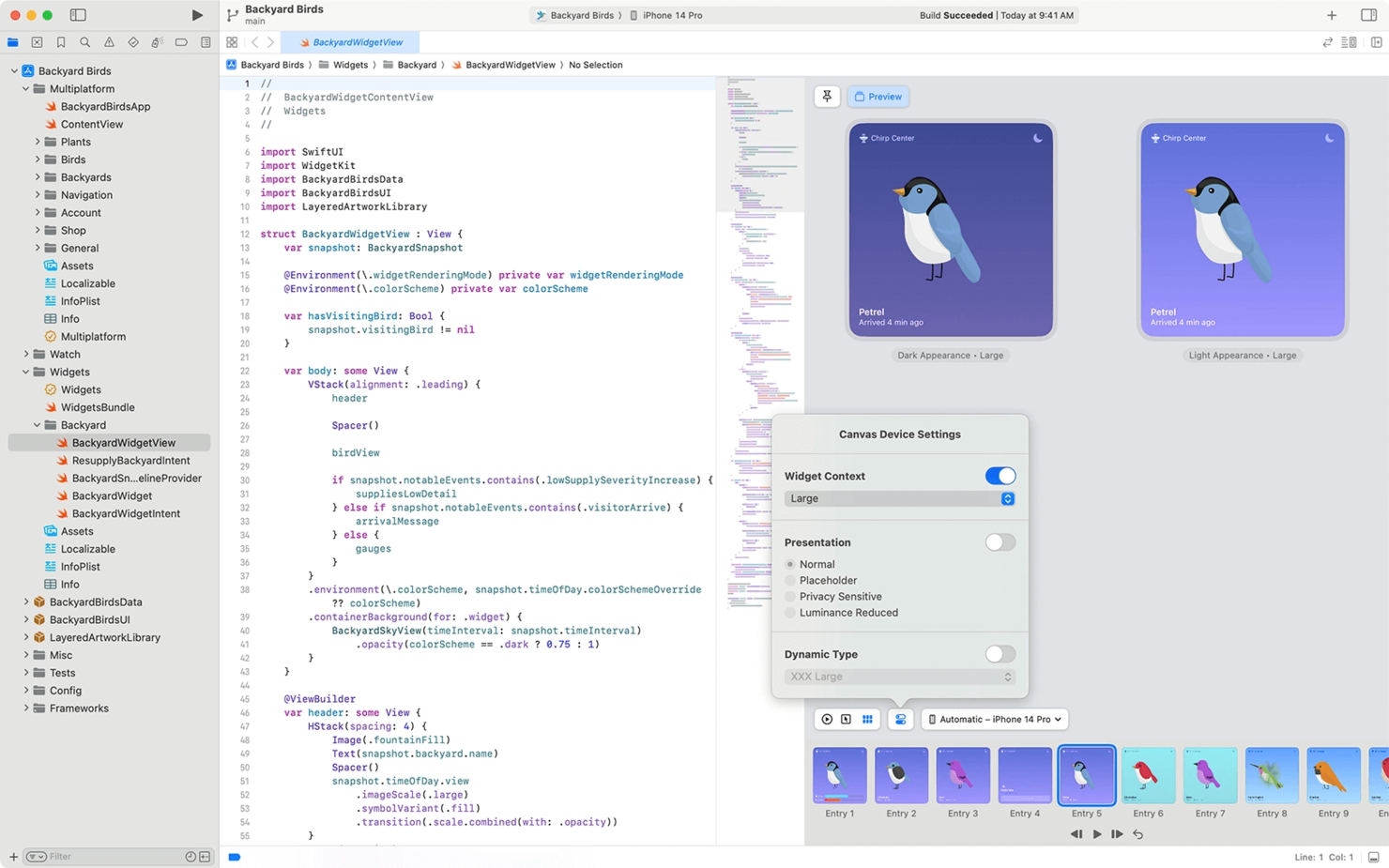Best App Development Software Shortlist
After consideration of features, pricing, and useability, here are my picks for the best app development software in 2024:
The app development process can be lengthy and complicated. It involves many steps and can be pretty intricate. But fear not! Choosing the right tool can make a big difference. It can enhance your app's quality and reduce complexity. Some tools can even simplify technical tasks like coding.
This lets you focus on crafting the perfect user experience without getting overwhelmed. Drawing on my years of development experience, I tested and evaluated multiple app development software solutions to find the top ones for you.
Why Trust Our App Development Software Reviews
We've been testing and reviewing app development software since 2023.
As app developers, we know how critical and challenging it is to make the right decision when selecting software.
We conduct deep research to help our audience make better software purchasing decisions. We've tested over 2,000 tools for different IT use cases and written over 1,000 comprehensive software reviews.
We provide expert guidance and resources to CTOs and technical leaders at fast-growing SaaS companies to help them win at work.
Learn how we stay transparent & our app development software review methodology.
Compare Software Specs Side-by-Side
12 Best App Development Software Summary
| Tools | Price | |
|---|---|---|
| Zoho Creator | From $8/user/month (billed annually) | Website |
| Mendix | From $60/month | Website |
| Jira | From $7.16/user/month (billed annually, min 5 seats) | Website |
| Rollbar | From $15/month | Website |
| WebStorm | From $6.90/month | Website |
| Azure App Service | From $0.013/hour | Website |
| AppSheet | From $5/user/month | Website |
| .NET | Free | Website |
| Xcode | Free | Website |
| Android Studio | Free | Website |
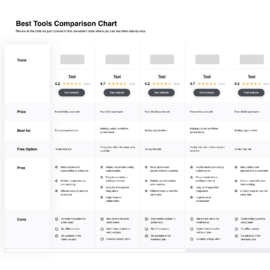
Compare Software Specs Side by Side
Use our comparison chart to review and evaluate software specs side-by-side.
Compare SoftwareHow to Choose App Development Software
With so many different app development software solutions available, deciding which is the best fit for your needs can be challenging.
As you're shortlisting, trialing, and selecting app development software, consider the following:
- What problem are you trying to solve - Start by identifying the specific issue or need your app is addressing. This will help narrow your options to app development software specializing in those areas.
- Who will need to use it - To check cost and requirements, consider who will use the app development software. Do you need it for a solo developer, a small team, or a large enterprise? Different solutions offer varied features and pricing models that cater to varying sizes of teams and budgets.
- What other tools does it need to work with - Clarify which tools and systems your chosen app development software will need to integrate with. This could include databases, analytics platforms, and other software used in your development workflow. Compatibility with these tools is crucial for a seamless development process.
- What outcomes are important? - Consider your goals. You may want more user engagement, revenue, or brand awareness. You may also prefer a straightforward development process. Keep your goals in mind when looking at different app development software. This will help ensure the tool you choose aligns with your objectives.
- How it would work within your organization - Consider the app development software selection alongside your workflows. Check what's working well and what's causing issues. Remember, every business is different. So please don't assume that because a tool is popular, it'll work in your organization.
Overviews of the 12 Best App Development Software
Let’s look at each tool’s unique features, integration, and pricing to help you make an informed choice:
Zoho Creator is a low-code app-building platform that allows you to develop a variety of applications, including desktop, mobile, analytics, BI, and online portals.
Why I Picked Zoho Creator: I liked that Zoho Creator had strong workflow automation capabilities that I could leverage to speed up my processes and cut down on repetitive tasks right from the visual builder. For any custom scripting, I could use the company’s Deluge language, but I rarely needed to go that route.
Zoho Creator Standout Features and Integrations
Features I liked while testing automation in Zoho Creator include the fact that I could set up workflows for various areas of the application, including forms, approvals, and payments, and receive notifications that kept me in the loop. I also liked that I could extend the scope of my automations by connecting to external services like CRMs and staffing solutions to bring data from those platforms into my workflows.
Integrations are pre-built for Twilio, SharePoint, JD Edwards, Microsoft Dynamics, Infor ERP, SAP, Google Calendar, Salesforce, QuickBooks, and Google Workspace.
Pros and cons
Pros:
- User-friendly interface
- Large template library
- Robust workflow automation features
Cons:
- Requires knowledge of the proprietary Deluge language for custom scripting
- Limited pre-built integrations
Mendix is a low-code development platform that also provides initiatives for process automation and legacy modernization.
Why I Picked Mendix: As someone with extensive agile experience, the Epics feature in Mendix stood out in how comprehensive it is for teams that use this particular approach to development. It provides both Scrum and Kanban boards that I used to manage workflows and organize sprints.
Mendix Standout Features and Integrations
Features I liked in Mendix include the team management functions that allowed me to define clear roles for all stakeholders, including in development, review, and ideation. This facilitates agile development because everyone knows what their responsibilities are at all stages.
I also liked the Developer Portal, where I could access open APIs that I used to extend the platform by connecting to other agile tools I needed for collaboration, deployment, and maintenance of my applications.
Integrations are pre-built for Microsoft Teams, Salesforce, Azure, IBM Cloud, AWS, SAP, and Google Cloud. There are also APIs you can use to connect to third-party services of your choosing.
Pros and cons
Pros:
- Extensible
- Provides several collaboration tools
- Supports truly agile development
Cons:
- Weak customer support
- Only cost-effective for large companies
Jira is a multipurpose project management and issue-tracking tool from Atlassian, the company behind similar products like Trello and Confluence.
Why I Picked Jira: Although Jira is not exclusively designed for app development,I picked Jira because of its issue-tracking capabilities, which I’ve used for tracking feature requests and bugs. When you create an issue in Jira, you can tag it with additional details such as a description, severity level, and a screenshot so you always know what each task requires as soon as you take a look.
Jira Standout Features and Integrations
Features that I liked for issue tracking in Jira include automation templates that you can set up to execute workflows from one event. For example, you can have one that checks your repo, then creates an issue and adds a watcher as soon as someone flags a bug in code review. It also supports different agile methodologies, like Scrum and Kanban, so you have more options on how you want to address issues as they’re raised.
Integrations are pre-built for Slack, Microsoft Teams, Bitbucket, GitHub, GitLab, Jenkins, Figma, Miro, Zendesk, and Trello.
Pros and cons
Pros:
- Robust bug and issue-tracking features
- Several integrations
- Supports different agile methodologies
Cons:
- Complex initial setup
- Requires agile training for teams
Rollbar is an enterprise error monitoring platform that provides a variety of tools for error detection, reporting, and resolution.
Why I Picked Rollbar: While not used solely for app development, I liked that Rollbar gave me digital breadcrumbs in error reports that I could follow to pinpoint and address the root cause. These logs included vital information such as network activity, page loads, and console logs.
Rollbar Standout Features and Integrations
Features I liked while using Rollbar for error management include the reports that also include the state an application was in when an error occurred, with enough information on arguments and variables that I could reliably recreate the conditions when debugging. In some situations, it also provides a stack trace with contextual metadata and puts your code into perspective so you know exactly what caused the error when debugging.
Integrations are pre-built for Jenkins, Slack, Jira, Microsoft Teams, Asana, GitHub, GitLab, Azure DevOps, Trello, and Heroku.
Pros and cons
Pros:
- Fairly generous free tier
- Detailed logging
- Robust error management features
Cons:
- Automatic error grouping means you might miss crucial errors
- Requires extensive configuration to avoid being overloaded with the errors it discovers
WebStorm is an IDE from JetBrains whose main focus is on JavaScript for web development on websites and web apps.
Why I Picked WebStorm: WebStorm made it very easy for me to get started because it ships with support for some of the most popular web development technologies. Out of the box, you get full code completion and other editing features for languages and frameworks such as JavaScript, TypeScript, Node.js, Vue, React and React Native, Angular, and HTML.
WebStorm Standout Features and Integrations
Features I liked for web development in WebStorm include the ability to preview static web pages and have the preview automatically reload to reflect changes to HTML, CSS, and JavaScript files as I edit them. I also liked the static code quality analysis that ran as I wrote my code, with support for various linters, and it caught most errors as soon as they appeared in the project.
Integrations are pre-built for Jest, ESLint, Mocha, Cucumber.js, JetBrains Space, Stylelint, GitHub, TSLint, Protractor, and Karma.
Pros and cons
Pros:
- Strong code completion
- Supports several integrations
- Ships with support for popular web development technologies
Cons:
- Resource intensive
- Relatively higher cost
Azure App Service is Microsoft’s fully managed platform that you can use to build and host web apps and APIs.
Why I Picked Azure App Service: Azure App Service connects to a firewall that I used as a data protection measure to control traffic from my app — I could prevent sensitive data from flowing outward and malware from coming in. It also pulled data from Microsoft Cyber Security in real time to stay on top of new threats that I hadn’t accounted for when I last worked on the app.
Azure App Service Standout Features and Integrations
Features I liked in App Service include built-in compliance with PCI and SOC standards. For companies that process users’ financial data, this means they’re more audit-ready. It also comes with Azure Policy, which you can use to define policies in your apps and ensure that you remain compliant. It supports various standards across different countries and fields that you can choose from depending on the regulations you need to comply with.
Integrations are native for other Azure products and services, including Government, Container Registry, DevOps, Arc, Monitor, and Cognitive Services.
Pros and cons
Pros:
- Scalable
- Supports various regulatory standards
- Robust security features
Cons:
- Confusing pricing model
- Higher chance of vendor lock-in
AppSheet is a no-code app-building platform for both seasoned and citizen developers that Google acquired in 2020.
Why I Picked AppSheet: AppSheet provides an extensive library of templates for some of the most common app types, including surveys, inventory management, attendance tracking, and retail pickup. Creating an app is as easy as creating a copy of the template and customizing it if you need more.
AppSheet Standout Features and Integrations
Features I liked for no-code development in AppSheet include the ability to connect to Google Sheets and turn a file into an app, making it easier to manage large data sets. I also liked that I could capture rich data from sources such as barcodes, images, locations, and signatures.
Integrations are native for Google Workspace, Gmail, Google Calendar, Google Maps, and Google Sheets, as well as pre-built for Salesforce, Microsoft Office 365, Dropbox, OneDrive, and MixPanel.
Pros and cons
Pros:
- Can make apps from spreadsheets
- Several app templates
- Beginner friendly
Cons:
- Can get expensive
- Limited customization features
.NET is a developer platform from Microsoft that provides a variety of tools for creating apps that work in some of the most popular OSs, including Windows, macOS, Android, and iOS.
Why I Picked .NET: One of .NET’s newest features is MAUI, short for Multi-platform App UI, which I used to build both desktop and mobile apps from one codebase in C#. The sample project I made ran so smoothly on Android, macOS, and Windows that I couldn’t tell it wasn’t native.
.NET Standout Features and Integrations
Features I liked in .NET include Blazor, which allows you to create web apps using C# instead of JavaScript. This feature opens up a whole new avenue for app delivery for C# developers without needing to learn a new language from scratch. .NET also lets you build microservices and leverage its collection of APIs to consume them from your web, desktop, and mobile applications and games.
Integrations are pre-built for Visual Studio, Xamarin, PyCharm, DataGrip, CodePatrol, New Relic, Snyk, Rider, CodeScene, and ReSharper.
Pros and cons
Pros:
- Lets you build web apps with C#
- Microservice builder
- Cross-platform app builder
Cons:
- Complex class hierarchy system
- Manufacturer sometimes ends support for and replaces components
Xcode is a free IDE from Apple that the company promotes as the ideal choice for applications that run on its platforms, including macOS, iOS, and iPadOS.
Why I Picked Xcode: Xcode ships with extensive support for Swift and SwiftUI, Apple’s preferred app development language and interface framework. The version of Swift in Xcode is supported by Apple directly, and you get access to official pre-release versions of it in the IDE.
Xcode Standout Features and Integrations
Features I liked in Xcode include the LLVM compiler that works for C, Objective-C, and C++ and is adapted to Apple’s current generation of processors across its mobile and desktop devices. All these factors combine to make the compiler and resulting apps fast. I also liked the Simulator, which gives you a live preview of what your app would look like on a real device, like an iPhone, with the image updating as you edit the code.
Integrations are pre-built for Apple Developer Tools, GitHub, Slack, GitLab, and Jenkins.
Pros and cons
Pros:
- Out-of-the-box support for Swift and SwiftUI
- Device simulator
- Officially backed by Apple, so it runs smoothly on its devices
Cons:
- Limited to Apple devices
- Doesn’t support other languages as well as it does Swift
Android Studio is the official IDE from Google that the company says is the best tool for anyone developing Android applications.
Why I Picked Android Studio: I chose Android Studio because of Emulator, a feature that allows you to simulate different Android devices and API levels on which you can test your projects. This helps you account for variations across devices, something that’s valuable for anyone developing Android apps.
Android Studio Standout Features and Integrations
Features I liked in Android Studio include package management that allowed me to create separate Android Package Kits (APKs) for different devices from a single code base. This helped me ship products where one APK wasn’t enough to provide smooth performance across drastic different platforms, like an APK for newer phones and another one for older Android TVs.
Studio also translated my Java code to Kotlin and showed me Kotlin equivalents for Java as I wrote. As someone with little Kotlin experience, this made it easy to learn the language on the fly.
Integrations are pre-built for Firebase, GitHub, GitLab, and Google Play.
Pros and cons
Pros:
- Strong application package management features
- Allows you to learn Kotlin on the fly
- Official Google backing
Cons:
- Kotlin-centric
- Resource intensive
Related App Development Reviews
If you still haven't found what you're looking for here, check out these tools closely related to app development software that we've tested and evaluated.
- 29 Best IT Infrastructure Software Reviewed For 2024
- 41 Best IT Management Software Reviewed For 2024
- 25 Best DevOps Tools Reviewed For 2024
- 25 Best Cybersecurity Software Reviewed For 2024
- 23 Best Cloud Service Providers Reviewed For 2024
Selection Criteria for App Development Software
Choosing the right app development software is a crucial decision. Through rigorous personal tests and extensive research, I've developed a comprehensive set of criteria for testing app development software.
App development software features can include an intuitive user interface, cross-platform compatibility, and a library of pre-built templates.
Other app development software features can include:
- Strong debugging tracking/tools.
- Flexible integration capabilities.
- Built-in analytics.
- Scalable architecture.
- Cloud support.
- Community and support access.
- An IDE.
To make my list of the best app development software, the solution must meet common use cases such as mobile or web app development.
- Core App Development Functionality: 25% of total weighting score:
- Mobile application development
- Web application development
- Backend development
- More Standout Features: 25% of total weighting score:
- Low-code/no-code development capabilities
- AI-driven code suggestion and optimization
- Real-time collaboration features
- Automated code review and quality checks
- Continuous integration and delivery pipelines
- Usability: 10% of total weighting score:
- Intuitive user interface with customizable layouts
- Efficient code completion and error highlighting
- Seamless integration with popular development tools
- Consistent design across platforms
- Onboarding: 10% of total weighting score:
- Interactive tutorials and step-by-step guides
- Pre-built project templates for a quick start
- On-demand training videos and webinars
- Dedicated support channels for migration help
- Customer Support: 10% of total weighting score:
- Responsive 24/7 customer support via live chat and email
- Timely resolution of issues and bugs
- Proactive outreach for feedback and updates
- Support agents with technical expertise
- Value For Money: 10% of total weighting score:
- Transparent pricing structure with flexible plans
- Free trial or demo option for evaluation
- Clear ROI potential with enhanced productivity
- Competitive pricing compared to similar solutions
- Customer Reviews: 10% of total weighting score:
- Consistency in positive feedback about performance
- Demonstrated value for investment based on user testimonials
- Acknowledgement of responsive and helpful customer support
- Evidence of successful project outcomes and delivered results
Trends in App Development Software
I reviewed the product updates, press releases, and release logs from the most popular app development software solutions.
Researching updates and releases from top app development software offers industry insights. It shows the latest trends and new technologies, helping you stay informed, adopt the latest tools, and deliver innovative solutions to clients and users.
In the world of app development software, several trends are shaping the industry:
- Integration of AI and Machine Learning: In my research, I found that AI and machine learning are transforming how apps are designed, made, and used. These technologies lend a more personal experience to apps by analyzing data in real time, predicting user behavior, and making real-time adjustments.
- Focus on Low-code/No-code Development: Another trend that caught my attention is focusing on low-code/no-code development platforms. These platforms meet the growing demand for fast app development. The intuitive drag-and-drop interfaces and visual development environments let you create applications quickly.
- Emphasis on Security and Compliance: Data breaches and cyber-attacks have become increasingly frequent. Thus, keeping your users' data safe must be a top priority. I noted that the top platforms use advanced security features, including end-to-end encryption, secure logins, and regular security audits. These measures are vital for gaining users' trust.
What is App Development Software?
App development software refers to solutions for creating, testing, and deploying applications for mobile, desktop, or web platforms. These tools streamline the development process by offering features like no-code platforms and integrated development environments (IDEs) that allow users to write their own code.
Leveraging app development software can reduce development time, enhance app functionality, and create a seamless user experience.
Features of App Development Software
Choosing the right app development software is vital if you want to turn an idea into a digital product. Each tool has unique features designed to meet different development needs. To make development easy, I'll highlight some helpful app development software features.
Intuitive User Interface: A good interface simplifies learning and boosts productivity.
Cross-Platform Compatibility: This functionality lets you create apps that work across various systems.
Library of Pre-built Templates: A collection of templates can speed up your development process and provide a solid starting point for various types of apps.
Debugging Tracking/Tools: Debugging tools allow you to identify and correct code errors.
Flexible Integration Capabilities: They can streamline your development process and help with customization.
Built-In Analytics: Built-in analytics give valuable insights into app usage and user behavior, allowing for data-driven decision-making for future updates.
Scalable Architecture: As your user base expands or adds more features, the app will remain stable and perform well.
Cloud Integration: Adding cloud services makes storing and accessing data easy. It boosts flexibility for developers and users.
Community and Support: Access to a vibrant community and reliable support reduces my development time.
An Integrated Development Environment (IDE): An IDE helps by adding features to code, debug, test, and deploy your app.
These features make your app development more manageable and productive. They also ensure that apps are functional, scalable, and easy to use.
Benefits of App Development Software
Through my journey as a software developer, I've come to appreciate the critical role of app development software. It's not another tool in the toolbox; it's a true game-changer. It improves efficiency and helps your teams work together better. The best software also makes integration and management easy.
Here's a breakdown of the top five benefits of using app development software:
- Makes Building Apps Easier and Faster: This software has streamlined parts of the development process, allowing me to create apps with less hassle.
- Better Teamwork: It provides a shared space for collaborating and organizing work. This fosters a sense of unity and productivity, helping us get more done and produce better results.
- Saves Money: App development software has cut my costs by helping me use my resources, reduce mistakes, and maximize what I can do with my tools.
- Adapts and Grows with Your Needs: These tools can handle changes and grow with my projects, so I don't have to pause or stop what I'm doing to adjust.
- Gets Apps Out There Faster: Features like auto code creation, templates, and quick prototyping allow me to launch my apps faster, ensuring I stay ahead in this changing digital world.
Using app development software has allowed me to bring my ideas from concept to reality faster. It gives me an edge in today's ever-changing digital world. Plus, with the ability to adapt and grow with my needs, I can improve and expand upon my apps, staying ahead of the curve.
Costs & Pricing for App Development Software
Navigating the costs and pricing options for app development software can be daunting if you are new to buying it. Understanding the various plans is crucial for making an informed decision.
Things you should consider:
- Free plans offer a cost-effective option for starting an app development project, but they may have limitations on features and support.
- Basic plans provide essential tools at a reasonable price point, making them suitable for small-scale projects and individual developers.
- Pro plans balance affordability and functionality, catering to the needs of growing teams and businesses.
- Enterprise plans offer the highest level of customization and support, making them ideal for large enterprises with complex development requirements.
Below, I outline the plan options and pricing structures commonly offered by app development software providers, providing insight into each plan's value.
Plan Comparison Table for App Development Software
| Plan Type | Average Price | Common Features |
| Free Plan | $0 | - Basic development tools, limited access to premium features, restricted usage quotas, community support |
| Basic Plan | $20 - $50 per month | - Essential development tools, access to core features, limited project storage, email support |
| Pro Plan | $100 - $200 per month | - Advanced development tools, expanded feature set, increased project storage, priority support |
| Enterprise Plan | Custom Pricing | - Customized solutions tailored to specific needs, unlimited access to all features, dedicated account manager, 24/7 premium support |
You should carefully consider your budget, project requirements, and desired level of support when selecting an app development plan. By evaluating the features and pricing options available, you can make an informed decision that aligns with your app development goals and resources.
People Also Ask
Here are answers to some of the most common questions asked about app development software:
What is the best free mobile app development software?
What are the stages of app development?
Which programming language is best for application development?
Other App Development Software Options
Even though these app development tools didn’t make my primary list, they’re still worth checking out:
More App Development Tool Reviews
- Mobile app development software
- Cloud development tools
- API tools
- Documentation software
- Data integration tools
Want More?
Application development software comes in various forms that cater to different approaches, from no-code to full code. Teams with little to no technical expertise should go for the former. In contrast, more experienced devs could go with either, depending on how much custom functionality they want and the resources they have at their disposal.
If the information in this article helped you and you’d like more, subscribe to The CTO Club newsletter for tech insights from industry experts and consider other app development resources.