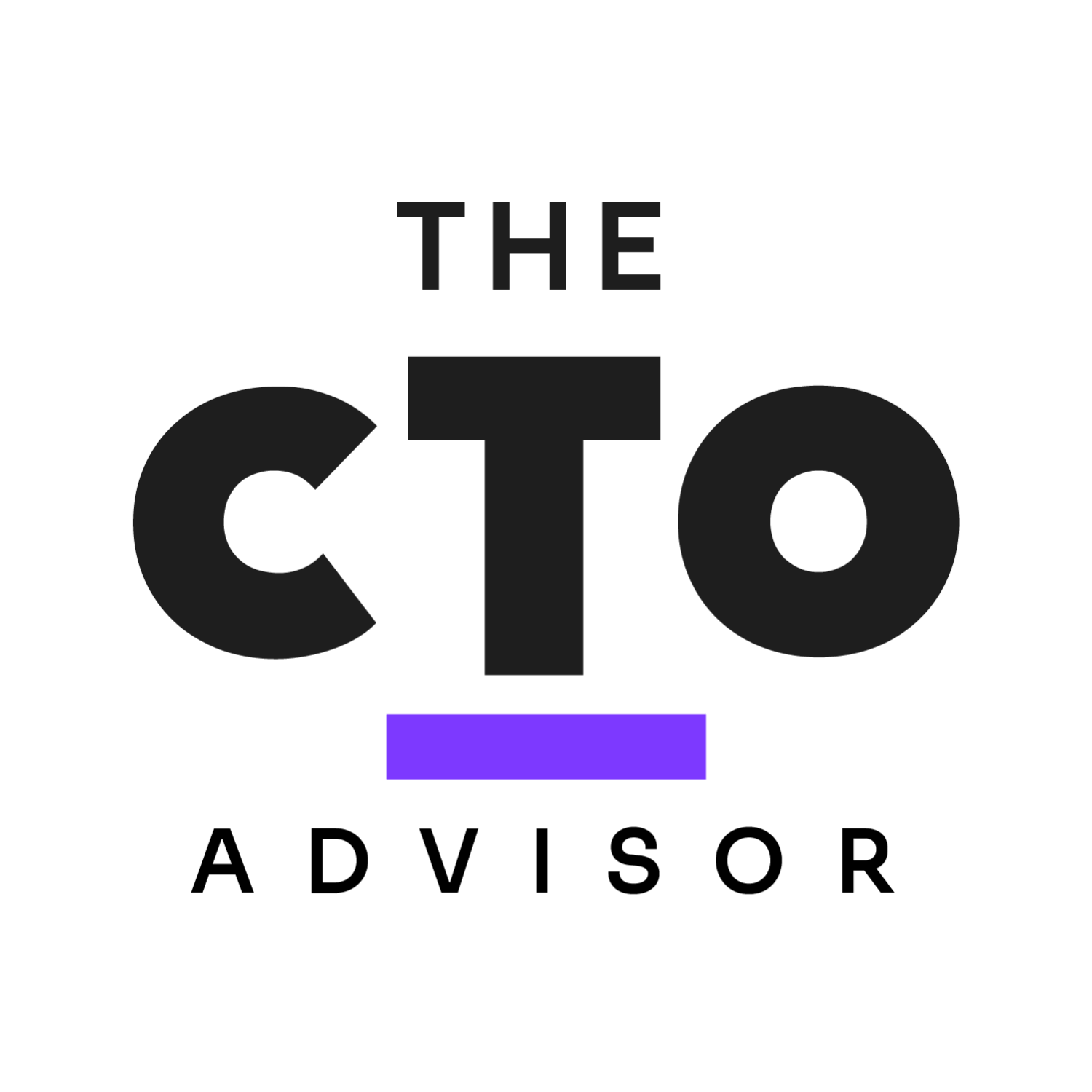10 Best Help Authoring Tool Shortlist
Here's my pick of the 10 best software from the 23 tools reviewed.
Our one-on-one guidance will help you find the perfect fit.
Navigating the world of technical writing, I've come to appreciate the immense value of help authoring tools. These tools, designed to streamline the process, offer features like single source publishing, conditional content display, an in-built spell checker, and the capability to embed screenshots. They're vital in crafting HTML help documentation, managing diverse fonts, and ensuring content is optimized for search engines to boost self-service capabilities.
Additionally, snippets for reusable content and translation management tools make it easier to reach a global audience. Think of them as the answer to the challenges we face in creating clear, concise, and accessible documentation. If you're looking to elevate your documentation, these tools could be the solution you've been searching for.
What Is A Help Authoring Tool?
Help authoring tools (HATs) are specialized software applications designed to assist writers in creating, managing, and publishing digital documentation. Primarily used by technical writers, these tools facilitate the production of user guides, manuals, FAQs, and online help systems. HATs often provide features like templates, multimedia integration, and content reuse, ensuring consistency and efficiency in delivering information.
As businesses increasingly recognize the importance of clear, user-friendly documentation, these tools become instrumental in ensuring that customers and end-users can easily understand and utilize complex products or services.
Best Help Authoring Tool Summary
| Tool | Best For | Trial Info | Price | ||
|---|---|---|---|---|---|
| 1 | Document360 Document360 provides an overview of the analytics of the knowledge bases you optimize inside it. | Best for knowledge base management | Free plan available | From $199/project/month (billed annually) | Website |
| 2 | Archbee As Archbee takes importance in collaboration, it is instilled with a chat feature making it easier to communicate between technical teams. | Best for collaborative doc design | Not available | From $9/user/month (billed annually) | Website |
| 3 | ClickHelp The dashboard of ClickHelp provides access to information such as the number of total projects and publications. | Best for cloud-based authoring | 14-day free trial + Demo available | From $25/user/month (billed annually) | Website |
| 4 | MadCap Flare Here's the documentation creation process inside MapCap Flare. | Best for advanced topic-based authoring | Not available | From $40/user/month (billed annually) | Website |
| 5 | RoboHelp for Microsoft Azure DevOps Here's a screenshot of the summary portion for RoboHelp for Microsoft Azure DevOps. | Best for Azure DevOps collaboration | Not available | From $25/user/month (billed annually) | Website |
| 6 | Doc-O-Matic This is how the interface of Doc-O-Matic is designed to better fit your authoring solutions. | Best for C++ and .NET documentation | Not available | From $12/user/month (billed annually) | Website |
| 7 | Readme This is how the list of developers is organized for ease of use on ReadMe. | Best for developer-friendly API docs | Free plan available | From $10/user/month (billed annually) | Website |
| 8 | HelpNDoc Here is the CHM creation process inside HelpNDoc. | Best for intuitive user interface | Not available | From $15/user/month (billed annually) | Website |
| 9 | Helpinator Content creation in Helpinator is fast-paced, but it always makes sure that efficiency and quality are not missed. Get a closer look at its website. | Best for rapid documentation creation | Not available | From $10/user/month (billed annually) | Website |
| 10 | HelpSmith Take a look at how technical writing takes place in HelpSmith. | Best for multi-format output | Not available | From $15/user/month (billed annually) | Website |
Best Help Authoring Tool Reviews
Document360 serves as a platform dedicated to creating, managing, and optimizing knowledge bases. Geared toward making the documentation process more streamlined, it is a go-to tool for organizations needing an efficient knowledge base management system.
Why I Picked Document360:
In the course of selecting tools for this list, I gave precedence to platforms offering unique value in their niches. Document360 made its way to my list due to its robust features tailored exclusively for knowledge base management.
This focus on specialized functionality convinced me of its suitability for teams seeking advanced knowledge-base management capabilities.
Standout Features and Integrations:
A notable feature of Document360 is its Category Manager, which simplifies the organization of articles. Additionally, its versioning system ensures that documentation remains up-to-date with product changes. For integrations, Document360 works with tools such as Microsoft Teams, Slack, and Intercom, allowing teams to maintain communication and collaboration.
Pros and cons
Pros:
- Strong integrations with communication platforms for team collaboration
- Versioning system keeps content updated with product developments
- Category Manager provides organized documentation
Cons:
- Limited customization options for some design aspects
- Certain features can be seen as redundant for smaller teams
- Might come off as complex for beginners
Archbee presents a platform where teams come together to build, design, and perfect their documentation in real-time. The tool's emphasis on collaboration makes it an essential pick for those looking to foster teamwork in the design process of their documents.
Why I Picked Archbee:
I selected Archbee after closely observing its commitment to collaborative features. While many tools claim collaboration as a feature, few implement it as meticulously as Archbee. By comparing it with other contenders, I determined that Archbee truly encapsulates what it means to co-design, co-edit, and co-manage documentation in a team setting.
Standout Features and Integrations:
Archbee stands out with its real-time collaborative editor, enabling multiple users to work simultaneously on the same document. Additionally, the tool’s built-in visual tools like diagrams and flowcharts enhance the design element.
When it comes to integrations, Archbee offers compatibility with platforms like Slack and GitHub, ensuring team communication and project management.
Pros and cons
Pros:
- Integrates well with popular team communication platforms
- Built-in tools for enhanced visual documentation
- Real-time collaboration on documents
Cons:
- More advanced features might require higher-tier plans
- Limited to web-based use, no dedicated desktop app
- Might have a steeper learning curve for new users
ClickHelp offers comprehensive documentation solutions via a cloud-based platform. The tool is particularly suited for teams who prioritize accessibility from any location, ensuring collaborative authoring is as straightforward as possible.
Why I Picked ClickHelp:
In determining the tools for this list, I prioritized functionality and user needs. ClickHelp caught my attention because of its unwavering focus on cloud-based solutions. This orientation aligns perfectly with team members that value remote access and collaboration, making it a clear choice for those prioritizing cloud-based authoring.
Standout Features and Integrations:
ClickHelp is renowned for its rich text editor that facilitates intuitive content creation. Its responsive design preview ensures that documents appear correctly across devices. As for integrations, ClickHelp offers compatibility with platforms like GitHub, Zendesk, and Salesforce, among others, to foster a more integrated documentation process.
Pros and cons
Pros:
- Effective integration with major platforms for improved workflow
- Responsive design preview ensures cross-device consistency
- Intuitive rich text editor for easy content creation
Cons:
- Limited offline functionalities due to cloud-based nature
- Certain features may be more suited for advanced users
- Might require initial training for complete utilization
MadCap Flare stands out as a tool dedicated to modern documentation, offering features that facilitate topic-based authoring for technical writers and professionals. Its advanced features make it suitable for creating and managing large documentation sets while ensuring consistency and structure.
Why I Picked MadCap Flare:
In the process of selecting tools, MadCap Flare caught my attention due to its specialized focus on topic-based authoring. While many tools offer diverse functionalities, MadCap Flare has carved a niche for itself with advanced topic-centric features, which is why I determined it to be the go-to choice for professionals keen on this method. I believe that for intricate topic-based authoring needs, MadCap Flare leads the way.
Standout Features and Integrations:
MadCap Flare is renowned for its content reuse capabilities, which help in maintaining consistency across large document sets. Its responsive design ensures optimal content presentation irrespective of device type. When it comes to integrations, MadCap Flare smoothly integrates with popular content management systems and version control tools, enhancing the documentation workflow.
Pros and cons
Pros:
- Absolute integration with content management systems
- Robust content reuse features ensure consistency
- Exceptional topic-based authoring capabilities
Cons:
- Requires dedicated training for complete mastery
- Higher price point compared to basic documentation tools
- Might be overwhelming for beginners
RoboHelp for Microsoft Azure DevOps serves as a comprehensive documentation solution tailored specifically for Azure DevOps environments. Designed with close integration in mind, it enhances the documentation workflow for teams using Microsoft's Azure DevOps platform.
Why I Picked RoboHelp for Microsoft Azure DevOps:
In determining the right tools for this list, I selected RoboHelp for Microsoft Azure DevOps based on its specific alignment with Azure DevOps, making it a specialized choice for teams operating within that ecosystem.
Having examined various tools, it became evident that the synergy between RoboHelp and Azure DevOps is unparalleled. I hold the opinion that for teams deeply rooted in Azure DevOps, this tool offers the best collaborative experience.
Standout Features and Integrations:
RoboHelp for Microsoft Azure DevOps boasts features such as real-time collaboration, ensuring teams can cohesively work on documentation projects. Its responsive design ensures that content is accessible and looks professional on any device. As for integrations, the tool naturally integrates exceptionally well with Azure DevOps, making it an addition to the platform's toolchain.
Pros and cons
Pros:
- Responsive design assures content quality across devices
- Real-time collaborative features streamline team projects
- Close integration with Azure DevOps for efficient collaboration
Cons:
- Some advanced features may have niche appeal
- Learning curve for those unfamiliar with RoboHelp's interface
- Might be limiting for teams not using Azure DevOps
Doc-O-Matic offers a specialized approach to creating technical documentation, specifically engineered for C++ and .NET developers. By focusing on these popular languages, it ensures in-depth and tailored solutions for professionals in these domains.
Why I Picked Doc-O-Matic:
Through my careful selection process, Doc-O-Matic caught my attention for its sharp focus on C++ and .NET. Many tools aim for breadth, but it's rare to find one so dedicated to depth in particular languages.
My judgment, formed by contrasting it with various tools, concluded that for C++ and .NET professionals, Doc-O-Matic stands unparalleled in its offerings.
Standout Features and Integrations:
One of the compelling features of Doc-O-Matic is its ability to generate source code documentation directly, cutting down repetitive tasks. Its powerful editor and rich set of templates make the documentation process efficient.
Integrations-wise, it aligns well with popular development environments, ensuring that developers can merge documentation and development processes effectively.
Pros and cons
Pros:
- Rich set of templates catering to varied documentation needs
- Automated source code documentation generation
- Dedicated solutions for C++ and .NET documentation
Cons:
- Might lack some features found in broader, more generalized tools
- The user interface can be intricate for newcomers
- Might not be the best fit for non-C++ and .NET users
ReadMe offers a platform that specifically caters to the creation and knowledge management of API documentation. With its emphasis on developer-friendly tools and intuitive design, it provides an environment where APIs are documented effectively and comprehensively.
Why I Picked ReadMe:
After comparing a variety of tools, I chose ReadMe for its clear focus on developers and the API ecosystem. Many tools cover documentation in a broad sense, but ReadMe shines in its dedication to the specific nuances of API doc creation. I believe it stands out as the go-to platform for those prioritizing developer-centric API documentation.
Standout Features and Integrations:
A defining feature of ReadMe is its interactive API explorer, which offers live API calls directly within the docs. Additionally, it provides customization options, allowing for a branded experience in the documentation.
For integrations, ReadMe smoothly connects with platforms like GitHub and Bitbucket, facilitating more streamlined documentation processes.
Pros and cons
Pros:
- Provides customization for branding purposes
- Interactive API explorer for live calls
- Tailored for API documentation
Cons:
- Limited to API documentation, less versatile for other doc types
- Requires some technical knowledge for full utilization
- Pricing can be higher than some alternatives
HelpNDoc is a comprehensive documentation tool that offers creators an efficient avenue for designing and publishing various forms of user manuals and guides. With its user-centered design, the tool ensures that the documentation process is as straightforward as possible, living up to its reputation for having an intuitive user interface.
Why I Picked HelpNDoc:
I chose HelpNDoc after comparing several tools and determining its standout capability was the simplicity of its user interface. The majority of users, whether new to documentation or seasoned professionals, have shared positive feedback about its ease of use.
Hence, for teams or individuals that prioritize a smooth user experience, I believe HelpNDoc is undoubtedly the best for its intuitive interface.
Standout Features and Integrations:
HelpNDoc is equipped with a unique template system, allowing users to create uniform document structures. Additionally, its built-in word processor reduces the need for external editing tools. In terms of integrations, HelpNDoc works well with platforms like HTML, PDF, and ePub, ensuring that content is accessible across various formats.
Pros and cons
Pros:
- In-house word processor negates the need for third-party editing tools
- Advanced template system for consistent documentation
- Intuitive user interface minimizes the learning curve
Cons:
- The user interface, while intuitive, has a conventional design
- Might be perceived as basic by expert documentation professionals
- Lacks certain advanced customization features
Helpinator is a comprehensive documentation solution designed to streamline the help content creation process. Its emphasis on swift and efficient help documentation generation aligns perfectly with the needs of users who prioritize speed without sacrificing the depth and quality of their content.
Why I Picked Helpinator:
When I was comparing various documentation tools, Helpinator clearly distinguished itself. The platform's commitment to quick content generation, paired with its robust features, made it an obvious addition to my list. Amidst many competitors, Helpinator holds its own by ensuring that writers can produce content at an accelerated pace.
This capability convinced me of its standing as the best choice for those aiming for rapid documentation creation.
Standout Features and Integrations:
Helpinator offers a visual WYSIWYG editor that allows writers to focus purely on content. It comes with ready-to-use templates that cater to a range of online documentation requirements, and for those wanting more customization, the tool doesn't disappoint.
Integration-wise, Helpinator ensures that the content can be published and shared through popular platforms and component content management systems (CCMS).
Pros and cons
Pros:
- Compatibility with major content management systems
- Variety of templates catering to different documentation needs
- Intuitive WYSIWYG editor for straightforward content creation
Cons:
- Restriction to annual billing might deter some potential users
- Some advanced features might demand a certain level of expertise
- Initial learning curve for first-time users
HelpSmith is a comprehensive documentation tool designed to generate Word documents in various formats. Recognizing the diverse needs of different audiences, this platform ensures that documentation remains accessible, irrespective of the preferred format.
Why I Picked HelpSmith:
I selected HelpSmith after recognizing its capability to cater to diverse documentation output requirements. Unlike many tools that restrict output formats, HelpSmith offers a breadth that caters to various user preferences. Its strength lies in its adaptability, making it a top pick for those prioritizing multi-format documentation.
Standout Features and Integrations:
HelpSmith's versatility is evident in its feature set. It supports the creation of CHM help files, PDFs, Web Help, and even ePub eBooks. Additionally, its integration with Windows Microsoft Word allows for smoother documentation processes, especially when dealing with DOC and DOCX files.
Pros and cons
Pros:
- User-friendly interface for documentation creation
- Integration with Microsoft Word
- Supports a wide range of output formats
Cons:
- Lacks some integrations found in competitor tools
- Limited advanced customization options
- Steeper learning curve for beginners
Other Help Authoring Tools
Below is a list of additional help authoring tools that I shortlisted, but did not make it to the top 10. They are definitely worth checking out.
- Document! X
For Visual Studio integration
- Heretto
For scalable content operations
- Helpjuice
Good for customizable knowledge base templates
- Flare for ServiceNow
Good for ServiceNow platform integration
- ProProfs
Good for e-learning content design
- Help+Manual
Good for multi-format document exports
- MadCap Software
Good for topic-based content creation
- Innovasys HelpStudio
Good for visual documentation design
- Sandcastle
Good for .NET documentation generation
- ProProfs Knowledge Base Software
Good for customer support documentation
- wpDocs
Good for integrating docs into WordPress sites
- Dr.Explain
Good for intuitive UI design documentation
- Paligo
Good for cloud-based collaborative authoring
Selection Criteria For Choosing Help Authoring Tools
When diving into the vast pool of documentation software available today, I encountered a myriad of options. I've tested each of these tools to get a hands-on feel of their capabilities, advantages, and drawbacks.
From my in-depth evaluations, I've distilled some primary criteria that truly matter when selecting documentation software, especially if you're looking for comprehensive functionality and user-centric design.
Core Functionality
- Content Creation: The ability to create, edit, and format content effortlessly.
- Collaborative Editing: Multiple users should be able to work on a document simultaneously.
- Version Control: Keeping track of changes, with options to revert or reference previous versions.
- Export Options: The tool should enable exporting documentation in multiple formats like PDF, HTML, and Word.
- Topic-based Authoring: Organize content into topics or sections, rather than linear formats.
Key Features
- Intuitive Search: Efficient search capabilities to help users find content rapidly.
- Template Libraries: Pre-designed templates tailored for various documentation types.
- Interactive Media Integration: Incorporate videos, images, and interactive elements into the documentation.
- Feedback Mechanisms: Allows readers to give feedback or comments on the content.
- Cloud Storage: Secure storage solutions to save and retrieve documents from any device.
- Role-Based Access: Define roles for editing, viewing, and administration, ensuring only authorized access.
Usability
- Interactive Interface: For documentation software, a well-designed table of contents or sidebar navigation can help users quickly jump to desired sections.
- Drag-and-Drop Capabilities: Effortless reordering of topics or sections without delving into intricate settings.
- Quick Onboarding: Clear tutorials, walkthroughs, or introduction videos to get users started without hiccups.
- Customizable Dashboards: Tailor the interface to show only what's necessary for each use help role.
- Responsive Customer Support: Accessible channels for users to get assistance when they hit a roadblock, be it through chat, email, or a knowledge base.
- Learning Library: A repository of how-to articles, videos, and FAQs to guide users in maximizing the software's potential.
Most Common Questions Regarding Help Authoring Tools (FAQs)
What are the benefits of using help authoring tools?
Help authoring software tools offer a multitude of advantages, including:
- Efficient Content Creation: They provide a structured environment to create, edit, and format documentation impeccably.
- Collaborative Features: Multiple users can simultaneously work on a document, promoting teamwork.
- Version Control: Track and manage changes with ease, offering options to revert or reference past versions.
- Export Flexibility: Export documentation in various formats like PDF, HTML, or Word to suit diverse needs.
- Enhanced Organization: With topic-based authoring, you can organize content in user-friendly topics or sections instead of linear formats.
How much do help authoring tools typically cost?
The pricing of help authoring tools varies widely based on features, usability, and brand reputation. They can range from free versions with limited capabilities to enterprise-grade solutions that may cost several hundred dollars per month.
What are the pricing models for these tools?
Most help authoring tools operate on a subscription-based model, charged monthly or annually. Some may offer perpetual licenses where you pay a one-time fee for lifetime access. There are also freemium models where basic functionalities are free, but advanced features require payment.
What's the typical pricing range for these tools?
The typical range can start from $10/user/month for basic tools and can go up to $500/user/month for premium, enterprise-focused solutions.
Which are the cheapest and most expensive software options?
In the realm of popular help authoring tools, free versions like Sandcastle can be considered among the cheapest, while premium options like MadCap Flare often come in at the higher end of the pricing spectrum.
Are there any free help authoring tools available?
Yes, there are free options available. Sandcastle is a notable free tool, though it might require more manual setup and might not be as feature-rich as paid alternatives.
More Documentation Tool Reviews
Summary
Selecting the right help authoring tool is pivotal for creating comprehensive, user-friendly documentation that enhances user experience and minimizes customer support queries. As we've journeyed through the intricacies of these tools, several considerations stand out.
Key Takeaways
- Align with your objective: Every tool has its strengths. Whether you're looking for advanced topic-based authoring, collaboration with a specific platform like Azure DevOps, or intuitive user interfaces, there's a tool tailored to your specific need. It's essential to match the tool's strengths with your primary objectives.
- Price vs. functionality: While pricing plays a significant role in decision-making, it's crucial to weigh the tool's features against its cost. Some tools might have a steeper price tag but offer functionalities that can save significant time and effort in the long run.
- Usability matters: A tool's core functionality and features are important, but so is its usability. Factors such as intuitive interfaces, easy onboarding processes, and robust customer support can significantly impact the tool's effectiveness in your workflow. Prioritizing usability ensures a smoother integration of the tool into your documentation process.
In essence, the best help authoring tool is one that blends into your workflow, enhances the quality of your documentation, and provides value for its cost. Remember to test a few options and gauge their fit for your specific use-case before making a final decision.
What Do You Think?
To conclude, while we've made every effort to provide a comprehensive list of the best help authoring tools available, the tech landscape is vast and ever-evolving. If you've had positive experiences with a tool not mentioned here, or if there's an emerging solution you believe deserves a spotlight, please share it with us. We value your input and are always eager to update our resources based on community insights. Your recommendations help ensure that our guide remains relevant and beneficial for everyone.